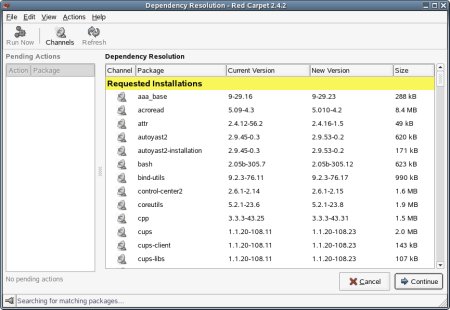Updating Novell Linux Desktop
Updated 27 Jul 2005
Overview
Activating Red Carpet During Installation
During the installation of the Novell Linux Desktop you will receive a prompt to enter your activation code and your email address. This activation code must be registered before it can be used. If you are using an evaluation code obtained from download.novell.com or Technical Subscriptions, then the code has been preregistered. If you are not sure what type of activation code you have, then go to How to register Novell Linux Desktop 9. If you have not yet registered your code and you choose the Do not activate ZENworks(R) Online Update Service now option, then you will need to follow the directions under Activate After Installation.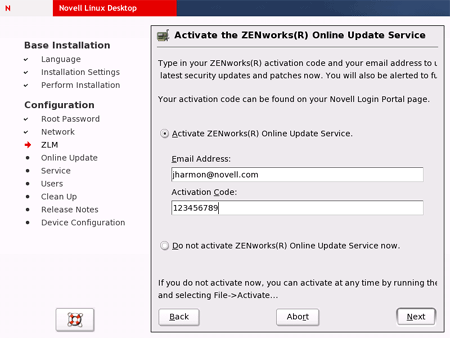
Activating Red Carpet After Installation
-
To receive updates to your system, you must activate your Red Carpet client against a ZENworks Linux Management (ZLM) server. To launch Red Carpet from the GNOME desktop, go to the System menu and select Software Update. To launch Red Carpet using KDE go to the N menu and choose System > Configuration then click Red Carpet.
-
After Red Carpet is loaded, select Edit > Services. You should see https://update.novell.com/data in the list of available services. If you do not see it in the list then continue with step 3. If you do see it in the list then continue with step 5.
-
Click Add Service and enter https://update.novell.com/data into the field. Click OK.
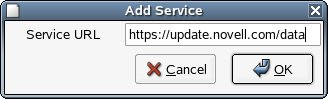
-
You should now see the service listed. If you receive an error, then either you typed the URL wrong or you do not have Internet connectivity.
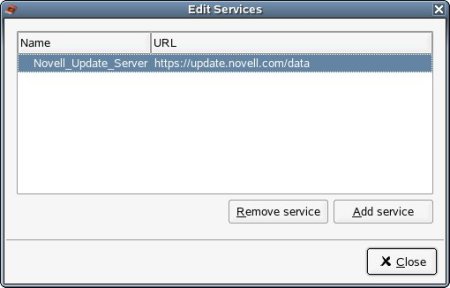
-
After verifying that the service is listed, you need to activate it with an activation code. To types of activation codes are available: registered and non-registered (evaluation) codes. Evaluation codes (good for 60 days' worth of updates) are preregistered and can be used immediately. Purchased activation codes are not preregistered, so you will need to complete a registration process. For more information on how to register your purchased activation code, see the registration doc.Once you have a registered activation code, you can activate Red Carpet by going to the File menu, selecting Activate, and entering your email address and activation code. Remember, activation codes are case sensitive and should be in all caps.
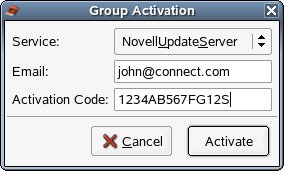
-
After the service is activated, click the Channels button to subscribe to the appropriate channels.
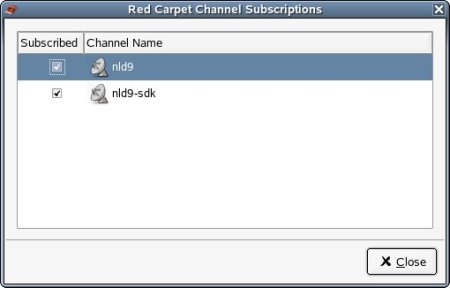
-
After subscribing to the appropriate channels, serveral updates should appear on the Updates tab. Before you click the Update All button, you must first update Red Carpet; otherwise Red Carpet might crash during the update process.
-
To update Red Carpet, click the Search tab. In the Channel drop-down list, select All Channels. In the search field type red-carpet and hit enter. You should see a newer version of the red-carpet package. Double-click it so that it is marked for upgrade. Do the same thing for the rug and rcd packages. In the top left corner of the dialog box, click Run Now. After the dependency resolution is completed, click Continue.
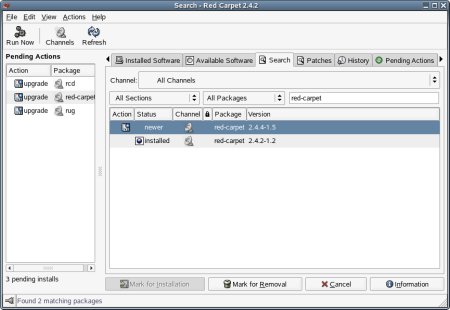
-
After Red Carpet has been updated, switch back over to the Updates tab. You should see a list of available updates. Click Update All.
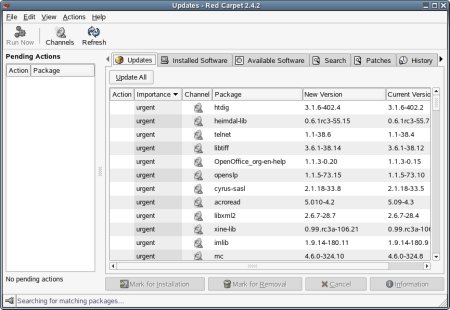
-
After the dependency resolution is completed, click Continue.