How to Register Novell Linux Desktop 9
Updated 27 Jul 2005
Overveiw
Novell Linux Desktop (NLD) 9 can be obtained in the following formats.
Downloading the software from download.novell.com (evaluation only)
Receiving the software though Novell's Technical Subscriptions (evaluation only)
Purchasing the software from Shop Novell or from a Novell Partner. (single units)
Purchasing the software from Novell through direct sales. (volume purchases)
The method in which you received the software also determines the method in which you receive and/or register your activation code(s) for the product. For this reason, the format of this document has been split up into four sections correlating to these four methods of receiving software.
Registering an eval version of Novell Linux Desktop 9
If you downloaded an evaluation version of NLD or you made a "media only" purchase of the software, the registration code that you receive for the software is valid for 60 days. You can use the registration code immediately. To recieve your evaluation code, do the following:
-
Go to http://download.novell.com. In the Limit results... window select Novell Linux Desktop then click the Search. You will see two options for Novell Linux Desktop. Click the first option, shich is labeled Novell Linux Desktop 9 SP1 Evaluation Software for x86, AMD64 & EMT 64
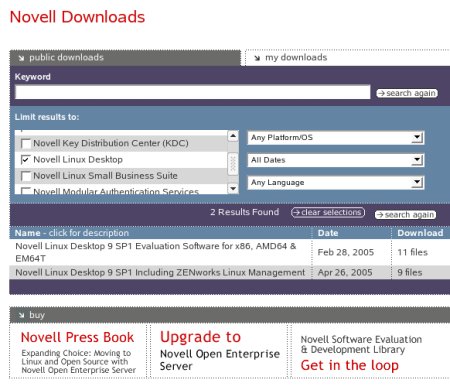
-
On the download page click Get Activation Code.
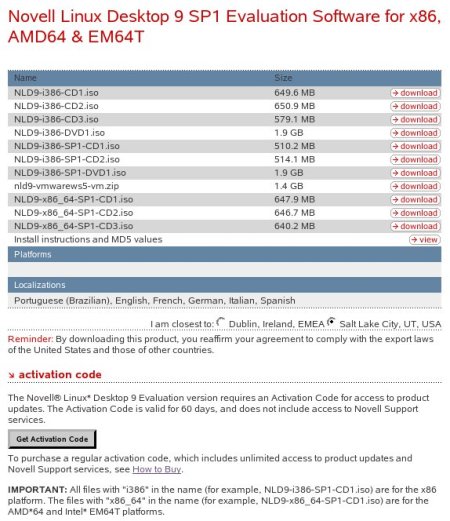
-
Log in with your Novell Account. If you don't have an Novell Account click on the create a new account link to create an account. After you have entered the required information click login.
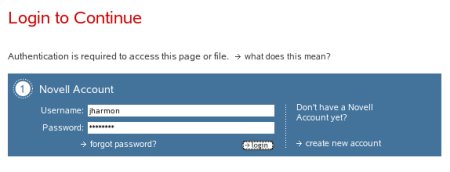
-
The Product Registration and Access screen appears. This screen displays your activation code. (In the example, the activation code has been covered for security reasons.)
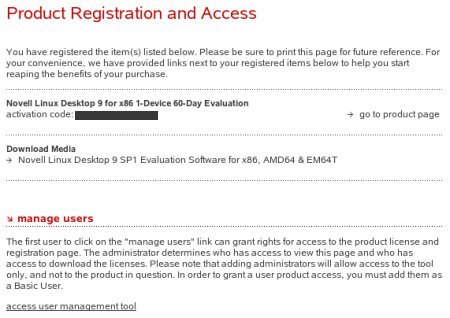
-
Once you have the code, you can activate Red Carpet and start receiveing your updates. To activate Red Carpet complete the update process.
Registering a subscriptions version of Novell Linux Desktop 9
If you have received your software by purchasing a Novell Technical Subscription, complete these steps. (Some subscriptions do not come with activation codes.) The following subscription types come with activation codes: DeveloperNet Professional (DevNet Pro), Novell Software Evaluation and Development Library (NSELDL) Expanded License, Novell Professional Resource Suite (NPRS), and Novell Tech Select Service (Tech Select). For a more comprehensive view of these Technical Subscriptions, click here.
-
Go to the subscriptions portal log in with your Novell Account. If you don't have an Novell Account click on the create a new account link to create an account. After you have entered the required information click login.
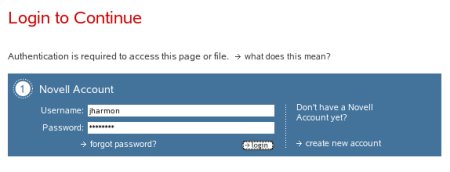
-
When you log in to the portal, you should see a section called Access Subscription Benefits. Click the appropriate subscription.
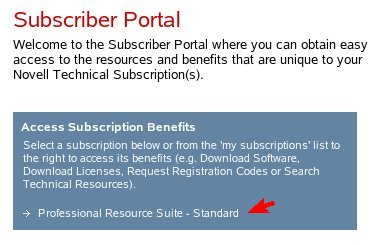
Click Request Linux Registration Codes to access the page from which you will request your codes.
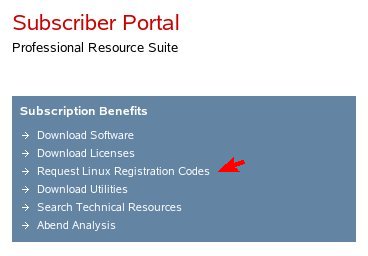
Under my registration codes, click the request code button for Novell Linux Desktop.
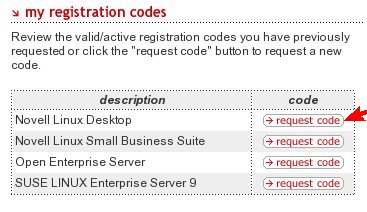
The Request Code button will be replaced by a registration code. (In the example, the activation code has been covered for security reasons.)
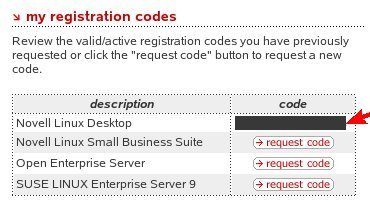
Once you have the code, you can activate Red Carpet and start receiving your updates. To activate Rec Carpet, complete the update process.
Registering a Retail Version (Single Units) of Novell Linux Desktop 9
If you purchased a retail version of Novell Linux Desktop 9 through a partner or from http://shop.novell.com, complete these steps. (These steps are for single Red Box units.)
-
When you open your Red Box version of Novell Linux Desktop 9, you should see a product activation card. The card should look like the one shown below. If you do not see a product activation card, then you probably purchased the "media only" version of the product.
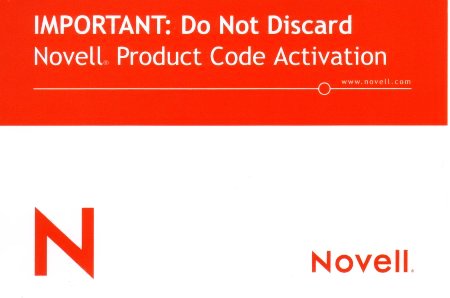
-
When you turn your product activation card over, you should see an activation code listed on the back. (In the example, the activation code has been covered for security reasons.)
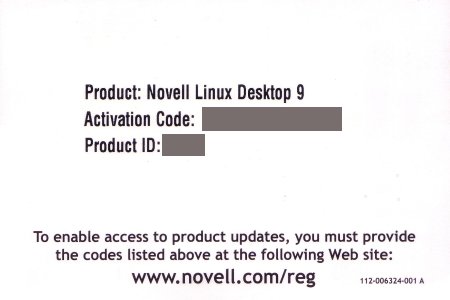
-
To register your activation code, open a browser on your workstation and go to http://www.novell.com/reg.
Your activation code will not be valid until you register it. If you do not have access to the Internet at this time, then you will have to skip the update section during the NLD installation. This same process can be completed after the installation and is outlined in the update procedure.
-
You will be prompted to log in. If you don't have an Novell Account click on the create a new account link to create an account. After you have entered the required information click login.
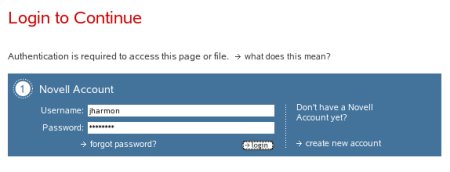
-
When prompted, enter your Activation Code and Product ID (optional), both of which are located on the activation card shown in step 2. Then click submit.
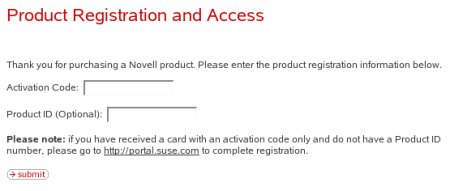
-
The Product Registration and Access page appears, showing that you have successfully registered the activation code.
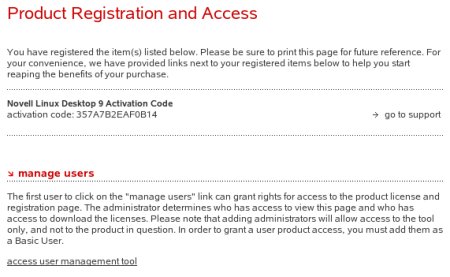
-
Once you have the code, you can activate Red Carpet and start receiving your updates. To activate Red Carpet, complete the update process.
Registering an OEM (Mass Volume) Version of Novell Linux Desktop
If you purchased NLD through a Novell contract, complete these steps. This type of purchase is typically made through a Service Account Manager at Novell.
-
After your purchase, you should have received an email from Novell Product Delivery. If you have not received the email, contact the Customer Response Center which will put you in touch with the appropriate Customer Advocate for your region. You can also go to the Customer Care Portal and find the name of your Customer Advocate under the section labeled my contacts.
-
Your email will contain a section labeled Products Ordered. Within that section you will see a link. Click the link that appears in that section. A web browser opens, requireing you lo login with you Novell Account. If you don't have an Novell Account click on the create a new account link to create an account. After you have entered the required information click login.
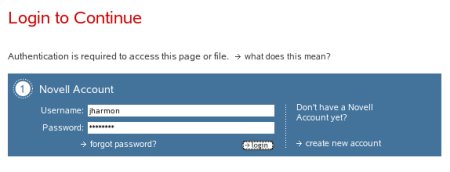
-
When you log in, your product will be registered automatically. To print your certificate, click the License Certificate with Codes link.

-
Once you have the code, you can activate Red Carpet and start receiving your updates. To activate Rec Carpet, complete the update process.
