Navigating Novell's Web Site Effectively: Part 2
Articles and Tips: tip
Research Engineer
Novell, Inc.
rjrodrig@novell.com
01 Sep 2003
Last month we looked at the four types of page templates used in Novell web pages. This month we'll take a look at the Top Navigation Bar.
The Top Navigation Bar
The Top Navigation for Novell's Web site is always the same on all pages (see Figure 1).
Figure 1: Novell Top Navigation bar.
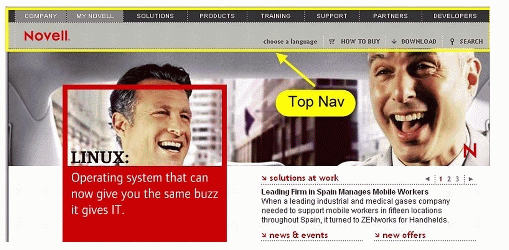
This navigation covers all major topic areas for Novell. It doesn't drill down as far as all of the actual content but it gets very close. The most important thing about this navigation bar is that it will always be the same whether the page is www.novell.com or support.novell.com.
If you have JavaScript disabled, you won't get the top navigation bar or the left-side navigation or the footer. The body of the page will be displayed but nearly all of the "interactive" components of the page, including Flash, will be disabled.
So assuming that you have JavaScript running, let's take this menu apart and look at it in sections. Beginning on the left side are two gray boxes andthe Novell logo (see Figure 2).
Figure 2: Close-up of the left side of the Navigation Bar
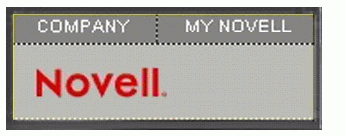
The Novell logo is a link to the corporate home page at http://www.novell.com. The Company and My Novell boxes are drop-down links (see Figures 3 and 4).These drop-downs are created using JavaScript.
Note: To activate a drop-down menu, you only have to mouse over the word. If you click on Company or My Novell (or for that matter any of the other links in the navigation bar), that will activate the link and take you to another page.
The Company Drop-Down Menu
The "Company" link and drop-down menu have information about Novell as a corporation. Most of the business-related links are placed here.
Figure 3: The 'Company' drop-down menu.
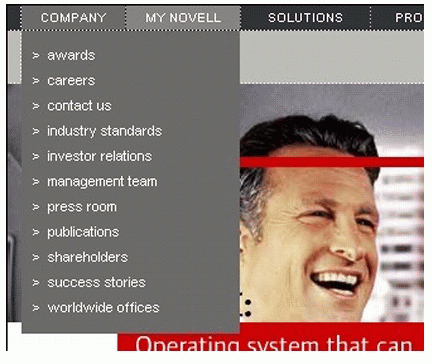
These contains information on:
Employment
Investor Relations
Company Awards
Publications (such as AppNotes!)
Offices (worldwide)
And more . . .
One of the most popular links here is the "Press Room," where you'll find the latest announcements and Press Releases from Novell.
The My Novell Drop-Down Menu
The "My Novell" drop-down menu is all about Novell Login (See Figure 4).
Figure 4: The 'My Novell' drop-down menu.
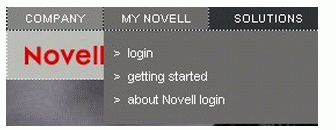
Novell Login is designed to allow users a single set of authentication credentials to access all of the secure Novell applications or databases. This single sign-on grants you access to NDK downloads, support, Certifications and DeveloperNet. It's free to sign-up and Novell is a member of TRUSTe so we keep your information confidential. For more information on Novell's privacy policy, visit http://www.novell.com/company/policies/privacy/index.html.
The Solutions Drop-Down Menu
The Solutions drop-down menu is a list of Novell's solutions (see Figure 5). These are categorized into the classic solution areas:
Nsure
exteNd
Nterprise
Ngage
Figure 5: The 'Solutions' drop-down menu.
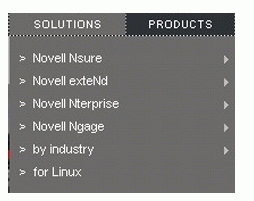
Each of these solutions has a submenu that breaks each category out by Products and Services. In addition, there are menu items that list by "industry", such as:
Academic
Energy
Financial services
Government
Health care
The final menu item in Solutions is "For Linux," where you can find out information on Novell on Linux.
The Products Drop-Down Menu
The Products drop-down menu lists all major Novell products. Novell's premier products top the list (see Figure 6).
Figure 6: The 'Products' drop-down menu.
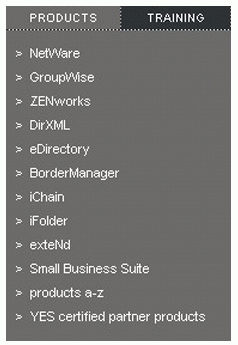
This drop-down (see Figure 6) includes:
NetWare
GroupWise
ZENworks
DirXML
eDirectory
And many more
For a list of all Novell products, select the "A-Z" menu item. This will take you to a page where all Novell products are listed. For certified third party products select the "YES Certified" menu item.
The Training Drop-Down Menu
For those long-time Novell visitors, this menu used to be titled "Education." But for about the last year, Novell Education is now called "Novell Training Services." They still handle Novell Certification (CNE, MCNE, and so on) but also now offer other services such as Advanced Technical Training (ATT) and custom on-site training.
Also listed in this menu (see Figure 7) is "Developer Training" and of course, the best journal on training and education you will ever read: the Novell AppNotes magazine. There is also a link here for "Events" that will take you to a corporate page listing upcoming trade shows, seminars, conferences and other events in which Novell will participate.
Figure 7: The 'Training' drop-down menu.
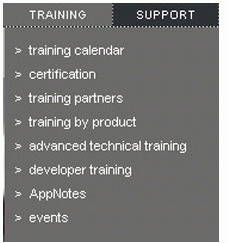
The Support Drop-Down Menu
The Support drop-down menu lists all support services including free and paid support (see Figure 8). It does not, however, list developer support--that is under the Developer drop-down menu.
Figure 8: The 'Support' drop-down menu.
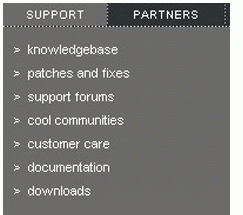
Note: Because Support has so many options, only the major topics are listed. To see a complete list of Support options, go to the Support home page by clicking on the word "Support."
In addition to the standard support offerings, the Support menu has a link called "Cool Communities" which is the Cool Solutions homepage (we think it's almost as good as the AppNotes). At Cool Solutions, Novell customershavecontributed hundreds and hundreds of tips and solutions to the Novellcommunityat large.
Another non-support but very important link in the Support drop-down menu is the "Documentation" menu item. This links you to a page where all Novell documentation is available. This documentation page has links to everything written, from AppNotes and Cool Solutions to developer documentation and white papers. If it isn't here, Novell probably didn't write it or it's a press release.
The Partners Drop-Down Menu
The Partner drop-down menu lists the major items that would be of interest to Novell Partners (see Figure 9).
Figure 9: The 'Partners' drop-down menu.
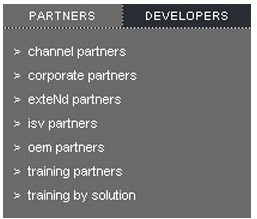
Some of the links include Channel Partners, OEMs, ISVs and Corporate Partners. Menu items of interest in this drop-down are "Training Partners," which goes to the PartnerNet for Training Partners page and "Training by Solution," which lists training choices by job types, such as consulting, developing and selling.
The Developers Drop-Down Menu
The Developers drop-down menu lists the most important links to all things developer (see Figure 10).
Figure 10: The 'Developers' drop-down menu.
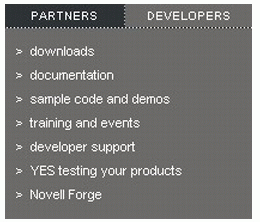
The downloads and documentation menu items go to the NDK area ofhttp://developer.novell.com. The "sample code and demos" menu item links to a page where you can search the Novell Developer Kit, Developer Support TIDs and DeveloperNet for samples. The developer support menu item links to a page that provides support options for developers.
The YES menu item links to a page that provides information on how to certify your applications (please note that this is an altogether different page than the menu item in Products, which allows you to look-up certified applications). The final link in Developers is to Novell Forge. Novell Forge is Novell's collaboration tool for research and development and is featured in our new section "Forge Ahead."
Search and Other Stuff
The final four items in the top navigation bar are "choose a language, "how to buy," "download," and "search" (see Figure 11)
Figure 11: Language, buy, download and search menus

Unlike all the other menu items in the top navigation bar, these four items must be clicked. The "how to buy" and "download" links go directly to pages, while the "choose a language" and "search" links activate pop-up menus.
Choose a Language: Clicking on this link activates a drop-down menu (See Figure 12).
Figure 12: The 'choose a language' drop-down menu.
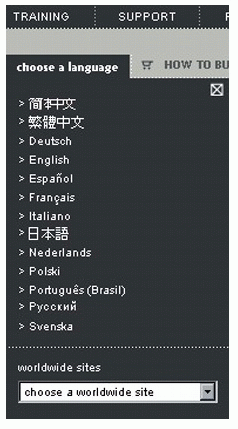
This menu allows you to select a language.
Note: Not all pages on novell.com are regionalized. If a page is not available in your selected language, it will be displayed in English. Also, language options are stored in a cookie. If you have cookies disabled on your browser, you will not be able to make a language selection.
You can also go to one of Novell's worldwide sites and offices by selecting the drop-down menu and choosing one of the following:
North America
Latin America
EMEA (Europe, Middle East & Africa)
Asia Pacific
After selecting one of the above links you can then select a specific country and city.
How to Buy:This link goes to a page that lists all the available options for purchasing Novell products, from online purchasing to finding a reseller or partner.
Download:This link goes to the Novell Product Downloads page where you will find listings of all available downloads, as well as search options.
Search:The search link, like the "Choose a language" link, is a drop-down menu (see Figure 13).
Figure 13: The 'search' drop-down link.
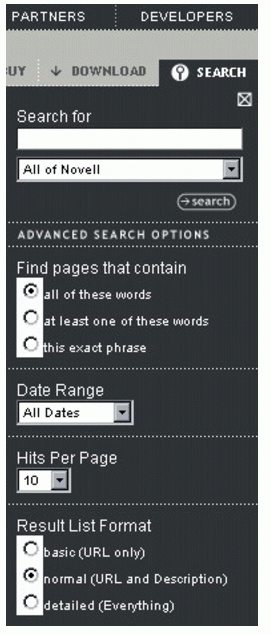
By default, search will look at "all of Novell," but by clicking on a drop-down, you can narrow the scope of your search (see Figure 14).
Figure 14: Search options
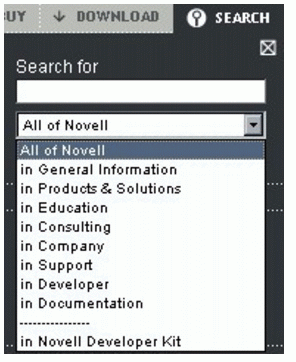
Conclusion
The Top Navigation bar is consistent for every page at http://www.novell.com. It allows for fast and easy access to all major categories of Novell's Web site, and because the site has so much content, this navigation bar is a quick way to maneuver from one subsite to another.
* Originally published in Novell AppNotes
Disclaimer
The origin of this information may be internal or external to Novell. While Novell makes all reasonable efforts to verify this information, Novell does not make explicit or implied claims to its validity.