Creating User Objects Using ConsoleOne
Articles and Tips: tip
01 Apr 1999
In the previous installment of NetNotes (March 1999), we talked about creating and modifying user accounts using NetWare Administrator. This issue, we'll discuss how to use ConsoleOne to do the same thing.
The ConsoleOne utility is another tool for managing objects in the NDS tree. Written in Java, the utility requires the Java Runtime Environment application. ConsoleOne has a server and a client component.
Note: You can install the Java Runtime Environment from the NetWare 5 Client CD. When you run WINSETUP, the application is available as an option through the Windows 95 and Windows NT selections.
In NetWare 5, you can use ConsoleOne to create the following objects:
User
Group
Organization
Organization Unit
For now, only a limited number of objects can be created with ConsoleOne; this will change in future upgrades. You can identify properties for the objects, but rights assignments must still be made through the NetWare Administrator utility.
ConsoleOne also lets you use NDS to browse the network's resources. Because it is Java-based, you can use ConsoleOne to add users from any workstation on the network that is Java-enabled.
It's pretty easy after that. When ConsoleOne launches, the left window displays the NDS tree you connected to during login. The right window contains the leaf objects in the selected container (see Figure 1).
Figure 1: Browsing the NDS tree with ConsoleOne.
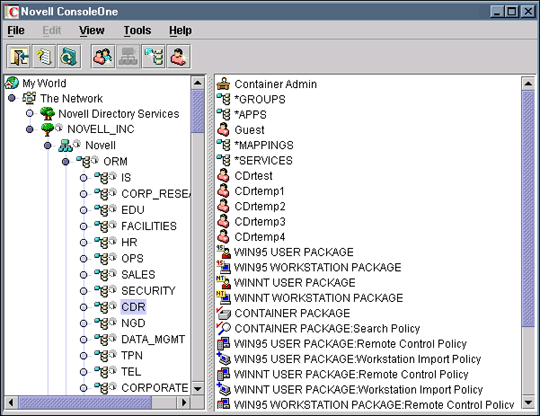
In the left window, browse to the NDS tree where you want to add new user objects. Navigate to the container in the tree that will contain the user object you want to add and click the container to select it.
Next, select File | New | User. In the New User window, enter a login name and a last name for the user. (Entries in this field are required.) Indicate if you want to define additional properties to create additional users by marking the boxes.
If you don't do this, you will have to re-open the New User from the File | New | User menu each time you add a new user. When you click the boxes and complete entering data for one user, you are returned immediately to the New User window where you can start inserting information on the new user.
* Originally published in Novell AppNotes
Disclaimer
The origin of this information may be internal or external to Novell. While Novell makes all reasonable efforts to verify this information, Novell does not make explicit or implied claims to its validity.