A "Quick Start" Guide to Novell NetMail 3.1
Articles and Tips: article
Senior Research Engineer
Novell, Inc.
kburnett@novell.com
01 Jan 2003
This AppNote is a "quick start" guide to implementing Novell NetMail 3.1, the latest release of the Novell Internet Messaging System (NIMS). It provides a product overview of NetMail, followed by basic installation and configuration procedures.
- Introduction
- Overview of Novell NetMail
- Preparing to Deploy NetMail 3.1
- Installing NetMail 3.1
- Loading and Unloading NetMail
- Configuring the NetMail System
- MyRealBox: A Real-World Demonstration of NetMail
- Conclusion
|
Topics |
e-mail, Novell NetMail, Novell Internet Messaging System (NIMS), Web services |
|
Products |
Novell NetMail 3.1 |
|
Audience |
network administrators, installers, designers |
|
Level |
beginning |
|
Prerequisite Skills |
familiarity with e-mail systems |
|
Operating System |
NetWare 4.x-6.x, Windows NT/2000/XP, Linux, Solaris |
|
Tools |
none |
|
Sample Code |
no |
Introduction
Many IT professionals are under pressure to provide e-mail and calendaring services to a rapidly expanding number of users. In the past, supporting a large user base and a growing message volume required a lot of time, effort, and money. Customers began looking for a scalable, high-performance e-mail and calendaring system based on Internet-standard messaging and security protocols. To meet this need, Novell developed the Novell Internet Messaging System (NIMS) as a standards-based messaging solution that provided, e-mail, calendaring, and scheduling across the Internet. This solution was designed to meet the needs of organizations such as schools, universities, government agencies, small businesses, large corporations, and application service providers (ASPs).
NIMS has recently been updated and renamed Novell NetMail. With its directory-based foundation and advanced architecture, NetMail can support hundreds of thousands of users on a single server without sacrificing performance. Also, NetMail can be distributed across multiple servers to ensure continuous availability and a high level of security. In addition to supporting the leading e-mail, calendaring, Internet, and security standards, NetMail runs on multiple platforms, which adds to its flexibility and makes it very attractive to customers who don't want to be locked into a single-vendor configuration.
This AppNote is a "quick start" guide to installing and configuring NetMail 3.1 on any size network. It begins with a brief architectural overview of NetMail to give you a conceptual understanding of the messaging system. It then outlines the installation and configuration steps necessary to get the product up and running.
Overview of Novell NetMail
Novell NetMail (or simply "NetMail," as it will be referred to in this AppNote) is currently at version 3.1. The product is available in two flavors: NetMail 3.1 and NetMail 3.1 XE. The main difference between the two is that NetMail 3.1 XE is designed for small businesses. It runs only on Windows NT/2000/XP, does not need a directory, requires only one server, and supports up to 250 users.
NetMail 3.1 is the full-featured product designed to support large numbers of users. It has been tested successfully with up to 210,000 users on a single server. If necessary, the workload can be spread across multiple servers to increase scalability and performance. If you start out small with NetMail XE and eventually find that you need to expand your user base beyond 250, upgrading to NetMail 3.1 is a straightforward process. The focus of discussion in this AppNote is on NetMail 3.1.
Key Features
Of the many features NetMail has to offer, this section will highlight the following:
Support for popular industry standards
Platform independence
Support for a variety of access devices
Support for multiple languages and time zones
Virus and spam protection
Tight integration with eDirectory
Single-point administration
Support for Popular Industry Standards. NetMail fully supports Internet open standards to provide seamless messaging between NetMail and other e-mail clients that use these standards. This eliminates the need for gateways and reduces the likelihood of file translation errors. Here are some of the major standard protocols that NetMail supports.
POP 3 and IMAP 4. NetMail supports the Post Office Protocol 3 (POP3) and Internet Mail Access Protocol 4 (IMAP4) standards. By doing so, it is compatible with any client e-mail application that adheres to these protocols, including Novell GroupWise 5.x and 6.x, Microsoft Outlook Express, Netscape Messenger, Lotus Notes R5, Eudora, Pegasus, Mulberry, PINE, and numerous other integrated or standalone e-mail clients.
SMTP. NetMail supports Simple Mail Transfer Protocol (SMTP), which is used to transfer messages from server to server. This makes NetMail compatible with e-mail servers on the Internet and most TCP/IP systems, thereby providing native SMTP/IP routing.
NMAP. Networked Messaging Application Protocol (NMAP) is used to access user mailboxes and message queues in the NetMail messaging system. Additional functions such as fax, voice mail, and list servers can be integrated with NetMail through NMAP-compliant applications.
MIME and S/MIME. NetMail supports Multipurpose Internet Mail Extensions (MIME) for sending and receiving messages with rich content. It also supports S/MIME v3 for messages that are signed or encrypted with X.509 keys and certificates. However, for security reasons, the Modular Web Agent does not support S/MIME v3.
iCal. NetMail 3.1 supports iCalendar RFS 2445 and 2447. The iCalendar protocol (or iCal, for short) provides a common format for openly exchanging calendaring and scheduling information across the Internet. Since applications that support iCal provide interoperable calendaring and scheduling services for the Internet, NetMail's calendaring functions such as calendar events, tasks, notes, and even busy searches, can be used in conjunction with any iCalendar-compliant application.
HTTP. NetMail's support of HyperText Transport Protocol (HTTP) allows users to access their mailboxes from any standard Web browser. It also enables system administrators to manage NetMail from a browser.
LDAP. NetMail is compatible with the Lightweight Directory Access Protocol (LDAP), an address book protocol that enables applications to access a directory service, such as Novell eDirectory, Microsoft Active Directory, or one of the many Web-based address books, in order to locate organizations, individuals, or other resources within the directory. NetMail can be integrated with any LDAP-compliant mail client to give the user address book access to information in eDirectory. NetMail also enables users to access any LDAP-compliant address book within WebMail or WebAccess.
SSL. To protect system integrity, NetMail supports the Secure Sockets Layer (SSL) 3.1 protocol. Using SSL 3.1, NetMail secures e-mail transmissions, remote administration, and user authentication over the Internet. NetMail supports SSL on all protocols including POP3, IMAP4, SMTP, and HTTP.
Platform Independence. NetMail 3.1 operates on all leading server platforms, including the following:
NetWare
Windows NT/2000/XP
Linux
Solaris
NetMail ships with versions for all supported operating systems in the same package. Thus when you purchase NetMail, there is no need to buy a version for a specific operating system. In fact, you could run some of the NetMail components on NetWare, some on Windows, some on Linux, and some on Solaris.
Through testing, NetMail has been shown to handle at more than 1.1 million messages a day on low-end hardware, with no delivery failures or errors. Because of NetMail's highly efficient, distributed architecture, you can minimize the number of servers you need to run your e-mail and calendaring system. This increases the efficiency of your e-mail system while reducing hardware expenditures.
Support for a Variety of Access Devices. Novell recognizes that more and more users are outside of the traditional "office with desktop PC" model. To support today's highly mobile workforce, NetMail lets users synchronize e-mail, calendar and address book data to Palm OS and Pocket PC PDA devices from any client workstation on their network.
Support for Multiple Languages and Time Zones. To simplify the exchange of messaging and scheduling information among users worldwide, NetMail currently supports 25 languages and can operate across multiple time zones. The supported languages include Arabic, Brazilian, Portuguese, Chinese Simplified, Chinese Traditional, Czech, Canadian French, Danish, Dutch, English/US, Finnish, French, German, Greek, Hebrew, Hungarian, Italian, Japanese, Latin Spanish, Norwegian, Polish, Portuguese, Russian, Spanish, Swedish, and Thai.
Virus and Spam Protection. Two of the biggest headaches for e-mail users today are viruses spread via e-mail messages and the ever-increasing volume of "spam" messages, those unwanted junk e-mails that clutter up their inboxes. NetMail includes an AntiVirus Agent that integrates with McAfee NetShield, Computer Associates InoculateIT, and Symantec CarrierScan virus engines to provide virus scanning on messages handled by NetMail. It also features an AntiSpam Agent that automatically allows the system administrator to build a blackout list of undesirable e-mail domains and addresses. Messages sent from those domains and e-mail addresses are not accepted into the NetMail system.
Tight Integration with eDirectory. NetMail integrates tightly with Novell eDirectory. It uses eDirectory exclusively to store and look up information and system configuration parameters; the only items not stored in the directory are the e-mail messages themselves. Also, NetMail uses the User object ID in eDirectory as the user's e-mail ID. So rather than having to create new accounts in a separate e-mail system for every existing and new user, you create only one account in eDirectory and those users are able to use NetMail.
Single-Point Administration. Because it is built on eDirectory, the entire NetMail system can be administered from one central location. You no longer have to wander from e-mail server to e-mail server to manage your messaging system.
NetMail Components
NetMail has a modular architecture that divides the product functions strategically among several different components so you only have to install the components you need. Based on usage and system resources, you can locate those components on a single server or distribute them across multiple servers.
The NetMail system consists of the following software components:
NetMail Agents are a series of executables that provide specific e-mail services
A Messaging Server is any server on the network that hosts one or more NetMail agents
NetMail takes advantage of existing eDirectory objects and also adds a number of NetMail-specific objects to the tree
NetMail Agents. NetMail agents are a series of executables that perform specific product functions. The agents have plug-and-play functionality. Following is a list of the available NetMail agents, along with a brief description of what they do.
NMAP Agent. The NMAP Agent is the heart of the NetMail system. It is responsible for the message processing and delivery, as well as for the physical mailboxes and message queues.
Proxy Agent. The Proxy Agent permits users to configure their accounts to consolidate messages from up to three external POP3 or IMAP4 messaging systems into their NetMail mailbox. Either the administrator or the user can set user preferences to configure which hosts/accounts the Mail Proxy Agent accesses.
SMTP Agent. The SMTP Agent is responsible for receiving mail and sending mail to remote mail systems over the Internet. This agent can also be used by standards-based clients to drop off messages.
POP and IMAP Agents. The POP and IMAP Agents provide support for POP or IMAP compliant e-mail client applications, such as Novell GroupWise, Microsoft Outlook and Outlook Express, Microsoft Exchange, Netscape Communicator, Eudora, and others. This gives people the flexibility to use any e-mail clients they choose, even keeping their own current e-mail clients if they want.
Modular Web Agent. The Modular Web Agent provides the browser-based interface to the NetMail mailbox and calendar. Two HTML client interfaces are included with NetMail: WebMail and WebAccess.
Calendar Agent. The Calendar Agent provides automatic status tracking information for scheduled appointments, tasks, and notes.
Address Book Agent. The Address Book Agent provides an LDAP server for resolving address lookups against eDirectory. The agent runs lookups against eDirectory, searching for users matching the LDAP search criteria. Information returned about each user depends on the user's privacy level that is set in Preferences/Options.
AutoReply Agent. The AutoReply Agent permits automatic reply to all incoming e-mail. It also permits e-mail to be forwarded automatically to other e-mail addresses. A user may specify a custom auto-reply message that is returned to senders of all incoming e-mail, and one or more addresses to which messages are to be automatically forwarded.
Rule Agent. The Rule Agent executes rules defined in the Modular Web Agent. Rules can be defined for moving, copying, deleting or forwarding mail based on From, To, CC, Subject, or Body.
Alias Agent. The Alias Agent allows a network administrator to configure one or more user aliases for a single eDirectory object. If configured to do so, NetMail pulls the user account information directly from eDirectory and generates the aliases automatically. For example, when setting up the system, the administrator can use the Alias Agent to generate names in the form of FirstName.LastName. To the outside world, e-mail addresses for users within the organization appear as FirstName.LastName@YourDomain.com.
AntiVirus Agent. The AntiVirus Agent integrates with McAfee NetShield, Computer Associates InoculateIT/eTrust, and Symantec CarrierScan (also know as Symantec Scan Engine 3.0) virus engines to provide virus scanning on all messages handled by NetMail. All messages are scanned regardless of whether they originate from external addresses or are internal messages that never leave the NetMail system.
AntiSpam Agent. The AntiSpam Agent allows the NetMail administrator to create a blackout list of undesirable e-mail domains and addresses. NetMail does not accept messages sent from domains and e-mail addresses contained in the blackout list.
List Server Agent. The List Server Agent provides list server functionality in a NetMail environment. It supports a range of functions, from two-way, fully interactive discussions to one-way lists that deliver announcements, newsletters, and advertising without allowing responses. Typically, users subscribe to the list server mailing lists via e-mail.
Connection Manager. The Connection Manager keeps track of authenticated users. When a user logs in via POP3 or IMAP4, the POP or IMAP agent grabs the client's IP address and sends it to the Connection Manager Agent. The Connection Manager Agent then keeps track of the IP address for a designated time period (the default is 15 minutes). NetMail considers a user to be authenticated for as long as the Connection Manager maintains his or her IP address.
Of these NetMail agents, the Calendar Agent, Address Book Agent, AutoReply Agent, Rule Agent, Alias Agent, AntiVirus Agent, AntiSpam Agent, and List Server Agent are optional. In order for users to access their mailboxes, the NetMail system must include at least one POP, IMAP, or Modular Web Agent. The NMAP Agent, Proxy Agent, SMTP Agent, and Connection Manager Agent are required.
Messaging Server. A messaging server is any server on the network that hosts one or more of the above NetMail agents. Because of NetMail's modular architecture, you can implement your entire messaging system on a single server or you can distribute NetMail services across multiple messaging servers. In multiple-server environments, you can configure the servers to work together as a single, integrated messaging system (distributed environment) or as independent subsystems (standalone environment).
eDirectory Objects. NetMail adds NetMail-specific attributes to existing eDirectory components such as containers, Server objects, and User objects. It also creates a number of NetMail-specific components, which include the following:
Internet Services Container. During the initial NetMail installation, the program extends the eDirectory schema and creates an Internet Services container object at the root of the eDirectory tree. Because it is part of NetMail, the Internet Services container differs from other eDirectory container objects. There can only be one Internet Services container per tree and, as the messaging system container, it contains only NetMail component objects.
Messaging Server Object. When NetMail is first installed, a Messaging Server object is automatically created in the Internet Services container to represent the physical server on which the NetMail software is installed. The Messaging Server object is represented as a container with server attributes. It sets the messaging server properties and contains all NetMail agents running on that server.
You can configure the Messaging Server objects to enable servers to use SSL 2 or 3. This provides secure communication between NetMail servers and clients. If you want to encrypt messages that leave the NetMail system, you can use a variety of third-party applications to do that.
Parent Objects. Parent objects allow administrators to manage agent services and user settings for a specific set of users. They can also be used to distribute administrative tasks, giving certain individuals the right to create, delete, modify or import user accounts into specific Internet domains. NetMail permits the administrator to create Parent objects as needed.
The NetMail installation program automatically creates a Parent container in the Internet Services container to provide a centralized location for Parent objects.
Templates. Templates provide an HTML interface to the message store for users who access their NetMail account from a Web browser via the Modular Web Agent. NetMail 3.1 ships with two standard templates: one for the WebAccess interface and one for the WebMail interface (these will be explained in more detail later). These template files contain everything needed to present their respective client interfaces, including images, Web pages, localized text, and so on.
A Template container is created in the Internet Services container during installation as a centralized location for Template objects.
Mailing Lists. Mailing Lists allow users to subscribe to an automated e-mail account that can send any kind of information to them on a regular basis. Typically a company will use mailing lists to disseminate information about benefits or upcoming events such as company-wide meetings. NetMail provides two kinds of mailing lists: list server Mailing Lists and NDS Mailing Lists. The former allows you to send the same message to every person in a list of user e-mail addresses; the latter allows you to broadcast messages to eDirectory users.
A Mailing List container is created in the Internet Services container during installation as a centralized location for Mailing List objects.
Modifications to Existing eDirectory Objects. In addition to creating the eDirectory objects mentioned above, the NetMail installation process exptends the eDirectory schema to add properties (attributes) to existing Container, User, and Server objects. NetMail properties for Container objects include the option to define a custom message store for users within the current container and a container-specific domain name. The NetMail properties for User objects are used to configure such options as privacy level, forward and autoreply messages, and proxy configuration. (These can also be configured in the Modular Web client to allow users to self-manage these options.) Server objects take on properties that are specific to NetMail system log files.
Overview of Message Processing
To give you an idea of how the NetMail system processes mail messages, here is a brief overview of NetMail's message processing functions. Every message that enters the messaging system must be processed by NetMail agents. Depending on which agents you have configured for your system, messages may be filtered, checked against a blacklist, forwarded to another e-mail address, or simply stored so users can read them.
The directory structure that supports message processing is made up of three basic components:
The Message Store holds users' mailboxes and messages. All other NetMail information is stored in eDirectory. Every server running an NMAP Agent has a message store. On a NetWare server, the default location for the message store is SYS:\NOVONYX\MAIL.
The Single-Copy Message Store (SCMS) is used in cases where a 5 KB or larger message is sent to multiple recipients (by default, five or more). Instead of replicating such messages in every user's mailbox (which takes up needless disk space), NetMail stores them in the SCMS directory and sends a pointer message to each recipient. When the last user downloads or deletes the message, NetMail deletes it from the SCMS directory. On a NetWare server, the default location for the SCMS directory is SYS:\NOVONYX\MAIL\ SCMS.
The Message Queue is the directory where messages are processed as they enter or leave the NetMail system. Each message store has an associated message queue. On a NetWare server, the default location for the message queue is SYS:\NOVONYX\MAIL\SPOOL.
The NMAP Agent is reponsible for managing the message queue. As it downloads a message to the message queue directory, the NMAP Agent creates a control file containing To and From information along with any message flags, and a data file that contains the message header and the message text. These files are moved through various queues, where they are handled by the agents registered on each queue. This is where agents such as the AntiVirus Agent, the AntiSpam Agent, the List Agent, the AutoReply Agent, and others check the control file and take appropriate action. If the message passes all initial checks, the NMAP Agent delivers it to the designated user mailboxes.
While this might seem to be a lot of up-front processing, it happens very quickly in the NetMail system. The NMAP Agent is multi-threaded so it can simultaneously process as many messages as memory will allow. Splitting messages into control and data files also helps optimize performance, as the larger data file rarely has to be opened.
Preparing to Deploy NetMail 3.1
Let's say you are the technical guru for a small company called Acme that manufactures fruitcakes. You have recently decided to give up your "old school" messaging system (the pegboard in the lunch room) for a real live e-mail system. Upon investigation, you find that many of the available e-mail/collaboration packages are too expensive for your company's budget and too complicated for you to implement without outside help. Then you stumble upon Novell NetMail and determine that is ideal for your needs. This section gives you a high-level view of what is involved in preparing to deploy NetMail in your company.
Product Requirements
First of all, you should ensure that the machine on which you plan to install NetMail meets the minimum requirements listed below for each supported platform.
NetWare
NetWare 4.2 with the latest support pack installed, NetWare 5.1 with SP3 or later (NetWare 5.0 is not supported) , NetWare 6 with SP2 or later
7 MB of hard disk space for installation
10 MB of hard disk space (average) for system operation
An additional 3 KB of disk space on the SYS volume (or wherever your eDirectory partitions are located) for every eDirectory User object in the NMAP Agent's context
32 MB of available RAM beyond the normal NetWare requirements, for up to 50 simultaneous NetMail connections
Additional memory required for greater than 50 connections is approxemently 200 KB per POP connection and 300 KB per IMAP and Web-based connection
Windows
Windows NT4 with SP6 or later, Windows 2000 with SP3 or later, or Windows XP (all versions of Windows should have the latest security fixes applied)
Novell eDirectory for Windows 8.6.2 or later, installed locally on the Windows server
20 MB of disk space for installation, plus 10 MB per user
128 MB of available RAM beyond the normal Windows requirements for up to 250 concurrent connections
Solaris
Sun Solaris 8 or greater
Novell eDirectory for Solaris 8.6.2 or later installed on the local server
20 MB of disk space for installation, plus 10 MB per user
32 MB of available RAM beyond normal Solaris requirements for up to 50 concurrent connections (add more RAM for more concurrent connections)
Linux
Red Hat Linux 7.0 or later (which is basically any version of Red Hat Linux supported by eDirectory)
Novell eDirectory for Linux 8.6.2 or later installed on the same server
20 MB of disk space for installation, plus 10 MB per user
32 MB of available RAM beyond normal Linux requirements for a NetMail system of up to 50 concurrent connections (add more RAM for more concurrent connections)
Plan Your System Configuration
Before you deploy NetMail, you need to decide how you want to configure your e-mail system. Unlike traditional e-mail systems, NetMail is not limited to an environment in which all messaging system services need to run on the same server or same type of server. NetMail agents can operate across several servers, communicating via the NMAP protocol.
Pairing NetMail with eDirectory allows NetMail agents running on different servers-which can even be on different platforms-to operate as if they are the same server. Thus NetMail gives you the flexibility to best suit your company.
You can choose from several configurations:
Single server. This is the simplest NetMail configuration because the NetMail messaging server is the only server in the eDirectory tree. This configuration is typically used by small- to medium-sized organizations in which eDirectory is not used for other network services.
Single messaging server LAN. This is a system in which more than one server exists in the tree, but only one server is needed to provide messaging services. This configuration is typically used by small- to medium-sized organizations in which eDirectory is used for other network services.
Multiple standalone messaging server LAN. This is a network in which multiple messaging servers are in use, but each one has its own Internet domain name-that is, the users serviced by each messaging server receive messages at a unique domain. This configuration is typically used by medium-sized to large organizations that have several separately-managed IS departments and Internet domains or subdomains.
Multiple distributed messaging server LAN. This is a messaging system in which message traffic exceeds the resources of a single server, but all messaging servers can share the same high-speed network. This configuration is typically used by ISPs, ASPs, or in medium-sized to large LAN environments.
Multiple messaging server WAN. This is a network in which the messaging system connects different geographical locations, but users still receive messages at the same Internet domain. This configuration is typical to government and enterprise organizations that have one or more remote locations.
The NetMail Administration Guide provides more details and sample configurations for each of these types of networks. It is available online at http://www.novell.com/documentation/lg/netmail31/pdfdoc/netmail31.pdf.
Another important consideration you should think about is fault tolerance. Since e-mail and calendaring are mission-critical functions in most organizations, you'll want to create the most reliable system you can. In NetMail, redundancy and failover support can be implemented at two levels: the application level and the hardware level.
Application-level redundancy is simple and inexpensive to achieve in a NetMail implementation. All you have to do is duplicate the NetMail services on multiple servers. With NetMail 3.1, the servers do not have to be running the same operating system. As an added benefit, NetMail automatically provides load balancing between the servers. This form of "built-in" fault tolerance for NetMail should be used whenever possible.
Hardware-level reduncancy for NetMail can be achieved through a clustering solution that provides shared storage and hardware failover. While typically very expensive, clustering is the only way to protect against the failure of the server that houses the message store. This is the only NetMail component that cannot be duplicated at the application level. Novell also recommends a redundant power supply and the use of RAID level 1 disks for NetWare servers runing NetMail.
Other Prerequisites
Before you start the actual NetMail installation, here are a few suggestions to ensure your network is ready to support a NetMail system.
Make sure that your eDirectory tree is synchronized and error free. For details on NDS/eDirectory health check procedures, see Appendix H, "NDS Maintenance," in the NetMail Administration Guide.
Make sure you have Admin rights to the eDirectory tree where you plan to install NetMail. The NetMail installation program will require you to enter the administrator name and password so NetMail can extend the schema.
If you are running NetMail on a NetWare server, review Appendix G, "Optimizing a NetWare server for NetMail," in the NetMail Administration Guide.
Decide what you want to name the Messaging Server object. The default is "<Server_Name> Messaging Server".
Make sure you know the primary Internet domain that your NetMail system will service, as well as the IP address of the primary and secondary DNS servers.
Write down the path to the server's Single-Copy Message Store (SCMS) directories. This path is required when installing NetMail on servers that already have an NMAP Agent running on them. Check your NMAP Agent configuration to verify the path. (The default SCMS directory on NetWare is SYS:\NOVONYX\MAIL\SCMS.)
Check for duplicate port assignments on your server. For a complete list of the NetMail agent port assignments, see Appendix A, "Port Assignments," in the NetMail Administration Guide. If other programs on the server already use these ports, conflicts could occur. To change the port numbers used by the NetMail agents, see Appendix K, "NetMail Configuration," in the NetMail Administration Guide.
Make sure that neither the NetWare Administrator nor the WebAdmin utility is running on your network during the installation process.
If you are upgrading from a previous version of NIMS/NetMail, unload IMS before running the installation program. You must unload all binaries from previous versions or the server will abend when you restart NetMail.
Additional Preparation Steps on Solaris Systems. In addition to the preceding general preparation steps, you must perform the following steps on Solaris systems:
Stop sendmail on the server on which you will install NetMail and make sure it will not autoload when your server restarts. (NetMail and sendmail cannot run on the same server.)
Check the /etc/syslog.conf file for a line that starts with mail.debug. If it exists, comment it out. In debug mode, mail produces enough syslog messages to fill most disks in a short period of time.
The files and directories you need to access during installation are the pinstall.sol script, the NetMail directory and the Pervasive directory (if you have not already installed Pervasive).
Additional Preparation Steps on Linux Systems. In addition to the preceding general preparation steps, you must perform the following steps on Linux systems:
Stop sendmail on the server on which you will install NetMail and make sure it will not autoload when your server restarts. (NetMail and sendmail cannot run on the same server.)
Check the /etc/syslog.conf file for a line that starts with mail.*. If it exists, comment it out. In debug mode, mail produces enough syslog messages to fill most disks in a short period of time.
The files and directories you need to access during installation are the pinstall.lin script, the NetMail3.1-1.i386.rpm file, and the Pervasive directory (if you have not already installed Pervasive).
Now you are ready to proceed with the actual NetMail installation.
Installing NetMail 3.1
This section outlines the general procedure for installing NetMail 3.1. The instructions given here are specific to the NetWare platform, but the basic steps are very similar no matter which server platform you are installing NetMail on. See the NetMail Administration Guide for detailed installation steps.
Launch the NetMail installation program by typing "load install" (NetWare 4.1x servers) or "nwconfig" (NetWare 5.x or 6.x servers) at the console prompt. Select "Product Options," then "Install a product not listed," and then press <F3> to enter the path to the temporary directory where the NetMail files are located.
Read and accept the license agreement, and then read and exit the README file.
Once you enter a destination directory, you are presented with a list of NetMail installation options:
Select "Back Up Files from Versions 2.6, 2.65, and 3.0" if you are upgrading from NIMS 2.6 and you want to back up your existing messaging system.
Select "Directory Schema Update" if you are upgrading from a previous version of NIMS/NetMail to add new objects to the schema.
Select "First-Time Directory Install" if you are installing NetMail 3.1 for the first time on the first server in your tree.
Select "Configure Server for NetMail" for a first-time NetMail installation on the current server to create the NetMail messaging server and selected agents.
Select "Novell NetMail Files" for all NetMail installations to install the necessary NetMail 3.1 program files on the server.
When you have selected the options that apply to your situation, press <F10> to continue.
If you are upgrading from NIMS 2.6 or 2.65 and the current server already has an NMAP Agent, you will be prompted for the path to the server's SCMS directories. The SCMS messages found in this path will be moved to the directory structure required by NetMail 3.1.
Note: If you have NWAP Agents on multiple servers, you must manually update the SCMS directories on these servers after completing the installation on the first messaging server. For instructions, see "Moving Messages in SCMS Directories" in Chapter 3 of the NetMail Administration Guide.
When updating the eDirectory schema, you will be prompted to enter the administrator name and password. If your User object is not in the same context as the current server, you must enter your User object's fully distinguished name (for example, Admin.Accounts.Widgets.Acme).
Continue to follow the onscreen instructions until you have completed the installation and exited the NetMail installation program.
Once the installation is completed, you'll need to manually launch NetMail, as instructed in the "Loading and Unloading NetMail" section of this AppNote.
Creating the Messaging Server and NetMail Agents During Install
In eDirectory, the Messaging Server is represented as a container object with server attributes. The container object sets the messaging server properties and contains all NetMail agents running on your server.
If you selected the "Configure Server for NetMail" option, the installation program automatically creates a Messaging Server object with an NMAP Agent in the Internet Services container. The NMAP Agent's message store is created on the SYS volume. In creating the Messaging Server object, the installation program prompts you for the following information:
|
Information
|
Description
|
|
Messaging Server Name |
A unique name for the Messaging Server object in eDirectory |
|
Official Domain |
Your messaging system's Internet domain name |
|
Primary and Secondary DNS Servers |
The IP address of a primary and secondary (optional) DNS server that will resolve host names into IP addresses for your NetMail system |
After entering the information for the Messaging Server object, you can select which NetMail agents you want to install on the messaging server.
Loading and Unloading NetMail
To start NetMail, you need to perform the following procedures on each NetMail messaging server that you have installed.
NetWare Server
To load or unload NetMail on NetWare, use the IMS command located in the SYS:\SYSTEM directory. IMS verifies that eDirectory is loaded before launching the messaging server. During installation, the AUTOEXEC.NCF file is updated to include the IMS command to start NetMail automatically each time you restart your server.
To launch NetMail 3.1, enter "load ims" at the console prompt. Repeat this step for every messaging server in the tree.
To stop NetMail, enter "load ims u" at the console prompt.
Windows Server
To load or unload NetMail on a Windows server, you start or stop the NetMail Manager service by performing the following steps:
Click Start > Settings > Control Panel.
Double-click Administrative Tools.
Double-click Services.
In the list of installed services, right-click NetMail Manager and select Start or Stop from the quick menu.
Solaris Server
On Solaris, the NetMail software is installed in /opt/NOVLNetMail and its subdirectories. The NetMail startup script on Solaris is /etc/init.d/NetMail. The NetMail script calls the /opt/NOVLNetMail/bin/ims executable that functions as a monitor and auto-loader for your NetMail system. It keeps track of the agents that should be running and restarts them if needed.
To load or unload NetMail, use the NetMail start and NetMail stop commands:
/etc/init.d/NetMail start
/etc/init.d/NetMail stop
Linux Server
On Linux, the NetMail software is installed in /usr/local/NetMail and its subdirectories. The NetMail setup script on Linux is /etc/rc.d/init.d/NetMail. The NetMail script calls the /usr/local/NetMail/bin/ims executable that functions as a monitor and auto-loader for your NetMail system. It keeps track of the agents that should be running and restarts them if needed.
To load or unload NetMail, use the NetMail start and NetMail stop commands:
/etc/rc.d/init.d/NetMail start
/etc/rc.d/init.d/NetMail stop
Configuring the NetMail System
Novell provides two utilities that can be used to configure and administer NetMail 3.1:
NetWare Administrator (NWAdmin)
WebAdmin
NWAdmin is Novell's Windows-based administrative utility for NetWare. During installation, the NetMail NWAdmin snap-in is installed to the server's Public\Win32\Snapins directory. The snap-in allows you to create and modify NetMail object from within NWAdmin.
Note: If you run NWAdmin from a server where NetMail is not installed, you will need to copy the netMail.DLL to your server's Public\Win32\snapins directory. To also have access to the Help file, copy NetMail.HLP to the Public\Win32\snapins\ NLS\english directory.
The other option is WebAdmin, an HTTP-based management utility used exclusively to manage NetMail. With WebAdmin, you can manage NetMail from your Web browser either locally or remotely. You perform all activities via secure SSL connections, making it possible to maintain a NetMail system remotely and securely over the Internet.
To get WebAdmin up and running, do the following:
On a NetWare server, enter "load WebAdmin" at the console prompt. On a Solaris server, enter "/opt/NOVLNetMail/WebAdmin.sh". On a Linux server, enter "/usr/local/NetMail/WebAdmin.sh".
In your Web browser, enter the URL or host name of the server on which you installed NetMail, including the port number (for example, http://123.4.5.6:81 or https://123.4.5.6:444). By default, WebAdmin users port 81 for HTTP and port 444 for HTTPS connections.
When prompted, enter your username and password to bring up the WebAdmin console. If your User object does not exist in the server's container, you must enter your user object's distinguished name (for example, fredp.moscow.widgets.Acme).
Use the links in the Objects box to navigate through your eDirectory tree. Click Help on any page for additional instructions.
Figure 1 shows the initial WebAdmin console screen.
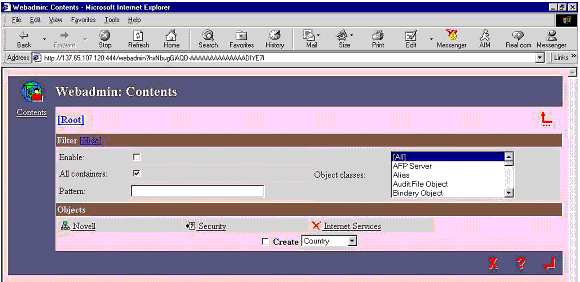
The main WebAdmin Console screen.
Configuring the NetMail eDirectory Objects
Configuring the NetMail system in eDirectory involves two primary operations: creating objects and modifying objects. You can perform these operations in either NWAdmin or WebAdmin. When you create or modify NetMail agents in eDirectory, your changes may not be automatically implemented on the messaging server. For more information, see the NetMail Administration Guide.
Configuring the Messaging Server. The Messaging Server and NMAP Agent are NetMail's core components; they impact every other component in the messaging system. For information about configuring these items, see the NetMail Administration Guide.
Configuring E-mail Services. NetMail provides a variety of e-mail services through its NetMail agents. The agents have plug-and-play versatility-that is, they can be combined in a variety of configurations and still maintain the functionality of a single, integrated messaging system.
A mail client agent (POP, IMAP, or Modular Web Agent) must be running on at least one Messaging Server on the network to provide e-mail services to users. Additionally, an SMTP Agent must be running on at least one Messaging Server to send and receive messages over the Internet.
Beyond these essential messaging components, you can provide your users with optional services such as message forwarding, autoreply messages, mail proxy, and system-wide address books. For more information about these items, see the NetMail Administration Guide.
User Access to NetMail Services
With NetMail, there are no clients to deploy. Users can access NetMail services through their Web browser. In addition, NetMail supports POP3 and IMAP4, so users can continue to use their current POP3 and IMAP4 e-mail clients.
Web Browser Access. The Modular Web Agent provides the browser-based interface to the NetMail mailbox and calendar. It is customizable to provide maximum flexibility to users and administrators. Two client interfaces are available: WebMail and Web Access.
The WebMail interface is patterned after the NMS 2.6 mail client interface. The WebMail client provides standard mail client functionality. Additionally, administrators can give users access to self-administration features through the WebMail interface.
The WebAccess interface provides all the features of WebMail, plus additional features such as integrated help; a calendar capability that permits users to maintain a calendar of appointments, create and accept appointments, maintain notes and manage tasks; and a delegation capability that permits administrators to use the WebAccess interface to give selected users access to NetMail administrative functions such as adding, modifying, and deleting user accounts.
POP and IMAP Client Access. If desired, users can continue to use their current POP3 or IMAP4 e-mail clients to send and receive messages through NetMail. These include GroupWise, Microsoft Outlook and Outlook Express, Microsoft Exchange, Netscape Communicator, Eudora, Pine, Pegasus Mail, and other integrated and standalone e-mail clients.
Setting Up Mailing Lists
Before you can create mailing lists, you must create and configure the List Agent. The List Agent provides list server and eDirectory mailing list functionality in your NetMail system. It references the Mailing List container for names and members of mailing lists when scanning the message queue for messages addressed to mailing lists. As a result, every eDirectory Mailing List object and Mailing List object must be represented in the Mailing List container fort the List Agent to find it. If an eDirectory Mailing List or Mailing List is created elsewhere in the tree, it must have an Alias object in the Mailing List container. For more information, see the NetMail Administration Guide.
MyRealBox: A Real-World Demonstration of NetMail
To show what NetMail can do in a real-world scenario, Novell has provided a free Internet e-mail service called MyRealBox.com which runs entirely as a NetMail system. Anyone can sign up for a free account with this service. If you want to take NetMail for a trial run, go to http://www.myrealbox.com/ and sign up for a free e-mail account.
Figure 2 shows the MyRealBox greeting screen with statistics, news, and a description of what MyRealBox is.
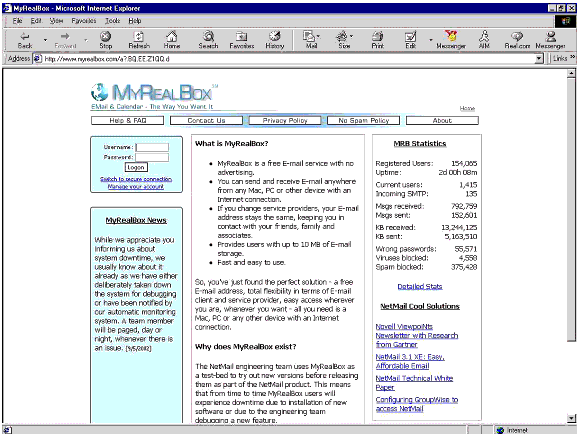
MyRealBox.com greeting screen.
Note that in the MyRealBox statistics, you can see that the number of users currently using this system is around 150,000. That barely scratches the surface of what NetMail is capable of. I have had a MyRealBox account from the day it first became available. Even as the number of users has increased steadily over the years, I have found MyRealBox to be very quick and easy to use.
Figure 3 shows a typical MyRealBox mail inbox.
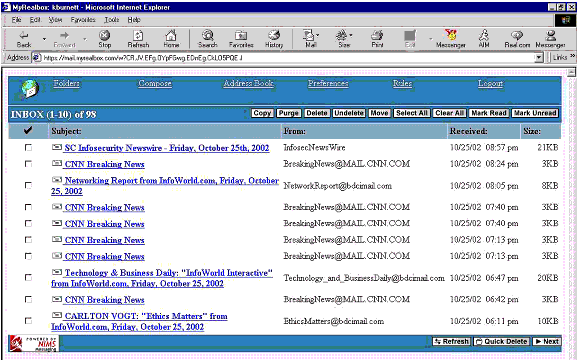
MyRealBox mail inbox.
Figure 4 shows the MyRealBox user account management screen.
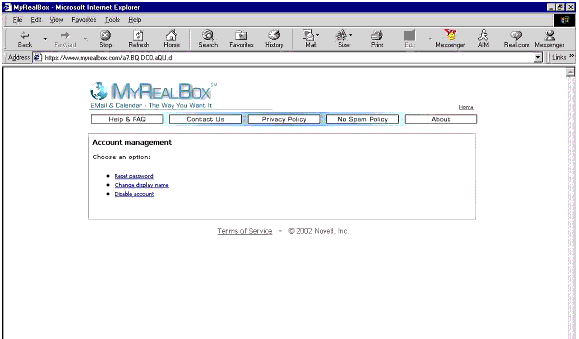
MyRealBox User Account Management screen.
Figure 5 shows the MyRealBox user account preferences screen.
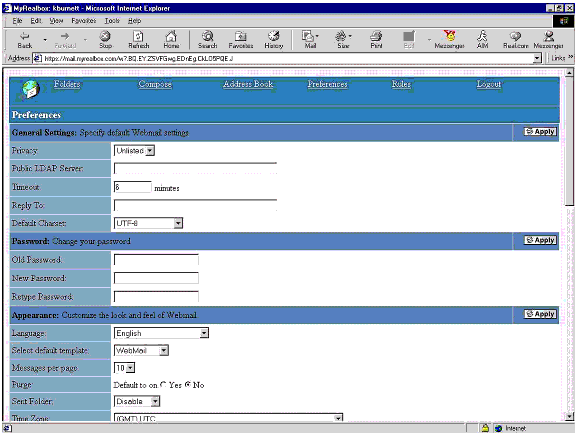
MyRealBox User Account Preferences screen.
Conclusion
IT professionals who are looking for a standards-based e-mail and calendaring solution would do well to check into Novell NetMail 3.1. With its directory foundation and advanced architecture, NetMail can support hundreds of thousands of users on a single server without sacrificing performance. Also, NetMail can be distributed across multiple servers to ensure continuous availability and a high level of security. In addition, the XE version of NetMail is designed to be run on a Windows system for the small business. NetMail is an ideal e-mail solution no matter what size of company you have.
* Originally published in Novell AppNotes
Disclaimer
The origin of this information may be internal or external to Novell. While Novell makes all reasonable efforts to verify this information, Novell does not make explicit or implied claims to its validity.