GroupWise Remote for the Road Warrior
Articles and Tips: article
Senior Research Engineer
Systems Research Department
01 Apr 1996
GroupWise Remote is an electronic messaging client designed to run on standalone laptops and workstations. GroupWise Remote allows users to access their master GroupWise mailboxes from a remote location. GroupWise Remote is ideal for users who travel or work from their homes. This AppNote provides a quick look at how to get the most out of GroupWise Remote's feature set. It explains how to configure these features for fast and efficient replication, as well as how to set up and configure rules. The AppNote concludes with a list of tips and tricks in addition to some troubleshooting guidelines. Information on the current patches available for the Windows Remote client version 4.1a is also included for reference.
RELATED APPNOTES Jan 96 "Basic GroupWise Concepts for Support Professionals" Feb 96 "Installing and Configuring GroupWise Remote"
- Introduction
- Remote User Types
- Configuring Remote Using the Send/ Retrieve Settings
- Rules: Let Your Computer Work for You
- GroupWise Remote Tips and Tricks
- Asynch Gateway Configuration Overview
- Summary
- Appendix A: GroupWise Remote Troubleshooting Tips
- Appendix B: GroupWise Remote 4.1a Client Patches
Introduction
This AppNote provides a concise guide for getting the most out of your GroupWise Remote client. The GroupWise Remote client (referred to as simply "Remote" in this AppNote) is a powerful weapon in today's road warrior toolkit. Remote gives you access to your e-mail, schedules, phones messages, and any other information you keep track of with GroupWise. You can access your entire company's personnel listings and other items, such as that all-important attachment you needed for the meeting but forgot to take with you.
To get the most out of GroupWise Remote, a little information goes a long way. The product's features were designed to make it easy to configure for a variety of different situations. It is well worth the few minutes it takes to learn how to fully utilize the product.
This AppNote begins with details on how to configure Remote for maximum productivity, covering Remote's send and retrieve options. After discussing configuration, we touch on the creation and use of Rules (even though they are not specific to the remote client). Rules are an important tool that can help GroupWise work for you. We conclude the AppNote with a section on tips and tricks, followed by a reference section on troubleshooting and current patches available for the Windows Remote client version 4.1a.
For more information on the major components of a GroupWise system, refer to "Basic GroupWise Concepts for Support Professionals" in the January 1996 issue of Novell Application Notes.
For more information on basic installation and configuration of GroupWise Remote, refer to "Installing and Configuring GroupWise Remote" in the February 1996 issue of Novell Application Notes.
Remote User Types
Remote User Types
GroupWise Remote users can be roughly divided into two camps:
Occasional Remote Users
Routine Remote Users
The occasional remote user is a user that primarily uses the standard Remote client software with a live connection to their master mailbox. Occasional users may use Remote in the evenings or when traveling. A large group of occasional users that use Remote fairly often can influence design. For example, you may want to have a dedicated Async gateway centrally located so it can easily be accessed by all other domains Remote to a GroupWise system.
Routine remote users are those users who almost always use GroupWise Remote, not the regular GroupWise client, to access their master mailboxes. An organization with remote sales offices is a good example of an organization that may have a relatively large group of routine users.
Some users, especially the "road warrior" type, actually fit into both categories. We separate and define two groups since usage and configuration can and should vary depending on what category you fit into at the time. We use the terms occasional and routine throughout the AppNote where appropriate to specify the group to which we are referring.
Configuring Remote Using the Send/Retrieve Settings
Most of the important configuration options are available in the Send/Retrieve dialog box in GroupWise Remote. This dialog is accessed from the Remote menu by selecting the Send/Retrieve menu item (see Figure 1).
Figure 1: The Send/Retrieve dialog box.
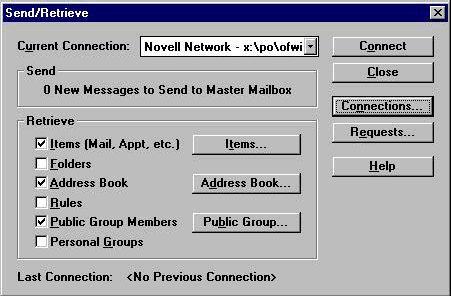
To configure items, check the Items (Mail, Appt, etc.) check box if it's not already selected. This will activate the Items... button. Click on the Items... button to view the Select Items to Receive dialog box, illustrated in Figure 2.
Figure 2: The Select Items to Retrieve dialog box.
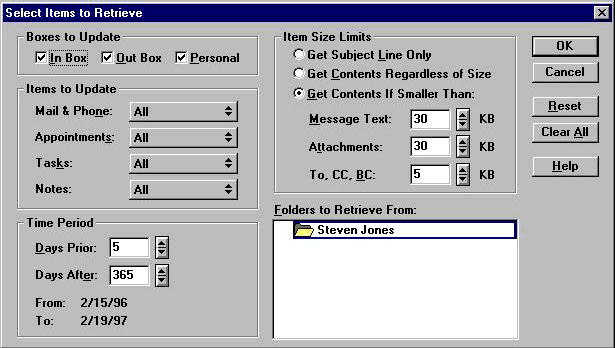
In this dialog box, you have the ability to configure update filters for which mail boxes to update, which items to update, the time period, thresholds on attachment sizes, and so on. Multiple permutations of the various setting make it easy to configure filters for about any scenario you can dream up.
The single most important advice for the remote user is to minimize modem connection time. Typically, file attachments are the largest contributor to long connect times. Custom views can also be large and add to connect times. GroupWise Remote provides three options for optimizing download time:
Get Subject Line Only
Get Connections Regardless of Size
Get Contents If Smaller Than
All of these setting will likely be used by a road warrior at various times based on need.
Get Subject Line Only. As its name indicates, this option downloads only the subject line of each message. As you would expect, you will not be able to read the messages. This option is useful in a variety of situations, even though it does require a second connection to get at your items. This option may be best if a user is short on time and wants to prioritize what is actually retrieved. If long distance charges are a concern or if you are pressed for time and looking for a particular message, this option can be ideal. Logging in twice can prove to be the fastest way to get exactly what you need.
Get Contents Regardless of Size. This option will cause all messages and attachments to be downloaded regardless of size. This option can cause the greatest impact on GroupWise systems unless properly used. It is a good idea to inform users of the potential consequences of using this option. This will affect them as well as the system. This option can be ideal for the users who are connected via a network and are replicating large files.
Get Contents If Smaller Than. This option can combine the best of both the previous options. With the defaults, your connect times will usually be reasonably short and you will get everything except the larger attachments. You can always connect again and set the filters to get what you need. The spin boxes make it easy to quickly set the thresholds based on what attachments you need to replicate.
Address Book Filter
The Address Book Filter dialog is accessed by clicking on the "Address Book..." button in the Send/Retrieve dialog box. The address book filter is used to filter requests for user IDs, resources, and public group names that exist on the master GroupWise system. The dialog box is shown in Figure 3.
Figure 3: Address Book Filter.

With each selection (after replication), you create a copy of the current state of the specified address book(s) on your remote computer:
"All Domains and Post Offices" lets you copy the address books in all domains and post offices, which requests user IDs, resources, and public group names that exist on the entire master GroupWise system.
"All Post Offices in a Domain" requests user IDs, resources, and public group names for all the post offices in a specified domain.
"Post Office(s) in the Domain(s)" requests user IDs, resources, and public group names that exist in a specified post office in a specified domain.
Use the Public Group Members filter to request the individual members of a public group. You must first download the address book before any names will appear in the Public Group Members filter. Address books tend to be large. You may want to use a network connection to replicate your address book.
Other configuration tips are covered in more detail later in this AppNote in the Tips and Tricks section.
Rules: Let Your Computer Work for You
Beyond configuration of features specific to Remote, Rules serve as one of the most powerful features of GroupWise. Rules are not specific to Remote, but they are one of the most powerful features found in GroupWise. They are the key to having your computer do work for you. Think of Rules as your personal GroupWise assistant. Rules can do everything from having GroupWise page you when you get e-mail from your boss, to auto-deleting junk e-mail.
Rules are easy to configure and take no programming to create. They are accessed on the Tools menu of all GroupWise clients (see Figure 4).
Figure 4: The Rules dialog box.
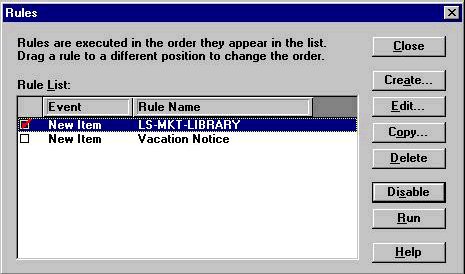
Rules can be created and modified based on need. Once they are created, Rules can be enabled and disabled. To create a rule, click on the Create button, revealing the Edit Rule dialog box shown in Figure 5.
Figure 5: The Edit Rule dialog box.
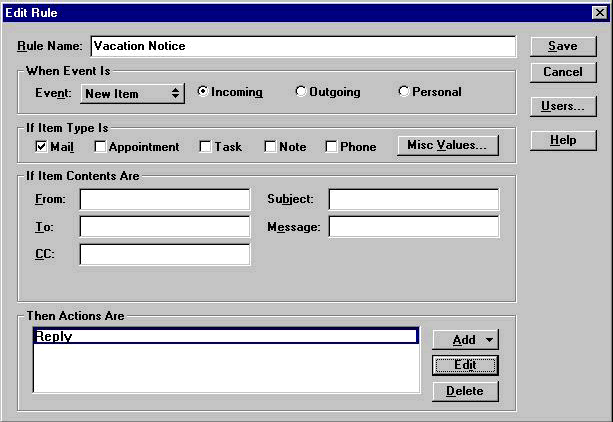
Rules consist of a name that you supply, an event that you want to use to trigger a set of actions, an item type, optional address filters, and the action(s) you define that kick in when the event occurs. The example in Figure 5 illustrates one on the most common uses for a rule: a vacation notice. When active, the rule replies to each incoming mail with a message that you supply--such as a notice that you are on vacation. To set up the actions, click on the Add button and select from the pop-up list, or click on the Edit button to edit an existing, selected rule.
Other actions that can be used instead or in combination with a reply include:
Send Mail
Forward
Delegate
Accept
Delete/Decline
Empty Item
Move to Folder
Link to Folder
Mark as Private
The dialog box shown in Figure 6 illustrates the setup of a Reply action.
Figure 6: The Reply dialog box.
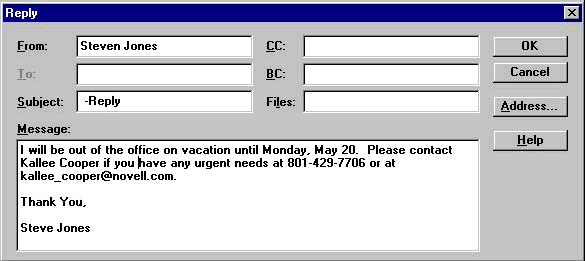
Setting up a reply is no more complicated that sending a normal reply. You simply edit the message that you want to be delivered whenever you receive mail.
|
Note: Rules are to be used with care. If you set up a simple rulefor your next vacation as illustrated without specifying yourown address in the "If Item Contents Are" section of theEdit Rule dialog, every message that comes in will triggerthe reply message. Putting your own address in the To fieldmay seem redundant at first; however, this will stop thereply from being sent when items arrive that are not sentdirectly to you (such as mail from a list server). Thefollowing real quote from an e-mail user at Novell echoesthe sentiment of most people regarding this issue: "I vote to shoot ALL PEOPLE who have auto replies that tell me they are onvacation!!! There is a process that prevents this (perhaps thoseinstructions could ALSO be sent to the group) Of course by sending this tothe group I will get all those obnoxious messages...."You get the idea. Also, don't forget to disable or deleterules when you return from your trip! |
Rules are also commonly used to automatically store incoming information in specific folders. This is useful when you subscribe to mailing lists or consistently receive messages from the same source.
Forwarding is another common use for rules. If your GroupWise system has the ability to send pages, you can set up a rule to have GroupWise page you when you get high-priority messages. Rules are also used to automatically delete messages--for example, when you keep getting mail from the newsgroup that has not processed your cancellation request.
GroupWise Remote Tips and Tricks
Beyond making use of rules, other tips and tricks can also make GroupWise work better for you. This section of the AppNote provides a list of items that should help you get the most out of GroupWise Remote.
Few things are more frustrating than not being able to quickly get to your own information, especially when it could be in reach if only you had that extra tidbit of know-how, that one piece of equipment, or some other trick that gets you what you need. Here are a few tips and tricks that may save you time and frustration when working with GroupWise Remote.
Keep Connect Times Down
We have discussed this tip already in some detail. Minimizing connect time will maximize system resources and your time. Recognize the limitations of even the fastest modems and connect liberally over network connections when available. The extra time it takes to connect a second time may well be worth the second connect. Be observant of what's in your mailbox in the way of large files, and consider using limits on attachments that filter files that you don't need. Multi-megabyte transmissions on the network are measured in tens of seconds and minutes; over 14.4 Kbps and 28.8 Kbps modems they are measured in tens of minutes and hours!
Create Modem and Network Connections as Needed
To start, create at least one modem connection and one network connection. Create more connections based on the accessability of async gateways on your GroupWise system. Network connections are important and should be created whenever possible. A company with a large group of users who travel to diverse locations may want to offer a toll-free access number. This makes it easy for all the users. Local access numbers in regions where a user base is concentrated or where commuters may live across toll boundaries may also be economical.
Use Network Connections for Large Transfers
A 512KB file takes about 7-8 minutes to transfer over a 14.4 Kbps modem. It will take less than thirty seconds over a network connection. It's a good idea to connect via a network connection just before leaving the office, or when you know you will need some of the larger attachments in your remote mailbox. If you have anything in the multi-megabyte range that you want replicated, it will be worth doing over the network rather than being forced to connect later for tens of minutes or even hours with a modem connection.
Plan Connection Times--Avoid Calling In at Peak Times
As you might expect, the times to avoid replication are typically towards the end of the lunch hour and at the end of the work day. Early morning can also be a busy time. Systems need to be designed with peak periods in mind. Pilot programs can test usage to gather data for peak capacity planning. You will want to avoid the dreaded "Waiting for Master Mailbox to finish processing" message that can last for minutes when the messaging server is busy processing multiple requests.
Use Network Connections for Address Book Transfers
Address books can be quite large. It is a good idea to periodically download the address book while connected via the network. If there have been a lot of recent changes to an address book, it is important to download the address book again to avoid getting duplicate users in your remote address book. If you get an item from someone who has recently had some of their user information changed, Remote will add the a new user to your remote address book. When you attempt to send that individual mail again, you may not be able to send the message because of the duplicate entries in your remote address book.
Deleting WPPROF.DB and then downloading the address book again will replace the remote address book. However, this may take some time, as discussed earlier.
Plan Your Connect Points
Stake out locations for staying connected. Finding good locations to connect is reminiscent of finding Automatic Teller Machines in their early days. It is worth making a few mental notes regarding commonly traveled routes. The airline travel clubs are great locations to settle in for a few minutes or hours. Most locations offer areas with some privacy, phones with data ports, a place to plug in the AC adapter, and a chair. You can board your connecting flight armed with a charged battery, the morning mail you haven't seen yet, and the knowledge that the items you created on the first segment of the flight are on their way.
Hotel choice can be very important. You may want to ask your travel agent about hotels that offer what you need in the way of phone systems. Most hotels are quite good already; however, it can be a real problem if you are stuck for an extended period of time in a location from which it is difficult or impossible to connect.
Use Network Connections at other Post Offices
Any time you have access to a post office on the same GroupWise system, you can connect and process your requests at that location. With access rights and a path to a post office, you can quickly create a new network connection and connect at the site.
More Hard Disk Is Better
Store-and-forward is the copy machine of the network. If you keep a large number of items with attachments in your remote mailbox, be aware that although they are compressed, they may take up a considerable amount of disk space. Buy the biggest hard disk offered for whatever laptop or machine you are using for Remote. Consider compression for your disk; disk compression can make the files stored by Remote actually grow, but not enough to be concerned. Check the contents of your OFWIN40\ROFDATA directory periodically to see how your groupware habits are impacting your system.
Carry Some Hardware Gadgets
A couple of RJ-11 couplers and an extra phone line can go a long way--so to speak. Make sure your wire has both pairs wired so you can use it for two-line jacks. Line splitters are also handy to have around. You can avoid having to constantly plug and unplug the phone, the computer, and vice versa in locations that don't have a data port or an extra phone outlet. Line splitters that can take a two-line jack and split the lines can also prove useful.
If you are traveling to locations that have GroupWise post offices on the same system, make sure to bring along your network cables and network interface cards (NICs). Extra twisted pair with RJ-45 couplers can also be helpful. The combination PCMCIA Ethernet adapters that offer connectivity to the common 10BASE-T and "cheapernet" with a BNC connector may be helpful, depending on what type of topology they have at your destination. Another lesser known but more interesting item is a 10BASE-T hub-to-hub cable that can be used to connect directly from your NIC to a server NIC.
This list could go on forever. Of course, if you're headed out to set up a trade show, your needs are obviously different than when you're just going out of town for the day to do a single presentation.
Keep Remote's Setup Program and Access Information Handy
The Client disks in the GroupWise Client/Admin Pack install GroupWise Remote to the GroupWise system on your network. You can then install GroupWise Remote from the network to your computer. The Client disks cannot be used to install GroupWise Remote directly to a standalone computer. If you have a standalone computer, such as a laptop at a remote location, you must use the Remote Client disks to install GroupWise Remote.
The Remote Client disks are available in the GroupWise Remote for Windows Materials Pack, which also includes a copy of the manual. To order the GroupWise Remote for Windows Materials Pack or to receive additional information, call the GroupWise Sales Center at (800) 861-2507.
Keep a copy of the list of information required for getting connected with Remote such as Domain, Post Office, User ID, and so on. It's more that most of us commit to memory. A copy of the completed Setup Worksheet found in February 1996 AppNote "Installing and Configuraing GroupWise Remote" will be a lifesaver if you need to (re)install Remote for any reason.
Encourage Your Company to Offer Training
The cliché "A little training goes a long way" is certainly true with GroupWise Remote. The importance of getting information in a timely manner and the critical nature of some of that information makes knowledge of Remote increasingly important for occasional and routine users. Users should be trained on how to best utilize the various Remote features in the context of what type of user they are at the time.
Stay Updated with Recent Patches If Required
It is inevitable, even with well-tested software, that problems will surface. If you are experiencing a problem with Remote, it may be that a patch is available that can solve the problem. Patches are often required when problems are found that are specific to certain hardware or system configurations. As of this writing, the current version of GroupWise Remote 4.1a for Windows has two patches: GWUSR1.EXE and GWUSR2.EXE. Information about these patches and the problems they fix is included as an appendix to this AppNote.
Keep Abreast of New Information
Novell provides new information on GroupWise on a regular basis. If you are a routine user of Remote, you may want to visit the GroupWare support site on the World Wide Web for the latest information and downloads. The WWW address for the GroupWare Support team is:
http://netwire.novell.com/servsup/groupware
If you are a GroupWise professional or are interested in becoming one, you will probably want to download a copy of the GroupWise Support Professional's Guide found at the same site.
Asynch Gateway Configuration Overview
Some configuration tips and tricks are specific to the GroupWise back-end system. Especially important is the proper setup and configuration of the async gateway. Whereas detailed configuration of the asych gateway is beyond the scope of this AppNote, the following configuration details are worth a brief overview.
Asynch Modem Configuration
The modem used at the client should be the same type of modem used in the Asych Gateway. If this is impractial, test the modems for compatibility. Be sure to turn off compression at both ends! Compressed information that is compressed again grows in size.
Asych Gateway Location
With a large group of occasional users, the asynch gateway should be in a domain that can be easily accessed by all domains. The company should consider a backup message server at the hub location. If your organization has a large group of routine users that use Remote as their main form of access to their master mail boxes, consider grouping these users into a single domain that contains one or more dedicated Asych gateways. This will result in better access time for those users. In additon, it isolates the remote message traffic, resulting in better performance for the entire system.
Summary
The GroupWise Remote client is a powerful tool for remote computing. Remote gives you access to your e-mail, schedules, phones messages and any other information you keep track of with GroupWise.
This AppNote provided some basic information to assist you in taking full advantage of Remote and its capabilities. Remote's configuration features are designed to make it easy to configure for a variety of different situations. Hopefully, some of the tips discussed in this article will get you to the information you need in a timely manner.
If you are having problems with Remote, you may want to look over the information provided at the end of this AppNote: Trouble-shooting Tips and GroupWise Remote 4.1a Client Patches.
Appendix A: GroupWise Remote Troubleshooting Tips
Here are some of the most common GroupWise Remote problems, along with potential solutions. Information on troubleshooting network connections is not included in this AppNote. For more information on troubleshooting, along with other tech tips, visit the sites mentioned in Appendix B for access to a variety of "Instant Expert" and "Tech Tip" documents.
Problem: General problems maintaining modem connections.
Solution: Try lowering the selected baud rate.
Problem: Unable to transfer files or syncronize with the gateway.
Solution: Check the control panel settings in windows to insure they correspond to the settings in GroupWise Remote. Flow control must be set to HARDWARE (CTS/RTS) and the baud rate should match the baud rate defined in GroupWise Remote.
Problem: Unable to initialize the modem, establish and maintain a connection or transfer data.
Solution: Check the modem definition to see if it matches the brand/model of modem in use. If the specific brand/model is not listed, try using a generic definition. If this does not resolve the problem, download WPMODM.ZIP from the BBS at (801) 225-4414 (8-N-1) to assist you in writting a definition for the modem. Excessive line noise can also cause this type of problem, especially when an error-correcting modem is not in use.
This is also symptomatic of hardware/software conflicts. The modem must be set up to use an IRQ and base I/O address that is not in use by any other port or device. These troubleshooting steps apply to the local and remote systems. Hardware conflicts and improper modem definition selection are responsible for many difficulties.
Problem: The client establishes a connection and disconnects.
Solution: Check the gateway login ID and password specified in the client to ensure they match the gateway settings.
Problem: Intervals before auto-hangup were changed, but when remote users call in, the old settings seem to be in use.
Solution: These settings are stored in a user registration file. The file must be recreated before the new settings will be used. To allow the registration files to be recreated, use the GroupWise ADMIN utility: edit the gateway, choose specific, remote to async, user information, delete the user registrations that need to be updated. Perform queue maintenance.
|
Note: The gateway must be down to perform queue maintenance.A new regsistration will be generated when the users callsagain. The user will not be aware of this process. |
Problem: After altering the initialization string for a modem, the new settings are not being used.
Solution: The modem definition must be reselected in ADMIN. The modem definition information is stored in the async database. Reselecting the modem will update the async database.
Appendix B: GroupWise Remote 4.1a Client Patches
This appendix lists the current patches for the Windows version of the GroupWise Remote client. As of this writing, two patches exist for GroupWise Remote 4.1a Windows Client: GWUSR1.EXE and GWUSR2.EXE. These patches are available from Novell over the Internet via FTP or Gopher from the following locations:
ftp://ftp.novell.com/pub/updates/grpwise/gw41awin gopher://gopher.novell.com/11/pub/updates/grpwise/gw41awin
GWUSR1.EXE: GroupWise 4.1a Remote Client 1 Patch This patch fixes the following problems:
Custom messages. Under some conditions, the DLL associated with custom messages would not load, causing custom messages to fail.
Custom commands. Under some conditions, the DLL associated with custom commands would not load, causing the command to fail.
MAPI would not work properly with Microsoft Access. Undersome conditions, a GPF error would occur.
Calendar printing. In some cases, the printer orientation (landscape or portrait) was not being changed to match that of the form being printed.
Printing multi-image TIFF and multi-sheet spreadsheets attachments. When a user tried to print while viewing a multi-image TIFF file or a multi-sheet spreadsheet, only the first image or sheet would print. Now, the current viewed image or sheet will print.
GWUSR2.EXE: GroupWise 4.1a Remote Client 2 Patch This patch fixes the following problems:
Macintosh file attachments and DOS 8.3 standard filenames.
Printing multiple files with WPWIN hangs WordPerfect and GroupWise.
Busy Search scrolling down causes a GPF (Windows 95 -shipping).
Logging on to Windows 95 as a different user while running a shared-code program causes a GPF or the computer to restart.
Control bar/mouse scrolling combination in Address Book causes names to be displayed incorrectly.
Attachment files weren't being deleted from the system properly.
During macro record, the minimize and maximize buttons could disappear.
Sound stop, pause and scroll bar were added for TAS soundview.
Mail attachments or attachments larger than 4KB were not being cleaned up correctly when sent as routing slips or personal attachments.
Opening an attachment from a send dialog could cause a GPF.
A GPF could occur when the mouse pointer is moved across a macro button bar.
MAPI.DLL fix for MS Access runtime.
Long prompts now display for button bar macro buttons.
* Originally published in Novell AppNotes
Disclaimer
The origin of this information may be internal or external to Novell. While Novell makes all reasonable efforts to verify this information, Novell does not make explicit or implied claims to its validity.