Auto filing rule in GroupWise
Articles and Tips: tip
01 Dec 2003
Have your users ever requested a way in which all items (once read or viewed) from their supervisor could automatically be filed in a folder? This way they always know exactly where those messages are stored.
You want to have all messages from the supervisor that you have read to be filed in a particular folder without requiring you to do anything.
Obviously, Rules can help you solve this problem. Part 1 explains how to create a folder in which all the messages from the supervisor will be filed. Then Part 2 explains how to create the rule that will do the filing work for you.
Part 1
Click File and then New and then choose Folder.
Specify Personal Folder and click Next.
Type in a name for your folder (e.g., Items from my supervisor).
Position the folder where you want it within the folder list and click Next and then click Finish.
Part 2
Again, from the main menu bar click Tools and then choose Rules and click the New... button.
Name your rule (e.g., Move items from my supervisor).
Change When event is to Exit (See Customizations below for other triggers) and ensure that there is a checkmark in Received.
Under If conditions are place a checkmark in Mail (and Phone if desired, but don't mark Calendar items) and click on Define Conditions.
Choose From in the first drop box and [] Contains as the delimiter. Then type the supervisor's name as it appears on messages in the next field.
Click on End and change it to And.
Choose Item Status in the new drop down box and [] Contains as the delimiter again. Then choose Opened for the final field and click OK. (See Figure 5.)
Now click Add Action and then Move to Folder... and place a checkmark in the box next to the folder that you created in Part 1. Then click Move.
Click Save and then Close.
Figure 5
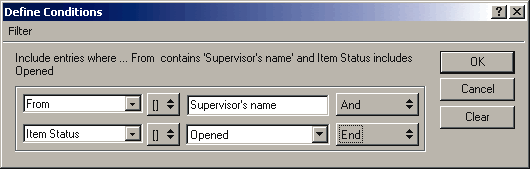
In Part 2, Step 3, you can specify to have the items moved as soon as they are received. Do this by changing When event is to New Item. If you choose this option, be sure to omit Steps 7 and 8. You can also modify this rule to file items about a project. To do this, choose Subject or Message and enter key words about the project in Step 6.
Whenever you close GroupWise, whether at the end of the day or any other time, this rule will execute. In other words, all the items that you have opened from the supervisor will be automatically moved to the supervisor's folder.
* Originally published in Novell Connection Magazine
Disclaimer
The origin of this information may be internal or external to Novell. While Novell makes all reasonable efforts to verify this information, Novell does not make explicit or implied claims to its validity.