Calendar Views Made Easy
Articles and Tips: tip
01 Oct 1999
Users want to see their GroupWise calendars in lots of different ways. Sometimes they need to see a week at a time, sometimes they need to see the whole year. You can make access to all the available calendar views easy simply by adding a button to your toolbar.
To start, right-click anywhere on the toolbar, click Properties, then click the Customize tab. Click Window in the Categories box. You'll see the window shown in Figure 1.
Figure 1: The Customize tab in the Toolbar Properties window allows you to add buttons to the toolbar.
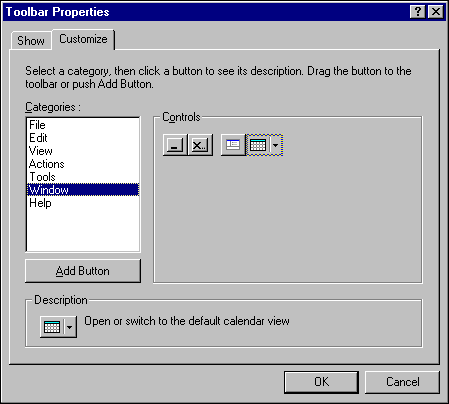
Click the Calendar button in the Controls box, then click Add Button. Click OK to exit. Notice the handy new Calendar button on your toolbar.
You can now click the calendar on the button to open the default calendar view, or click the down arrow on the right side of the button to choose from a list of calendar views (see Figure 2).
Figure 2: The new calendar button includes a drop-down list of view options.
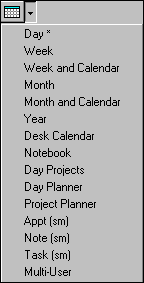
If you're really into calendars, you can even have them all open at once.
* Originally published in Novell AppNotes
Disclaimer
The origin of this information may be internal or external to Novell. While Novell makes all reasonable efforts to verify this information, Novell does not make explicit or implied claims to its validity.