Quick Look at Novell Upgrade Wizard 3.0
Articles and Tips: tip
Novell Technical Writer
01 Jul 1999
The recently released Novell Upgrade Wizard 3.0 helps you move files and NDS data from a NetWare 4 server to a NetWare 5 server. Earlier versions of Novell Upgrade Wizard only allowed you to migrate bindery data from a NetWare 3 server.
If you want to upgrade an existing NetWare 4 server to NetWare 5 but the existing computer hardware is inadequate, use Novell Upgrade Wizard. This task is often referred to as an "across-the-wire" upgrade because you transfer existing server data across the network to another server running an upgraded version of NetWare.
How the Novell Upgrade Wizard Works
You run Novell Upgrade Wizard from a Windows 95 or Windows NT workstation. The main window is shown in Figure 1. After preparing the NetWare 4 server (source) and the NetWare 5 server (destination), Novell Upgrade Wizard helps you:
Copy individual volumes to the new server
Edit configuration files
Transfer the NetWare 4 NDS to the new NetWare 5 server
Figure 1: The Novell Upgrade Wizard guides you through the tasks involved in upgrading to NetWare 5.
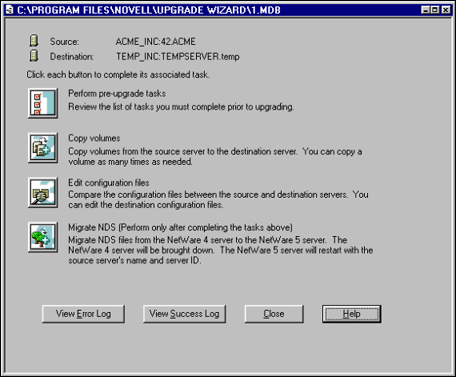
Preparing the Servers. The NetWare 4 server (referred to as the source server) should be updated with the latest software patches. Each server operating system, such as NetWare 4.10, NetWare 4.11, or NetWare 4.2, requires different software. The latest software patches are listed in the documentation and in online help and are available for free download from http://www.support.novell.com/misc/patlst.htm.
When installing the new NetWare 5 server, don't give it the same name as your NetWare 4 server—or even put it in the existing NDS tree. You must create a temporary server name and a new NDS tree. During the final step of the Novell Upgrade Wizard program, the NetWare 4 server name, internal IPX address, and external IPX network address are transferred to the NetWare 5 server. After restarting, the NetWare 5 server resides in the NDS container where the NetWare 4 source server resided.
Copying Individual Volumes. Â During this step you select which volumes to copy to the NetWare 5 server. Before copying volumes, Novell Upgrade Wizard analyzes the source and destination servers and verifies that volumes will copy correctly. If conditions exist that don't allow a successful copy, Novell Upgrade Wizard displays the conditions that must be corrected before continuing.
Editing Configuration Files. Your NetWare 4 server may have been loading NLM programs that you want to load on your new NetWare 5 server. You can copy the commands that load these NLM programs from a NetWare 4 configuration file, such as AUTOEXEC.NCF, to a NetWare 5 configuration file.
Transferring NDS. The final step of Novell Upgrade Wizard transfers NDS from the NetWare 4 server to the NetWare 5 server. After completing this step, the NetWare 5 server will restart with the same name and in the same NDS container as the NetWare 4 server. The NetWare 4 server will be brought down automatically.
Recovering from a Failed Upgrade
If anything should go wrong during the upgrade, the backout instructions are included as part of the documentation and online help. Following the backout instructions will allow you to restore the NetWare 4 server to its original configuration.
Summary
Novell Upgrade Wizard 3.0 makes it easy to migrate your NetWare 4 server data to a new computer running the new technology of NetWare 5. Novell Upgrade Wizard is available for free download at http://www.novell.com/download/#NetWare/intraNetWare. Get your copy and upgrade to NetWare 5 today!
Look for an AppNote article in the coming months that will explain some of the more detailed operations of Novell Upgrade Wizard 3.0.
* Originally published in Novell AppNotes
Disclaimer
The origin of this information may be internal or external to Novell. While Novell makes all reasonable efforts to verify this information, Novell does not make explicit or implied claims to its validity.