Using NWD2.EXE, Novell's Workstation Diagnostic Utility
Articles and Tips: tip
01 Sep 1997
Have you ever loaded the latest and greatest software update on your Windows workstations, only to find that they will no longer connect to the network or run certain applications? These kinds of problems are typically caused when the newly installed software overwrites one version of a Dynamic Link Library (DLL) file (or any other type of file, for that matter) with a different version of the file. Other programs that use the file become confused by the unexpected new version, and that spells trouble.
In troubleshooting situations like this, it is helpful to be able to see exactly which versions of files are presently loaded on a workstation, what their date/time stamps are, and what directory they are being loaded from. Novell provides such a tool in the Novell Workstation Diagnostic utility known as NWD2.EXE.
You can find NWD2.EXE in the DIAGTOOL directory that Novell's IntranetWare Client for Windows 95 creates (along with a bunch of other directories) when it self-extracts. You can also find it on the Novell Integration Products for Windows NT and IntranetWare Client Suite CD-ROM (Novell Part No. 132-017578-003) located under the PRODUCTS\ADM32\ IBM_ENU\ DIAGTOOL directory. This diagnostic utility works on Windows 3.x, Windows 95, Windows NT, and OS/2 workstations. (On Windows NT workstations, however, NWD2 will only show 16-bit modules.)
Using the Novell Diagnostics Utility
NWD2.EXE can be run from the CD (directory path given above) or from the workstation's hard disk by going to the DIAGTOOL directory and typing NWD2.EXE <Enter<.
Once the diagnostics utility loads, you will see a main screen similar to the one shown in Figure 1. There are four tabs along the top: NWD, Novell, Loaded Modules, and Save/Print. At the bottom of the screen are two buttons: Help and Exit. (If you click on Help when running NWD2 from the CD-ROM, you'll need to enter the path to the \NLS\ENGLISH directory in order to find the NWNWD.HLP file.)
Figure 1: The Novell Workstation Diagnostics utility's main screen.
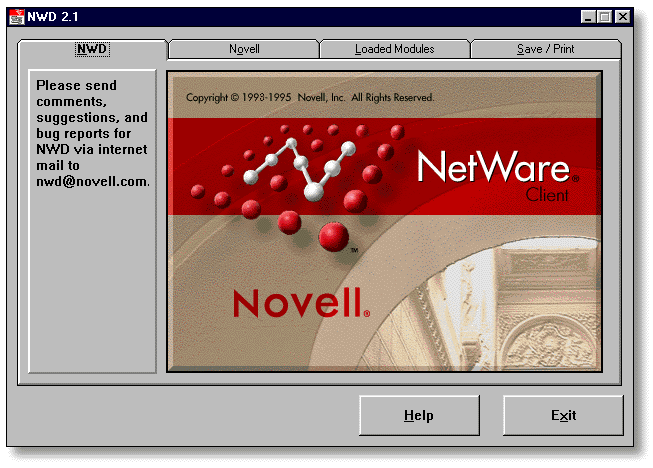
The NWD tab simply displays a Novell NetWare Client graphic, along with an e-mail address (nwd@novell.com) you can use to send any comments, suggestions, or bug reports on this utility.
Novell Tab
The Novell tab shows only those modules that the Novell client software loads for its client communications piece. The listing, shown in Figure 2, is divided into three columns: the file's name (such as CALWIN16.DLL), the file type (with 16- or 32-bit DLL, NLM or EXE extensions), and the file's version number.
Figure 2: The Novell tab displays the NetWare client software modules.
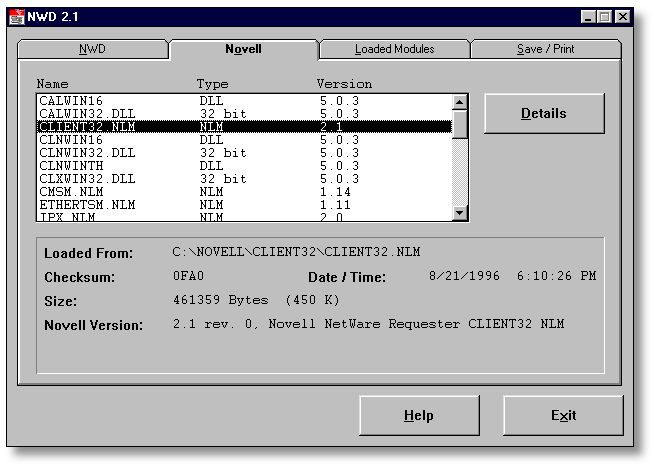
When you highlight a file and click the Details button (or simply double-click the file), you will see detailed information about the file in the bottom portion of the screen. This information includes the directory the file was loaded from, the file's checksum, its creation date and time, its size, and its version. The version text can also include other information about the file, as in Figure 2 where it says CLIENT32.NLM is the "Novell NetWare Requester Client 32 NLM."
Client NLM files are generally loaded from C:\NOVELL\CLIENT32. Other files are loaded from different directories where they reside. Here is a list of the Novell files that are loaded, and the directories they load from, on a sample workstation using the ODI driver set for IntranetWare Client for Windows 95 and a third-party TCP/IP driver for Internet connectivity:
|
C:\WINDOWS |
|
|
LOCWIN16.DLL |
|
|
C:\WINDOWS\NLS\ENGLISH |
|
|
NOVELNPR.DLL |
|
|
C:\WINDOWS\SYSTEM |
|
|
CALWIN16.DLL |
|
|
CALWIN32.DLL |
|
|
CLNWIN16.DLL |
|
|
CLNWIN32.DLL |
|
|
CLNWINTH.DLL |
|
|
CLXWIN32.DLL |
|
|
LOCWIN32.DLL |
|
|
NCPWIN32.DLL |
|
|
NETWARE.DRV* |
|
|
NETWIN32.DLL |
|
|
NIOS.VXD* |
|
|
NOVELLNP.DLL |
|
|
NOVPP32.DLL |
|
|
NWGDI.DLL |
|
|
NWIPXSPX.DLL |
|
|
NWLOCALE.DLL |
|
|
C:\NOVELL\CLIENT32 |
|
|
CLIENT32.NLM |
|
|
CMSM.NLM |
|
|
ETHERTSM.NLM |
|
|
IPX.NLM |
|
|
LSLC32.NLM |
|
|
NWPOPUP.EXE |
|
|
SPX_SKTS.NLM |
|
|
VMLID.NLM |
*extension shows as NLM in the Type column
Those files opened to run the NetWare Diagnostic utility include the following:
|
NWD95.DLL |
|
|
NWDLL.DLL |
|
|
NWDNIOS.DLL |
If you load an NDIS driver with the IntranetWare Client for Windows 95, you will see a few different files than the ones shown above.
Loaded Modules Tab
The Loaded Modules tab works the same way as the Novell tab. However, you won't see any information in the Novell Version entry unless you double-click on a file that the IntranetWare Client loads. You also won't see any version numbers listed in the Version column unless the file you are looking at is supplied by Novell.
Save/Print Tab
The Save/Print tab allows you to save the module listing to either a file or to a printer. You can choose the list of modules as "All Loaded Modules" or as "Only Novell Modules," then choose Clipboard, Save to File, or Print. The Clipboard process writes the information into the Windows clipboard, which you can then pull into whatever program you want by pressing Ctrl+V to paste the clipboard contents. If you want to save the information to an ASCII text file, select the "Save to File" option. If you want to print out the information, select the Print option. The information will then print to your designated default printer.
An example of the information printed or copied is shown below:
|
CALWIN16 |
|
|
C:\WINDOWS\SYSTEM\CALWIN16.DLL |
|
|
3E3C |
|
|
103627 Bytes (101 K) |
|
|
6/18/1996 10:01:28 AM |
|
|
Novell Version: 5.0.3 |
|
|
CALWIN32.DLL |
|
|
C:\WINDOWS\SYSTEM\CALWIN32.DLL |
|
|
53EA |
|
|
112128 Bytes (109 K) |
|
|
7/1/1996 1:24:48 PM |
|
|
Novell Version: 5.0.3 |
|
|
CLIENT32.NLM |
|
|
C:\NOVELL\CLIENT32\CLIENT32.NLM |
|
|
0FA0 |
|
|
461359 Bytes (450 K) |
|
|
8/21/1996 6:10:26 PM |
|
|
Novell Version: 2.1 rev. 0, Novell NetWare Requester CLIENT32NLM |
Room for Improvement
There is some room for improvement with this utility to make it a better troubleshooting tool. The utility is useful for verifying which directories files are actually loading from, but you have to know beforehand which directories these files should be loading from. Another drawback is that while the utility does show you the version numbers of the different Novell-released files, you don't necessarily know if the files from Novell are all from the same client release since only a few of the version numbers match within a release set. Unfortunately the Help isn't particularly helpful in providing information to figure out which files should match and why.
But if you simply need to know the date/time/version of Novell-distributed files, or if you need to know the creation date/time of the other files that Windows-based workstations are loading, NWD2 can be of assistance. And if you need to know which directory these files are loading from, NWD2 can do.
* Originally published in Novell AppNotes
Disclaimer
The origin of this information may be internal or external to Novell. While Novell makes all reasonable efforts to verify this information, Novell does not make explicit or implied claims to its validity.