Backing Up Windows 95 Workstations for Emergency Recovery
Articles and Tips: tip
01 Jan 1997
The Windows 95 Upgrade CD-ROM contains a program that can save you a lot of headaches if you do any kind of tweaking on Windows 95 workstations. The program is called the Emergency Recovery Utility, or ERU, and it is found on the Windows 95 CD-ROM in the OTHER\MISC\ERU directory.
Before you go poking around in Windows 95 (especially in the Registry), take some time to run ERU. (If you do a lot of workstation maintenance, you'll want to create a network directory and place the files from the OTHER\MISC\ERU directory into it.) Type "ERU <Enter<" to start the emergency recovery utility on the workstation that you are working from.
You will first see the Microsoft Windows 95 Emergency Recovery Utility welcome screen. You are then asked where you want to save the files that the utility deems necessary in order to restore your computer back to a functioning workstation (see Figure 1).
Figure 1: The ERU utility saves information needed for emergency recovery of Windows 95.
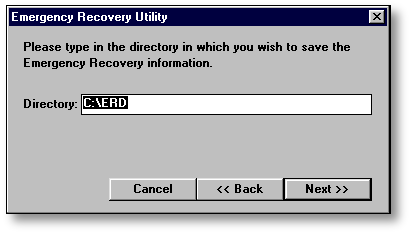
The default is drive A, but you can select either a different local drive letter (such as C:) or a network directory for the files. The problem with putting them on the network is you'll need some form of network access before Windows 95 runs in order to restore the configuration from the utility.
The files that ERU backs up are shown in Figure 2.
Figure 2: The ERU utility backs up these files by default.
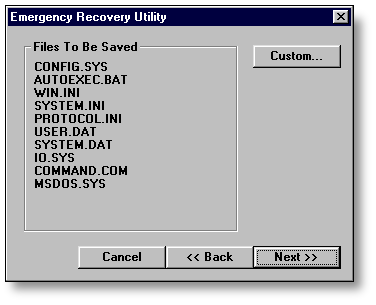
According to a Microsoft PSS (Q141014), the ERU utility probably won't run correctly if you take out any of the default configuration files listed. Therefore, you should avoid using the Custom button for anything other than seeing how much disk space is needed for the recovery files. This way, you'll know if you can actually fit the information on a floppy diskette or if you need to save it elsewhere (see Figure 3).
Figure 3: The ERU utility displays the size of each file it will back up.
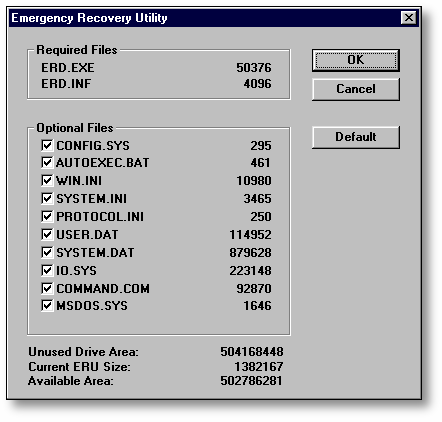
If there is not enough room on the floppy diskette for all of the files, ERU will skip over the largest files first and copy the other files until the disk is full. As a result, you may not have copies of the SYSTEM.DAT or USER.DAT files that are used to restore the Registry back to its former state.
Running the ERD Program
Once you run ERU, the program creates an ERD program which you can then run to restore your present settings. To do this, you must boot up the Windows 95 workstation in DOS mode (press F8, then select Command Prompt Only in the bootup menu). Go into the directory where you have stored the files, such as C:\ERD, and type "ERD >Enter>". The files that are backed up are stored with an underscore where the middle character of the extension is located; for example: AUTOEXEC.B_T, COMMAND.C_M, CONFIG.S_S, and so forth.
A Few Usage Tips
The makers of the ERU installation utility suggest that you boot the workstation from a system disk, such as the Windows 95 startup disk, before you run ERD. They also strongly suggest that you do not run ERD while you are still in Windows 95.
If you save the files to a floppy diskette, be sure you have enough room on the diskette to hold all of the files. For instance, on one of my computers the saved files took up 1,382,167 bytes--just small enough to fit on a floppy diskette that has nothing else on it. If the files won't fit, save them to a directory on the C drive if possible.
Microsoft strongly suggests that you run ERU before you make significant changes to the system. But it's a good thing to have on hand whenever you go tweaking in the Registry or setting up extraneous user references.
* Originally published in Novell AppNotes
Disclaimer
The origin of this information may be internal or external to Novell. While Novell makes all reasonable efforts to verify this information, Novell does not make explicit or implied claims to its validity.