Got Skills? Bridge 'em to Linux Part 4
Articles and Tips:
01 Apr 2006
If you're as comfortable with NetWare services as you are in your favorite old jeans, we've got good news: the NetWare services you've grown to know and love are also available on Novell Open Enterprise Server for Linux. The arguably better news is that getting and keeping Open Enterprise Server for Linux up and running is easier than you might think--and this series intends to prove it to you.
This is the fourth article in a nine-part series designed to help you bridge your NetWare skills to Open Enterprise Server for Linux. Like Novell's free training program upon which it is based, this series seeks to demystify the process of deploying and managing Open Enterprise Server for Linux. (Click here to visit the free Novell training site.)
The first three articles in this series provided primarily background information, including a summary of the Linux history, a discussion of Linux fundamentals, and an introduction to Novell Open Enterprise Server. If you haven't already, check out the previous parts to this series:
This article builds upon this foundation, taking the series' first big step toward helping you bridge the gap between your NetWare know-how and Linux naivete. To this end, this article shows you commonly used NetWare commands and tasks and then highlights the simple functional equivalents on Open Enterprise Server for Linux.
A Hodgepodge of Administrative Tidbits
To better acquaint you with the Linux side of network administration, this smattering of topics compares NetWare administrative basics with their Linux equals.
Root Administration
Whether performing administrative tasks on NetWare or Linux, you need the appropriate rights. On Linux, the Root user is the functional equivalent of the NetWare Admin account. That said, Root is not identical to Admin and one difference is critical: unlike Admin, which is a network account stored in Novell eDirectory, Root is a local user account with full administrative privileges to the server on which it is stored.
Hence, don't log in to your Linux server directly as Root. Instead, log in as another user (with restricted privileges). When you need to perform administrative tasks, use the switch user (su -) command to log in temporarily as Root.
Executable Files and Batch Capabilities
NetWare uses .NLM extensions (for NetWare Loadable Modules) to designate executable files, while batch capabilities are provided by .NCF files.
Linux executable files are binary files that typically do not have extensions: simply enter the name of the file, and it launches. Batch capabilities on Linux are made available via shell script (.sh) files, which provide similar (albeit more powerful scripting) capabilities as their NetWare equivalents.
CDs and DVDs
On NetWare, the CDDVD.NSS module automatically mounts CDs and DVDs when you insert them into your server.
Open Enterprise Server for Linux provides the same function, the code for which is stored in the /media/devicetype directory (for example, /media/cdrom). You can manually mount and unmount CDs and DVDs using the mount and umount commands.
Stopping and Starting Services
On NetWare, you start and stop services using the load or unload command (for example, load filename.nlm.)
On Open Enterprise Server for Linux, the resource control (rc) command is the most convenient method for starting and stopping services (rcservicename action.) For example, you can start and stop eDirectory using the rcndsd start and rcndsd stop commands.
You also can use the rc command to restart and check the status of services such as eDirectory. For example, typing rcnrm restart will restart Novell Remote Manager and rcndsd status will restart and check the status of eDirectory.
Patching Servers
Typically on a NetWare server, you load nwconfig to patch the server with the latest support pack. You still can use nwconfig to patch Open Enterprise Server for NetWare.
On Open Enterprise Server for Linux, you run the Red Carpet Daemon (RCD) to patch and update a server. Running RCD on a server enables that server to communicate with a central update server, such as a ZENworks Linux Management server. With RCD running on your servers and a central update server, you need only download a patch once, after which you can distribute the patch to all of your local servers.
Novell recommends that you use the command-line interface to RCD--called rug--to update both the NetWare and Linux versions of Open Enterprise Server.
A Medley of Common Network Management Tasks
My guess is that you've performed the following tasks more than a few times on NetWare:
Configuring and managing network boards
Configuring IP addresses
Determining network connectivity
Viewing active network connections
Displaying network routes
The question is, how do you do the same on Linux? And the answer is....
Configure and Manage Network Boards
The commands and utilities you are accustomed to using in NetWare to configure and manage network boards have simple functional equivalents in Linux, as shown in Table 1.
Table 1
|
|
NetWare
|
Linux
|
|
Configure network boards |
INETCFG Novell Remote Manager |
YaST |
|
Display IP configurationy |
config ifconfig |
ifconfig ip (for example, to see your network boards, use the command ip address show) * Note: Changes made using the ip command are temporary. |
|
Manage network boards |
Configured in INETCFG or autoexec.ncf load / bind unload / unbind hdetect.nlm |
Configured in YaST Stored in etc/sysconfig/network etc/init.d/network activates all network boards automatically starts in runlevel 2,3,5 ifup etc0 activates first ethernet board if down etc0 deactivates first Ethernet board |
To configure a network card in YaST, you launch YaST, go to Network Devices, and from there select Network Card. YaST returns a display of all the network cards it detects, showing configured cards in the top list and cards that are not configured in the bottom list. (See Figure 1.)
Figure 1: The Network cards configuration window in YaST displays all of the network cards the system detects. Configured cards are shown in the top list while cards that are not configured are shown in the bottom list.
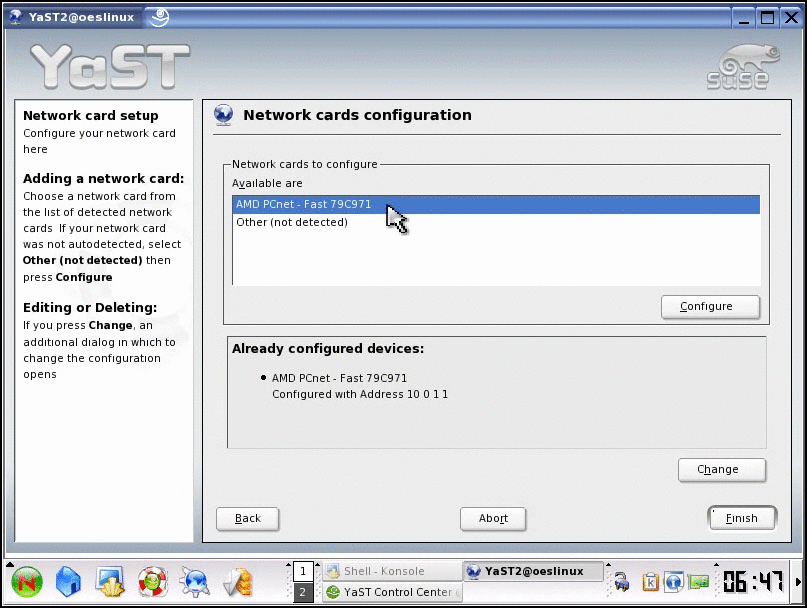
To configure a card that has not yet been configured, simply highlight that card and click the Configure button. From here, complete the fields as prompted, such as the DHCP or Static address, the subnet mask, DNS server and the default gateway.
Configure IP Addresses
In NetWare, you configure IP addresses using Novell Remote Manager. In Linux, you do the same using YaST. To change an address using YaST, simply launch the tool, select Network Device and then Network Card and from there, change the address.
On both operating systems, changing the IP address is easy, but you do need to pay attention to the potential repercussions of the change. Some services (such as ApacheAdmin and iManager) are configured for a specific IP address. When you change that IP address, the change is not automatically reflected in the IP address field for these services; you need to manually update this information for these services. (For more information, click here and consult technical information documents (TIDs) 10088753 and 10097192.)
Determine Network Connectivity
When you need to determine whether you have a connection to another server on the network, you know precisely how to do so on NetWare: you use the ping or tping command. To determine network connectivity in a Linux environment, you also use ping.
While the Linux ping command is similar to the NetWare variation, it is not the same: using the Linux ping, you can enter only one address at a time and if you type only ping, Linux will ping repeatedly until you stop it (using Ctrl+c).
Figure 2: To determine network connectivity in a Linux environment, use the ping command with the -c option, which enables you to dictate the number of times you want ping to run. For example, ping -c5 10.0.1.1 will ping this address five times and then stop.
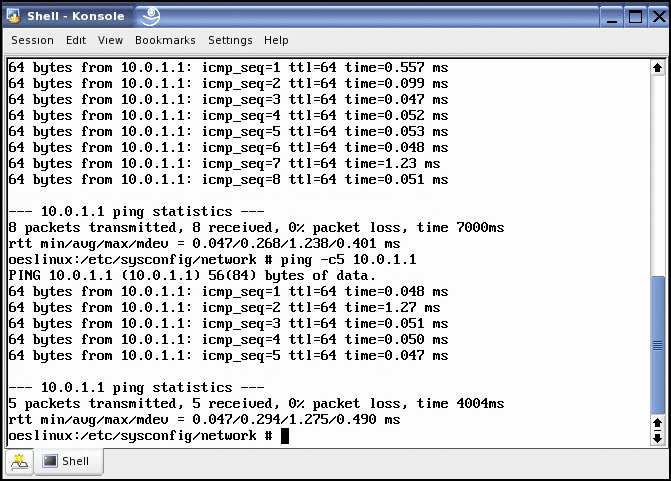
In a Linux environment, use ping with the -c option so you can specify the number of times you want the system to ping. For example, to ping a given address five times, type the command ping address -c5 from the command line of a terminal shell. (See Figure 2.)
View Active Network Connections
Just as you use the NETSTAT.NLM in NetWare to view active network connections, you use the netstat command in Linux to do the same. When you enter netstat from the command line of a Linux terminal, the system lists all your active ports and connections.
As with all Linux commands, you can choose from several options to use with this command. Among the more useful options is the -r option, which returns a display of your routing table. (See Figure 3. For a list of other options for this and other commands, type man commandname in the command line of a Linux terminal.)
Figure 3: Type netstat -r in the command line of a Linux terminal to view your routing table.

Display Network Routes
In NetWare, you use the IPTRACE.NLM to determine the route your packets take to reach a given destination, how many hops they take to reach that destination, and how long they are taking to get there. In Linux, you can uncover the same information by typing the traceroute command in the command line of a terminal shell.
Moving On
Of course, these commands represent only a handful of the commands available on Linux. (For information about two additional and particularly useful commands, see Two More for the Road.) Nevertheless, these few commands might now be the handful more than you knew before. (That's progress.)
If you were to take the training course on which this series is based, you would now be ready to complete the exercises for Modules 5 and 6--and might be pleased and possibly even surprised by how much you have learned. These exercises ask you to answer several questions and complete various tasks, including these:
How do the user administrator accounts on Linux and NetWare differ? (See Root Administration.)
How are services started and stopped on Open Enterprise Server for Linux? (See Stopping and Starting Services.)
Identify the command you would use to restart Novell Remote Manager for Linux. (See Stopping and Starting Services.)
How do you provide updates to Open Enterprise Server for Linux? (See Patching Servers.)
From a Linux terminal, enter the su- and log in as Root. Practice using the ip address show and ipconfig commands.
From the Linux desktop, launch YaST. Log in as Root and then click Network Devices, then Network Card to view the network card configuration window.
From a Linux terminal, ping another server three times. (See Determine Network Connectivity.)
The next article in this series guides you further along the quick path toward Linux enlightenment by comparing NetWare and Linux server management tools. We'll see you there!
Two More for the Road
On Linux, you will find a wealth of commands at your disposal, including those identified in this article and these:
arp (similar to the ARP.NLM)
Enter arp in the command line of a Linux terminal, and the system returns a list of the MAC addresses in memory. Using various options, you can clear, change or update this list.
Dig (similar to the WHOIS.NLM)
Enter dig DNSname in the command line of a Linux terminal, and the system returns information about the DNS name you entered. For example, typing dig novell.com yields information about the server on novell.com you are accessing and how long it took to query that server.
* Originally published in Novell Connection Magazine
Disclaimer
The origin of this information may be internal or external to Novell. While Novell makes all reasonable efforts to verify this information, Novell does not make explicit or implied claims to its validity.