Blow Your Mind
Articles and Tips: article
01 Aug 2005
If you have a few Novell NetWare 5.1 or NetWare 6 servers, the word "upgrade" has probably crossed your mind more than once. You could upgrade these servers to NetWare 6.5. After all, NetWare has been good to you: it's a secure, scalable workhorse that serves up the renowned Novell network services without a hitch. However, the industry limelight is focused on open source alternatives. As a consequence, you (or your boss or your boss' boss) might be considering a Linux migration.
With the March 2005 release of Novell Open Enterprise Server, the time has never been better to climb aboard the Linux bandwagon?without losing your warm, fuzzy NetWare security blanket. Open Enterprise Server offers in one package NetWare 6.5 and SUSE LINUX Enterprise Server 9. Using integrated upgrade and migration utilities, you decide whether to incorporate into your network one or both of these server platforms. On either platform, you manage Open Enterprise Server using the same browser-based interface, Novell iManager.
With Open Enterprise Server, you get all of the staple Novell services--including networking, identity, communication, collaboration and application services--on both platforms. Since these services always have been available on NetWare, the really big deal is that they are now available on Linux. Tried-and-true services (not to mention Novell support) for the Linux platform is the source of the fuss over Open Enterprise Server. In fact, this point is the reason for the product's recognition in the 2005 Network Magazine Innovation Awards, where Open Enterprise Server earned Product Breakthrough accolades as Infrastructure Software.
In other words, Open Enterprise Server goes a long way toward clearing the migration path toward Linux. But where do you start?and how? Novell has a few ideas for you...
Steps to Success Through Six Simple Schemes
This article is the first in a three-part series that describes six straight-forward migration projects. For each project you read about in this series, you'll walk away with an understanding of what you need to learn, know and do to install a specific network service on a server running Novell Open Enterprise Server for SUSE LINUX (hereafter called Open Enterprise Server for Linux).
With Open Enterprise Server, you get all of the staple Novell services-including networking, identity, communication, collaboration and application services-on both platforms.
This article launches this migration series by describing the steps required to install a new Open Enterprise Server for Linux server complete with Novell eDirectory into an existing tree. This article also provides an overview of the steps required to migrate Novell Storage Services (NSS) from an existing server running NetWare 5.1 or later to Open Enterprise Server for Linux.
The next two issues of Novell Connection continue this series, featuring one migration article per issue. These articles assume that you've already read this article and, therefore, that you already understand what you need to learn, know and do to install Open Enterprise Server for Linux. Each of these upcoming articles provides an overview of the steps required to run the services noted below (which you're accustomed to running on NetWare) on Open Enterprise Server for Linux:
September/October 2005, Novell iFolder and Novell iPrint
November/December 2005, Apache, MySQL, PHP/Perl (AMP) and Internet Small Computer System Interface (iSCSI) Storage Area Network (SAN)
Project 1
Installing First Open Enterprise Server for Linux Server into an Existing eDirectory Tree
Take your first step down the Linux migration path with a familiar network cornerstone: Novell eDirectory. Enabling you to manage your network resources with unmatched ease and flexibility, Novell eDirectory is the foundation for many of Novell Open Enterprise Server network and security services. Industry wide, this cross-platform, scalable directory is preferred for large-scale, high-end network deployments. eDirectory earns its preferential status in part because it simultaneously simplifies identity management and strengthens network security.
The big-picture process of installing a new Open Enterprise Server for Linux into an existing eDirectory tree includes five steps. As described below, these five steps assume that this will be the first Open Enterprise Server for Linux server in a tree that includes eDirectory servers running NetWare 5.1 or later.
If you're considering tackling a project like this, then you probably have a solid understanding of eDirectory architecture and tree design as well as experience managing eDirectory partitions and replicas. If you don't have this level of understanding and experience (and you'd like to slip this new Linux server into your tree without a glitch), stop right there mister or madam: go find a coworker who's comfortable with eDirectory. In either case, you'd do well to review "Designing Your Novell eDirectory Network" in the Novell 8.7.3 Administration Guide. (For the link to this and all subsequent documents to which I'll refer, see Dying for Details: Document Titles and Links.)
Machine Requirements
|
System Components
|
Minimum Requirements
|
Recommended
|
|
Computer |
Server-class with Pentium ll or AMD K7 450 MHz processor |
Server-class with Pentium lll, Pentium lll, Pentium 4, Intel Xeon 700 MHz, AMd K8 CPUs (Athlon64 and Opteron), Intel EM64T or higher processor |
|
Memory * |
512 MB RAM |
1 GB RAM |
|
Free Disk Space * |
2 GB of available, un-partitioned disk space |
10 GB |
|
CD-ROM Drive |
4X CD-ROM drive |
48X CD-ROM drive |
Note: * The RAM and disk space are sufficient for system components only. If you install additional Open Enterprise Server for Linux components, you'll need more RAM and disk space.
Preparing to Install Open Enterprise Server for Linux into Existing Tree
Before you install your first Open Enterprise Server for Linux server into an existing tree, you should have, know and do a few things.
What You Need to Have
You need the Supervisor right to the [Root] object to complete this project.
You need a machine that meets the requirements listed below.
You need to decide into which partition you will install this server and which replicas it will store. (For more information, see "Managing Partitions and Replicas" in the Novell eDirectory 8.7.3 Administration Guide.)
You need to ensure that servers running Open Enterprise Server for Linux and NetWare are time synchronized. (For more information, see "Chapter 27: Time Synchronization," in Novell Open Enterprise Server Planning and Implementation Guide.)
You need an answer to this question: will you install your first Novell Open Enterprise Server for Linux server into an eDirectory 6.5 Support Pack (SP) 3 tree?
If "Yes," then skip the rest of this section. (Maybe you should celebrate with a cup of coffee. Just a thought.)
If "No," read on. (Assuming you can do two things at once, you can still enjoy a cup of coffee.)
What You Need to Know
Good news: Open Enterprise Server ships with eDirectory 8.7.3 IR 5 (8.7.3.5), which Novell engineers tweaked to minimize coexistence issues with older versions of eDirectory and Novell Directory Services (NDS). Novell engineers tested eDirectory 8.7.3.5 and, you'll be glad to know, report that it is compatible with the following versions of NetWare and eDirectory:
NetWare 6.5 Support Pack (SP) 2 with eDirectory 8.7.3.2
NetWare 6.5 FCS or SP1 with eDirectory 8.7.0 or 8.7.1
NetWare 6.0 SP4 or SP5 with eDirectory 8.6.2
NetWare 5.1 SP7 or SP8 with NDS 7.62c or 8.85c
NetWare 4.2 SP9 with NDS 6.21 or later
Don't get too comfy with this compatibility. Novell tested and ensured compatibility with earlier versions of eDirectory only to enable your servers to coexist temporarily. Ultimately, you should upgrade (albeit at your leisure) to eDirectory 8.7.
What You Need to Do
Download ISO image files for both Open Enterprise Server for Linux and NetWare from novell.com or get them from a Novell Authorized Reseller. (For information about where and how to get Open Enterprise Server for Linux, see Freebie, Purchase or Eval?. You need the NetWare files in addition to the Linux files to run Novell Deployment Manager. For more information, keep reading.)
Decide whether you want to install these ISO files from your network or from CD-ROM.
From Your Network
To install from your network, you'll need a SUSE LINUX server to act as the YaST Network Installation server in addition to the destination Linux Open Enterprise Server. (YaST is a graphical Linux-based utility that makes it a easier to install and configure Open Enterprise Server for Linux components.) These servers need to be attached to the network and able to communicate.
Create and label CDs from the ISO files as instructed.
Download and run the netinstall.sh script. (For more information, see the Open Enterprise Server for Linux Installation Guide.)
From CD-ROM
Create CDs from the ISO files as instructed.
Run Deployment Manager and complete the "Search for eDirectory/NDS Versions" and "Prepare for New eDirectory" tasks. This step is necessary because you're installing Open Enterprise Server for Linux into an existing tree.
Deployment Manager is a server installation, upgrade and system preparation utility that ships with Novell Open Enterprise Server. It provides quick and easy access to before, during and after installation or upgrade tasks. It also offers links to relevant documentation along with helpful hints to ensure the success of your Open Enterprise Server deployment.
The "Search" task finds all versions of eDirectory and NDS in your tree. The "Prepare" task extends your tree's core schema to ensure that your Open Enterprise Server for Linux server can communicate with existing servers.
You can complete the "Search" and "Prepare" tasks in Deployment Manager from the Install and Upgrade option in Novell iManager 2.5. iManager will ask you for the location of your Open Enterprise Server for NetWare disks, which it will browse to locate Deployment Manager. To complete the "Search" and "Prepare" tasks, you need access to a NetWare server that holds a replica of the tree's Root partition.
After the installation is complete you'll need to configure the server so that you can communicate with it and it can communicate with other servers.
Installing Open Enterprise Server for Linux into Existing Tree
If you've taken the necessary steps to prepare for your new Open Enterprise Server for Linux server, the installation process should go smoothly. Steps include (but are not limited to) the following:
Insert Open Enterprise Server CD 1 into the CD-ROM drive of the server where you will install Open Enterprise Server for Linux and boot the machine.
Specifics at this point vary depending not only upon whether or not you're installing from network or CD but also upon whether or not you use Domain Host Configuration Protocol (DHCP). The gist of the steps you'd take depending on these variables is as follows:
If you're installing from CD, highlight Installation from the CD boot menu and press Enter.
If you're installing from your network and you have DHCP, highlight Installation from the CD boot menu and press F3. Next select the network installation type (such as NFS or FTP) and complete other fields as prompted.
If you're installing for your network and you don't have DHCP, select Manual Installation from the CD boot menu and press Enter. From here, respond as prompted to requests for information such as language, network protocol and IP address. At the prompt asking if you want to use DHCP, select No and then press Enter.
Select "New Installation" from the YaST installation prompt.
Partition your server disk. Novell's guidelines for doing so are based on the SUSE LINUX Enterprise Server 9 recommendations. The SUSE LINUX recommendations are based in turn on the size of your hard drive, with separate recommendations for hard disk drives that are less than or greater than 4GB.
Accept the default pattern, appropriately called "Novell Open Enterprise Server," from the list of Open Enterprise Server patterns. Each pattern includes the base system and the collection of components you need for a particular type of server. By accepting the default pattern, the installation program installs the default SUSE LINUX system (which includes the base system, the KDE desktop, most KDE programs and the CUPS print server) as well as all Open Enterprise Server components, except the following:
Novell Storage Services
Novell iFolder
Novell Cluster Services
Figure 1: You can install Novell Open Enterprise Server for Linux from ISO files that you download to your network or to CD-ROM.
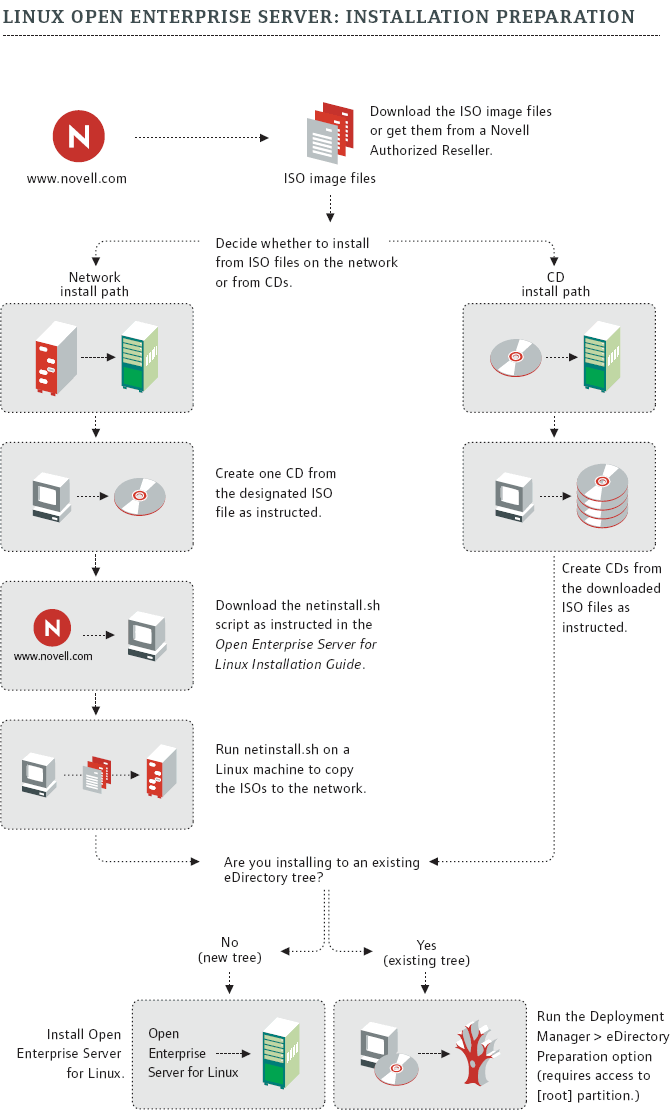
If you need one or more of these services, Novell recommends that you install them separately. (For more information about installing Novell Storage Services, see Project 2: Migrating NSS Files from NetWare to Open Enterprise Server for Linux. For more information about installing Novell iFolder, stay tuned: the next article in this series addresses precisely this.)
Specify your time zone and, after you do, you're done. Click Yes, install and watch things roll. When the installation procedure is complete, reboot the server. (If you installed from the CD, leave the CD in the CD-ROM drive. If you installed from your network, take it out.)
After Installing Open Enterprise Server for Linux in Existing Tree
After the installation is complete, you'll need to configure the server so that you can communicate with it and it can communicate with other servers. The bullet list below includes only a sampling of the type of settings you'll need to complete to get things up and running.
After rebooting, enter (or create) the Root password.
Complete the usual network settings, entering information such as the IP address for the network card, the host- and DNS domain name and the default gateway, after which you're prompted to run an Internet Connection test.
If the test is successful, run the online update.
If the test is unsuccessful, recheck your network settings, and download and install necessary patches. (The YaST Online Update (YOU) client finds, downloads and applies the latest and greatest security patches for you.)
Run the Certificate Authority Management configuration option, which is selected by default.
Complete configuration information for each Open Enterprise Server component that you install. (You're given the option to do so Now or Later.) And don't worry: the process isn't redundant. If you enter information for one component and the same information is required for another component, YaST automatically populates repetitive fields. In this case, enter (or accept the default or previously entered) values for eDirectory parameters.
Verify that your installation was successful, either by watching the boot logger (which indicates the loading status of each component when you reboot) or by accessing the server from your Web browser.
To access your new server from your browser, enter either http://IP_or_DNS or http://localhost (where IP, DNS, or localhost is the IP address, DNS name, or local hostname, respectively, of the new server).
If the installation is successful, you'll see the Open Enterprise Server Welcome Screen. (See Figure 2.)
From the Open Enterprise Server Welcome Screen, click Network Management > iManager to view your eDirectory tree.
Manually place a read/write replica of your Root partition on this new server, unless it is one of the first three servers in your tree. (If this server is one of the first three servers in your tree, then eDirectory takes care of this task for you.)
Figure 2: When you successfully install Novell Open Enterprise Server for Linux, you can access your new server from your browser. From there, you can see your eDirectory tree by clicking Network Management and then iManager 2.5.
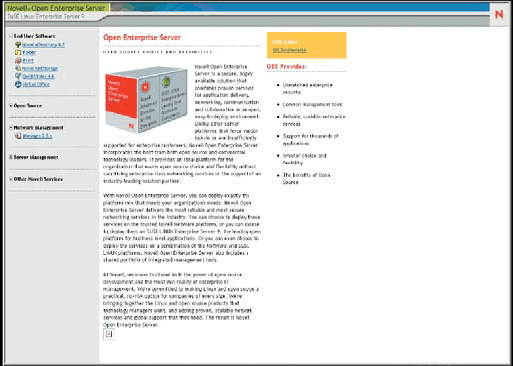
Novell testers say that installing Open Enterprise Server for Linux (excluding preparation time) takes anywhere from 20 to 60 minutes, depending upon your server's processor, speed, disk speed and memory, among other things.
Project 2
Migrating NSS Files from NetWare to Open Enterprise Server for Linux
Novell Open Enterprise Server offers Novell Storage Services on both NetWare and Linux, enabling you to manage a virtually unlimited number of file objects on either platform. Non-encrypted Novell Storage Services volumes can be mounted on either platform and can fail over between platforms in a storage area network that you manage with Novell Cluster Services. Furthermore, when you migrate Novell Storage Services data from NetWare to Linux, your data and file system features are preserved.
With the 64-bit Novell Storage Services, you can pool free space on different storage media to create virtual storage resources appropriately called storage pools. On these pools, you can create an unlimited number of Novell Storage Services volumes. If the pools span multiple devices, the volumes do so as well. A single Novell Storage Services volume can store up to eight trillion files and grow to 8 TB, depending on the size of the pool and the space consumed by other volumes in the pool.
As a journaling file system, Novell Storage Services requires only 1 MB server RAM and as few as only seconds to mount a volume, independent of the number of files the volume holds. Furthermore, you can activate an unlimited number of Novell Storage Services volumes concurrently per server, up to the available server memory. If each of these volumes stores the maximum 8 TB, then on one server, you can manage as much as 4 PB of data.
Figure 3: On the Novell Open Enterprise Server deployment Web site, you'll find links to many Novell documents that facilitate the move to either NetWare- or Linux-based Open Enterprise Server.
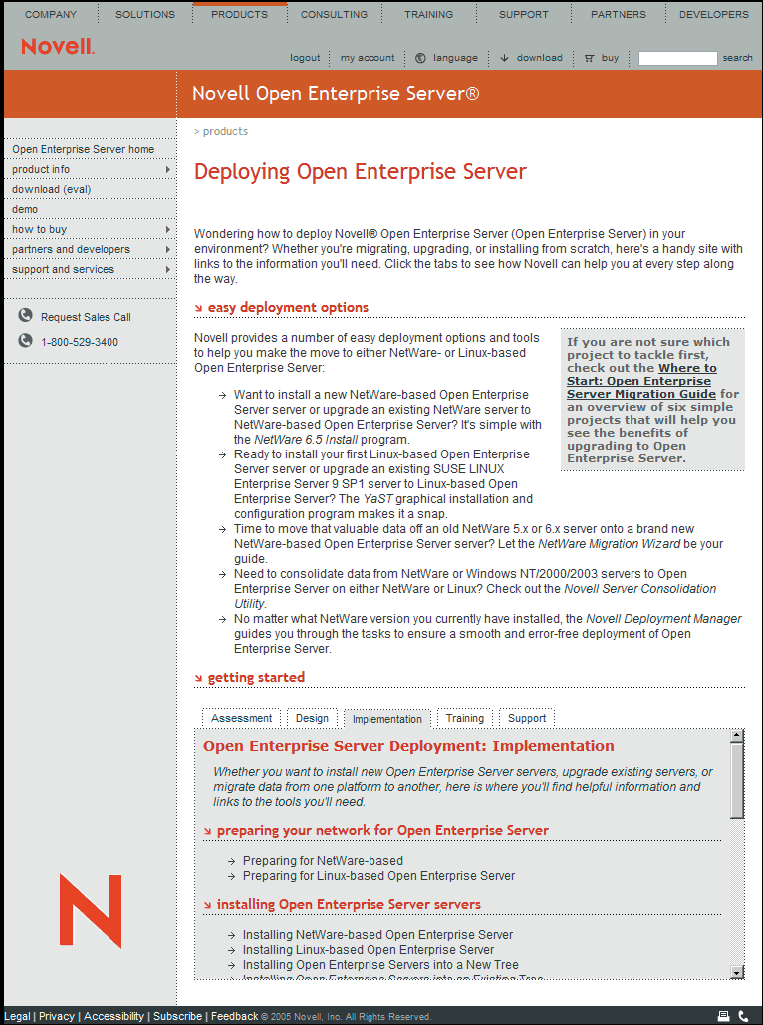
Novell Storage Services offers more features than are available in traditional Linux file systems. In addition to its support for multiple simultaneous namespaces, native Unicode, user and directory quotas and multiple data streams, Novell Storage Services offers the following features, none of which are available on Linux file systems:
Back links in files and subdirectories to parent directories
A trustee model that ensures tight rein over who has access to what
More than twice the number of file and directory attributes that traditional Linux file systems offer, allowing for greater control over the purpose and treatment of each file
A Salvage feature that enables users to restore files that viruses or applications delete
(For information about the implications of these features, see "In Good Company," Novell Connection, Special Edition 2005.)
In this project, you enable Novell Storage Services on Open Enterprise Server for Linux and then copy files to this server from an existing NetWare server.
Preparing to Migrate NSS Files from NetWare to Open Enterprise Server for Linux
Before you migrate Novell Storage Services files from a server running NetWare to a server running Open Enterprise Server for Linux, you should know, have and do a few things.
What You need to Know
The Linux 2.6 kernel allows only one volume manager to control a disk.
SUSE LINUX uses Linux Volume Manager (LVM) as its volume manager.
Novell Storage Services uses Enterprise Volume Management System (EVMS) as its volume manager.
You cannot use LVM and EVMS on the same disk (because the kernel will not allow it). Hence, if LVM creates the first partition on a disk, then EVMS cannot manage storage on this disk.
Select EVMS during installation as the default partition manager when you install Open Enterprise Server for Linux with Novell Storage Services on a server with only one disk.
Novell Server Consolidation Utility is a file-and-print consolidation tool that simplifies the task of copying data from existing source servers to new destination servers. You use this utility to copy Novell Storage Services data from existing NetWare servers to Open Enterprise Server for Linux with Novell Storage Services.
When copying Novell Storage Services files from NetWare to Open Enterprise Server for Linux, the Server Consolidation Utility preserves existing metadata, including NetWare trustee rights, file and directory attributes and ownership information.
To simplify and centralize the management of your NetWare and Portable Operating System Interface (POSIX) users, Novell developed Linux User Management (LUM) utility, which, among other things, enables eDirectory users to authenticate to Open Enterprise Server for Linux through LDAP. The LUM utility makes this possible by enabling you to add standard POSIX attributes and values to eDirectory users and groups. Depending upon your network situation, you might need to use the LUM utility to add these attributes and values to eDirectory users and groups. In other words, you might need to use LUM to Linux-enable your users.
If eDirectory users access Novell Storage Services on Open Enterprise Server for Linux directly using NetWare Core Protocol (from the Novell Client), then you do not need to use the LUM utility to Linux-enable them.
If eDirectory users use any other file access protocol to access Novell Storage Services, then you need to use the LUM utility to Linux-enable them.
What You Need to Have
You need a destination server (ideally with a new or clean disk) that meets the requirements for Open Enterprise Server for Linux and has at least 10 MB free space for each Novell Storage Services volume you plan to create.
You need a source server running NetWare 5.1 or later.
You need the Supervisor right to both the source and destination files and folders you are going to copy.
You need Console Privileges on the source server (to enable you to load and unload NetWare Loadable Modules on this server).
To run the Server Consolidation Utility, you need a network workstation that meets the following requirements:
Windows 2000 (with Service Pack 3 or later) or Windows XP Professional Edition
50 MB of available disk space
Novell Client for Windows 2000/XP version 4.91 or later
Microsoft Data Access Components (MDAC) 2.8
What You Need to Do
Apply the latest NetWare Support Packs to your source server. (Updates are available at the Consolidated Support Pack home page.)
Back up all data on your source server(s).
Back up eDirectory information on your source server. (For information on doing so, see "Backing Up and Restoring Novell eDirectory in the Novell eDirectory 8.7.3 Administration Guide".)
If you are installing Open Enterprise Server for Linux with Novell Storage Services on a server with only one disk, configure the disk for EVMS. The gist of this process is this:
When the SUSE LINUX portion of the Open Enterprise Server installation reaches the Installation Settings screen, delete the recommended partitions and the partition table.
Create a primary partition on the system disk to use as the boot partition.
Create a secondary primary partition to use for your swap and system volumes.
For this secondary primary partition, modify the volume management type from LVM to EVMS.
Return to the Installation Settings page and click Software > Details and then select Novell Storage Services from the available software options. Complete the installation.
Install the Server Consolidation Utility:
Go to www.novell.com/download.
Search for Server Consolidation Utility to download and use the latest version of this utility (as Novell recommends).
Create and configure non-encrypted Novell Storage Services Volumes using the New Volume wizard in iManager. (For more information, see "Creating and Configuring Nonencrypted NSS Volumes with iManager" in Novell Open Enterprise Server Novell Storage Services File System Administration Guide.) You need to create these volumes so that you have a storage space on your Linux server ready and waiting for the files you migrate from NetWare.
Migrating NSS Files from NetWare to Open Enterprise Server for Linux
Once you have installed Open Enterprise for Linux with Novell Storage Services (on a disk configured with EVMS) and have created one or more volumes, you're ready: let the migration begin.
Launch the Server Consolidation Utility to copy the folders and volumes you choose from your NetWare 5.1 or later server to the Open Enterprise Server Linux server.
Follow the prompts to select the source and destination eDirectory trees. They can be the same or different trees.
From the Project View screen, drag and drop the folders that you want to copy.
On the Server Consolidation Utility toolbar or from the Project Menu, click the "Do the Consolidation" button and respond to the Verification Wizard's prompts.
As you near the end of the wizard's prompts, you'll see the Migration Linux-enablement Group Location screen. On this screen and several that ensue, the wizard prompts you to complete various tasks that aid in the overall process of Linux-enabling your users. (In Open Enterprise Server Support Pack 1 you will be able to complete these Linux enabling steps using iManager.)
When the file copy process is finished, you'll see the eDirectory User Linux Enablement Directions screen, which explains how to run the nambulkadd command on your destination Linux server.
The nambulkadd command enables you to Linux-enable users in bulk. This command Linux-enables users based on information in the userlist and grouplist text files that the Server Consolidation Utility creates based on your responses to the Verification Wizard's prompts. (For more information about the nambulkadd command, see the Novell Open Enterprise Server Linux User Management 2.2 Technology Guide.)
You Are Here?--Where to Next?
If you've read this article, you should understand the gist of what you need to have, know and do to achieve the following:
Incorporate Open Enterprise Server for Linux into an existing eDirectory tree
Migrate Novell Storage Services files from an existing NetWare server to Open Enterprise Server for Linux
The next two articles in this series provide similar information about accomplishing the following:
September/October
Deploying Open Enterprise Server for Linux as a standalone Novell iFolder server
Upgrading Novell queue-based printing on NetWare to Novell iPrint on Open Enterprise Server for Linux
November/December
Move Apache, MySQL and PHP/Perl server from NetWare to Open Enterprise Server for Linux
Set up Open Enterprise Server for Linux to access an iSCSI Storage Area Network
If you can't wait until the next issue, you can get a sneak preview of these projects by reading Where to Start: Open Enterprise Server Migration Guide 2005.) This paper provides a high-level overview of the projects discussed in this series.
You can link to the migration guide and other deployments guides on the Open Enterprise Server Deployment web site. (For more information about what you can expect to find on this site, see Guide Docs.)
Freebie, Purchase Or Eval
You want to give Open Enterprise Server for Linux (or NetWare) a try. What are your options for doing so?
Get It for Free
If you have Novell Maintenance or Upgrade Protection, upgrade to Open Enterprise Server free of charge. For information and to start the upgrade process, log on to Novell's Web site (www.novell.com/nps) using your Novell account information and click the Customer Care icon. The Customer Care page contains information and instructions about your upgrade options.
Buy It
If you want to purchase Open Enterprise Server, visit the Web site titled "How to Buy OES".
Check It Out
If you're interested in, but not quite ready to buy Open Enterprise Server, check it out. You can evaluate the Open Enterprise Server-both platforms- free of charge.
On its Open Enterprise Server Evaluation Web page, Novell makes available fully functional evaluation software that enables you to experiment with Open Enterprise Server on one or both platforms. As outlined in the end user license agreement (which you sign when you install the evaluation software), the evaluation period for Open Enterprise Server for Linux is 30 days and for Open Enterprise Server for NetWare, 90 days. When the Linux evaluation period expires, software updates are no longer available. When the NetWare evaluation period expires, Novell expects you to either purchase or uninstall the product. Until you do, the server generates periodic reminders that your evaluation license has expired.
During the evaluation period, Novell encourages you to explore all of the services available in Open Enterprise Server. To help ensure that you do, Novell has written up lab guides for each Open Enterprise Server platform.
Find the lab guide for Open Enterprise Server for Linux.
Find the lab guide for Open Enterprise Server for NetWare.
These guides introduce eDirectory, walk you through server installations on both platforms and provide brief exercises you can complete to get started using Open Enterprise Server services.
Guide Docs
"Wondering how to deploy Novell Open Enterprise Server in your environment? Whether you're migrating, upgrading or installing from scratch, here's a handy site along with links to the information you'll need." That's the introduction you'll find on a Web site dedicated to informing you about all the ins and outs of deploying Novell Open Enterprise Server. (See Figure 3.)
You will find the Open Enterprise Server deployment at site. You can also get there by clicking Support and Services > Support > Deployment Guides from the Open Enterprise home page. As the lead paragraph promises, on this site you'll find links to documents designed to help facilitate the move to either NetWare- or Linux-based Open Enterprise Server.
Want to upgrade an existing NetWare server to a new Open Enterprise Server for NetWare server or to install one from scratch?
Want to upgrade an existing SUSE LINUX server to a new Open Enterprise Server for Linux or to install one from scratch?
Need to move valuable data off an outdated NetWare server onto a new Open Enterprise Server?
Want to consolidate data on NetWare and Windows servers to Open Enterprise Server for Linux?
From this site, the documents that guide you through these processes are only a click away.
Dying for Details: Document Titles and Links
If you're ready to install Novell Open Enterprise Server for Linux, start with these documents (in this order):
Novell Open Enterprise Server Planning and Implementation Guide
Novell Open Enterprise Server Coexistence and Migration Issues
Preparing to Install Open Enterprise Server for Linux
Novell Open Enterprise Server Installation Guide for Linux
Novell eDirectory 8.7.3 Administration Guide
* Originally published in Novell Connection Magazine
Disclaimer
The origin of this information may be internal or external to Novell. While Novell makes all reasonable efforts to verify this information, Novell does not make explicit or implied claims to its validity.