Hear Ye! Hear Ye!
Articles and Tips: article
01 Apr 2005
When Novell acquired Ximian in August 2003, one of the core products it gained was Red Carpet Enterprise, which has since been included in the ZENworks 6.5 Suite and renamed as ZENworks Linux Management. Just given the "Best Systems Management Software" award at LinuxWorld 2005 in Boston, ZENworks Linux Management leads the industry in Linux software management. It includes tools for managing dependencies and keeps Linux systems secure with the latest software updates. (See the ZENworks awards web site for more information.)
"As Linux continues to penetrate the enterprise, software necessary to manage Linux becomes more important, and it is helpful when a vendor known for this type of system management provides capabilities for managing emerging technology," says Senior IDC analyst Fred Broussard. "With ZENworks Linux Management, Novell continues to provide a suite of products that meets a broad spectrum of customer needs."
The next major release of ZENworks Linux Management, which is currently under development, will make it easy to embrace and extend Linux in your existing environment. It is the only solution that uses Policy-Driven Automation to deploy, manage and maintain Linux resources. It also provides automated and intelligent policies that allow centralized control across the lifecycle of Linux systems for desktop lockdown, imaging, remote management, inventory and software management. The result is a comprehensive Linux management solution that eliminates IT effort by dramatically reducing the overhead usually needed to manage Linux systems.
What's New?
Several new features and capabilities have been added to ZENworks Linux Management, bringing traditional ZENworks features into the Linux environment.
Web-Based Administration
The ZENworks Control Center, a new Web-based tool for administering ZENworks features, has been added to ZENworks Linux Management. Once you authenticate to the system, your browser goes to the ZENworks Linux Management home page which gives an introduction to the system and instructions on the basic functions of ZENworks and the Control Center.
The Control Center lists all your devices grouped by server and workstation. This list features inventory, assigned bundles (such as sets of RPM packages to deliver), and other information about each of your devices. (See Figure 1.) From the ZENworks Control Center, you can assign RPM packages to be delivered in bundles and installed to any device or groups of devices.
Figure 1
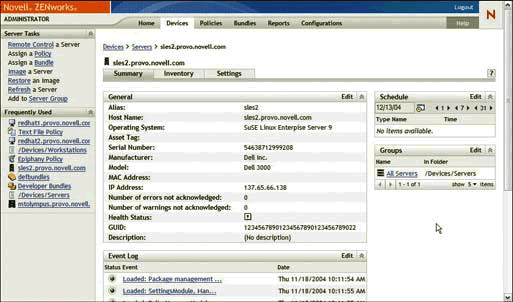
Reporting
Some reports were available in previous versions of ZENworks Linux Management, but the new version includes new ways to define, generate and save your reports. From the Reporting home page, simply click any report to execute it and then save it in CSV, HTML or XML formats for later retrieval. (See Figure 2.) Once you have generated a report, you can refresh it by simply clicking a button within the report.
Figure 2
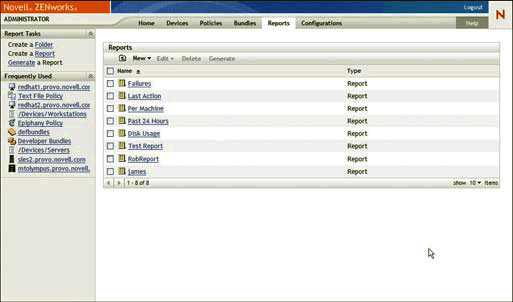
It's also easy to create reports from scratch. Simply launch the Report Wizard, identify the columns you need for the report and link those columns to any data in the system. Then rearrange the columns if necessary and choose how you want the report sorted. (See Figure 3.) Just click the report to add and remove columns, redesign the columns or make any other editing changes.
Figure 3
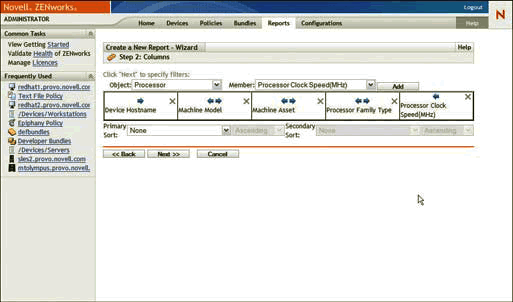
Imaging
A completely new feature in ZENworks Linux Management now allows you to image any Linux device with AutoYaST, KickStart or ZENworks imaging.
AutoYaST and KickStart perform scripted Linux installations on your devices; ZENworks imaging takes a snapshot image of a device and then restores the image to that or any other device. ZENworks imaging is also the only method that provides add-on images, which are separate partial images of custom components that can be automatically added to the device. For example, you can put unique sets of drivers or other files in companion add-on images, then group various sets of add-on images; you can then specify that ZENworks is to apply unique images to specific machines.
It's easy to manage and control the imaging of your devices. First, create an imaging bundle in the system, then choose the type of preboot work you need. (See Figure 4.) Assign the preboot bundle to a specific device or group of devices, and then use the ZENworks Control Center to apply the image the next time the device boots. You can also specify that an image be applied immediately through the ZENworks Control Center, or you can send it into PXE and manually re-image the device.
Figure 4
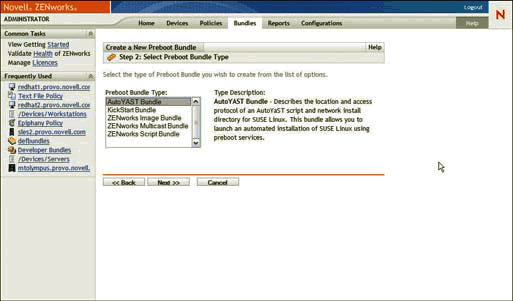
Remote Control
Remote control is an important aspect of managing Linux devices, and ZENworks Linux Management includes customized enhancements to the popular VNC remote control tool. Novell is not only submitting open source updates to VNC, but is also including additional hooks that let you extend its value in a large enterprise system with increased security.
Desktop Lockdown
ZENworks Linux Management configures and locks down Linux devices, preventing users from modifying them. As a result, you can configure Linux systems so they will work most effectively in your personalized environment-and users will not be able to disrupt the Linux system by reconfiguring it.
In addition, ZENworks Linux Management lets you manage your Linux systems and the applications that run on them by introducing a number of policies, including Epiphany Policy, Evolution Policy, GNOME Policy, Novell Linux Desktop Policy, Remote Execute Policy and Text File Policy.
Epiphany Policy
The Epiphany Policy lets you configure the settings for the popular Epiphany Web browser included with the GNOME desktop. A number of settings lock down Epiphany browsers on your managed devices, including the ability to hide menu bars, allow or disallow popups, disallow loading of content for a specified set of unsafe protocols and configure proxy settings for your systems. You can lock several of these settings so users cannot edit them; you can also configure your values as defaults, but allow individual users to change their configuration settings.
Evolution Policy
Novell Evolution is the number one open source e-mail, calendar and address book management solution for back-end systems and includes support for IMAP, POP, SMTP and Authenticated SMTP as well as Microsoft Exchange 2000 and 2003. In the future, it will also be included with Novell GroupWise.
The ZENworks Linux Management Evolution policy lets you configure Evolution clients on each of your Linux devices. As part of that management, you can prevent users from changing a number of options, such as the secure socket layer and the send and receive e-mail configurations. You can also prevent users from changing settings such as those that specify how often trash is emptied and how junk mail is handled.
GNOME Policy
The GNOME policy gives you full advanced control over any GNOME settings. Because many settings can be completed through the GNOME policy, ZENworks Linux Management simplifies the creation and delivery processes by letting you retrieve a GNOME policy from an existing Linux device. After presenting the retrieved GNOME policy in the ZENworks Control Center, you can modify and manage it in the browser. (See Figure 5.)
Figure 5
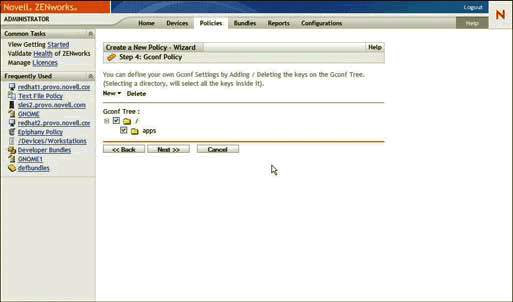
Novell Linux Desktop Policy
The Novell Linux Desktop policy lets you configure Novell Linux Desktops in your enterprise environment. With this policy, you can determine whether screen locking is on, enable and disable applets (including Dictionary, Sticky Notes, OpenOffice Quickstart, etc.), and enable background images for your desktops. The Novell Linux Desktop policy also lets you control whether these configurations are locked and which ones you will let users change.
Remote Execute Policy
The Remote Execute Policy allows you to run any type of executable on the managed desktops in your environment. You can specify that scripts or executables are to run based on date and time or events in the system. With the Remote Execute Policy you specify a script or binary file you want to run. (See Figure 6.)
Figure 6
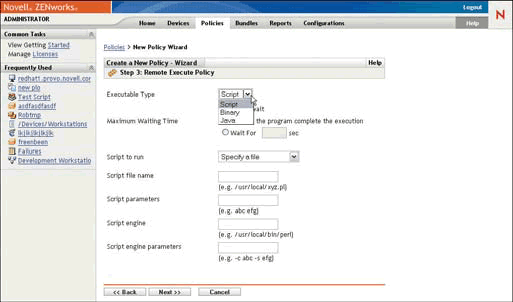
After you have specified your Remote Execute Policy, you can assign it to any managed device in the network. That device will launch your specified executable when the time or event occurs. With Remote Execute Policy you can make sure that your custom scripts and software are executed on each managed device. This policy, along with all other policies when updated, will automatically update the remote devices with the new configurations.
Text File Policy
The Text File Policy is an additional policy available in ZENworks Linux Management that allows you to have the system automatically edit any text file on the managed device. With the Text File Policy you can specify any text file and then apply any number of ordered changes to it. These changes can be actions, including regular expression search and replace; pre-pend or append lines to the file. Additionally, you can delete lines or text segments out of any line in the file. With the Text File Policy you have full manipulation of any portion of the text.
By including Text File Policies in your managed devices, you can use these policies to configure any component on the system by manipulating its configuration text file. You can configure the policy to run on all the devices and even periodically rerun to ensure the file is consistent.
Inventory
Another important component of any management system is performing the inventory and having it readily available in a central decision-making place. ZENworks Linux Management can take hardware and software scans of each managed device and send that inventory to the centralized servers for storage in the ZENworks database.
After selecting a device in the ZENworks Linux Management system, you get a summary statement about general hardware and configuration for that system. (See Figure 7.) To get to the details of the inventory, select the Inventory tab on the device. Then you can explore all of the details of the inventory for that particular device.
Figure 7
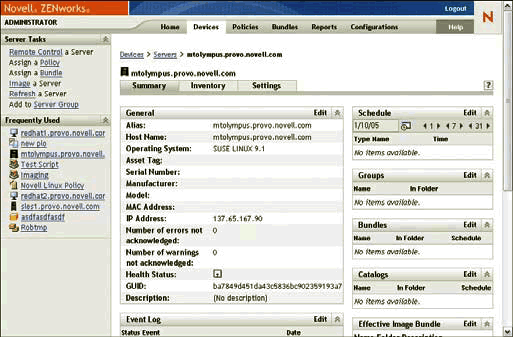
From this inventory you can select various categories of device components. Then a list of the device's components are shown at the right. If you want more details about a specific component, just select the component and its details are shown. (See Figure 8.)
Figure 8
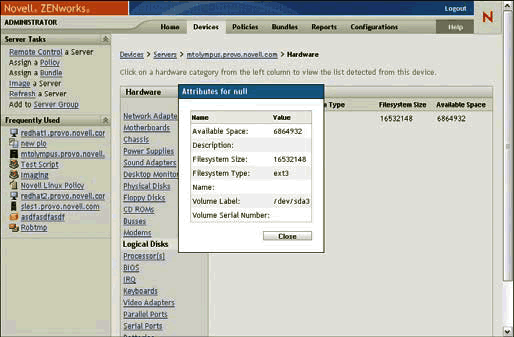
ZENworks Linux Management provides full scanning and detailed information not only for the hardware components on the target device, but also for any installed RPMs for the managed system. You can also see all of the installed RPMs, their versions and other detailed product information.
Conclusion
ZENworks Linux Management not only adds exciting new capabilities to Linux, but it also revolutionizes the way enterprises manage Linux resources. Novell is committed to providing choice and flexibility when it comes to managing your heterogeneous environment which means the ability to manage Windows, Linux and NetWare.
ZENworks Linux Management and additional updates to the other components of ZENworks (including the ability to run ZENworks Desktop Management services from a Linux server) are planned for release in the second half of 2005. For more information on ZENworks Linux Management, visit the Web site.
* Originally published in Novell Connection Magazine
Disclaimer
The origin of this information may be internal or external to Novell. While Novell makes all reasonable efforts to verify this information, Novell does not make explicit or implied claims to its validity.