From A to B: Making OS Migration Easy With ZENworks
Articles and Tips: article
01 Feb 2005
For many companies, OS migration is a never-ending cycle that eats up enormous amounts of money and IT personnel time.
You may have heard the term Y2K+5. It's the technology world's acronym for "It's time to upgrade your PCs." Most organizations have been holding on to aging PCs and their equally aging operating systems since Y2K. In the face of a tough economy, this may be understandable, but are you putting your company at risk by not making the switch to more up-to-date hardware and software?
In this article, we'll focus on the software side of operating system (OS) migration. OS migration is typically defined as the process of moving a user's computer (desktop or laptop) from one OS version to a more current one. As you're painfully aware, this also involves migrating users' personal settings, data and applications. Let's start with a few good reasons to make the switch:
Supportability
Security exposures
Compatibility with industry standards
Why migrate?
For many companies, OS migration is a never-ending cycle that eats up enormous amounts of money and IT personnel time. It also generates a lot of frustration among employees. If your company is considering an OS migration within the next 12 to 24 months, you may already be asking yourself the following questions:
Will I be able to get the support I need for my current operating systems?
Supportability is the number one reason driving migrations. Microsoft ceased mainstream and extended support for Windows NT 4.x on June 30, 2004. Mainstream support for Windows 98/SE ended January 30, 2002 and mainstream support for Windows 2000 will end June 30, 2005. Leading analysts have said that critical users and applications should be off legacy operating systems by the time Microsoft discontinues assisted support. For critical workloads, they recommend being off Windows 98 and Windows NT4 Workstation by second half 2003 and Windows NT4 Server by year-end 2004, and off all these client operating systems for all users by the end of last year.
What about security? Will holding on to aging PCs and operating systems make my company vulnerable?
Remember that Microsoft no longer provides security hot fixes for unsupported operating systems. That means "newly discovered security bugs in non-supported products won't be fixed by Microsoft and, thus, become an attractive entree for hackers," according to a recent Aberdeen report.
Here's an example: The virus W95.Tenrobot, discovered in April of 2003, gives hackers remote access to Windows 95/98/Me systems. In addition, Aberdeen stated in a recent report, "Windows 98 and Windows NT have no facilities to indicate that a machine has been hacked, unlike more recent versions where at least a trail is left behind." According to Aberdeen, "Corporate desktops that are left vulnerable to security problems of unknown risk represent an unacceptable technology practice."
How much does it cost my IT organization to support multiple operating systems?
It's an easy equation: the more operating system versions you have to support, the higher your support costs. Not only that, but within any given OS, images tend to proliferate over time; without proper processes in place, one desktop and one laptop image can multiply within a few short years.
How long will it take to manually migrate workstations in my environment?
For the average 2,500-user enterprise on a three-year migration cycle, updating 800 desktops or laptops per year averages to 200 machines per quarter. Manual upgrades can easily take 10 hours per machine (including recreating the settings). Compare that to about one hour or less per machine if done using automated tools and processes. Plus, you can migrate several machines at once.
How can I reduce the cost of migrating?
Leading analysts suggest that a typical 2,500-user enterprise can reduce new hardware deployment costs by $127,500 by taking advantage of imaging and migration tools and technologies.
According to Simon Yates, a Forrester analyst, "Migrating users to new Windows desktops can be an expensive and time-consuming task for IT. Desktop settings, user profiles, user data, application settings, and other information will need to be transferred to the new PC. In most organizations, disparate data, unique PC configurations and a lack of tools to assist with the migration make it a cumbersome, manual task. Clients should be prepared to take an inventory of desktop assets and software, develop a migration policy and select a tool to automate migration," (Simon Yates, Microsoft Changes Course On Support Policy Forrester Research, Inc., June 30, 2004).
How will my IT organization migrate the workstations without disrupting user productivity?
Help desks typically get overwhelmed with calls from users who have lost their personal settings, applications and data. Users don't always know how to get these back. Some help desks report about a six percent volume increase in calls relating to OS install and setup issues.
Also, the fear of disruption often creates artificial "blackout dates" during which business managers won't allow migrations because they are worried about disruption. Racking up 10-20 of these blackout dates can significantly impede the efficient rollout of an OS and create a scheduling nightmare for IT staff. It can also dramatically extend the migration lifecycle by weeks or even months.
Are newer versions of my enterprise applications supported by older operating systems?
Updated corporate or line-of-business applications often mandate a newer operating system. The risk is that your company may fall behind the curve if some groups refuse or are unable to upgrade their applications because the latest apps require the latest OS.
In short, delaying migration to newer operating systems puts your company at risk and may end up costing you more money, especially as a result of security vulnerabilities. You should automate the migration where possible to save time and money and to make the environment more supportable.
What makes manual OS migration so difficult?
In spite of the good reasons for migrating to a newer OS, managing OS migrations can be painful. This is especially true because migration is an ongoing process rather than a singular event. An automated, identity- and policy-based approach is the answer.
According to IDC, consolidated and policy-based management reduces repetitive IT tasks and accelerates software deployments, increasing IT productivity. Identity- and policy-based management also provides consistency in rollout to minimize support, i.e., reducing the time IT staff spends manually configuring desktops and laptops. This allows IT staff to devote their time to more strategic tasks, as well as day-to-day emergencies such as virus cleanups. (Source: IDC, Quantifying the Business Benefits of Consolidated IT Resource Management, November 2003, IDC #3894, an IDC white paper sponsored by Novell.)
Choosing the right solution
In evaluating solutions, the overriding question to ask is whether the product or solution addresses OS migration on all four levels: operating system, applications, personality and data. For example, data migration is often one of the most difficult parts of an OS migration. Other factors for choosing the right solution include:
Can you target how and when OS migration happens by individual users, groups and their roles? In other words, is your solution based on identities and policies?
Does the solution treat OS migration as an ongoing effort by putting best practices and technology in place to accommodate current and future migrations?
If you are considering non-Windows workstations now or in the future, will the solution support migration to a desktop other than Windows?
What percentage of your workforce is mobile, and does the proposed solution accommodate migrating this part of the workforce?
Will the solution allow you to maintain the standard operating environment (SOE) once you've migrated?
Do you have to pay per image?
Holistic, identity- and policy-based migration ensures that each user not only has a new OS, but also all the applications, policies and settings to be productive immediately.
Using best practices
The (continual) process for effectively and consistently migrating operating systems, applications, data and user personalities consists of five crucial steps: (See Figure 1.)
Figure 1: Follow these steps when performing an OS migration.
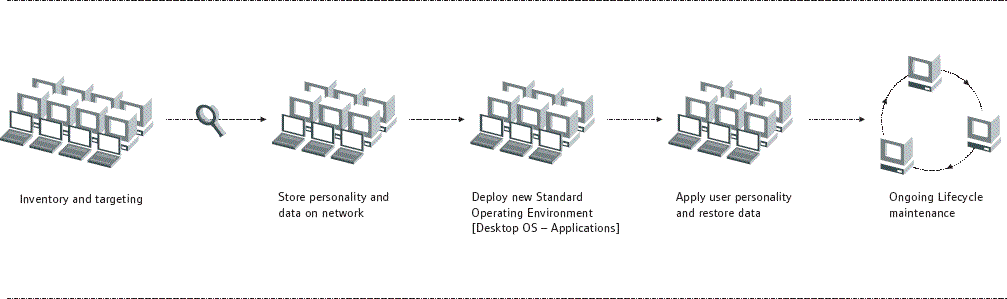
1 Inventory and Targeting
Here, you target workstations for migration, replacement, redeployment or disposal. (See Figure 2.) This allows you to identify and resolve any potential migration conflicts to ensure a smooth rollout (e.g., incompatible or untested applications, memory capacity). For optimal efficiency, you should target groups of users and workstations to effectively migrate many workstations at once.
Figure 2: The first step in OS migration is to identify which workstations are suitable for migration. To do this, gather inventory and run the necessary reports.
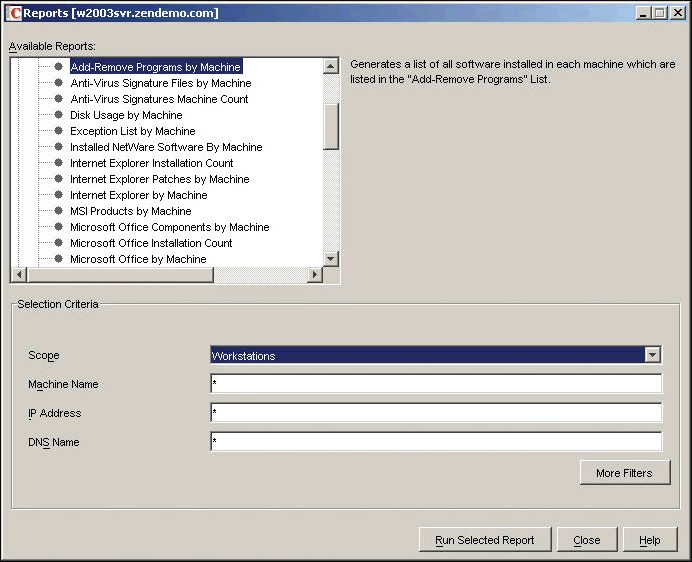
2 Take Personality and Data
Next, you take a snapshot of the computer's personality (application settings, bookmarks, etc.) and the user's data, so you can restore them in their entirety. This is a critical step because it does the following:
Eases migration to new operating systems without disrupting business
Moves personal settings, application settings, bookmarks and the user's data, etc.
Enables rapid recovery from hardware failures
Speeds up hardware upgrades
ZENworks Personality Migration, included with ZENworks 6.5, can take and restore personalities from Windows workstations and store them on a NetWare or Windows server. (See Figure 3.) ZENworks Data Management (Novell iFolder), also included with the ZENworks Suite, takes care of backing up and synchronizing the data during migration and can also provide ongoing back-up and synchronized access for users' local files.
Figure 3: The workstation settings for the system, applications and other personality information can be backed up prior to migration and restored after migration using ZENworks Personality Migration.
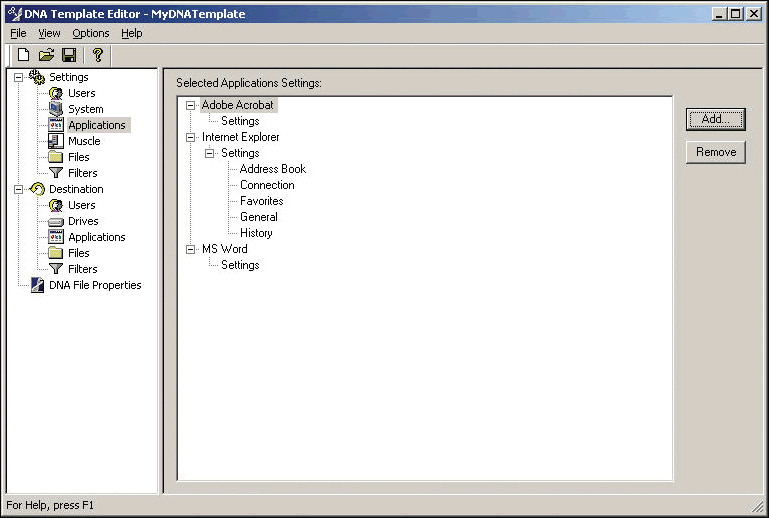
ZENworks Data Management automatically backs up the work done on local files to an account on the Novell iFolder server. Files are always protected for easy migration and easily recovered in the event that local data is lost. And when the user moves on to a different location and a different computer, ZENworks Data Management automatically synchronizes the user's files to the new machine with no manual disk copies or file transfers required. (See Figure 4.)
Figure 4: Using ZENworks Data Management, you can ensure that the user's files are stored on the network and easily accessed after the migration.
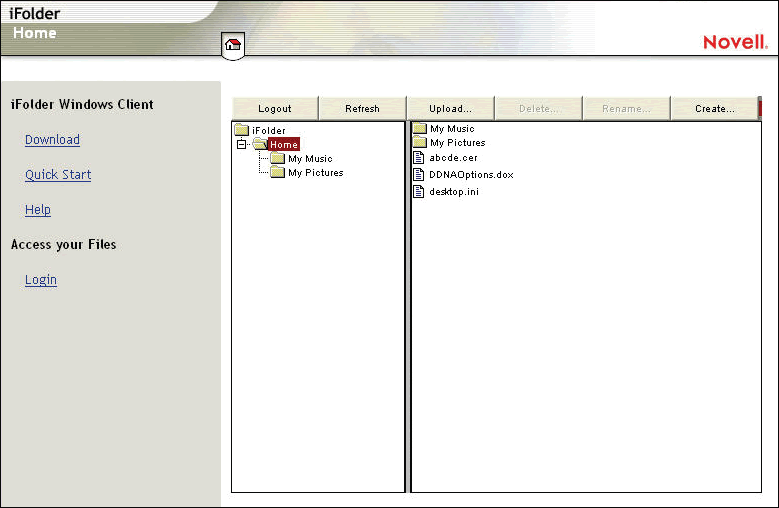
3 Deploy a New Standard Operating Environment
After you've saved each workstation's personality and user data, you apply the new standard operating environment (SOE). (See Figure 5.) The SOE is the new operating system and includes any applications, patches, updates or settings to make it secure and dependable in the environment. The SOE can mean different things to different people, but the end goal is always the same: to lower costs by standardizing on one or a few officially supported operating systems, to improve service to end users and the business, to improve productivity by including the latest OS and the latest applications, and finally, to provide a secure and stable platform for business applications.
Figure 5: An OS migration allows you to work on creating a standard operating environment that is secure and driven by business and IT policies.
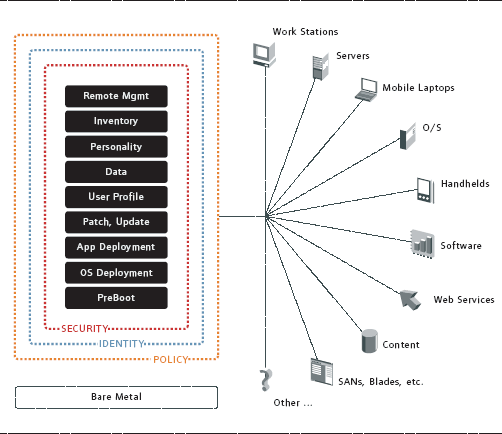
A migration is your opportunity to get everyone into a more predictable and stable environment. The ability to move everyone consistently and without human error or oversight is key to the successful rollout of a new SOE.
Achieving and maintaining the goal of a SOE is easy using ZENworks; in fact, ZENworks makes the delivery and maintenance of a SOE possible by automating it at a number of levels and enforcing it with policies. A standard operating environment typically involves the last two steps:
4 Apply User Personality and Data
After establishing the SOE, you restore personality data and user data to the workstations, thereby minimizing loss of user productivity. (See Figure 6.) Users have their personalized environment back so they are at maximum productivity immediately after the migration, without calls to the help desk.
Figure 6: After performing the OS migration and deploying the standard operating environment, the personal settings and data can be restored using ZENworks.
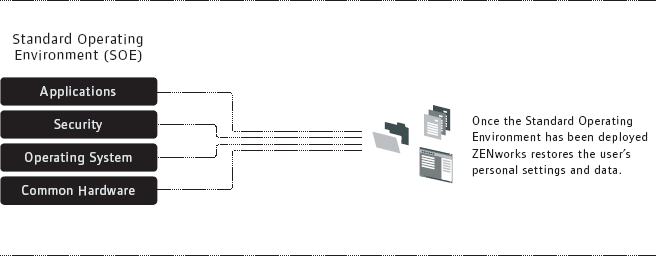
5 Ongoing Lifecycle Maintenance
Ongoing lifecycle maintenance follows a migration. It includes ongoing personality and data backup, delivery of the SOE to new machines, as well as reapplying personalities and user data to machines that have been re-imaged. (See Figure 7.)
Figure 7: After the OS migration is complete, it is critical to continue ongoing lifecycle management to maintain and manage your new environment.
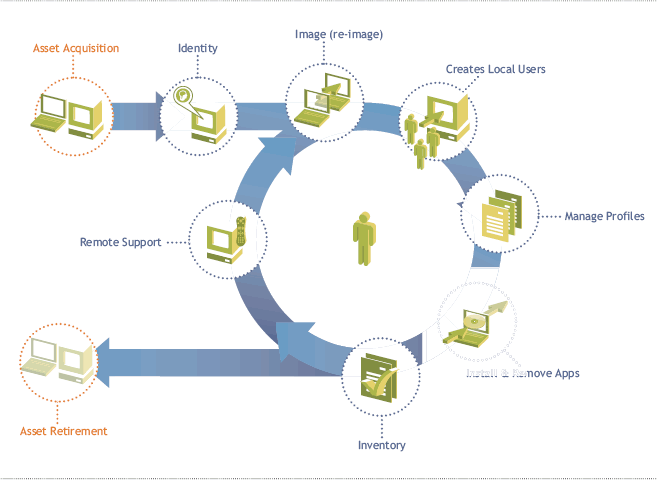
Customer Successes
This revolutionary desktop provides an enduser platform to help businesses leverage Linux and open source software with confidence.
A Novell partner, Novacoast, Inc., helped Ventura County Human Services Agency do an OS migration. With 1,000 workstations in 13 locations, they used ZENworks for Desktops to migrate from MS Windows NT4 to MS Windows 2000 Professional. They used ZENworks successfully for application distribution, policy management and imaging. Through the use of roaming profiles and dynamic local users, they stored all of their users' data and settings in their home directories.
Although Ventura County Human Services Agency was replacing old equipment during this OS migration, ZENworks significantly reduced the complexity, time and cost of its OS migration project.
"ZENworks made the OS migration across our 13 locations quite seamless," said Jim Traverson, network engineer for Ventura County Human Services Agency. "We used ZENworks to distribute 1,000 images, distribute applications and inventory the new workstations. Once the workstations were inventoried, we were able to centrally manage the distribution of NDPS printers through workstation policies. This saved us $100 USD per machine that the vendor charged for loading an image, plus at least two man hours per machine for configuration and countless hours of application installation and configuration and workstation management."
"This migration was a snap compared to the efforts in upgrading for Y2K, which took approximately 2,000 man hours," said Traverson. "We could have done the Y2K upgrade in two days if we had ZENworks back then! Now, we use ZENworks to deploy all of our OS patches which helps us quickly and efficiently protect our systems against the latest viruses with the latest security patches."
Novell and its Partners Can Help!
You can reduce the risks and accelerate the OS migration process by leveraging Novell and its partner consulting and implementation expertise based on proven Novell Resource Management methodologies. Novell can help you identify the optimal standard operating environment across your impacted IT teams, including integration with an existing mix of processes and a roadmap for deploying and maintaining the SOE across your organization.
Novell and its partners are experts in OS migration solutions built on top of ZENworks. For instance:
UK-based ENGL's Smart Windows Deployment methodology integrates with ZENworks to produce a customizable, modular and secure imaging solution that can reduce the cost of deploying and maintaining Windows desktops and laptops. To learn more, visit www.engl.co.uk.
Novacoast, Inc., the North America channel partner of the year, has developed its own (ZENworks Rapid Deployment) methodology for deploying operating systems and applications using ZENworks. To learn more, visit www.novacoast.com.
"Novacoast is a company that is vendor neutral and platform independent", said Paul Anderson, president of Novacoast, Inc. "We believe in using the best technology for the job and for OS Migrations and application deployment, the best technology is ZENworks."
Got Linux?
While this article has primarily discussed automating the migration from Windows to Windows, if you are upgrading your hardware in 2005, you should definitely consider the advantages of migrating some of your desktops to Linux.
In November 2004, Novell started shipping Novell Linux Desktop 9. This revolutionary desktop provides an end-user platform to help businesses leverage Linux and open source software with confidence. Built on the same enterprise-proven software as SUSE LINUX Enterprise Server 9, Novell Linux Desktop 9 features the same first-rate security and reliability as Novell's server products.
As you can see in Figure 8, it is important to identify the areas where Linux can be most effective. As with many companies, Novell is adopting Linux first in the more technical areas of the enterprise (the outer rings) and then moving on to adopt it in the more difficult, business areas (inner rings).
Figure 8: Linux adoption is occurring rapidly across many market segments. The primary groups are shown at the center of this figure.
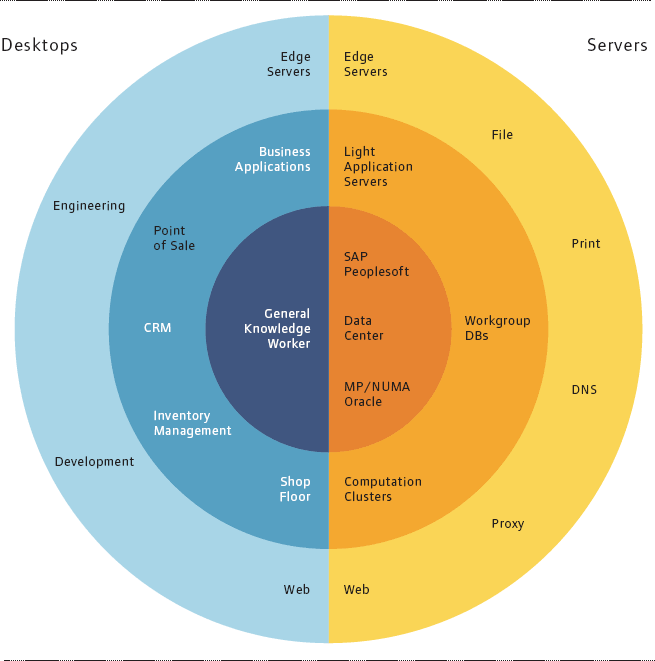
Novell is putting all its own experience in migrating to Linux to work for its customers. With proven solutions, best practices and consulting expertise, Novell can help any business identify best opportunities and successfully migrate to Linux and open source--whether it's a single server or the entire organization.
Slated for release in 2005, the next release of ZENworks Linux Management will add unprecedented policy-driven management for Linux.
Here are the reasons why Novell is the best choice as a partner to support your migration:
SUSE LINUX technology is the most secure and stable, enterprise-ready operating system for mission-critical applications.
The SUSE LINUX AutoBuild technology guarantees quick production of a quality-assured, uniform source code across all relevant hardware platforms.
SUSE LINUX has open APIs that allow customers and independent software vendors to integrate easily with the operating system.
Novell has "up-the-stack" services that sit on top of the operating system from the desktop to the server. Services developed over the last 20 years to work on NetWare--including file, print, messaging, collaboration, directory, resource management, security and application servers--now work on Linux too.
Novell has a worldwide technical support organization offering 24/7/365 support--a relief to CIOs who want to know who will be there to back them up if problems occur. Novell has 650 Linux-trained support people--more than the entire employee base of other Linux distributors.
Novell offers true indemnification--not just the warranty protection offered by other distributors. The Novell indemnification program is backed in part by unique contractual and intellectual property rights owing to the ownership chain of UNIX and UnixWare.
Novell has a large consulting staff with the credentials to help customers design their IT strategies to take advantage of Linux. The Novell migration plan and solution methodologies are based on real experience and solve not only Linux-related problems, but also business problems.
Novell service contracts allow customers to buy only as much technical support as they need and to integrate Linux support with their other support needs.
Novell already owns a rich set of desktop Linux products from both SUSE LINUX and Ximian.
Novell is the only company offering retail Linux products, including SUSE LINUX Professional 9.2 for power users and SUSE LINUX Personal 9.1.
Novell has more resources and talent focused on delivering enterprise-class Linux than any other vendor.
Novell has the only channel program in the Linux market. It includes more than 3,500 active channel partners, more than half of which support Linux.
Novell offers Managed Services for Linux, which help customers reduce IT costs while adding the value of Novell expertise in Linux administration. (For more information about how you can achieve higher levels of performance and success, see Novell Remote and Managed Services in the November/December 2004 issue.
Figure 9: ZENworks Linux Management provides a powerful way to centrally manage your Linux environment.
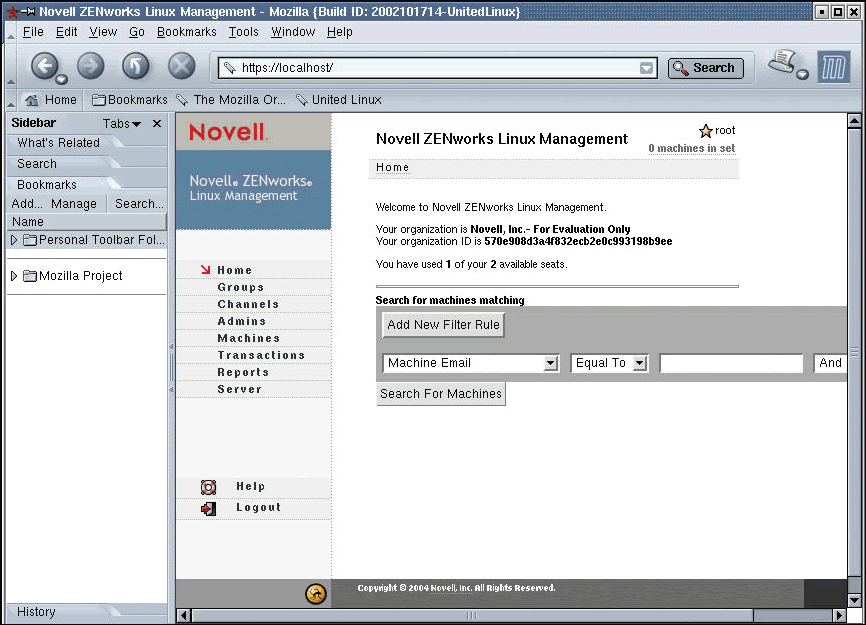
As we release new versions of ZENworks and other solutions, we will be building more intelligence and automation into the migration process. Slated for release in 2005, the next release of ZENworks Linux Management will add unprecedented policydriven management for Linux. (See Figure 9.) Y2K+5 will be an exciting year for the IT market and especially for Novell and its customers!
Easing the Process with Automation
An automated, identity- and policy-based migration approach can help companies ease the pain. Here is what it can do:
Accelerate the move to a standard operating environment (SOE) for lower support and training costs and increased staff productivity.
Meet organizational requirements to be on the latest, more secure operating system.
Reduce help desk costs (during and after the migration).
Cut costs of sending technicians to migrate each desktop or laptop.
Minimize disruption to business and employees during the migration project.
Shrink the total cost of ownership (TCO) for desktops and laptops.
Maintain and improve worker productivity by migrating user data and personal settings and by providing consistent service levels during and after migration.
Guarantee that user data is protected through the migration by automatically backing up and synchronizing files.
Novell ZENworks Fits the Bill
ZENworks helps create seamless OS migration by:
Offering PC personality migration and transfer of local data and applications during OS upgrades. No other vendor does this! The Novell solution addresses OS migrations at all four levels: operating system, application, file and personal and application settings.
Supporting more client and network environments than any other vendor.
Managing configuration at the user level, not just the device level, because it's identity based. This eliminates duplicate work for IT staff and enables faster recovery and new device deployment.
Migrating desktops from Windows 95, 98 or NT4 to Windows 2000 Professional or Windows XP Professional.
Enabling you, through the policy-based management capabilities of ZENworks and Novell eDirectory, to enforce PC configuration lock-downs and other policies for better control and reduced PC support issues.
Managing all your deployments from a central location without touching each machine, and reducing help desk calls related to personal setup issues.
Letting you manage whole groups of users' workstations simultaneously.
Not requiring special client software to be deployed across the network and enabling you to deliver software via a Web browser.
Giving you the tools to manage and maintain your desktops after you've completed the OS migration.
Providing Linux tools and options today from a company that is dedicated to the Linux platform.
* Originally published in Novell Connection Magazine
Disclaimer
The origin of this information may be internal or external to Novell. While Novell makes all reasonable efforts to verify this information, Novell does not make explicit or implied claims to its validity.