NetMail 3.1 XE: Big Potential for Small Businesses
Articles and Tips: article
01 Sep 2002
With 12 doctors, eight technicians, five receptionists, and three managers (not to mention a poodle in a pet cage), the animal care hospital where my husband works is a comparatively large veterinary hospital but a relatively small business. Like other small businesses, this hospital could use an in-house e-mail system. Communications with clients aside, internal communications would be easier and more efficient if every staff member had an e-mail address and shared an e-mail address book.
Unfortunately, while the hospital offers its clients and patients cutting-edge veterinary medical technology, it offers its employees decade-old IS technology. Hospital communications are made possible through the archaic method of typing and then printing letters, memorandums, and notices. Doctors, technicians, receptionists, and managers alike dutifully place the messages they need to broadcast in wooden mailboxes that are nailed to a wall in the central hallway.
Why doesn't this animal care hospital reward its employees the way it rewards its clients' pets--with the latest technology? More to the point, why doesn't this small business, like all large businesses, embrace the communications medium of this millennium? I've never asked, but I can guess: Managers may have investigated popular in-house e-mail systems and concluded that these systems are too costly and too complex for their small business.
Depending on the applications they looked into, they may be right. In fact, if the applications they considered were traditional collaboration applications (such as Microsoft Exchange and Novell GroupWise), their conclusion is practically foregone. After all, this particular small business, like many if not most small businesses, needs only e-mail. Buying a collaboration application when you need only e-mail is like buying a dining room suite when you need only a chair: It's just too much--too much money and too much stuff for what you really need. (For more information on why collaboration applications might not be a good fit for small businesses, see "Do You Really Need the Whole Suite?")
Small businesses interested in deploying relatively simple and inexpensive messaging systems should start by investigating Internet e-mail systems. Several players compete in the messaging market space for Internet e-mail, including Sun ONE Messaging Server (which was formerly called iPlanet Messaging Server), OpenWave Email Mx, Sendmail Mobile Message Server, Mirapoint Message Server, and Novell NetMail 3.1 (which was formerly called Novell Internet Messaging System, or NIMS). (If you are surprised to learn that Novell has two messaging product lines, namely GroupWise and NetMail, see "Why Does Novell Have Two Messaging Products?" in the article "NIMS 3.0: As Easy to Manage as It Is to Use," Novell Connection, Nov. 2001.)
If you are a network administrator at a small business (or a VAR with small business clients), you should check out all of these messaging systems--and one more: Novell NetMail 3.1 XE. Like NetMail 3.1, NetMail 3.1 XE meets a need for simple, inexpensive e-mail while offering several other handy features. Unlike its parent product, NetMail 3.1 XE was designed specifically for small businesses that run a Windows-only shop.
WHEN YOU NEED ONLY A CHAIR AND HAVE ONLY WINDOWS
Released in June, both NetMail 3.1 and NetMail 3.1 XE offer the following features:
Calendaring and scheduling through support of iCal
Support for all major messaging standards, including Post Office Protocol 3 (POP3), Internet Message Access Protocol 4 (IMAP4), HTTP, Simple Mail Transfer Protocol (SMTP), and Lightweight Directory Access Protocol (LDAP)
A web-based client as well as support for all of the popular e-mail clients, including Microsoft Outlook, Microsoft Outlook Express, Eudora, Entourage, and Netscape Messenger
Synchronization of e-mail, calendar, and address book data on Palm OS and Pocket PC devices from any network workstation
What's the difference between the two products? For one thing, NetMail 3.1 runs on multiple platforms. (For a list of the platforms on which NetMail 3.1 runs, see "Parent Product Platforms.") More important, NetMail 3.1 is built from the ground up on Novell eDirectory, which means, among other things, that it is highly scalable. In fact, NetMail 3.1 supports hundreds of thousands of users on a single server. (For more information, see "The NetMail 3.1 Scalability Scoop.")
Because it integrates with Novell eDirectory, NetMail 3.1 is well-suited for businesses of any size that need (or anticipate a need for) a messaging system that can scale to support millions of users in their distributed environment. With a cost of only U.S. $15 per user license, NetMail 3.1 is also very affordable.
In contrast, NetMail 3.1 XE runs on only one platform: Windows NT/2000/XP. Furthermore, NetMail 3.1 requires no directory and is a single-server application (as opposed to a distributed application). Rather than relying on eDirectory (or any other directory), NetMail 3.1 XE integrates with the Windows registry for configuration data, with the Windows user database for user information, and with Microsoft Management Console (MMC) for administration. (NetMail 3.1 XE also offers a web-based administrative console.) In other words, says Novell product manager Lynn Madsen, NetMail 3.1 XE "looks, smells, and tastes just like any other Windows application."
As a Windows application, NetMail 3.1 XE does not scale to the hundreds of thousands of users that NetMail 3.1 can support on a single server. In fact, Novell recommends no more than 250 users per server. (Of course, if this small business later grows, it can migrate to NetMail 3.1 without disrupting its messaging services.)
Head count aside, what makes NetMail 3.1 XE well-suited for small businesses? For one thing, its cost: NetMail 3.1 XE is available for U.S. $295 for 10 user licenses; U.S. $495 for 50 user licenses; and U.S. $995 for up to 250 user licenses--that's as little as U.S. $3.98 per user. In addition, NetMail 3.1 XE appeals to small businesses because it's easy to install, easy to maintain, and easy to use.
GOT A MINUTE?
You don't have to be a network administrator to install NetMail 3.1 XE. In fact, NetMail 3.1 XE was designed to be simple enough for just about anyone to install--even someone with a limited attention span. NetMail 3.1 XE installs within minutes. "If it takes you five minutes," Madsen jokes, "you've done something wrong, or you took a coffee break."
You can install NetMail 3.1 XE on any server that meets the following, minimum requirements:
Runs one of the following Windows OSs:
Windows NT 4 with Support Pack 6 and the latest security fixes
Windows 2000 with Support Pack 2 and the latest security fixes
Windows XP with the latest security fixes
Has 20 MB disk space installation
Has 128 MB of available memory beyond the normal Windows OS requirements
To determine how much space you will need beyond the 20 MB for your messaging store, you may have to do some "guesstimating." The total amount of disk space you need depends on the number of NetMail users and on the size of their mailboxes. This size will vary from user to user (hence the need for guesstimation) unless you set a quota. (By default, no quota is set.)
If you set a quota, determining the disk space you will need for your message store requires only basic math. For example, if you have 20 users and set the quota on their mailboxes to 1 MB, then you will need 20 MB additional disk space for your message store.
The steps for installing NetMail 3.1 XE involve the usual actions for installing Windows' applications. You run SETUP.EXE from the installation CD, click Next to move beyond the initial screen, and then read and click Yes to accept the license agreement.
The next window prompts you to enter the username and password for the NetMail Manager account. NetMail 3.1 XE will use this account to log in to Windows. You can use the default Windows Administrator's account, or you can create a new account. If you create a new account, you will just need to ensure that the new user account belongs to the Administrator's group so that NetMail has the rights it needs on the Windows system.
Next, you're prompted to select either a Typical, Compact, or Custom installation. You can guess what the Typical installation entails and probably also can guess that the Compact option installs fewer components. Specifically, the Compact option installs only one of two web client templates: It installs only WebMail, which provides a simple interface without the calendar feature.
Finally, the Custom installation, again as you can guess, enables you to choose the components you want to install. Only network administrators (or people who are similarly advanced in their understanding of messaging) should select a Custom installation.
After selecting the installation type, you are prompted to review the installation options and then to enter the sort of information you always enter when you are setting up e-mail. For example, you will need to enter your organization's Internet domain name and the IP address for the DNS server your NetMail 3.1 XE server will use.
And that's it. You're done. You don't need to create user accounts. In fact, you never need to create user accounts. NetMail 3.1 XE automatically creates user accounts for all users in the Windows user database on the NetMail 3.1 XE server. When you add a new user to this database, NetMail 3.1 XE automatically creates a new e-mail account for this user. (Incidentally, Windows takes approximately one hour to recognize a new user in the Windows user database. Consequently, new users may need to wait as long as an hour before using their NetMail account.)
WINDOWS SHOPPING AND BROWSING AROUND
You can choose to disable specific user accounts by using one of the NetMail 3.1 XE administrative tools. You can use one of the following tools to configure and administer NetMail 3.1 XE:
NetMail XE Management Console
WebADM
NetMail XE Management Console is a snap-in administrative tool for MMC. (MMC is a management console built in to the Windows 2000 and Windows XP operating systems, but you can also run it on Windows NT.) MMC hosts administrative tools that you either create yourself or that you open and save to manage the hardware, software, and network components of your Windows system.
Launching NetMail XE Management Console is like launching any Windows program. You select Programs from the Start Menu, and then click NetMail XE. From the menu that appears, you click Manage NetMail, and the console opens. (See Figure 1.)
Figure 1
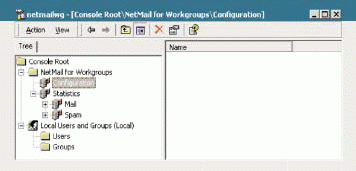
Alternately, you can manage NetMail 3.1 XE either from the server or from an intranet or Internet computer using WebADM. WebADM is a browser-based application that enables you to access your NetMail 3.1 XE server using any browser that supports HTML 2 and above. (Virtually any browser available today supports HTML 2 and above, including Internet Explorer 3 and above.)
In case you are wondering, NetMail 3.1 XE includes its own web server components, so you do not need to install and configure a web server separately. When you install NetMail 3.1 XE, the web server components necessary for messaging and for web-based administration are installed and configured automatically.
To launch WebADM, enter the URL or host name of the server where you installed NetMail 3.1 XE, including the port number. (By default, WebADM uses port 81 for HTTP and port 444 for HTTPS connections.) For example, enter http://127.5.4.1:81 or http://www.xyzinc.com:444. At the prompt, enter your username and password to bring up the WebADM console. (See Figure 2.)
Figure 2
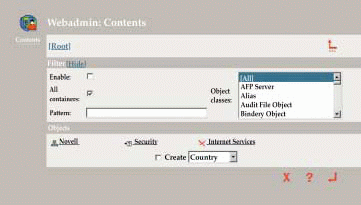
Using either NetMail XE Management Console or WebADM, you can complete a variety of administrative tasks, including the following:
Change the messaging system's primary or secondary domain name, DNS server address, or the location where NetMail 3.1 XE stores users' mailboxes and calendars.
Specify a maximum message size users can send.
Specify the maximum total size for users' mailboxes.
Prevent SPAM.
Enable the system address book. (For more information, see "The System Address Book.")
Enable virus scanning. (For more information, see "Virus Protection.")
DEALING WITH INSECURITIES
You can also use either NetMail XE Management Console or WebADM to secure your messaging system. Messaging protocols--namely POP3, IMAP4, and HTTP--are not secure. However, NetMail 3.1 XE supports the transmission of messages using Secure Sockets Layer (SSL) or Transport Layer Security (TLS) over POP3, IMAP4, and HTTP. (SSL and TLS, the successor to SSL, are protocols for securing messages transmitted over the Internet. For more information, http://www.whatis.com/, and type either SSL or TLS in the Search field.)
If you want to make sure that no one eavesdrops or tampers with the messages your users send, you must enable SSL on the NetMail 3.1 XE server. You don't need to enable TLS. If the server with which the NetMail 3.1 XE server is communicating supports TLS, NetMail shifts into TLS mode automatically, assuming you have enabled SSL.
To enable SSL or TLS on your NetMail 3.1 XE server, you will need to install a digital certificate on your server. Digital certificates establish your credentials and include information such as the following:
Your company's name
The certificate's serial number
The certificate's expiration date
A copy of the public key that your server will use to encrypt messages and digital signatures
Digital certificates also include the digital signature for the Certificate Authority (CA) that issued this certificate. A CA is an authority (which might be an organization or a single server) that issues and manages security credentials and public keys.
Ideally, you should get the digital certificate from a CA that your network messaging clients already support. By selecting a CA that your messaging clients support, you spare yourself the hassle of having to install a root certificate on all of your network clients. (A root certificate establishes a CA's credentials.)
As long as your messaging clients support the CA from which you get your server certificate, you'll need to install the CA's root certificate only on your NetMail 3.1 XE server. If your messaging clients don't support the CA from which you get your certificate, then you will also need to install the CA's root certificate on these clients.
Like Outlook and Outlook Express, the NetMail 3.1 XE web client supports most major CAs and therefore recognizes certificates issued by Thawte, Certisign, Entrust, Equifax, and GTE Cyber Trust, to name only a few popular CAs. (To view a complete list of the CAs that Outlook Express 2000 supports, select Options from the Tools pull-down menu. From the Options page, click on the Security tab. Next, click the Digital IDs button, and then click Intermediate Certification Authorities.)
After you have selected a CA, you'll need to obtain a certificate and install it on your messaging server. (For more information, see "Steps to Security.")
Standards Support for Client Independence
Of course, being secure, easy to manage, and easy to install makes NetMail 3.1 XE an attractive option for small business administrators, managers, and owners. However, these benefits do not necessarily make NetMail 3.1 XE attractive to small business users. Generally speaking, users care about only one thing: how easy the system is to use.
NetMail 3.1 XE is as easy as users want it to be. NetMail 3.1 XE supports messaging standards that enable users to access their e-mail in a variety of ways: Users can use not only the NetMail 3.1 XE web client but also any e-mail client that supports the same standards. In other words, assuming you enable POP3 and IMAP4 access, users can access their NetMail 3.1 mailbox using any POP3 or IMAP4 e-mail client, including Outlook and Outlook Express.
Furthermore, either you or your users can configure NetMail 3.1 XE to routinely retrieve messages from users' other e-mail accounts. As a result, you and your users can consolidate ISP, work, school, and other e-mail accounts.
WEB SURFING TO MESSAGES
After consolidating all of their e-mail accounts, users can use the client of their choice to access those accounts. If users choose the NetMail 3.1 XE web client, they can access all of their e-mail from anywhere they have access to a browser and an Internet connection.
The NetMail 3.1 XE web client is available in two different templates: WebMail and WebAccess. (See Figure 3 and Figure 4.) Users can choose which of these client templates they prefer (by clicking Preferences in the WebMail interface or by clicking Options in the WebAccess interface).
Figure 3
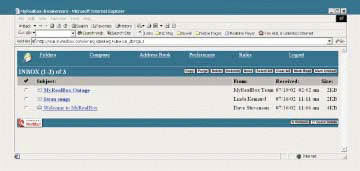
Figure 4
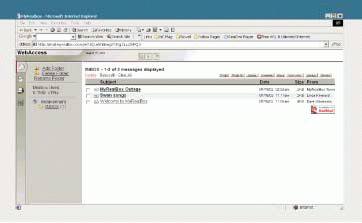
The WebMail interface is the simpler interface with fewer features. For example, WebMail does not support the calendar feature or the ability to specify the time zone that you're in.
Using either WebAccess or WebMail, users can perform many self-administration tasks. You can try it out for yourself by visiting http://www.myrealbox.com/, which demonstrates NetMail 3.1. As explained earlier, NetMail 3.1 and NetMail 3.1 XE differ only in terms of the platform on which they run and the integration or lack of integration with eDirectory. The web client interface is the same in appearance and offers the same features for both NetMail 3.1 and NetMail 3.1 XE.
You can sign up for an account on myrealbox.com. (See Figure 5.) After you do, click the Options icon to view the type of self-administrative tasks users can perform. For example, from this Options page, users can set web-client-specific features, including language and auto-signature features. Users can also set client-independent features, including the proxy, autoforward, autoreply, and time-zone features. (For more information about self-administration features, see "NIMS: As Easy to Manage as It Is to Use," Novell Connection, Nov. 2001.)
Figure 5
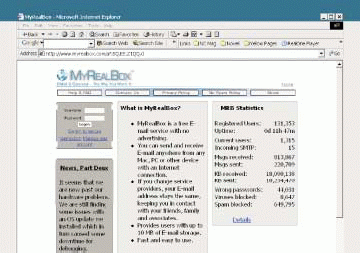
Although users can configure these features only by using the web client, the features (with the exception of the web-specific features) function independently of any particular e-mail client. If a user configures messaging rules in WebAccess, these rules are executed on all inbound messages--regardless of the client from which the user accesses his or her NetMail 3.1 XE account.
EVERYTHING--INCLUDING THE SYNC
In addition to choosing whatever client they like, small business users, like large business users, will also like the ability to easily synchronize their NetMail 3.1 XE calendar and address book with comparable applications running on Palm and Pocket PC devices. (E-mail synchronization is a given: Palm and Pocket PC devices synchronize with any e-mail client by default.)
Madsen says that in all probability, users can synchronize their NetMail 3.1 XE applications with their Windows CE devices too. (Pocket PC is the latest and newly named version of Windows CE.) However, Novell has not tested this synchronization and so is reluctant to make the claim.
Whether users sync their NetMail 3.1 XE address book and calendar with a Palm or a Pocket PC, NetMail's approach to the process is unique. Unlike other synchronization programs, the NetMail 3.1 XE synchronization programs do not store users' synchronization information on the workstation. Instead, the synchronization programs store this information on the users' Palm or Pocket PC devices.
What this means is that users are not bound to a particular workstation for synchronization purposes. Users can synchronize their Palm or Pocket PC device with their NetMail 3.1 XE account using any workstation on which the appropriate NetMail synchronization program has been installed.
Sync'ing a Palm
To synchronize Palm NetMail applications, users need Palm Desktop Application 3.5 or above running on their Windows workstation and a device running Palm OS 3.0 or above. Users then need only install the NetMail Palm Conduit.
The setup files for the NetMail Palm Conduit are located in the \PALM directory on the NetMail 3.1 XE product CD. You can copy these files from the CD to a network folder to which users have rights. Users can then click Run from the Start menu at their local workstation and run the SETUP.EXE file for the NetMail Palm Conduit from the network directory.
Input beyond this point is minimal: Essentially, users click Next after which the installation program copies the conduit's plug-in file, ICALSYNC.DLL, to the local \PALM directory. Then users click Finish.
The first time users place their Palm devices in their synchronization cradles and launch the HotSync Manager, they will be prompted to configure a few things, namely the following:
The name they want to appear in their calendar and address book
The IP address or host name of the NetMail 3.1 XE server
The username and password required to log in to their NetMail 3.1 XE account
Ever after, HotSync uses the default or user-specified synchronization options to synchronize the NetMail and Palm calendar and address books each time users synchronize their device and workstation. For example, by default, the NetMail Palm Conduit synchronizes users' address books, assigning precedence to the most recent entries. In cases where there are no date priorities, the NetMail Palm Conduit, by default, assigns precedence to information on the Palm, followed by the desktop, followed by the NetMail 3.1 XE server. Optionally, users can specify that they want the address book on their desktop, or Palm, or the NetMail 3.1 XE server to take precedence.
Sync'ing a Pocket PC
To synchronize the NetMail 3.1 XE calendar and address book with comparable applications running on a Pocket PC, users need ActiveSync 3.5 or above running on their Windows workstation and a Pocket PC 2000 or above. Users then need to install the NetMail ActiveSync Provider.
The NetMail ActiveSync Provider setup files are located in the \POCKETPC directory on the NetMail 3.1 XE product CD. Again, you can copy these files to a network folder to which users have rights. Users can then run the setup files from the network folder on their workstation.
Like the Palm Conduit installation, the ActiveSync Provider installation requires minimal input from users. Users click Next, and the installation program copies the NetMail ActiveSync Provider's plug-in file, NMSSP.DLL, to the local ActiveSync directory. Then users click Finish.
If users dock their Pocket PC in the synchronization cradle during this installation process, NetMail will automatically install the NMSSP.DLL file to the Pocket PC. If the Pocket PC is not in the synchronization cradle during this installation process, NetMail posts a note on the user's screen indicating that the plug-in file will be downloaded to the Pocket PC during the next synchronization.
Once installed, the NetMail ActiveSync Provider prompts users to enter the username and password required to access their NetMail account. Ever after, NetMail ActiveSync uses these credentials to synchronize users' NetMail 3.1 XE and Pocket PC calendar and address books.
If ActiveSync encounters a conflict during synchronization, it prompts users to select a synchronization option that will resolve the conflict. Basically, the options are to duplicate conflicting information, replace information on the workstation with information on the Pocket PC, or not to synchronize the conflicting information.
EVEN SMALL BUSINESSES NEED BIG, EASY E-MAIL
After I'd written this article, I showed my husband the introduction. Turns out, I lied (albeit unintentionally): My husband and each of the other veterinarians and staff members have a corporate e-mail account. Why then do the employees at this hospital continue to communicate using sneaker mail? The answer, not surprisingly, is that no one knows how to use the e-mail system.
The success of an e-mail system is measured by the extent to which it is used. Hence, this hospital's e-mail system, which sits unused while its non-users find alternate means to communicate, is a dismal failure.
Granted, this system might be "successful" in terms of its reasonable cost and ease of administration. However, clearly, these perks have not sealed the success of the system. In fact, these perks won't seal the success of any e-mail system, including NetMail 3.1 XE, because users don't care how much a system costs or how easy it is to manage. The secret to an e-mail system's success--the secret, in other words, to guaranteeing its use--is accessibility and ease of use.
NetMail 3.1 XE gives users the freedom to use the e-mail client to which they've already grown accustomed or the option to use one of its web clients. You can't get any easier or more accessible than that.
The System Address Book�
NetMail 3.1 XE enables any mail client that supports Lightweight Directory Access Protocol v3 (LDAP3) lookups to access address book information for all users in the current messaging system. Enabling this system address book requires you to complete only three steps:
1. In the NetMail XE Management Console tree view, right-click Configuration, and select Properties.
2. From the Properties menu, click the Features tab.
3. Mark to enable the LDAP Address Book.
Parent Product Platforms
Unlike NetMail 3.1 XE, which runs only on Windows XP/2000/NT, NetMail 3.1 runs on a number of operating system platforms, namely the following:
NetWare 4.1x
NetWare 5.1 with Service Pack 3
Sun Solaris 8 with, Novell recommends, the Veritas file system
Red Hat Linux 6.1 and above with the 2.4 kernel or, as Novell recommends, Red Hat 7 and above
Microsoft Windows XP/2000/NT
The NetMail 3.1 Scalability Scoop
A recent test conducted by the Standard Performance Evaluation Corp. (SPEC) demonstrated the scalability of NetMail 3.1. (Careful: Don't confuse the multiplatform, eDirectory-integrated NetMail 3.1 with the Windows-only, eDirectory-free NetMail 3.1 XE, which is the subject of the main text of this article. As a Windows application, NetMail 3.1 XE doesn't scale on a single server to anywhere near the extent that NetMail 3.1 scales.)
Using the SPECmail2001 benchmark, Novell tested NetMail 3.1 running on a single IBM X Series 342 hardware with only one processor. The results showed that NetMail 3.1 supported 1,050 SPECmail2001 messages per minute, which is equivalent to 210,000 SPECmail2001 users. (For test results, see www.spec.org/osg/mail2001/results/res2002q1/mail2001-20020312-00014.html.)
According to a press release Novell issued on May 13, "other companies have approached similar numbers only by using multiple processors on proprietary hardware and software rather than standard systems owned by most customers" (www.novell.com/news/press/archive/2002/05/pr02038.html).
Steps to Security
The specific steps you take to obtain and install a digital certificate on your NetMail 3.1 XE server vary, depending on the Certificate Authority (CA) you choose. However, the basic steps, which are listed below, remain the same.
Submit a Certificate Signing Request (CSR).
In the NetMail 3.1 XE Management Console, right-click Configuration, and select Properties.
Click the Security tab.
Select Generate Certificate Request in the Manage Security Certificate box.
Complete the requested information, and click OK.
Go to CA's web site, and submit this CSR.
Install the certificate the CA issues. (This certificate is actually your CSR with the CA's digital signature.)
Open this certificate in a text editor.
Copy the certificate (using CTRL-C functions, for example).
Return to the Manage Security Certificate box in the NetMail 3.1 XE Management Console.
Select Install Certificate.
Paste the certificate (using CTRL-V, for example), and click OK.
Click the box next to Enable secure access (SSL and TLS).
Restart the messaging server.
Install the CA's root certificate on your server.
Obtain the CA's root certificate from the CA's web site.
Return to the Manage Security Certificate box, and click Manage Certificate Authorities.
Copy and paste the root certificate, or specify the directory path to a stored file holding the certificate.
Click OK.
Click OK again when the server sends a message indicating that the trusted root has been added.
Do You Really Need the Whole Suite?
Say the word e-mail, and most people think of one or all of the traditional collaboration applications, namely Microsoft Exchange, Lotus Notes, and Novell GroupWise. For many small businesses, these collaboration applications (sometimes called groupware) are impractical.
For example, if your small business users need only e-mail, then a collaboration application is overkill. Like a dining room suite when you need only a chair, a collaboration application in a we-need-only-e-mail environment does little more then take up space--in this case, space on servers and users' desktops.
Not only that, but if you don't need the features that collaboration applications offer, the features unnecessarily cost you time and money. Collaboration applications' feature-rich nature makes them relatively complex systems to deploy and maintain and also makes them rather pricey.
For example, the standard edition of Microsoft Exchange 2000 is a collaboration application that, as noted on the Microsoft web site, was designed "to meet the needs of small and medium-sized organizations" (www.microsoft.com/exchange/howtobuy/enterprise.asp).
According to the pricing noted on this site, you will need to spend U.S. $699 for the server software and U.S. $67 for each client access license. Assume you have 10 users and do the math: In this case, your messaging system would run about U.S. $137 per user. If you have 250 users, you can knock that price down to U.S. $70 per user. That's still a bit much for small businesses that are interested in only e-mail.
The bottom line is that for small businesses with a need for only e-mail, Internet e-mail applications--such as Novell NetMail 3.1 and Novell NetMail 3.1 XE--are probably a better fit.
Virus Protection
Through its Anti-Virus Agent, NetMail 3.1 XE integrates with several popular antivirus programs, namely the following:
Computer Associates InoculateIT, now available as eTrust InoculateIT (www3.ca.com/Solutions/ProductFamily.asp?ID=128), or any engine that is compliant with InoculateIT
McAfee NetShield (www.mcafeeb2b.com/products/file-server-protection.asp) or any engine that is compliant with NetShield
Symantec AntiVirus Scan Engine 3.0 (http://service2.symantec.com/SUPPORT/ent-gate.nsf/95d12de1563d6fa588256bd8006802ab/ a82c616bdf001e4688256bdb005b0821?OpenDocument) or any engine that is compliant with the Symantec Carrier Server
If you would like NetMail 3.1 XE to scan your messages for viruses, you need to install one of these supported anti-virus engines. Then, to enable this anti-virus feature, take these four steps:
In the NetMail XE Management Console tree view, right-click Configuration and select Properties.
From the Properties menu, click the AntiVirus tab.
Choose your AntiVirus engine.
As prompted, enter the path to this engine, and click OK.
* Originally published in Novell Connection Magazine
Disclaimer
The origin of this information may be internal or external to Novell. While Novell makes all reasonable efforts to verify this information, Novell does not make explicit or implied claims to its validity.