Managing Servers With Server Manager 4.0 From AdRem Software
Articles and Tips: article
01 Aug 2002
Like all network administrators, you are undoubtedly looking for ways to reduce the time you spend managing servers. After all, the less time you spend troubleshooting and monitoring servers, the more time you have to pursue other networking projects. Of course, you are always looking for management products that are easy to learn, provide detailed information about servers, and do not require large-scale deployments.
Enter Server Manager 4.0 for NetWare from AdRem Software Corp. AdRem Software offers two versions of its server-management software: Server Manager Standard Edition and Server Manager Client/Server Edition. This article focuses on the more comprehensive Client/Server Edition. (The Client/Server Edition is the most typical installation of this product because of its expanded feature set.)
I tested Server Manager 4.0 Client/Server Edition (hereafter referred to as Server Manager 4.0) and found it to be a useful and intuitive product. It vastly reduces the effort required to gather critical information about servers and to manage those servers. Server Manager 4.0 is geared for small- to medium-sized networks but can be used in a large enterprise as well.
THE BIG PICTURE
Server Manager 4.0 uses two NetWare Loadable Modules (NLMs) that are stored on each managed server. One NLM provides a comprehensive server view, allowing you to see statistics such as the number of open files, server parameters, and network connections. The other NLM acts as an enhanced remote-console agent and allows you to perform various console-related operations. The client software runs on Windows 9x, NT, 2000, and XP platforms.
Because Server Manager 4.0 uses multithreading, you can perform various management operations simultaneously. For example, you can start a large search operation for all deleted files while you simultaneously complete other management operations. Because remote operations are performed on an individual server through the use of NLMs, the traffic generated across your network is minimal. (The main screen for Server Manager 4.0 is shown in Figure 1.)
Figure 1
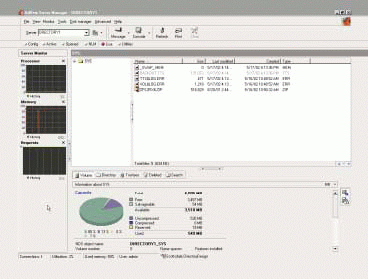
When designing Server Manager 4.0, AdRem Software paid particular attention to simplicity of use. This effort is reflected in the GUI, which is crisp and easy to navigate. You don't have to be a Novell guru to access information about a server and to configure that server. The GUI makes deciphering information easy.
As you would expect, AdRem Software has added functionality to this release of Server Manager. If you are using a previous version of the product, you will be interested in the following enhancements:
Extended Monitoring Capabilities. In the previous version of Server Manager, you could monitor up to four parameters simultaneously. With Server Manager 4.0, you can select any number of available server parameters to monitor, and you can view them graphically in full window mode. AdRem Software has also increased the number of available parameters. These parameters include all NetWare server parameters, open files, and active connections.
Monitoring Users' Activity. With Server Manager 4.0, you can monitor more data about logged in users. For example, Server Manager 4.0 reports the disk usage per session and the files that a user currently has open. The information about open files and the users who are accessing them is shown in graphical form in a consolidated list. You can expand this list to view information about individual users.
NLM Resource Usage Tracking. Server Manager 4.0 shows detailed memory usage for each NLM. You can also check the processor utilization for each NLM running on NetWare 5.1 or above servers. In fact, you can continuously monitor NLM resource usage (such as memory and CPU) on a graphical chart. As a result, you can easily identify NLMs that are using too much server CPU.
You can also drag a memory statistic to the left of your screen, drop it on a graph, and immediately begin viewing the data graphically. This feature is particularly nice.
Advanced Trustee Rights Management. Server Manager 4.0 allows you to make a backup copy of the trustee rights assigned to particular files and directories and save this backup copy to a file. You can later quickly reconstruct trustee rights of the files and directories. For example, suppose you have to replace a server hard drive during a migration. You simply select the Disk button to view the directories and files. After highlighting a file or directory, you can right-click to back up or restore trustee rights.
Exporting Data. Server Manager 4.0 can generate more reports than previous versions of the product. For example, Server Manager 4.0 can generate a report that ranks users' disk space usage, NLMs in use, or the files currently in use. Server Manager can also export report information into eXtensible Markup Language (XML), HTML, or Comma Separated Values (CSV) files. In fact, you can export every list Server Manager 4.0 presents into one of these file formats.
Configuration Files and System Logs. Using Server Manager 4.0, you can quickly look through a server's system logs and modify configuration files, including files in the DOS partition. Server Manager 4.0 also provides detailed information about server abends such as the date they occurred, the CPU where the abend occurred, and the specific NLM that was running. Finally, you can modify server job parameters (SET commands) with a single click.
Real-Time Monitoring. Real-time monitoring is critical if you want to gather timely information about your servers. Server Manager 4.0 provides real-time monitoring of crucial server parameters (such as processor, memory, cache hits, and NLM utilization). This information is displayed graphically in charts, allowing you to keep constant tabs on the health of your network.
MANAGING YOUR NETWARE ENVIRONMENT
After you install Server Manager 4.0, it immediately begins to display valuable information. (For more information about the installation, see "System Requirements for Server Manager 4.0.") The left window of the main Server Manager screen shows a three-graph utilization summary of the current server. These graphs initially display the system processor utilization, system requests per second, and packets sent and received by the server. To view information about a particular server, you select that server from the drop-down menu in the upper left corner of the screen.
You can also choose many other graphs to display about each server, including memory utilization, opened files, disk requests, processes, connection counts, volume statistics, and cache performance. You can remove or add graphs to view other important items on the screen. The flexibility is impressive.
Server Manager 4.0 helps you coordinate your duties of viewing and managing server parameters, monitoring and configuring server performance, and managing client access to files and directories. For example, I immediately identified the disk hogs on my network. I then sorted the list and placed disk space restrictions on the appropriate User, Group, and container objects.
Server Manager 4.0 is not only comprehensive but also nicely organized. The top of the main Server Manager window includes the following server management options:
Config (Server Monitor). When you select the Config options, Server Manager 4.0 displays server monitor information, which is subdivided further into three options:
The Information option allows you to view server information such as memory usage, packets transmitted and received, and much more.
The Configuration option allows you to view and edit server configuration files. When you view the server settings, an explanation of each setting is displayed at the bottom of the screen. To change a setting, you simply double-click it and enter the change. If a parameter can only be changed in the STARTUP.NCF (such as Reserved Buffers below 16Meg), Server Manager 4.0 marks the parameter and will not allow you to change it.
The System Logs option allows you to view Console logs, TTS errors, bootstrap errors, and so on. I like the fact that all this information is easy to view and organized in one area.
Active. The Active option allows you to view user connections. You can also view the files open by a user, the disk space consumed, and many other disk-related characteristics.
In addition, this option provides detailed information about all active connections for a specific server. For example, you can monitor statistics such as receiving rate (kb/s), sending rate (kb/s), the number of open files, and a server's processor utilization per user. The screen also shows connection utilization and connection activity levels. You can see which locks each user or device may have in place.
Opened. The Opened option allows you to view information about specific files opened on the servers. You can view who is using a specific file, send messages to a specific user, or disconnect a user from the file, if necessary. You can also display a list of files that are opened on each station, and you can group opened files by directories. This option makes finding information easier and reduces the amount of transferred data. As a result, you can work across a slow connection more easily.
NLM. The NLM option allows you to quickly compare the configuration of NLMs on one server with the NLMs on another server or with a default network configuration. You can also find out which NLMs are outdated, missing, or unique to a particular server. You can track memory and processing utilization by NLMs, thereby determining which NLM is consuming the largest amount of memory on the server.
For each NLM, Server Manager 4.0 also reports information such as the version number, date, and description. As you scroll through each NLM, a graph at the bottom of the screen displays memory information and resource tags. (See Figure 2.)
Figure 2
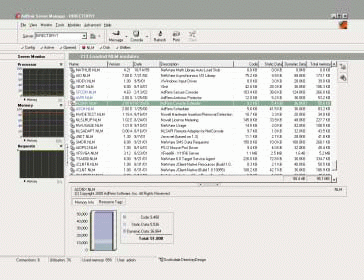
Disk. The Disk option allows you to view information about a volume and about users' access rights to a directory or file. You can also set and change space limitations, or you can modify access rights to volumes, directories, or files. You can change other file attributes, such as date of creation or owner.
You can also copy files and directories while retaining their attributes and full access rights. Server Manager 4.0 maintains these attributes and rights even between two servers.
In addition, you can use a variety of criteria to search volumes for files. For example, you can search for files modified by a specific user during the previous week. In addition, you can see who is using the most resources on a volume or in a directory. This information is useful in identifying "resource hogs" on the network.
Another cool feature is the ability to view the owner (Supervisor) of file directories and make reassignments, if necessary.
Utilities. The Utilities option allows you to access a set of management tools, such as an antivirus protection module, a console extender that allows you to prepare scripts, and an event scheduler. The antivirus module prevents viruses from being copied to the server. This antivirus module differs from other antivirus packages in that it does not search files on the server for viruses and does not check the file integrity. When this antivirus module protects executable files from viruses, users are not allowed to copy files to the server or to the directory or volume being protected. You can use the antivirus module to protect all executable files by not allowing any modifications to .EXE files on the server, or you can protect only selected files (in a specified directory or on a single disk).
This type of virus protection relies on the idea that an infecting file must be copied to a server before that file can actually damage the server. If you prevent certain directories or files from being modified, you will minimize virus attacks.
The antivirus module can also detect if a workstation becomes infected with a virus. When a workstation attempts to copy an infected file, an error message is generated with a report that provides the username and network address of the infecting workstation.
The console extender provides a set of commands, which you can use to create macro definitions to replace frequently used command sequences. You can also use these commands to encode files. For example, you enter a sequence of commands to broadcast a message that a server is going down and then perform the down operation. The sequence of commands can be encoded so they cannot be viewed on the server.
As the name suggests, the event scheduler allows you to schedule when events occur on a server. For example, you can schedule an NLM to launch in the middle of the night at a specified interval.
You can also access Novell's management utilities through Server Manager 4.0. From the drop-down menu at the top of the main Server Manager screen, you can select and launch one of Novell's management products such as Remote Manager, iMonitor, NWADMIN, NDS Manager, and ConsoleOne. This feature is nice because you don't have to exit Server Manager to launch these other utilities.
NICE EXTRAS
Server Manager's Trend Viewer allows you to view data and perform comparative trend analysis reports about previously collected data. You can set Server Manager to collect statistics about server utilization which are stored in a trends directory. Server Manager calls up the AdRem Trends Analyzer program when you want to view or create trend reports.
Server Manager 4.0 also includes ARCON32, a separate program which provides secure access to a server console. ARCON32 provides the same functionality of Novell's RCONSOLE program, but with ARCON32, the server console is secured by 128-bit encryption. This high-level security virtually eliminates the possibility of anyone hacking a monitor password across your network. To initiate ARCON32, you press the Console button at the top of the Server Manager screen.
Note. ARCON32 is included only with the Server Manager 4.0 Client/Server Edition.
CONCLUSION
A number of management solutions are available, but not all are created equal. Some solutions require considerable setup and a steep learning curve. Server Manager 4.0 is not one of those products. Server Manager 4.0 is comprehensive and allowed me to find information about a server quickly and easily. I liked the fact that you can view and manage so much information from a single Windows console. If you are managing a small- or medium-sized network, this product significantly increases your network administration capabilities.
Pricing for Server Manager 4.0 Client/Server Edition and Server Manager 4.0 Standard Edition is on a per-server basis. You can also download Server Manager 4.0 for a free 30-day evaluation from www.adremsoft.com.
Jeff Hughes is a writer for Technology Innovations Group Inc., a technical writing and consulting firm located in San Diego, California. Jeff is also the author of many popular NetWare books including Effective eDirectory Design and Proactive Analysis. (For more information about these books, visit http://www.directorydesign.com/.
System Requirements for Server Manager 4.0
Server Manager 4.0 Client/Server Edition is compatible with NetWare 6, 5, and 4. To use the full functionality of the product, however, you should run it on NetWare 4.11 or above. The software has been fully tested with following NetWare servers:
NetWare 6.0 beta. (I tested Server Manager 4.0 with a shipping copy of NetWare 6 without incident.)
NetWare 5.x.
NetWare 4.2.
NetWare 4.11 (with Support Pack 5 or above).
To run the two required NetWare Loadable Modules (NLMs), you need a Pentium processor or above. Server Manager 4.0 may also use two additional NLMs--SM4LIB.NLM and SM4CSE.NLM--but these NLMs are not required for most functions. These two NLMs are required only to retrieve information that cannot be accessed in other ways and to speed up several operations.
Installing Server Manager 4.0 is a snap. The product can be loaded in a small 1�5 server environment in about 15 minutes. The client software is set up to install the server-side software on the server as needed and to start the two required server NLMs.
* Originally published in Novell Connection Magazine
Disclaimer
The origin of this information may be internal or external to Novell. While Novell makes all reasonable efforts to verify this information, Novell does not make explicit or implied claims to its validity.