Stepping Up to NetWare 5.1: Preparing the NDS Tree for an Upgrade
Articles and Tips: article
01 Oct 2000
Editor's Note: This article is the first in a two-part series that will help you upgrade your company's NetWare 4.11 network to NetWare 5.1. The second article in this series will appear in the November 2000 issue of NetWare Connection .
You have probably been using NetWare 4.11 on your company's network for quite some time, and if you are like most network administrators who manage NetWare 4.11 networks, you have found that NetWare 4.11 is as reliable as sunrise in the morning and supports all of the applications that users need to do their work. Why, then, would you or your company want to change the networking status quo?
After all, you're busy enough with everyday tasks, such as keeping the printers printing and updating NDS User objects. Why subject yourself to the added (and oft times odious) task of a network upgrade? If it ain't broken, why fix it, right?
Wrong--at least in the context of considering an upgrade from NetWare 4.11 to NetWare 5.1. You probably know at least one compelling reason why your company should consider upgrading a perfectly reliable NetWare 4.11 network to NetWare 5.1: An upgrade is necessary if your company wants to take advantage of new technologies, particularly e-business technologies.
You know that if your company doesn't take advantage of technologies that lower the cost of doing business--as e-business technologies promise to do--your company may find it increasingly difficult to compete with companies that do take advantage of these technologies. However, before your company can adopt new technologies, it must first have a network that can support them. Therein lies the answer to the question of why you should upgrade your company's NetWare 4.11 network to NetWare 5.1.
IT'S A NETWARE 5.1 WORLD
Although you can configure some Internet services (such as e-mail services) on NetWare 4.11, NetWare 4.11 does not natively support Internet-standard protocols such as TCP/IP and HTTP, as NetWare 5.1 does. In addition, NetWare 4.11 does not include a Java Virtual Machine (JVM)--a necessary component if you want to run e-business applications on java-based web application servers, such as IBM's WebSphere Application Server 3.0 for NetWare. NetWare 5.1, on the other hand, includes both a JVM and WebSphere Application Server 3.0 for NetWare, Standard Edition. (For more information about WebSphere, see "WebSphere Application Server," NetWare Connection, Dec. 1999, pp. 6-22.)
When it comes to running e-business systems that rely on Internet protocols, NetWare 4.11 doesn't measure up to NetWare 5.1. This isn't surprising, considering that NetWare 5.1 is Novell's platform for Net services software, which is designed to simplify network management and secure services across all networks, including the Internet. Net services software can help accelerate your company's transition from traditional methods of conducting business to e-business methods.
Net services software is directory enabled to simplify the management of that software and secure the services it provides. This article, the first part of a two-part series, will help you prepare your company's NDS 6 tree for an upgrade to NDS eDirectory, which, as its name suggests, is designed to meet the demands of e-business. NDS eDirectory can help you secure and manage e-business systems and the rest of your company's network as one Net--even if that network includes multiple platforms. (If your company's network includes Windows NT 4 or 3.51 servers that you want to migrate to NetWare 5.1, you can use NetWare Migration Wizard 4.0, which is available as a free download. For more information about NetWare Migration Wizard 4.0, see "A Wiz of a Wiz.")
NDS eDirectory runs on multiple platforms. Used with Novell's NDS Corporate Edition, a management tool that runs on NDS eDirectory, NDS eDirectory can enable you to manage a heterogeneous network from a single location. (For more information about NDS eDirectory, see "NDS eDirectory: What's In a Name?" NetWare Connection , July 2000, pp. 6-18.)
The second article in this two-part series will help you upgrade the NetWare 4.11 operating system to NetWare 5.1. As part of that upgrade, the NetWare 5.1 installation program upgrades previous versions of NDS to either NDS 7 or NDS eDirectory.
VOICES OF EXPERIENCE
To help you prepare to upgrade your company's NDS 6 tree to NDS eDirectory, I've combined the recommendations of experienced networking professionals who have acquired their information through experience. Specifically, I've included expert advice from the following sources:
Steven Flewallen, J.R. Brown, and Jared Jensen. As central administrators for Novell's Information Services and Technology (IS&T) department, Flewallen, Brown, and Jensen have upgraded hundreds of Novell's production servers to NetWare 5.1.
Sean Neuman. Neuman, a senior directory and systems engineer for NetVision (and a former Novell employee and private IT consultant), estimates that he has performed hundreds of NetWare server upgrades for Novell customers. (NetVision specializes in directory management software, such as Synchronicity and DirectoryAlert. NetVision also provides consulting services for NDS eDirectory. For more information about NetVision, visit www.seenetvision.com.)
Stewart Christensen. Christensen, a senior systems engineer for Novell and former Novell consultant, estimates that he has performed upgrades from NetWare 4.11 to NetWare 5.1 for fifteen Novell customers.
I've also included information from "NDS 8&NetWare 5 @ Novell," an @ Novell beigepaper. (You can download this beigepaper from www.tinypineapple.com/luddite/beigepapers.) Novell IS&T Global Technical Architecture Group's @ Novell beigepapers contain unofficial--and amusingly written--advice for installing and upgrading Novell products.
As a rule, no one article can include advice that applies to every network, and this article is no exception. Because this article cannot include specific advice for every possible network configuration, the following information applies to all NetWare 4.11 network upgrades in general. Novell Consulting can create an upgrade plan that is tailored to your company's network configuration. To contact Novell Consulting, visit www.novell.com/consulting/consulti.html and click the Engage Consulting bar. If you fill out and submit the electronic form, a Novell consultant should get back to you within 24 hours.
TASK 1--INSTALL THE LATEST VERSIONS OF DS.NLM AND THE DSREPAIR UTILITY
The first and most important step in preparing the NDS tree for a successful upgrade is to install the latest versions of DS.NLM (the NDS database) and the DSREPAIR utility. In fact, Neuman asserts that this task is "the key to the whole successful upgrade."
Novell periodically releases new versions of DS.NLM and the DSREPAIR utility to address problems, or issues, with previous versions of DS.NLM and the DSREPAIR utility. These new versions can also add new object classes and attributes to the NDS database, and these added classes and attributes are sometimes critical to performing successful upgrades.
Novell includes new versions of DS.NLM and the DSREPAIR utility in its support packs. If you have installed the latest support pack for NetWare 4.11, you may already be using the latest versions of DS.NLM and the DSREPAIR utility.
You can determine the version of any NetWare Loadable Module (NLM) running on a server by typing the following command at the server console:
MODULES [name of NLM]
You can download the latest support pack from http://support.novell.com/misc/patlst.htm. After you have downloaded the most recent support pack, complete the following steps:
Create a directory on a server for the support pack and expand the support pack files into that directory. You complete this step only once, on one server. You then complete steps 2-6 on each server in the NDS tree.
Type the following command at the server console:
Select Product Options from the menu screen that appears.
LOAD INSTALL
Type the location of the expanded support pack in the field provided, and then press Enter.
Press Enter again to accept default options and begin the installation process.
Reboot the server after the installation process is completed.
If the latest support pack doesn't include the latest versions of DS.NLM and the DSREPAIR utility, you can download these files from http://download.novell.com/. After you install the latest support pack, you copy the DS.NLM and DSREPAIR files into the SYS:\SYSTEM directory of each NetWare 4.11 server in your company's NDS tree. (No installation process is required.)
A Quick Fix
Installing the latest support pack on your company's NetWare 4.11 servers can be time-consuming, especially if you are preparing a large network for an upgrade. To save time, you can copy just the latest versions of DS.NLM and the DSREPAIR utility into the SYS:/SYSTEM directory of each server on your company's NDS tree. Keep in mind, however, that support packs contain more than just updated versions of DS.NLM and the DSREPAIR utility.
For example, support packs also contain patches that address issues with the NetWare operating system and with various NLMs and can, therefore, improve the overall health of your company's network. As Flewallen explains, "you want to make sure your system is healthy" before you begin an upgrade. Consequently, Flewallen suggests that you take time to install the latest support pack on each server. He also recommends that you accept all of the default options in the support pack installation program. The default options include the option to back up the server on which you are installing the support pack--a process that takes approximately 45 minutes.
To accept this backup option, however, you must have at least 77 MB of free memory space--the amount required to back up a new installation of NetWare 4.11--to hold the backup information. If the NetWare 4.11 server you need to back up does not have enough free disk space, you should consider backing up the server to tape before installing the support pack.
A Second Alternative
If time constraints prevent you from installing the latest support pack, you can use another quick-fix alternative: You can use the NetWare Deployment Manager to update DS.NLM and the DSREPAIR utility on your company's NetWare 4.11 servers. The NetWare Deployment Manager is a NetWare 5.1 utility that automates the task of preparing the NDS tree for an upgrade to NDS eDirectory. You can also use the NetWare Deployment Manager to automate NetWare 5.1 installation and post-installation tasks, such as installing additional NetWare 5.1 products. (See Figure 1.)
Figure 1:The NetWare Deployment Manager automates the task of preparing the NDS tree for an upgrade to NDS eDirectory.
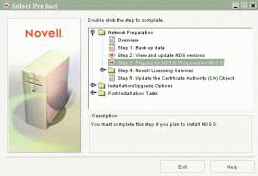
Using the NetWare Deployment Manager enables you to update DS.NLM and the DSREPAIR utility on a large number of servers with a single click of your mouse. However, the NetWare Deployment Manager does not include the latest versions of DS.NLM and the DSREPAIR utility. The NetWare Deployment Manager includes DS.NLM 6.09 and DSRepair 4.68, which were the latest versions of DS.NLM and the DSREPAIR utility when NetWare 5.1 shipped.
Using DS.NLM 6.09 and DSRepair 4.68 to prepare an NDS 6 tree for an upgrade to NDS eDirectory won't necessarily cause problems. In fact, all of the experts who provided input for this article have used DS.NLM 6.09 and DSRepair 4.68 to prepare NDS 6 trees for a successful upgrade to NDS eDirectory.
However, later versions of DS.NLM and DSRepair address issues that DS.NLM 6.09 and DSRepair 4.68 don't address. For example, DS.NLM 6.10 and DSRepair 4.69--the latest versions available when this article went to press--address counter syntax and containment issues that occur in mixed NetWare and Windows NT networks.
The NetWare Deployment Manager is included on the NetWare 5.1 CD and runs automatically when you insert that CD into a Windows NT, 98, or 95 workstation running Novell Client for Windows NT or 95/98 software. If you determine that using the NetWare Deployment Manager is the best option for your company, you should complete the following steps:
Select Update NDS in the Network Preparation section of the NetWare Deployment Manager.
Type the name of your company's NDS tree in the field provided. The NetWare Deployment Manager then identifies the version of DS.NLM running on every NetWare server in that NDS tree.
Accept the default selections. By default, the NetWare Deployment Manager selects all of the servers in the NDS tree on which older versions of DS.NLM are running. When you accept the default selections, the NetWare Deployment Manager updates all of the selected servers to DS.NLM 6.09 and updates older versions of DSRepair to DSRepair 4.68.
TASK 2--PERFORM AN NDS HEALTH CHECK
Before you post the class updates contained in the latest version of DS.NLM to the NDS schema (which you do in Task 4), Neuman recommends that you check the overall health of your company's NDS tree. This health check includes making sure that the servers are properly synchronized. "If all of the servers aren't synchronized, some of the servers might not get the schema updates" when you perform Task 4, Flewallen explains.
To perform an NDS health check, complete the following steps on the master server in each partition of the NDS tree:
Load and run the DSREPAIR utility. (Type LOAD DSREPAIR at the server console, and then type DSREPAIR at the server console.)
Select Report Synchronization Status from the main menu of the DSREPAIR utility.
Select All Partitions. The DSREPAIR utility then reports the synchronization times of all of the partitions in the NDS replica ring that are controlled by that master server. According to Flewallen, you should then "make sure these synchronization times are within 30 minutes to an hour of each other."
Press Esc to return to the Report Synchronization Status menu, and then select Check Server Addresses. The DSREPAIR utility then reports the status of all of the servers in the NDS replica ring.
If the servers in the master server's replica ring are up and properly synchronized, proceed to Step 6. However, if a server is down or synchronization times between servers span more than an hour, make sure all of the servers in the replica ring are physically up. Then use the DSTRACE utility to force the synchronization process to begin on these servers. (You can use the DSTRACE utility to monitor NDS communications between servers. You can also use the DSTRACE utility to force NDS background processes, such as the synchronization process, to run.)To force the synchronization process to begin while you are running the DSREPAIR utility, press Alt/Esc. Then type the following command at the server console:
SET DSTRACE = *U
This command sets the state of all servers in the master server's replica list to UP. The master server can then try to establish communications with these servers. Now type the following command at the server console:
SET DSTRACE = *H
This command begins the heartbeat process, which starts communications between servers in a replica ring. These servers exchange time stamps, the first step in the synchronization process. After the heartbeat process is completed, press Alt/Esc to access the DSREPAIR utility once again.
Press Esc to go back to the main menu in the DSREPAIR utility, and select Advanced Options Menu.
Select View Remote Server ID. This option provides a list of all of the servers with which this master server is communicating, including servers for which this server has created a remote identification. (If a master server gets an NDS request from a server that is not in its replica ring, the master server sets up a remote identification for that server.)
Press Enter to select the first server on this list, and then select Verify Remote Server IDs. This process removes dead remote server identifications, which can cause errors in the NDS database. (A remote server identification is determined to be dead if the master server and the remote server have not communicated for a predetermined amount of time, usually 60 to 90 days.)
Note: Note. Neuman recommends completing steps 7 and 8 once a month to prevent dead remote identifications from causing errors in the NDS database.
Use the following command to unload the DSREPAIR utility, and then reload the DSREPAIR utility:
LOAD DSREPAIR -A
The-A option enables you to view a list of the external references returned by the Check External References option in the following step.
Select Advanced Options Menu, and then select Check External References. This option lists external references that have obituaries.
When you create or change an object in NDS, you are in reality creating an external reference (external to the NDS database) to that object or change. This reference includes predefined sequences of bits--called backlinks or flags --that notify NDS that this object has been created or changed. These backlinks include an obituary attribute that tracks the indicated changes as the backlink process propagates these changes through the NDS tree.
The backlink process is an NDS background process that runs at predetermined intervals. This process makes the changes to the NDS database that are indicated by backlinks. After these changes are made, the backlink process sets the value of the obituaries associated with these backlinks to 4, which means that the external references can be purged. An NDS background process called the Janitor process then purges these external references.
You can check the list of external references that the Check External References option returns to make sure that external reference obituaries are being properly processed. For example, the Check External References option might report that an external reference has a stuck obituary, which indicates that this external reference should have been purged but hasn't been. Stuck obituaries can cause synchronization errors and should be cleared, as should other obituary problems reported by the Check External References option.
If you have trouble deciphering or clearing these obituary problems, you can call Novell Technical Support. (For information about how to contact the Novell Support Center in your region, visit http://support.novell.com/additional/telephone.html.)
You can also check the Novell support Knowledgebase at http://support.novell.com for Novell Technical Information Documents (TIDs) that contain information about these problems. For example, TID 10025428 contains information about obituary problems that the Check External References option reports, and TID 10013126 contains instructions for clearing stuck obituaries.
TASK 3--MAKE SURE THE NDS DATABASE IS HEALTHY
Both Neuman and Flewallen recommend that you make sure the newly updated NDS database on each server is in good repair before you proceed to task 4, which is posting these updates to the NDS schema. "We run repairs on the database just to make sure we don't have any problems [with the schema update]," Flewallen says.
To make sure that the NDS database on each server is in good repair, complete the following steps for each server in the NDS tree:
Select the Advanced Options Menu in the DSREPAIR utility.
Select Repair Local Database and accept the default settings. Neuman also recommends that you set the Rebuild Operational Schema setting in Repair Local Database to Yes. The operational schema is an NDS partition that contains the rules NDS uses to create classes, objects, and object attributes. Rebuild Operational Schema repairs damages to the operational schema.
TASK 4--UPDATE THE NDS SCHEMA
Because updating DS.NLM adds attributes and classes to the NDS database, you must update the NDS schema to accommodate those added classes. (See Figure 2.) You can complete this task using one of two utilities:
Figure 2: New versions of DS.NLM sometimes add new object classes to the NDS database, as shown by this selection of added object classes taken from a DSREPAIR log.
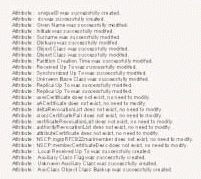
The DSREPAIR utility
The NetWare Deployment Manager
The DSREPAIR Utility
NDS and NetWare experts, such as Flewallen, Brown, Jensen, and Neuman, prefer to use the DSREPAIR utility to update the NDS schema. As Neuman explains, "you learn a lot more" by using the DSREPAIR utility to complete this task than you would by using the NetWare Deployment Manager. "When you use the NetWare Deployment Manager," says Neuman, "you don't know a lot of things that are going on in the background." Using the DSREPAIR utility, in contrast, enables you to view the changes this utility makes to the NDS tree. (See Figure 2.)
To update the NDS schema, complete the following steps on the master server in each NDS partition:
Select Advanced Options Menu from the main menu in the DSREPAIR utility.
Select Global Schema Operations. When you make this selection, the DSREPAIR utility prompts you to log in as an administrator.
Log in and then select Post NetWare 5 Update.
Press Esc when the Post NetWare 5 Update process is completed.
The NetWare Deployment Manager
The Post NetWare 5 Update process adds two classes--Anything and Nothing--that do not exist in NDS eDirectory. Posting these two classes to the NDS schema sometimes causes schema synchronization errors that can prevent you from installing a NetWare 5.1 server in that NDS tree.
NDS experts, such as Neuman, can repair the synchronization errors these two unnecessary classes sometimes cause with relative ease. In fact, Neuman observes that if he performs task 2--the NDS health check--these two classes don't cause synchronization errors.
If you are not an expert, however, Christensen recommends that you use the NetWare Deployment Manager to complete Task 4. The NetWare Deployment Manager has the disadvantage of hiding many of its activities (such as the process of updating the NDS schema) behind its GUI. Nevertheless, it has the distinct advantage of preventing the errors that the troublesome Anything and Nothing classes can sometimes cause.
To complete Task 4 using NetWare Deployment Manager, perform the following steps:
Log in to a Windows NT, 98, or 95 workstation as an administrator.
Insert the NetWare 5.1 Operating System CD. (NetWare Deployment Manager boots automatically.)
Double-click to select Network Preparation.
Double-click to select Prepare for NDS 8.
Type the name of your company's NDS tree in the field provided.
Select defaults to prepare the NDS tree.
TASK 5--FORCE THE SCHEMA UPDATES OUT TO THE NDS TREE
You can now use the DSTRACE utility to force the NDS schema changes made as a result of completing Task 4 out to all of the servers in the NDS tree. To complete this task, Flewallen and Neuman recommend that you enter the following DSTRACE commands at the console of each master server on which you have completed task 4:
SET DSTRACE = ON
This command enables you to view DSTRACE activities on your screen. (See Figure 3.) To access this view from the system console, press Alt/Esc until you find the Directory Services (DSTRACE) screen. (You can also save the DSTRACE output to a log file--SYS:\SYSTEM\DSTRACE.DBG--by typing the following command at the system console: SET TTF = ON.)
Figure 3: DSTRACE allows you to view the activities of NDS background processes on your screen.
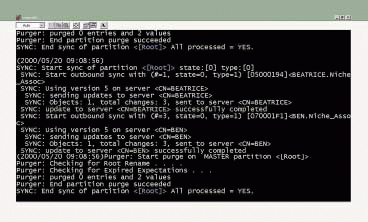
SET DSTRACE = +SYNC
A DSTRACE command that uses the + switch is a monitoring command. The +SYNC command enables you to view the activities of the synchronization process.
SET DSTRACE = +SCMA
This command allows you to view the results of the schema synchronization process (All Processed = YES or All Processed = NO).
SET DSTRACE = +BLINK
This command enables you to view the activities of the backlink process.
SET DSTRACE = *U SET DSTRACE = *B
This command forces the backlink process to run.
SET DSTRACE = *H SET DSTRACE = *SS
This command forces prompt schema synchronization of servers in a replica ring.
SET DSTRACE = *F
This command forces the Flatcleaner process to run. The Flatcleaner process is a component of the Janitor process that purges external object references for which the obituary attribute value is set to 4. This process also removes objects in the NDS database that are marked for deletion.
SET DSTRACE = *SSA
This command forces the Schema Attribute Purge process to run. This process purges external references to NDS schema attribute changes for which the obituary attribute value is set to 4.
In addition, Neuman recommends that you enter the following command at the server console:
SET DSTRACE = *SSD
This command forces the Schema Class Purge process to run. This process purges external references to NDS schema class changes for which the obituary attribute value is set to 4.
TASK 6--CLEAN UP THE NDS TREE
The healthier your company's NDS tree is before you upgrade to NDS eDirectory, the greater the likelihood that the upgrade will be successful. To ensure that your company's NDS tree is "clean" and healthy, Flewallen and Neuman recommend that you complete the following step on the master servers in your company's NDS tree: From Global Schema Operations in the DSREPAIR utility, select Optional Schema Enhancement.
If the NDS database has any outstanding backlinks on newly added classes, objects, and attributes, this step forces these changes out into the NDS tree. Flewallen also says that completing this step couples Lightweight Directory Access Protocol (LDAP) objects more tightly with NDS.
THE END OF THE BEGINNING
If you've completed tasks 1 through 6, your company's NDS tree should now be prepared for a successful upgrade from NDS 6 to NDS eDirectory. As you know, the NetWare 5.1 installation program performs this upgrade when you upgrade the NetWare 4.11 operating system to NetWare 5.1, which is the subject of the second article in this two-part series. (Actually, the installation program gives you the choice to upgrade to either NDS 7 or NDS eDirectory. Since you've already prepared your company's NDS tree for NDS eDirectory, it seems to be the obvious choice. After all, NDS eDirectory is specifically designed to help you manage all of your company's systems--including e-business systems--as one Net.)
If you don't plan on performing this upgrade right away, you should monitor your company's NDS tree to ensure it stays healthy between the time you prepare the tree for an upgrade and the time you actually perform that upgrade. As Neuman explains, "if you're going to take a week" between preparing your company's NDS tree for an upgrade and performing that upgrade, "you need to do an NDS heath check just before you perform the upgrade."
You can use NetWare utilities such as the DSREPAIR and DSTRACE utilities to check and maintain the health of your company's NDS tree. You can also use third-party software such as NetVision's DirectoryAlert, which monitors the activities of your company's NDS tree, including synchronization activities. You can also configure DirectoryAlert to report these activities to a database file. (For more information about DirectoryAlert and other third-party NDS management and monitoring applications, see "A Third Eye.")
Whether you use NetWare utilities or third-party applications to keep your company's NDS tree healthy, the success of an upgrade to NDS eDirectory can hinge on the health of the tree you plan to upgrade. "Do your NDS health check," Christensen advises. "NDS is Novell's foundation, and if that foundation is weak, you'll find problems when you try to upgrade."
Cheryl Walton works for Niche Associates, a technical writing and editing firm located in Sandy, Utah.
A Wiz of a Wiz
If you've decided to upgrade a NetWare 4.11 server to NetWare 5.1, you may also consider migrating Windows NT servers to NetWare 5.1--particularly if reliability is an issue. Respondents to a recent Computer Reseller News (CRN) poll awarded NetWare top honors in product quality and reliability, giving NetWare a rating of 6.09 on a 7.00 scale. In unfavorable comparison, these respondents gave Windows NT a 5.30 rating in this category. (See "Product Quality Earns Novell NOS Lead," Computer Reseller News, June 16, 2000. You can download this article from www.crn.com/sections/special/champs/champs.asp?ArticleID=17587.)
Although NetWare's award-winning reliability makes an NT-to-NetWare migration well worth considering, Novell understands that the mere thought of migrating information from one platform to another probably makes you shudder. Migrating data, users, and rights from NT to NetWare--or to any other platform--can be complicated and messy. To help you overcome this obstacle, Novell created NetWare Migration Wizard 4.0, a migration utility that simplifies the task of migrating NT servers to NetWare 5.1.
NetWare Migration Wizard 4.0 migrates users and data from Windows NT 4 and 3.51 servers to NetWare 5.1 and 5.0. This utility runs on Windows NT servers and workstations that are also running Novell Client for Windows NT 4.7 or above. The following are just of few of the features NetWare Migration Wizard 4.0 offers to reduce the complexity of migrating NT servers to NetWare:
Drag-and-drop migration operations
Internal database that lets you review migration strategies
NDS templates and ZENworks for Desktops policy packages
MIGRATION'S A DRAG--NOT!
The NetWare Migration Wizard GUI provides a split-screen view of the Windows NT domain from which you want to migrate objects and data and the NDS tree in which you want to place them. (See Figure 4.) This NDS tree is called the target. You can migrate entities from the Windows NT domain by dragging and dropping them into selected locations in the target NDS tree.
Figure 4: NetWare Migration Wizard 4.0 enables you to migrate objects and files from Windows NT domains to NDS and NetWare using drag-and-drop operations.
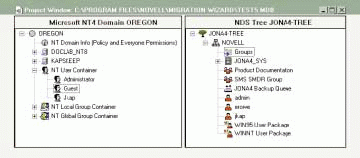
For example, you can migrate users by dragging users from the Windows NT side of the split-screen view to the selected group or container object on the NDS side. NetWare Migration Wizard 4.0 then converts these users to NDS objects. NetWare Migration Wizard 4.0 also converts the Windows NT permissions for these objects to NDS trustee rights.
In addition, NetWare Migration Wizard 4.0 allows you to search for converted Windows NT users that duplicate existing User objects in the NDS target container object. You can then merge these duplicate users, rename them, or choose not to migrate them at all.
For example, NetWare Migration Wizard 4.0 may inform you that the converted Windows NT user Tom duplicates an existing User object in the NDS target container object. If the two user accounts represent the same person--a person who has both a Windows NT account and an NDS account--you can merge the accounts. On the other hand, if these two user accounts do not represent the same person, you can rename the converted user account or choose not to migrate the user account at all.
NetWare Migration Wizard 4.0 also allows you to drag and drop data--directories, for example--from Windows NT servers and workstations to selected volumes on NetWare 5.x servers.
FAIL-SAFE FIDDLING
As you probably realize, you have a lot to consider before you migrate users and files from Windows NT to NetWare. For example, you must consider which users need access to which files--particularly if you plan to distribute files from a Windows NT server (or the workstations in that server's domain) to volumes residing on several NetWare servers.
Planning the migration from Windows NT to NetWare is essential, of course, but seeing the results of a given migration strategy before implementing that strategy is invaluable. NetWare Migration Wizard 4.0 has an internal database that enables you to do that.
When you drag and drop objects and data from one screen to another, NetWare Migration Wizard 4.0 stores the results of these drag-and-drop operations in its internal database rather than in NDS and NetWare. In this way, NetWare Migration Wizard 4.0 allows you to model your NT-to-NetWare migration by giving you the latitude to move users and data from Windows NT to NetWare and back again until you are satisfied with the results. NetWare Migration Wizard 4.0 also alerts you to user and directory name conflicts that arise as you are creating your migration model so that you can resolve these conflicts before you perform the actual migration.
The actual migration process copies converted users and files from Windows NT to target NetWare server(s) according to your model. Even after you have performed the migration, however, you aren't necessarily stuck with the results. NetWare Migration Wizard 4.0 leaves the information on your company's NT servers intact. If the reality of the migration is less satisfying than the model you created, you can revert to using the Windows NT servers until you devise a more satisfactory model.
WORKING THROUGH ZEN
NetWare Migration Wizard 4.0 can also apply NDS templates and ZENworks policy packages to migrated users. For example, you can create an NDS template that applies predefined attributes--a home directory, for example--to migrated users. (To apply NDS templates and ZENworks policy packages to migrated users, these templates and policy packages must be configured in the NDS tree before you begin the actual migration.)
NetWare Migration Wizard 4.0 is available as a free download. (To download NetWare Migration Wizard 4.0, visit www.novell.com and click the Download icon.) In addition, the beta release of NetWare Migration Wizard 4.1 will be available as part of the 6-Pack beta program. (Visit http://support.novell.com/beta for more information about beta programs.) NetWare Migration Wizard 4.1 includes all of the NetWare 4.0 features and adds NetWare-to-NetWare migration capabilities. Specifically, with NetWare Migration Wizard 4.1, you can perform the following migrations:
Windows NT 3.51 and 4 to NetWare 5.x
NetWare 3.x to NetWare 4.x/5.x
NetWare 4.x to NetWare 5.x
NetWare 4.x to NetWare 4.x (same operating system, same version of NDS)
NetWare 5.x to NetWare 5.x (same operating system, same version of NDS)
A Third Eye
You can prepare your company's NDS 6 tree for an upgrade to NDS eDirectory anytime prior to actually performing that upgrade. However, in the interim period, it's a good idea to make sure the NDS tree you've prepared stays healthy. The following third-party products can help:
|
Company
|
Product and Price
|
Description
|
|
NetPro Computing Inc. www.netpro.com |
DS Analyzer 1.04 U.S. $12 per user |
DS Analyzer displays graphical data about NDS traffic on your company's network--including traffic caused by NDS background processes, such as the synchronization process. The client component of DS Analyzer runs on Windows NT, 98, and 95. The server component runs on NetWare 4.1 and above. |
|
NetPro Computing Inc. www.netpro.com |
DS Expert 3.01 U.S. $12 per user |
DS Expert monitors the health of the NDS tree and alerts you to problems, including NDS replication and synchronization problems. The DS Expert client component runs on Windows 2000, NT, 98, and 95 workstations. DS Expert server software runs on NetWare 4.1 and above. |
|
NetVision Inc. www.netvision.com |
DirectoryAlert 3.0 U.S. $19 per user |
Among other things, DirectoryAlert monitors the NDS database and alerts you to problems, including synchronization and replication problems. DirectoryAlert includes snap-in components that run on Windows 2000, NT, 98, and 95 workstations and snap in to the NetWare Administrator (NWADMIN) utility. The service request component, which enables you to define the NDS services you want to monitor, runs on Windows NT workstations. DirectoryAlert also includes a server component that runs on NetWare 4.1 and above. |
|
PatchLink.com Corp. www.patchlink.com |
DS Doctor 4.02 DS Doctor U.S. $3 per user WebConsole U.S. $199 per server |
DS Doctor 4.02, a snap-in component to WebConsole 4.02, enables you to monitor and repair NDS using a standard web browser (Internet Explorer 4.0 and above or Netscape 4.05 and above). WebConsole is browser-based server management software that runs on NetWare 4.11 and above and manages NetWare 3.11 through 5.1 servers. |
* Originally published in Novell Connection Magazine
Disclaimer
The origin of this information may be internal or external to Novell. While Novell makes all reasonable efforts to verify this information, Novell does not make explicit or implied claims to its validity.