NDS and DHCP: Configuring DHCP for a Complex Environment
Articles and Tips:
01 Apr 1999
Dynamic Host Configuration Protocol (DHCP) is a TCP/IP service that simplifies the configuration of TCP/IP network clients. Because DHCP dynamically assigns IP addresses and client configuration parameters, you do not have to assign and track IP addresses manually. This article is the second in a two-part series that explains how to implement the DHCP service in NetWare 5. (See "NDS and DHCP: Configuring the DHCP Service in NetWare 5," NetWare Connection, Apr. 1999, pp. 18-26. You can download this article from http://www.nwconnection.com/apr.99/dhcp49.) The first article explained how DHCP works and outlined how to set up a basic NetWare 5 DHCP service. The second article explains the following:
How to release and renew leases on Windows NT, 98, and 95 clients
How to troubleshoot DHCP operations
How to manage IP Address objects
How to use Dynamic Domain Naming System (DNS), which enables DHCP to add and remove IP address mappings to the DNS database as leases are allocated and cancelled
How to use Subnet Pool objects to enable DHCP to function on a virtual LAN
How to use DHCP to configure various client parameters
RENEWING AND RELEASING CLIENT LEASES
In most cases, the Windows TCP/IP protocol stack automatically takes care of DHCP lease operations in the background. However, you may need to check a client's DHCP configuration or force a client to release its lease or to lease a new IP address. For example, if you move a client to a new subnet and the client persists in using its old IP address, you may need to manually fix the problem.
Windows 98 and 95 include the WINIPCFG utility, a GUI TCP/IP configuration utility, which you execute by running WINIPCFG.EXE at the Run prompt or in a command prompt window. Figure 4 shows the WINIPCFG utility after the More Info button has been clicked and the DHCP-related data is displayed.
Figure 4: You can use the WINIPCFG utility on Windows 98 and 95 clients to view the status of DHCP leases and to release and renew leases.
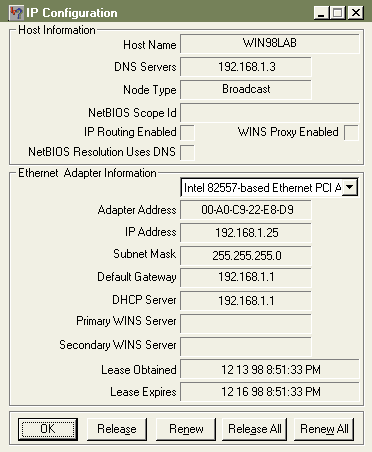
If the client has an active DHCP lease, the WINIPCFG utility reports the lease parameters, including the IP address of the DHCP server that granted the lease, the time when the lease was obtained, and when the lease expires. If the client does not have a lease, these fields are blank, and the IP address is 0.0.0.0. If the client has multiple network interfaces (such as dial-up Point-to-Point Protocol [PPP] connections), you must select the LAN interface in the pull-down list of adapters.
You can use the WINIPCFG utility to perform two operations:
You can click the Renew button to request a new lease or to renew an existing lease.
You can click the Release button to cancel the current lease. The client then enters an unbound state and cannot communicate via TCP/IP until a new lease is obtained. The client transmits a DHCPRELEASE message to the DHCP server that granted its current lease. If the DHCP server receives this message, the server removes the associated IP Address object from its database and returns the IP address to the list of available addresses.
If the client has more than one LAN interface, you can use the Renew All or Release All buttons to perform the associated operation for all interfaces. However, you cannot use the WINIPCFG utility to affect an IP address that is not assigned via DHCP. For example, if a dial-up service assigned an IP address to a PPP interface, the address was not obtained through DHCP, and you cannot affect that IP address.
Windows NT includes the IPCONFIG utility, a command-line utility. (A GUI IPCONFIG utility is available in the Windows NT 4.0 Resource Kit.) If you enter a simple IPCONFIG command in a command prompt window, the utility reports only the basic client address configuration, including the IP address, subnet mask, and default gateway (router). You can use the following command options to manage the DHCP configuration:
IPCONFIG /ALL generates a detailed report of the client's network configuration parameters. You use this option to find out which DHCP server granted the client's current lease, when the lease was granted, and when it will expire.
IPCONFIG /RENEW attempts to renew the client's lease if one is in force or to obtain a lease if the client does not have one.
IPCONFIG /RELEASE sends a DHCPRELEASE message to the DHCP server that granted the client's current lease and cancels the client's use of the lease.
By default, the /RELEASE and /RENEW options affect all LAN interfaces on the client. You can release or renew the lease for only one interface by including the interface name in the IPCONFIG command, as shown below:
IPCONFIG /RELEASE E100B1
To learn the names of the LAN interfaces, examine the output for the IPCONFIG /ALL command.
TROUBLESHOOTING DHCP
Although a properly configured DHCP service should operate with little difficulty, problems can occur. You can use several diagnostic tools to manage DHCP. For example, you can use the DHCP debug screen on the DHCP server. To activate the debug screen, load the DHCPSRVR NetWare Loadable Module (NLM) with the -D1 parameter:
LOAD DHCPSRVR -D1
You cannot load the DHCPSRVR NLM re-entrantly. To change its operational settings, you must unload and reload the NLM.
After loading the DHCPSRVR NLM with the -D1 parameter, you can display the DHCP debug screen by pressing the Control-Escape keys and selecting the debug screen from the Current Screens list. Because log maintenance consumes server processing power, you should enable debug logging only during the initial testing of the DHCP service and when you are troubleshooting problems.
If you use the -D1 parameter, the DHCP debug screen reports every packet exchanged between the DHCP server and client. For example, suppose that DHCP clients cannot obtain leases. If you activate the DHCP debug screen, you can determine whether or not the DHCP server is receiving DHCPDISCOVER packets from DHCP clients. If these packets are not reaching the DHCP server, one of the following problems may have occurred:
The client is misconfigured.
The DHCP service is misconfigured.
Bootstrap Protocol (BOOTP) forwarding isn't enabled on intervening routers.
You should check the client's TCP/IP protocol stack to verify that the client is configured to obtain its IP address from DHCP. (For more information about configuring Windows NT, 98, and 95 clients to use DHCP, see "NDS and DHCP: Configuring the DHCP Service in NetWare 5," NetWare Connection.) If the client is configured properly, use the WINIPCFG or IPCONFIG utility to attempt to renew an IP address. Then examine the DHCP debug screen to determine whether or not the DHCP server received the request.
The DHCP service cannot grant leases unless it has leases to grant. You should verify that Subnet and Subnet Address Range objects have been created for the subnet on which the client resides and examine any messages that result when the DHCPSRVR NLM is loaded. Although the DHCPSRVR NLM will load if Subnet Address Range objects have not been created for a subnet, this NLM will report an error. To force the DHCPSRVR NLM to recognize new or modified Subnet or Subnet Address Range objects, you must unload and reload this NLM (or use the DNS/DHCP Management Console to pause and restart the DHCP service).
As the last issue of NetWare Connection explained, you must enable BOOTP forwarding on any routers that separate DHCP clients from their DHCP servers. If DHCPDISCOVER packets are not reaching the DHCP server, check the configurations of the intervening routers. Also, if TCP/IP packet filtering is in effect, ensure that the router does not filter out packets for User-Datagram Protocol (UDP) ports 67 and 68 (decimal), which are used for the BOOTP and DHCP services. You may want to use a protocol analyzer such as Novell's LANalyzer for Windows to examine packets on both sides of the router.
MANAGING IP ADDRESS OBJECTS
Although Subnet and Subnet Address Range objects provide the infrastructure for the NetWare 5 DHCP service, IP Address objects do most of the work. There are three types of IP Address objects:
Dynamic. The DHCP service creates a dynamic IP Address object to keep track of each client lease.
Manual. You can create static IP Address objects that assign particular IP addresses to specific clients. These clients are identified by a unique characteristic--usually their Media Access Control (MAC), or network hardware, addresses.
Exclusion. Exclusion IP Address objects mark specific IP addresses as unavailable for assignment. The DNS/DHCP Management Console automatically creates some exclusion IP Address objects to prevent DHCP from assigning illegal addresses. You may need to create exclusion IP Address objects if you do not want specific IP addresses in a dynamic address range to be assigned.
Figure 5 shows the Addressing tab for an IP Address object in the DNS/DHCP Management Console. Because Figure 5 shows a manual IP Address object, all of the fields are active. When dynamic and exclusion IP Address objects are displayed, some fields appear but are colored gray to indicate that they are inactive. All dynamic IP Address objects are created by the DHCP service, and you cannot modify the information shown.
Figure 5: The Addressing tab for an IP Address object
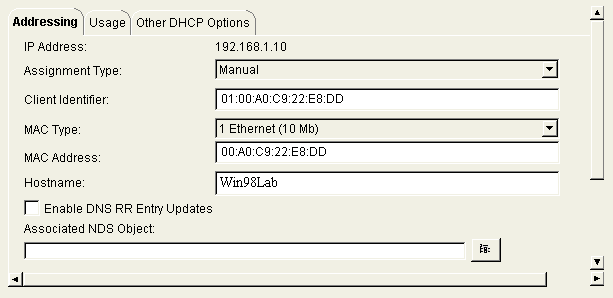
It is easier to discuss the fields in the following order, rather than the order in which they appear on the Addressing tab:
IP Address. This field reports the IP address that is associated with the object. (This field is active for all IP Address objects.)
MAC Address. DHCP clients are typically identified by their MAC addresses. (This field is active for dynamic and manual IP Address objects.)
MAC Type. This field identifies the type of network that the client is connected to. DHCP packets include a hardware address type field that identifies the type of network the client is attached to. For example, MAC type 1 is associated with a 10 MB Ethernet network. (This field is active for dynamic and manual IP Address objects.)
Client Identifier. A client identifier can be used to identify DHCP clients. The DHCP service generates a client identifier by appending the client's MAC type to its MAC address. Although Windows NT, 98, and 95 clients are identified by their MAC addresses, the client identifier may be useful for configuring other types of clients that are not covered in these articles.
Hostname. DHCP options enable clients to send information to the DHCP server and to obtain configuration parameters from the DHCP service. The client can use the Hostname option to report its name to the DHCP service, or the DHCP service can use this option to assign a name to the client. If the DHCP service receives a hostname from the client, this hostname is recorded in the Hostname field of the client's IP Address object. Windows NT, 98, and 95 clients include their NetBIOS names in the Hostname option. You can also enable automatic hostname generation, a feature that is discussed later in this article. (This field is active for dynamic and manual IP Address objects.)
Enable DNS RR Entry Updates. You should select this field if you want to enable Dynamic DNS updates for a manual IP Address object. (This field is active only for manual IP Address objects.)
Associated NDS Object. You can use this field to document the relationship between a manual IP Address object and a Novell Directory Services (NDS) object that is associated with the device that receives its IP address from the manual IP Address object. (This field is active only for manual IP Address objects.)
Comments. You can use this field to document the purpose and history of a manual or exclusion IP Address object.
The following sections discuss the characteristics of the IP Address objects.
Dynamic IP Address Objects
The Addressing tab for a dynamic IP Address object reports the IP Address that is assigned to the lease and the client identifier that is assigned to the client. This tab also reports the client's MAC address, MAC type, and hostname.
The Usage tab for a dynamic IP Address object reports whether the client lease is permanent or timed. If the lease is timed, the Usage tab reports the date and the time the lease expires.
You cannot modify the information on the Usage tab. To define the lease expiration properties, you use the Subnet Options tab for the Subnet object associated with the IP address.
You can do very little to affect a DHCP lease from the server side. Although you can delete the IP Address object associated with a lease, this action can create problems because the client can continue to use the IP address until the T1 or T2 interval occurs. At that time, the client will attempt to renew the lease. (For more information about the process of requesting leases, see "NDS and DHCP: Configuring the DHCP Service in NetWare 5," NetWare Connection.) Only then will the client discover that the lease has been lost.
However, if you delete a dynamic IP Address object for an active lease, the IP address is immediately available for reassignment. The DHCP server can then offer the IP address to a new client. Since the old client is still using the IP address, communication errors can occur.
In practice, a Windows client generates an Address Resolution Protocol (ARP) request to determine whether the IP address the client has been assigned is being used by another device. If the client discovers a conflict, it will not bind IP to an IP address that is already being used. However, some clients will not attempt to obtain a different DHCP lease and will display an error message that requires user intervention. (This behavior can be eliminated by applying the Winsock 2 patch to Windows NT, 98, and 95 clients. The client can then discover an IP address conflict, send a DHCPDECLINE message, and try to obtain a different IP address.)
Unfortunately, DHCP will continue to offer this same IP address in response to subsequent DHCP client requests. Until you force the client that owns the lease to release the IP address, new clients will have difficulty obtaining a functional IP address. Before you delete an IP Address object, you should force the client associated with that object to release its lease.
Manual IP Address Objects
In addition to obtaining an IP address from DHCP, clients can obtain a variety of configuration parameters, called DHCP options. For example, suppose that you need to change the address of the default router on a subnet. Without DHCP, you must visit each IP device and manually edit its default router parameter.
With DHCP, you can simply make the change on the DHCP server. Clients that lease their IP addresses will obtain the change the next time they renew their leases. Only clients that do not lease an IP address require manual intervention.
Because dynamic IP addresses are dynamic, you cannot be certain that a client will have the same IP address from one week to the next. However, some devices require fixed IP addresses. For example, DNS servers must have fixed IP addresses so clients can include these IP addresses in their configuration. Manual IP address objects enable you to use DHCP to configure devices that require fixed IP addresses.
To create a DHCP object, you must be logged in with a user account that has the Create right for the container object in which the DHCP object will be placed. To create a manual IP Address object, use the DNS/DHCP Management Console to complete the following steps:
Select the DHCP Service tab.
In the object tree on the left side of the DNS/DHCP Management Console, select the Subnet object for the subnet that contains the IP address you want to define.
Click the Create button in the toolbar.
In the Create New DHCP Record dialog box, select IP Address, and click the OK button.
The Create IP Address dialog box appears. Select Manual in the Assignment Type list box. The dialog box displays the fields shown in Figure 6.
Figure 6: You use this dialog box to define a manual IP Address object.
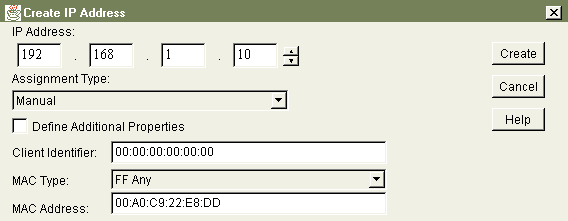
Complete the dialog box as follows:
IP Address. Enter the IP address to be assigned to the client.
Define Additional Properties. Check this box if you want to examine the detail parameters of the IP Address object after it is created.
Client Identifier. For Windows NT, 98, and 95 clients, leave the default setting in this field.
MAC Type. In most cases, you can use the default setting, FF Any, for this field. The DHCP server then responds to requests from DHCP clients on all types of physical networks. If desired, select the type of network to which the client is connected.
MAC Address. Enter the client's MAC address using the format appropriate for the type of network to which the client is attached. In most cases, the format consists of two-digit (16-bit) hexadecimal fields separated by colons. You can use the WINIPCFG or IPCONFIG utility to determine the MAC address of a Windows NT, 98, or 95 client.
After you create the manual IP Address object, you can edit all of the detail parameters, except the IP address. To change the IP address, you must delete the manual IP Address object and recreate it.
Because a client does not learn of any changes until it renews its DHCP lease, you should avoid configuring manual IP Address objects with permanent leases. If the lease duration is permanent, the client will update its DHCP options only when the computer is restarted or when the lease is manually renewed.
Exclusion IP Address Objects
Some types of devices cannot function as DHCP clients. For example, at present all NetWare servers must be configured with static IP address parameters. In such cases, you should define exclusion IP Address objects that prevent these static IP addresses from being assigned to DHCP clients. A static IP address can be part of a range of dynamic addresses that is defined by a Subnet Address Range object.
As mentioned earlier, the DNS/DHCP Management Console also automatically creates exclusion IP address objects to prevent the DHCP service from assigning prohibited IP addresses to clients. For example, the host ID part of an IP address cannot be all 0s or all 1s. The DNS/DHCP Management Console creates exclusion IP Address objects to ensure that clients cannot obtain these IP addresses.
On the network 192.168.1.0 with the subnet mask 255.255.255.0, the DNS/DHCP Management Console creates exclusion IP Address objects for 192.168.1.0 and 192.168.1.255. The exclusion IP Address objects may appear under a Subnet Address Range object if the subnet address range includes the static IP address.
To define an exclusion IP Address object, complete the following steps:
In the object tree of the DNS/DHCP Management Console, select the Subnet object for the subnet that contains the IP address you want to define.
Click the Create button in the toolbar.
In the Create New DHCP Record dialog box, select IP Address, and click the OK button.
The Create IP Address dialog box appears. Select Exclusion in the Assignment Type list box. The dialog box adjusts to display the fields shown in Figure 6.
Enter the IP address in the IP Address fields, and click the OK button.
After you create an exclusion IP Address object, you can modify only the Comments field on the object's details page. You should use this field to describe the purpose of the object. For example, you may identify the device that uses the IP address. (Interestingly, I have been unable to convert an object that is created as an exclusion IP Address object to a manual IP address object, but I have successfully converted manual IP Address objects to exclusion IP Address objects and back.)
SUPPORTING DYNAMIC DNS
A relatively recent addition to the DNS and DHCP specifications, Dynamic DNS enhances the value of the DHCP service. Prior to Dynamic DNS, DHCP clients could not be assigned dynamic IP addresses if it was necessary to identify these clients in DNS. After all, DNS Address resource records are defined statically. With Dynamic DNS, however, DHCP can update Address resource records as client leases are granted and revoked.
Of course, to implement Dynamic DNS, you must be familiar with DNS administration. For more information about DNS, read "NDS and DNS: Configuring DNS Services in NetWare 5" (NetWare Connection, Feb. 1999, pp. 29-38) and "The DNS Service in NetWare 5: Going Beyond the Configuration Basics" (NetWare Connection, Mar. 1999, pp. 30-37). (You can download these articles from http://www.nwconnection.com/past.)
Dynamic DNS has one fundamental limitation: All clients that receive their IP addresses from the same DHCP subnet are placed in the same DNS domain. If your company's DNS domain name space includes subdomains, such as subdomains for individual departments, you must design your network subnets so that each department has its own DHCP subnet.
Apart from that precaution, Dynamic DNS is quite easy to implement. The procedure is as follows:
Create any required DNS forward- and reverse-naming zones.
Define the required DHCP Subnet and Subnet Address Range objects.
Select a DHCP Subnet object to display its detail page. The Dynamic DNS parameters are found on the Addressing tab. To configure Dynamic DNS, complete the following fields:
DNS Zone for Dynamic Update. Select the DNS zone that is to receive Address resource records that DHCP creates for this subnet.
Domain Name. Specify the domain or subdomain in which Address resource records will be created for this subnet. The domain name in this field must be the same as or a subdomain of the domain defined in the zone identified in the DNS Zone for Dynamic Update field. For example, suppose that the user's computer name is blythe and the value of the Domain Name field is eng.pseudo-corp.com. Dynamic DNS creates an Address record for blythe.eng and places this resource record in the pseudo-corp.com zone, resulting in an effective DNS name of blythe.eng.pseudo-corp.com.
Click the Save Data to NDS button in the toolbar, and respond to the prompt to save the changes.
Select the Subnet Address Range object that is used to dynamically assign IP addresses for this subnet.
Select one of the following options in the Range Type field:
Dynamic DHCP. DHCP uses a host name supplied by the client (via DHCP option 12) to create DNS Address records. This option is preferred if only Windows NT, 98, and 95 clients will access the subnet since all Windows clients send their NetBIOS names to DHCP. This option also works for other clients that send their names to the DHCP server.
Dynamic BOOTP and DHCP. This option supports Dynamic DNS using computer names supplied by the client. This option also enables support for BOOTP clients on the subnet.
Dynamic DHCP with Automatic Hostname Generation. This option supports clients that do not send a computer name to DHCP. A DNS name is generated by appending the client's IP address as a suffix to the name specified in the Auto Hostname Starts With field. If a client does supply its name, that name will be used to create the DNS Address record.
Click the Save Data to NDS button in the toolbar.
Restart the DHCP service.
If you activate Dynamic DNS with automatic hostname generation enabled, the DNS/DHCP Management Console populates the DNS database with a range of Address resource records. For example, if the value of the Auto Hostname Starts With field is Pseudo and the Subnet Address Range starts with address 192.168.1.25, an Address resource record is created with the hostname Pseudo_192_168_1_25. As you can see, a user must know the device's IP address to determine the automatically generated DNS name.
In addition, DHCP clients may change their IP addresses from time to time, so their automatically generated DNS name may change as well. Consequently, the preferred technique is to use DHCP option 12 hostnames whenever possible, a capability that is always used with Windows NT, 98, and 95 clients and can be enabled on most other DHCP clients.
USING SUBNET POOL OBJECTS
Subnet Pool objects solve a specific problem. They enable DHCP to assign IP addresses to clients attached to virtual LANs (VLANs), which are network segments that are associated with more than one IP address range. Before you learn how to configure Subnet Pool objects, you need to understand why and when these objects are required.
Requirements for Subnet Pool Objects
Figure 7 depicts a network that incorporates a VLAN. Notice that the router interface that attaches to the bottom network is bound to two IP addresses, 192.168.2.1 and 192.168.3.1. (The subnet mask is the default for class C networks, 255.255.255.0.)
Figure 7: This network incorporates a VLAN and requires DHCP Subnet Pool objects.
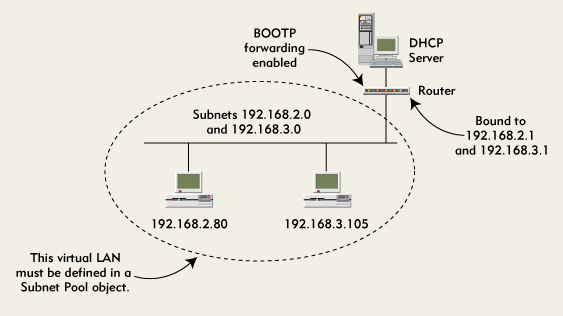
Devices on that network segment can be assigned IP addresses for networks 192.168.2.0 and 192.168.3.0. These two class C subnets are logically distinct from one another. Device 192.168.2.80 cannot communicate directly with device 192.168.3.105 because the devices are attached to separate IP subnets. To exchange packets, these devices must communicate through a router.
Suppose that subnets 192.168.2.0 and 192.168.3.0 are defined in DHCP Subnet objects. Also suppose that Subnet Address Range objects are created so addresses are available on each subnet for dynamic assignment. As Figure 4 shows, the DHCP server is not directly attached to these networks. DHCP clients on the VLAN communicate with the DHCP server using the BOOTP forwarder on the router. This configuration has important consequences.
When a DHCP client initializes on the network, it does not have an IP address. The client does not even know the IP subnet to which it is attached. Consequently, the client must identify itself using its hardware address, and the client can send messages only to the general broadcast address of 255.255.255.255.
However, broadcast messages do not cross routers, and an IP device cannot communicate with a device on a remote subnet using only the remote device's hardware address. Until the client is assigned an IP address, no communication can take place directly between the DHCP client and the DHCP server.
The BOOTP forwarder acts as an intermediary. When a DHCP client on the VLAN broadcasts a DHCPDISCOVER request to obtain an IP address, the BOOTP forwarder intercepts the request and passes it on to the DHCP server. To enable the DHCP server to determine the subnet from which the request originated, the BOOTP forwarder includes with the forwarded request the first IP address that is bound to the interface from which the DHCPDISCOVER packet was received. In the case of the network in Figure 8, that address is 192.168.2.1. The DHCP server responds by offering an IP address lease on subnet 192.168.2.0, which the BOOTP forwarder passes on to the DHCP client.
This scenario works until the DHCP server exhausts the addresses available on subnet 192.168.2.0. IP address leasing then comes to a halt. Because the BOOTP forwarder does not keep track of active DHCP leases, it does not know that leases are exhausted for subnet 192.168.2.0. Consequently, the BOOTP forwarder continues to supply its first bound IP address of 192.168.2.1 in all DHCPDISCOVER packets forwarded to the DHCP server.
In addition, the DHCP server has no knowledge of the network topology. As a result, the DHCP server is unaware that clients on the network segment can be assigned IP addresses from subnet 192.168.3.0 as well as from subnet 192.168.2.0.
Subnet Pool objects notify the DHCP server that two or more Subnet objects are associated on a VLAN. When subnets 192.168.2.0 and 192.168.3.0 are pooled, the DHCP server knows that it can allocate IP address leases from subnet 192.168.3.0 when all the available addresses on subnet 192.168.2.0 have been leased.
Managing Subnet Pool Objects
To create a Subnet Pool object, use the DNS/DHCP Management Console to complete the following steps:
Create a Subnet object for each IP subnet on the VLAN. These Subnet objects should be functionally equivalent, offering the same lease duration, DHCP options and Dynamic DNS support.
Create a Subnet Address Range object for each subnet on the VLAN. These Subnet Address Range objects should also be functionally equivalent.
Click the Create button in the toolbar, and select Subnet Pool from the Create New DHCP Record dialog box.
Complete the Create Subnet Pool dialog box as follows:
Click Create.
Now you can assign Subnet objects to the pool. For each Subnet object in the subnet pool, complete the following steps:
Select the Subnet object in the object tree to display its detail parameters.
In the Subnet Pool Reference field, select the subnet pool to which the subnet will belong.
Click the Save Changes to NDS button in the toolbar.
After all of the required Subnet objects have been added to the subnet pool, you must stop and then start the DHCP service to activate the changes.
SUPPORT FOR DHCP OPTIONS
DHCP options provide a convenient way to centrally manage a variety of TCP/IP configuration parameters. This section explains how to enable the NetWare 5 DHCP service to support these options.
You can assign DHCP options at three different levels:
Global DHCP Options. You can define global DHCP options that provide default values for all clients on all subnets. Global options are useful when configuring settings that apply to all clients such as the addresses of the organization's DNS servers.
Subnet DHCP Options. You can define DHCP options for specific Subnet objects. Subnet options override any corresponding global DHCP options and are useful for configuring settings that are unique to a subnet.
IP Address DHCP Options. You can define DHCP options individually for manual IP Address objects. Options assigned to manual IP Address objects override corresponding options that are assigned globally or to Subnet objects.
You should begin by defining global DHCP options that will apply to all DHCP clients. For example, if all clients use the same DNS servers, you can enter the addresses of the DNS servers as global DHCP options. If you have defined a Service Location Protocol (SLP) directory agent that will be used by all clients, you can add the Directory Agent DHCP option as a global DHCP option.
To define global DHCP options, complete the following steps:
Click the Global Preferences button in the DNS/DHCP Management Console toolbar.
Click the Modify button in the Global Preferences dialog box to open the Modify DHCP Options dialog box. (See Figure 8.) The Selected DHCP Options list shows the active options.
Figure 8: You use this dialog box to configure DHCP options.
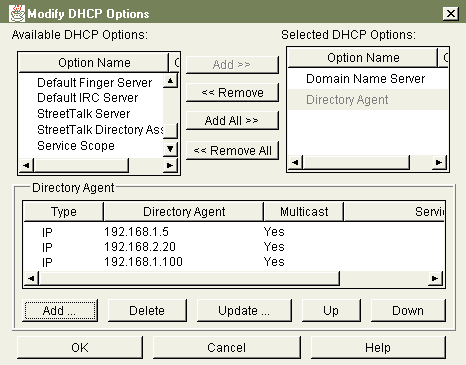
To add a DHCP option to the Selected DHCP Options list, select the option in the Available DHCP Options list, and click Add. To remove a DHCP option, select it in the Selected DHCP Options list, and click the Remove button.
To configure the parameters for a DHCP option, select the option in the Selected DHCP Options list. The lower part of the Modify DHCP Options dialog box changes to display data entry fields appropriate for the option. Some options accept a single value that can be entered into the field provided. Most options accept multiple values that must be added individually. A variety of operations are supported with options that accept multiple values:
To add a value to the list, click the Add button to open a dialog box that accepts data appropriate for the option.
To remove a value, select the value, and click the Delete button.
For some DHCP options, you can edit individual parameters by selecting the parameter and clicking the Update button to open a dialog box.
For some DHCP options (such as the Directory Agent option shown in Figure 8), the parameters must appear in the order of preferred use. To adjust the position of a parameter, select it, and click the Up or Down buttons.
After you have added and configured all required DHCP options, click the OK button. DHCP options that have not been configured with parameter values are not saved. The DHCP options, along with their parameters, are listed in the Global DHCP Options tab of the Global Preferences dialog box.
After you define global DHCP options, you can define DHCP options for Subnet and manual IP Address objects. To do so, select the object in the object tree of the DNS/DHCP Management Console. In the object detail pages, select the Other DHCP Options tab, and click the Modify button to open the Modify DHCP Options dialog box. You can then configure DHCP options you want to use.
COMMON DHCP OPTIONS
You can configure dozens of DHCP client options. In fact, the set of DHCP options is extensible, and Novell has defined a variety of options that are of particular interest to NetWare administrators. Supported DHCP options are discussed briefly in the Novell DNS/DHCP Administrator's Guide that is included in the NetWare 5 online documentation. This section describes the options that are most significant to NetWare 5.
Windows NT, 98, and 95 clients use only a few of the available DHCP options. You should be aware of the following:
Router (Option 3). This option specifies a list of one or more IP addresses that the client will use as default routers.
Domain Name Server (Option 6). This option specifies a list of one or more IP addresses of DNS servers.
Two options apply to NetWare/IP and the NetWare 5 IPX compatibility mode. These options are discussed in Request For Comments (RFC) 2242. (You can download this RFC from http://www.ietf.org.)
NetWare/IP Domain Name (Option 62). This option specifies the name of the NetWare/IP domain.
IPX Compatibility (Option 63). This option supports suboptions to configure NetWare/IP client parameters. (For information about these suboptions, see Table 2-6 in Novell DNS/DHCP Administrator's Guide.)
To configure clients to participate in IPX-compatibility mode networks, you can use three NetWare 5 suboptions for option 63 . IPX-compatibility mode supports IPX-dependent applications on pure IP networks:
IPX Network Number (Option 63-12) . This option specifies the IPX network number of the compatibility mode network.
IPX Stale Time (Option 63-13). This option specifies a minimum time in minutes that must expire before the client attempts to renew its migration agent address information. This option applies when the client is configured to discover migration agents dynamically.
Migration Agents (Option 63-14). This option specifies a list of IP addresses that identify migration agents available to the client. If the client is not configured with the IP addresses of a migration agent, the client uses dynamic discovery to identify these agents.
You can configure SLP clients with a variety of new DHCP options:
Directory Agent (Option 78). This option specifies the IP addresses of statically defined SLP Directory Agents.
Service Scope (Option 79). This option specifies the names of any SLP scopes in which the client will participate.
Space does not permit this article to discuss the proper use of each of these options. For more information, consult the following resources:
RFC 2132 describes most of the standard DHCP options. (You can download this RFC from http://www.ietf.org.)
"Migrating to Pure IP" (NetWare Connection, Sept. 1998, pp. 34-37) discusses the compatibility mode network and its use when supporting legacy IPX applications. "Service Location Protocol" (NetWare Connection, July 1998, pp. 32-37) describes the SLP support in NetWare 5. (You can download both of these articles from http://www.nwconnection.com/past.)
Novell's Guide to NetWare 5 and TCP/IP (Drew Heywood, Novell Press ISBN 0-7645-4564-7) includes chapters on SLP and the configuration of the compatibility mode support, including information that was unavailable when the articles listed above were written.
Configuring DHCP Clients to Use DHCP Options
When clients are to be configured using DHCP options, you must clear the corresponding parameter in the client's static configuration settings. Any parameters that are statically defined at the client take precedence over parameters that are received from DHCP options.
Clients exert significant control over the DHCP configuration process and do not necessarily accept settings defined in DHCP options. For example, the T1 and T2 intervals that determine when leases must be renewed are defined by settings in the registries of Windows NT, 98, and 95 clients. Although DHCP options can be configured to specify the T1 and T2 intervals (options 58 and 59 respectively), these DHCP options have no effect on Windows clients. If your network includes clients that are not supported by the NetWare 5 client software, you should review the specifications of the clients' TCP/IP protocol stacks to determine their specific behaviors with regard to DHCP.
CONCLUSION
This article ends a series of four articles that discuss the fundamentals of managing the NetWare 5 DNS and DHCP services. These services are fairly complex, and the space available forced me to examine their features selectively. However, the information in these articles should be enough to get you started.
Drew Heywood is a network administrator who currently spends most of his time writing books and articles about networking. His latest book is Novell's Guide to NetWare 5 and TCP/IP, written for Novell Press. Drew holds CNE and MCSE certifications.
Drew would like to thank Chuck Flood of Novell for his help. Chuck provided technical advice and reviewed the finished article.
* Originally published in Novell Connection Magazine
Disclaimer
The origin of this information may be internal or external to Novell. While Novell makes all reasonable efforts to verify this information, Novell does not make explicit or implied claims to its validity.