Installing NetWare 5 With a Graphical Utility
Articles and Tips:
01 Sep 1998
NetWare 5 offers many new features that make it the most advanced network operating system available. (For more information about these features, see the related article.) One significant improvement is a new graphical installation utility, which greatly simplifies the installation process for both novice and experienced network administrators. In addition to being easy to use, the installation utility provides a common installation for all of the services and products included with NetWare 5. (For more information about these services and products, see "Services and Products Included With NetWare 5.") The installation utility also allows network administrators, systems integrators, and original equipment manufacturers (OEMs) to customize the installation to meet their needs.
IT'S SO EASY!
NetWare 5 provides a new bootable installation option, which can automatically boot the server to DOS, load the appropriate device drivers for the server's CD-ROM drive, and even create a DOS partition. You can then use the new graphical installation utility, which is 100-percent pure Java, to quickly and easily install NetWare 5. This installation utility has a standard GUI and a wizard that guides you through the installation process while hiding the complexities of this process.
One-Stop Installation
Using the installation utility, you can install NetWare 5 and any service or product integrated with the NetWare 5 installation simultaneously. For example, you could install NetWare 5, LDAP Services for NDS, and Domain Naming Service (DNS)/Dynamic Host Configuration Protocol (DHCP) Services in a single step.
You can simply select the services and products you want to install with NetWare 5 and walk away. The installation utility then installs the files for the services and products you have selected. You do not have to install additional services and products individually after the installation process is completed.
Custom Installations
As mentioned earlier, the installation utility allows network administrators, systems integrators, and OEMs to customize the installation. For example, a systems integrator or a central IS department can create "cookie-cutter" installations by using response files that provide predefined values during the installation of NetWare 5. These response files simplify the installation process by automatically entering information that does not change from customer to customer (such as language and time zone).
NetWare 5 also supports phased installations. For example, a systems integrator or a central IS department could complete the first phase of the installation process by creating the DOS partition and the SYS volume and by performing the initial file copy. A customer could then use the graphical installation utility to complete the second phase of the installation process: The customer would define the server name, the network protocol bindings, the Novell Directory Services (NDS) installation, the licensing information, and other services and products to install.
INSTALLING NETWARE 5
The first step in the installation process is to set up the server hardware that will run NetWare 5. You must ensure that this server hardware meets the following minimum requirements:
A PC with a 486, Pentium, or above processor. For optimal performance, Novell recommends a PC with a Pentium II or Pentium Pro processor that supports L2 cache.
At least 64 MB of RAM. The absolute minimum amount of RAM you need is 64 MB. RAM requirements vary significantly, depending on the additional services and products you install. Novell is in the process of updating the existing Server Memory Calculation formula for NetWare 5 and will include this formula in the NetWare 5 online documentation when the product ships. This formula helps you estimate how much RAM you need for a particular file server configuration.
At least one network interface board and network cabling. These components are obvious but necessary.
A CD-ROM drive. You can install NetWare 5 from a server's local CD-ROM drive, from a CD-ROM drive that is mounted as a volume on a server, or from a network directory. If you install NetWare 5 from a network directory, the entire contents of the NetWare 5 CD-ROM are copied to this directory. From the server on which you want to install NetWare 5, you log in to the server that holds the network directory, map a drive to this directory, and begin the installation.
A hard drive with sufficient storage space for the network. You need enough hard drive space for the NetWare 5 operating system, additional services and products you want to install, network applications, and data files. (For more information, see "Services and Products Included With NetWare 5.") The hard drive space required for network applications and data files varies from server to server. To determine the hard drive space required for NetWare 5, you can use the following as a guide:
NetWare 5 only--250 MB
NetWare 5, plus default services and products--350 MB
NetWare 5, plus all services and products--450 MB
NetWare 5, plus all services and products and online documentation--600 MB
PERFORMING THE INSTALLATION
The installation of NetWare 5 has been simplified from the very start. If the server you are using supports booting from the CD-ROM drive, you can use the bootable installation option on the NetWare 5 installation CD-ROM. This CD-ROM automatically boots DOS, detects and loads the device drivers for the server's CD-ROM drive (most IDE and non-Compaq SCSI CD-ROM drives are supported), and launches the installation routine.
The installation routine begins with the familiar C-worthy interface used in previous versions of NetWare, but don't worry: Only part of the installation process uses the C-worthy interface; most of the installation process is performed through the graphical installation utility.
If you use the bootable installation option, you can have the DOS partition for NetWare 5 created automatically. If you want to create a DOS partition manually, you can use the NetWare 5 license diskette, which contains a DOS image as well as the FDISK and FORMAT utilities needed to create and format the DOS partition. You must create the DOS partition before you begin the installation process.
You can bypass the bootable installation option by using the traditional method of starting the installation routine: You manually boot the server to DOS, load the appropriate DOS-based device drivers for the server's CD-ROM drive, change to the CD-ROM drive, and type INSTALL at the DOS prompt.
After the installation routine is invoked (either through the bootable installation option or the INSTALL command), a graphical splash screen appears on the server console. This splash screen gives you something to look at while the installation routine initializes the server. If you want to see what is happening while the splash screen is displayed, use the NetWare toggle options (<Ctrl><Esc>or<Alt><Esc>) to switch to the server console.
If you switch to the server console, you will notice that the NetWare 5 installation routine automatically launches SERVER.EXE, which gives the server a temporary name of TEMPORARY and loads the NetWare Loadable Modules (NLMs) required for the installation. If you toggle back to the installation routine after these NLMs are loaded, the first screen that appears contains the Novell license agreement. You must accept this license agreement to continue with the installation.
The next screen allows you to select the type of installation--a new server or an upgrade--and to specify the server's startup directory. (The default startup directory is C:\NWSERVER.) You then click the Continue button to move to the next screen, which allows you to define the server's regional settings (country code page and keyboard type).
As mentioned earlier, because companies use the same values for certain settings, a systems integrator or a central IS department can create response files that provide predefined values. Then customers do not have to configure these settings during the installation routine.
Next, the installation routine tries to automatically detect the server's mouse type and video mode. You must define these options to support the graphical installation utility.
The installation routine then copies all of the necessary files, drivers, and other NLMs to the server's startup directory. If you accepted the default setting, the startup directory is C:\NWSERVER.
Next, the installation routine tries to automatically detect hardware devices and select drivers for these devices:
Platform Support Module (PSM) Driver. This driver is used to optimize servers with multiple processors. The PSM driver is optional. If the installation routine does not detect a PSM, the server hardware does not require this driver.
HotPlug Support Module Driver. This driver is used with servers that support HotPlug PCI, which allows you to add or remove HotPlug PCI boards while the server is running. The HotPlug support module driver is optional. If the installation routine does not detect a HotPlug support module, the server hardware does not require this driver.
Storage Adapter Drivers. These drivers provide a link between the storage adapters and NetWare 5. The appropriate storage adapter drivers must be loaded before the installation routine can continue. If the installation routine cannot automatically detect the appropriate storage adapter drivers for the server hardware, you must manually select these drivers.
NetWare 5 does not support the .DSK drivers used with previous versions of NetWare. Instead, NetWare 5 uses the enhanced NetWare Peripheral Architecture (NWPA), which requires a Host Adapter Module (HAM) and a Custom Device Module (CDM). HAM provides an interface to the storage adapter, and CDM provides an interface to the storage device. At this point, if the HAM is not automatically detected, you must select the appropriate HAM for the server's storage adapter. If the server has multiple storage devices controlled by one adapter, you may need to select only one HAM.
After the installation routine selects these device drivers, the next screen appears. The installation routine then tries to automatically detect other hardware devices and to select the appropriate drivers for these devices:
Storage Device Drivers. These drivers are the CDMs that allow storage devices--such as hard drives and CD-ROM drives--to communicate with the server's storage adapter. The installation routine tries to match the CDM to the HAM selected earlier. If the installation routine didn't automatically detect the HAM, you must manually select the appropriate CDM for each type of storage device in the server.
Network Boards. These drivers are for the server's network boards. The installation routine automatically detects the drivers for most network boards. If the installation routine cannot select the appropriate drivers, you must manually select these drivers.
The final option on this screen allows you to select and load NLMs before the installation routine continues. Although you probably do not need this option, you can use it if your particular configuration requires NLMs to be loaded before the installation routine continues.
After all of the device drivers are selected, the NetWare 5 installation routine loads each driver.
Creating NetWare 5 Disk Partitions
Before moving to the next step in the installation routine, which is the creation of the NetWare partition, you should understand how Novell has changed the NetWare 5 file system. NetWare 5 offers two file systems: the traditional NetWare file system and Novell Storage Services (NSS), which is a new, high-performance file system that significantly improves the capacity and scalability of the traditional NetWare file system.
You must create a separate partition for each file system: You must create a traditional NetWare partition for volumes that use the traditional NetWare file system. For example, the SYS volume uses the traditional NetWare file system. You must create a separate partition for volumes that use NSS.
The next installation screens allow you to define the traditional NetWare partition and the SYS volume. NetWare 5 partitioning can get a bit tricky because the installation routine, by default, allocates all available hard drive space to the traditional NetWare partition. If you want to use NSS, you must modify the size of the traditional NetWare partition, leaving enough hard drive space for the NSS partition. (You use the graphical installation utility to define the NSS partition and volumes and to define other volumes that will use the traditional NetWare file system.)
After creating the traditional NetWare partition and the SYS volume, the installation routine mounts the SYS volume, copies various installation modules to the SYS volume, and installs the Java Virtual Machine (JVM) and related components.
Using the Graphical Installation Utility
After the JVM is loaded, the NetWare 5 graphical installation utility is loaded in the JVM space. The first graphical screen that appears allows you to name the server. Because the installation utility uses a standard GUI, you can use the mouse as you enter information.
The next screen allows you to continue configuring the file system. If you left hard drive space unpartitioned when the traditional NetWare partition was created, you can select that hard drive space, and click the Create button. You can name the volume you want to create and select the type of volume: traditional or NSS.
You then specify the amount of available hard drive space to use for the volume and click the Apply to Volume button to allocate this hard drive space. After you define this volume, you can define additional volumes (if unpartitioned space remains). After you define all of the volumes, you click the Next button and specify whether you want the volumes mounted now or when the server is rebooted.
Choosing Network Protocols
The next screen allows you to configure the network protocols used by this server. (See Figure 1.) You click the network interface boards displayed and select the protocol you want to use--IP or IPX. NetWare 5 provides several options:
Figure 1: NetWare 5 supports both IP and IPX.
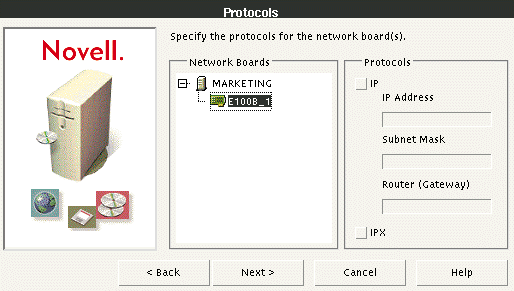
IP Only. This option enables a pure IP network with no IPX on the wire.
IP with IPX Compatibility Mode. This option enables IP but provides backward compatibility with IPX-only clients, servers, or applications. In this case, IPX is used only when necessary.
IPX Only. This option enables a traditional IPX-only network.
IP and IPX. This option enables both protocols.
By clicking the IP check box in Figure 1, you enable IP with IPX compatibility mode. (For more information about IPX compatibility mode, see the related article.) After the installation, you can disable the IPX compatibility mode by removing the LOAD SCMD command from the server's AUTOEXEC.NCF file. If you select the IP check box, you must define the server's IP address and subnet mask. You can also specify a router's IP address to define a static route.
By clicking the IPX check box, you enable only IPX. If you select both IP and IPX, you enable both protocols.
Configuring the Time Zone and NDS
The next screen that appears allows you to select the appropriate time zone for the server. NDS uses the time zone information defined here to properly update NDS replicas across time zones.
After you select the time zone, the installation utility guides you through the process of installing NDS. First, you specify whether you are installing the NetWare 5 server in a new NDS tree or an existing NDS tree. You then define the name of the NDS tree and the NDS context for the Server object. (See Figure 2.) When you define the NDS context for the Server object, you can click the tree icon to browse an existing NDS tree or to create a new NDS tree.
Figure 2: The graphical installation utility simplifies the process of installing NDS.
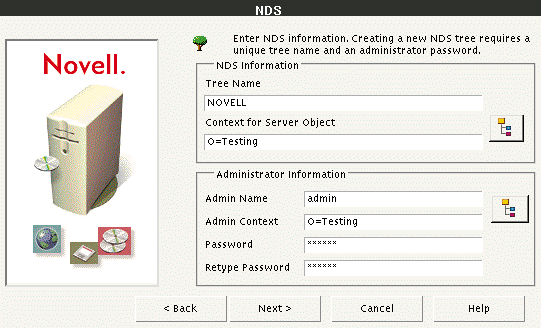
Next, you define the ADMIN name, NDS context, and password. Once again, you can browse the NDS tree to select the NDS context for the ADMIN user.
After NDS is installed and configured, the installation utility prompts you to install the NetWare license file from the NetWare 5 license diskette.
Installing Services and Products
As mentioned earlier, the installation utility allows you to install other services and products at the same time you install NetWare 5. The next screen that appears allows you to select the services and products you want to install. Many of these services and products are installed by default. (See "Services and Products Included With NetWare 5.")
By simply adding or removing check marks, you can customize the installation. The installation utility copies the files for the services and products you select at the same time this utility copies the files for NetWare 5. If you do not install a particular service or product at this point, you can use the NWCONFIG NLM (which replaces the INSTALL NLM used with previous versions of NetWare) to install this service or product later.
After you select the services and products you want to install, you may be prompted to enter specific configuration information for a particular service or product. For example, both LDAP Services for NDS and DNS/DHCP Services require specific configuration information.
After you provide the necessary configuration information, a summary screen appears, allowing you to view and modify the parameters you set for the installation process. If these parameters are correct, you can begin the installation process by clicking the Finish button. You can then walk away from the installation process and return 15 to 20 minutes later to a fully installed NetWare 5 server.
CONCLUSION
Installing NetWare 5 is much easier than installing previous versions of NetWare. For example, the bootable installation option allows you to quickly start the installation routine, and the hardware autodetection feature helps you quickly load device drivers. In addition, the new graphical installation utility guides you through the installation process. The installation utility even allows you to install additional services and products at the same time you install NetWare 5, saving you time and effort. In short, NetWare 5 provides an installation for the masses.
Sandy Stevens is a freelance writer based in Salt Lake City, Utah. She is the coauthor ofNovell's Guide to NetWare PrintingandNovell's Guide to BorderManager.
NetWare Connection,September 1998, pp. 12-19
Services and Products Included With NetWare 5
|
Service or Product
|
Description
|
Default Selection
|
|
LDAP Services for NDS |
Allows clients to access NDS information through LDAP 3.0. | |
|
NDS Catalog Services |
Allows NDS information to be stored in a catalog database, which speeds up searches for a specific NDS object (such as a User object). |
Yes |
|
WAN Traffic Manager Services |
Allows you to control WAN traffic by using policies that define how network services, such as NDS, use WAN links. |
Yes |
|
Secure Authentication Services |
Provides Secure Socket Layer (SSL) 3.0 support, which allows you to secure connections between servers and clients through the use of certificate pairs. |
Yes |
|
Novell's Public Key Infrastructure Services |
Provides an infrastructure that allows you to use public-key cryptography and digital signatures. Provides key generation certificate management capabilities. |
Yes |
|
Remote Access Services (RAS) |
Provides remote access services. |
Yes |
|
Storage Management Services |
Allows you to create and manage Storage Services objects, which are used for network backup. |
Yes |
|
Novell's DNS/DHCP Services |
Provides enterprise-wide management of DNS and DHCP information by storing that information in the NDS tree. |
No |
|
Documentation CD-ROM |
Installs online documentation. |
No |
NetWare Connection, September 1998, p. 18
* Originally published in Novell Connection Magazine
Disclaimer
The origin of this information may be internal or external to Novell. While Novell makes all reasonable efforts to verify this information, Novell does not make explicit or implied claims to its validity.