GroupWise WebPublisher: Now Anyone Can Publish Documents Online
Articles and Tips:
01 Mar 1998
Electronic publishing just got easier: With Novell's GroupWise WebPublisher, you can publish almost any document on the Internet or on your company's intranet--without manually converting the document to HyperText Markup Language (HTML) format. GroupWise WebPublisher automatically and dynamically converts the document to HTML for your users when they request the document from their World-Wide Web browser.
GroupWise WebPublisher is a new feature of GroupWise WebAccess, which enables GroupWise users to view and manage documents stored in GroupWise 5.2 document libraries. (For more information about GroupWise WebAccess, see "GroupWise WebAccess: It's Everywhere Users Want to Be,"NetWare Connection, Aug. 1997, pp. 6-20.) With GroupWise WebPublisher, you and any user with the necessary rights to a GroupWise 5.2 document library can make documents available to non-GroupWise 5.2 users--including users on the Internet or on your company's intranet.
This article explains the following:
How GroupWise WebPublisher works
How to install and configure GroupWise WebPublisher
How to publish a document with GroupWise WebPublisher
USING GROUPWISE WEBPUBLISHER
After you install GroupWise WebPublisher, users see two options when they access the GroupWise WebAccess login screen from their web browser: Users can select either the standard GroupWise WebAccess interface or the GroupWise WebPublisher interface. (See Figure 1.)
Figure 1: When users launch GroupWise WebAccess, they can select the standard GroupWise WebAccess interface or the GroupWise WebPublisher interface.
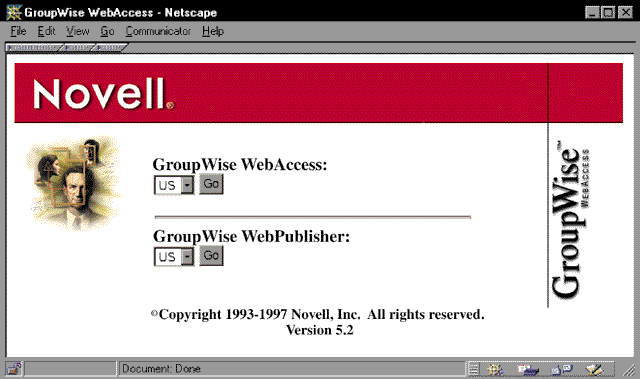
If a user selects the GroupWise WebAccess interface, the user is prompted to log in to GroupWise 5.2. After GroupWise WebAccess authenticates this user, the GroupWise WebAccess interface appears, and the user can access most of the features available through GroupWise 5.2 client software, including viewing documents stored in the GroupWise 5.2 document libraries.
If a user selects the GroupWise WebPublisher interface, a page similar to the one shown in Figure 2 appears. The user can then initiate a text-based search of documents, or the user can browse document titles in the available GroupWise 5.2 document libraries.
Figure 2: With GroupWise WebPublisher, users can search for documents in all of the available GroupWise 5.2 document libraries or in one particular library.
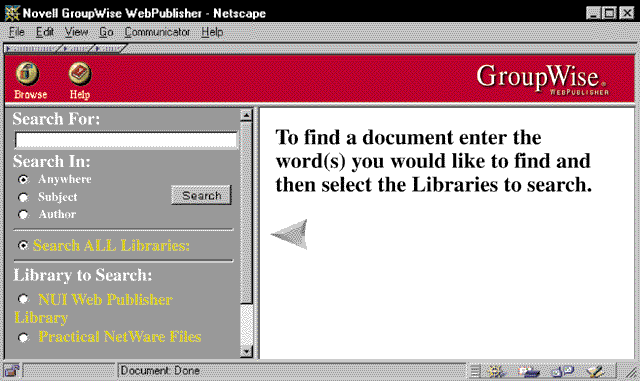
When a user selects the GroupWise WebPublisher interface, GroupWise WebAccess does not prompt the user to log in. Instead, GroupWise WebPublisher logs in to GroupWise 5.2 using a default GroupWise WebPublisher user account that you set up when configuring GroupWise WebPublisher. (See the "Configuring GroupWise WebPublisher" section.) The user can view only a document that meets the following criteria:
The document must be located in a GroupWise 5.2 document library.
The GroupWise WebPublisher user account must have at least the View right to the document.
Finding Documents
To find a particular document stored in a GroupWise 5.2 document library, you use the GroupWise WebPublisher search engine. The interface for this search engine resembles the interface of many common Internet search tools. (See Figure 2.) For example, in the Search For field, you enter words or phrases that describe the document you want to find.
GroupWise 5.2 maintains a database of the documents stored in the GroupWise 5.2 document libraries. This database includes information such as each document's author, subject, and version number. When searching for a document in GroupWise WebPublisher, you can use the Search In options to specify where in the database the search engine should look for the text you entered. (See Figure 2.)
If you select the Anywhere option, the search engine looks in all database fields, including the documents themselves, for this text. If you select the Subject or Author option, the search engine looks only in the Subject or Author field. You can also search all of the available GroupWise 5.2 document libraries, or you can restrict the search to one specific library.
Browsing Documents
Instead of searching for a particular document, you can browse the documents in any GroupWise 5.2 document library. You simply select the Browse option and specify the library you want to browse. By default, GroupWise WebPublisher displays the title, subject, author, size, and number of the first 25 documents in this library. (See Figure 3.) You can view the contents of a specific document, or you can view a list of the next 5 to 100 documents in increments of five.
Figure 3: Instead of searching for a particular document, you can browse the documents in any GroupWise 5.2 document library by selecting the Browse option and selecting the library you want to browse.
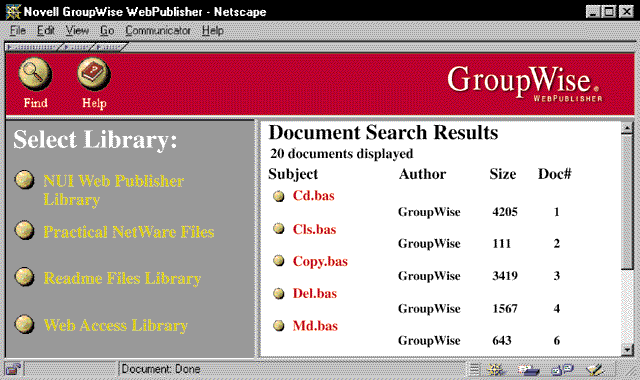
GroupWise WebPublisher lists the documents in chronological order--the order you and your users added these documents to the GroupWise 5.2 document library. At this time, GroupWise WebPublisher does not allow you to browse documents based on any other criteria, such as author, subject, modification date, or version number. The only way to narrow your choice of documents is to use the GroupWise WebPublisher search engine.
Viewing Documents
After you find a document that you want to view, either by using the GroupWise WebPublisher search engine or by browsing the documents stored in any GroupWise 5.2 document library, you click on the document's title, and GroupWise WebPublisher automatically converts this document into HTML format.
For example, I wrote the outline for this article using Corel's WordPerfect, and I stored the outline as a document in a GroupWise 5.2 document library that I had enabled GroupWise WebPublisher to access. I then used my web browser to browse the library. When I found the document containing the outline, I clicked on the document's title, and GroupWise WebPublisher automatically converted this document from WordPerfect format to HTML format. (See Figure 4.)
Figure 4: When you view a document stored in a GroupWise 5.2 document library, GroupWise WebPublisher converts the document to HTML format.
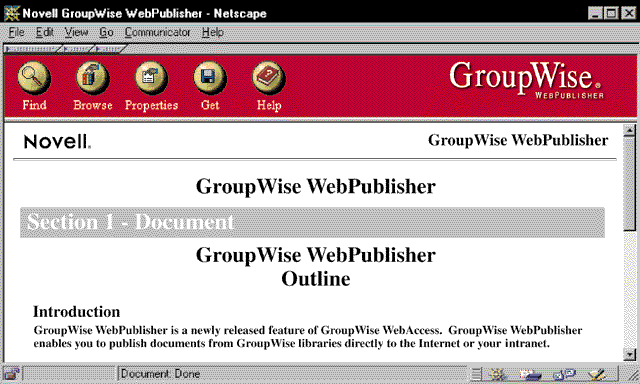
GroupWise WebPublisher converts almost any document to HTML format, including word-processing documents, spreadsheet documents, and database documents. Novell licensed the conversion utilities included with GroupWise WebPublisher from Inso Corp. To view a list of the types of documents GroupWise WebPublisher supports, visit Inso's web site (http://www.inso.com/products/oem/oigeneral/html/formats.htm).
While you are viewing a document, you can also view the document's properties by clicking the Properties button on the GroupWise WebPublisher toolbar. (See Figure 4.) When you select the Properties button, the Document Properties page appears, listing the document's subject, author, creation date, modification date, version number, and document number in the GroupWise 5.2 document library.
In addition, you can download the document you are viewing. You simply click the Get button on the GroupWise WebPublisher toolbar. (See Figure 4.) GroupWise WebPublisher then sends the original document directly to your web browser without converting it to HTML format. If your web browser supports the type of document you want to download, the document appears in the browser window. If your web browser does not support this type of document, the browser prompts you to perform an action such as saving the document or downloading plug-in software that supports this type of document.
Bookmarking Documents
Fortunately, you do not need to use the GroupWise WebPublisher search engine or browser each time you want to view a particular document stored in a GroupWise 5.2 document library. Instead, you can use your web browser to create a bookmark that points directly to the document. The next time you want to view this document, you can open it by selecting the bookmark in your web browser.
For example, suppose that you needed to access a document stored in the Marketing department's GroupWise 5.2 document library. The first time you tried to access the document, you would have to use the GroupWise WebPublisher search engine or browser to find this document.
After finding the document, however, you could use your web browser to create a bookmark for this document. Then anytime you needed to access that document, you would use your web browser's bookmark to do so.
GroupWise WebPublisher always generates the HTML version of a particular document from the most recent version of the document. Therefore, each time you accessed the bookmark, you would receive the latest information from the Marketing department's GroupWise 5.2 document library.
INSTALLING GROUPWISE WEBPUBLISHER
Although using the GroupWise WebPublisher interface is easy, installing and configuring GroupWise WebPublisher can be a little confusing. First, you must create several new Novell Directory Services (NDS) objects. Then you must ensure that you have configured these NDS objects properly and that the configuration of the GroupWise WebPublisher server components matches the NDS configuration.
The next two sections outline the GroupWise WebPublisher installation process and discuss specific areas that may cause problems during this process.
Hardware and Software Requirements
Before you install GroupWise WebPublisher, you must ensure that you have the following hardware and software running on your company's network:
At least one intraNetWare server running GroupWise 5.2
At least one Windows NT 4.x server running Microsoft's Internet Information Server and Novell's intraNetWare Client for Windows NT
Yes, you read that correctly: You must have one Windows NT server to run GroupWise WebPublisher. The conversion utilities that Novell licensed currently run only on the Windows 95 and Windows NT platforms. (Although these conversion utilities run on Windows 95, the GroupWise WebPublisher server components require Windows NT.) Novell is quickly porting the conversion utilities to intraNetWare and will soon release a version of GroupWise WebPublisher that is implemented through NetWare Loadable Modules (NLMs).
As part of the GroupWise WebPublisher configuration, you must run Novell's NetWare Administrator (NWADMIN) utility from the Windows NT server. You must also ensure that at least one intraNetWare server contains the Windows NT version of the NWADMIN utility. (You can find the Windows NT version of the NWADMIN utility in the SYS\PUBLIC\WINNT directory on the intraNetWare server.)
In addition, you must also ensure that the NWADMIN utility runs the GroupWise 5.2 snap-in modules. To install these snap-in modules, you must run the GroupWise 5.2 installation program and specify that you want to install the Windows NT version of the GroupWise 5.2 administration files.
The Installation Program
When you run the GroupWise WebPublisher installation program, the program prompts you to provide the following information:
The directory path to the intraNetWare server on which you want to install updated files for the NWADMIN utility. (These files are only updates. The complete NWADMIN utility--including the GroupWise 5.2 administration snap-in modules--must already be stored on this server.)
The directory path to the Windows NT server on which you want to install the WebAccess Agent directory. (The default directory path is C:\WEBACC.)
Installing the GroupWise WebAccess files directly on the Windows NT server rather than on another server improves the performance of GroupWise WebAccess, but this configuration has one drawback. The NWADMIN utility must be able to write to the files in the WebAccess Agent directory. If you store these files on the Windows NT server, you cannot manage some aspects of GroupWise WebPublisher except by running the NWADMIN utility directly from this server. Thus, you must choose between better performance and the ability to manage GroupWise WebPublisher from anywhere on the network.
The directory path to the web server root directory on the Windows NT server.
The directory path to the volume that contains the GroupWise 5.2 domain in which you will create the GroupWise WebAccess gateway.
The directory path to a Java Virtual Machine on the Windows NT server (if you want users to access Novell's Collexion Java Spell Checker).
When you install GroupWise WebPublisher, you actually install a complete version of GroupWise WebAccess that runs on a Windows NT server. The installation program adds two components to this server: a Common Gateway Interface (CGI) application (GWWEB.EXE) and a WebAccess Agent (GWINTER.EXE).
The CGI application and the WebAccess Agent work together to respond to document requests. As Figure 5 shows, a user's web browser sends a request to the web server on the Windows NT server. This web server launches the CGI application, which interprets the request and forwards this request to the WebAccess Agent. The WebAccess Agent queries the GroupWise 5.2 database on the intraNetWare server and returns the requested document to the user's web browser.
Figure 5: When a user's web browser requests a particular document, the web server launches the CGI application, which forwards the request to the WebAccess Agent. The WebAccess Agent then retrieves the requested document from the GroupWise 5.2 database.
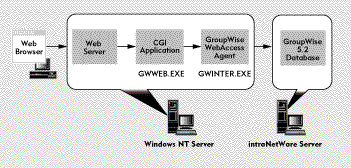
CONFIGURING GROUPWISE WEBPUBLISHER
After you install GroupWise WebPublisher on the Windows NT server, you are ready to create and configure a new User object and a new GroupWise Gateway object. These NDS objects enable the Windows NT server to run GroupWise WebAccess and allow you to control which documents GroupWise WebPublisher users can view. (Remember that if you store the WebAccess Agent files on the Windows NT server, you must run the NWADMIN utility from this server.)
Creating a New User Object
Using the NWADMIN utility, you create a GroupWise WebPublisher User object that represents all of the GroupWise WebPublisher users. This User object must have sufficient rights to log in to the network and to map a drive to the volume containing the GroupWise WebAccess gateway. For security purposes, you might want to restrict the User object's access to other network resources.
You also assign the GroupWise WebPublisher User object a user account on one of your company's GroupWise 5.2 post offices. This account serves two purposes:
GroupWise 5.2 users use their GroupWise client software to publish documents by sharing these documents with the GroupWise WebPublisher user account. That is, a GroupWise 5.2 user grants the GroupWise WebPublisher user account rights to view documents. These documents are then available to all web users with access to your company's GroupWise WebAccess page.
The WebAccess Agent logs in to the network using the GroupWise WebPublisher user account and maps a drive to the GroupWise 5.2 server. The WebAccess Agent can then retrieve documents that users request through GroupWise WebPublisher. The WebAccess Agent can retrieve only documents that GroupWise 5.2 users have shared with the GroupWise WebPublisher user account.
Creating a New GroupWise Gateway Object
Using the NWADMIN utility, you also create a GroupWise Gateway object for GroupWise WebAccess. This object enables the WebAccess Agent to interact with the GroupWise 5.2 domain you specified during the installation process. The WebAccess Agent uses its gateway to the domain as its access point to the GroupWise 5.2 database.
After you create the GroupWise Gateway object, you configure this object. For example, you must enter the Windows NT server's IP address on the object's Server Configuration page.
On the object's GroupWise WebPublisher page, you must enter the login name and password for the GroupWise WebPublisher user account and indicate which GroupWise 5.2 document libraries you want to make available through GroupWise WebPublisher. (See Figure 6.) Making these libraries available through GroupWise WebPublisher does not automatically allow users to access every document stored in the libraries. You or another GroupWise 5.2 user must also explicitly share the documents with the GroupWise WebPublisher user account to enable users to view the documents through GroupWise WebPublisher. In addition, you must enter the GroupWise WebPublisher user account's login name and password on the NetWare Reattach page.
Figur 6: You must configure the GroupWise Gateway object by entering information such as a login name and password and by specifying the GroupWise 5.2 document libraries that should be available through GroupWise WebPublisher.
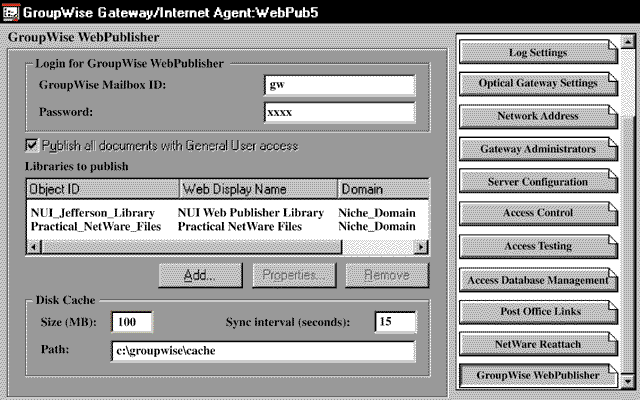
Starting the WebAccess Agent
The WebAccess Agent runs in a DOS window on the Windows NT server. (See Figure 7.) GroupWise WebPublisher includes a batch file that starts the WebAccess Agent. If you selected the default settings when you installed GroupWise WebPublisher, the batch file is stored in the C:\WEBACC\STRTWEB5.BAT directory on the Windows NT server. After you run this batch file, you are ready to publish documents with GroupWise WebPublisher.
Figure 7: You can view the WebAccess Agent from a DOS window on the Windows NT server.

PUBLISHING DOCUMENTS WITH GROUPWISE WEBPUBLISHER
Of course, before users begin using GroupWise WebPublisher to view documents, you must provide documents to view. You can make documents available through GroupWise WebPublisher in three ways:
Authors can share their documents with the GroupWise WebPublisher user account. Using the GroupWise 5.2 client software, an author accesses a document's properties and grants the GroupWise WebPublisher user account the View right to the document.
When you configure the GroupWise Gateway object, you can grant the GroupWise WebPublisher user account rights to access all of the documents for which an author has used the GroupWise 5.2 client software to grant at least the View right for the General User Access option in the document's properties. On the GroupWise WebPublisher page of the GroupWise Gateway object, you select the Publish All Documents with General User Access option. (See Figure 6.)
You can log in using the GroupWise WebPublisher user account and import a document into a GroupWise 5.2 document library, making the GroupWise WebPublisher user account the author. That document is then available to all web users with access to your company's GroupWise WebAccess page.
TRICKS OF THE TRADE
As I was installing and configuring GroupWise WebPublisher, I discovered one important fact that doesn't seem to be documented. After I installed GroupWise WebPublisher and shared some documents with the GroupWise WebPublisher user account, I ran a test by trying to view these documents from my web browser. No matter what I tried, however, I could not view the documents. I imported and shared more than 50 documents before I finally gave up for the day and went home.
The next morning, I was ready to reinstall GroupWise WebPublisher, but to my amazement, every document I had imported the previous day was now available through GroupWise WebPublisher. I then did some investigative work and discovered that GroupWise WebPublisher cannot present a document to users unless the document has been indexed by the GroupWise Post Office Agent that manages the GroupWise 5.2 document library in which this document is stored. Because indexing is processor intensive, I had set the index interval on my GroupWise Post Office Agent to 24 hours. (The index interval tells the GroupWise Post Office Agent how often to reindex the GroupWise 5.2 database.)
Thus, no matter how I tried to change a document's parameters or which way I shared a document with the GroupWise WebPublisher user account, I could not see the documents I had shared with this user account until after the GroupWise Post Office Agent reindexed the GroupWise 5.2 database. By the time I returned to work the next morning, the GroupWise Post Office Agent had run a new index, and the documents I had shared with the GroupWise WebPublisher user account on the previous day became available.
When specifying an index interval, you must specify either 0 (continuous indexing) or a whole number of hours. You cannot specify a fraction. As a result, you have two options:
You can set the index interval to 0. In this case, the documents you share with the GroupWise WebPublisher user account will be available to users within minutes. However, the intraNetWare server hosting the GroupWise 5.2 Post Office Agent will be bogged down because it is constantly reindexing the GroupWise 5.2 database.
You can set the index interval to a different value, such as 2. In this case, you will conserve processor power, but the documents that you share with the GroupWise WebPublisher user account might not be available to users for up to the number of hours you specified.
CONCLUSION
GroupWise WebPublisher provides a convenient way to make documents available over the Internet or over your company's intranet without having to manually convert these documents to HTML format or worry about updating the documents when they change. GroupWise WebPublisher always publishes information directly from the documents stored in the GroupWise 5.2 document libraries. When GroupWise 5.2 users update these documents, GroupWise WebPublisher displays the latest version of the documents, so you don't have to manually convert this version to HTML format.
You can download GroupWise WebAccess with GroupWise WebPublisher from http://www.novell.com/groupwise/downloads/gwwebpub.exe. For more information about GroupWise WebPublisher, visit Novell's web site (http://www.novell.com/groupwise/html/webpub.html). You can also call 1-800-NETWARE or 1-801-861-5588.
Terry L. Jeffress works for Niche Associates, an agency that specializes in technical writing and editing.
NetWare Connection, March 1998, pp.6-14
* Originally published in Novell Connection Magazine
Disclaimer
The origin of this information may be internal or external to Novell. While Novell makes all reasonable efforts to verify this information, Novell does not make explicit or implied claims to its validity.