DiscPort Executive for IntranetWare: Adding CD-ROMs to a Network or Intranet
Articles and Tips:
01 Nov 1997
Networking CD-ROMs has several advantages: Users can access CD-ROMs fromanywhere on the network, you can centrally manage these CD-ROMs, and yourcompany can purchase fewer CD-ROM drives and CD-ROM[shy ]based applications.However, many users want more than network-wide access to CD-ROMs: Manyusers want access to CD-ROMs over an intranet or Internet using their currentWorld-Wide Web browser.
DiscPort Executive for IntranetWare from Microtest Inc. provides userswith intranet and Internet access to CD-ROMs and intranet access to CD-ROM[shy ]basedapplications. This article explains how you can use DiscPort Executive forIntranetWare to manage users' access to CD-ROMs and outlines the product'sinstallation process.
PRODUCT OVERVIEW
DiscPort Executive for IntranetWare is CD-ROM networking software thatenables users to access CD-ROMs over your company's network or intranetor over the Internet. In addition, users can launch CD-ROM[shy ]based applicationsfrom anywhere on your company's network or intranet.
DiscPort Executive for IntranetWare consists of the following:
DiscPort Executive NetWare Loadable Modules (NLMs)
DiscView NLMs, which are applications for managing and accessing CD-ROMs, and DiscView workstation components, which provide access to these applications
DiscView includes the following applications:
DiscView PRO, an application that allows you to manage CD-ROMs and to grant users rights to DiscPort Executive for IntranetWare. DiscView PRO also includes features that may be useful to users who are not DiscView PRO managers.
SmartLaunch, an application that allows you to control what happens when users launch CD-ROM[shy ]based applications.
SmartLaunch Update, a component of SmartLaunch that adds a Microtest CD-ROM Programs folder to users' Windows 95 Programs menu (or adds a Microtest CD-ROM program group to users' Windows 3.1 desktop).
CDBrowser, an application that allows users to use their web browser to view the directories of CD-ROMs over an intranet or the Internet and to launch CD-ROM[shy ]based applications from anywhere on your company's network or intranet.
WebLaunch, an extension for SmartLaunch that creates a HyperText Markup Language (HTML) document with icons that link to CD-ROM[shy ]based applications.
Microtest offers DiscPort Executive for IntranetWare in several hardware-softwarepackages, but DiscPort Executive works with most SCSI CD-ROM drives andCD-ROM devices such as CD-ROM changers, CD-ROM towers, and CD-ROM jukeboxes.You can view a list of supported CD-ROM drives at http://www.microtest.com/html/cdrom_supported_drives.html.
DiscPort Executive for IntranetWare runs on an IntranetWare or NetWare4.11 server that has one or more SCSI CD-ROM drives attached. Microtestalso sells DiscPort Executive for NetWare, which runs on a NetWare 4.1,NetWare 3.12, or NetWare 3.11 server. DiscPort Executive for NetWare, however,does not include CDBrowser or WebLaunch.
When you install the DiscPort Executive NLMs, users can access networkedCD-ROMs from any workstation. You do not need to install additional workstationsoftware. However, if you want to provide users with a folder of shortcutsfor launching CD-ROM[shy ]based applications, you can install SmartLaunchUpdate on users' workstations.
To manage networked CD-ROMs, you must install the workstation componentsof DiscView PRO and SmartLaunch on your workstation. Microtest recommendsusing the DiscView management applications from a workstation running WindowsNT Workstation 4.0, Windows 95, or Windows 3.1.
DISCVIEW PRO
DiscView PRO is a simple, yet powerful application for managing the DiscPortExecutive NLMs, networked CD-ROMs, and SmartLaunch items (icons that representCD-ROM[shy ]based applications). To use DiscView PRO to manage this hardwareand software, you must be a DiscView PRO manager.
Because DiscPort Executive for IntranetWare is integrated with the IntranetWarefile system, CD-ROMs appear as NetWare volumes. DiscPort Executive is alsointegrated with Novell Directory Services (NDS), so you can use DiscViewPRO to grant users to CD-ROMs and CD-ROM[shy ]based applications.
When you install the DiscPort Executive NLMs, DiscPort Executive forIntranetWare makes the ADMIN User object a DiscView PRO manager. If youhave ADMIN-equivalent rights to the server, you can also create other DiscViewPRO managers. You can make any user a DiscView PRO manager, even if youhave not granted the user ADMIN-equivalent rights. However, you must grantthis user Read, Write, and Create file system rights to the DISCVIEW directoryon the server.
When you install the DiscPort Executive NLMs, DiscPort Executive forIntranetWare creates the CDROMS volume on the server. Then each time youinsert a CD-ROM into a CD-ROM drive attached to this server, DiscPort Executivefor IntranetWare lists the CD-ROM as a directory in the CDROMS volume. (Youcan disable this default configuration if you want to create smaller groupsof CD-ROMs.)
By default, the EVERYONE group has rights to the CDROMS volume and toall CD-ROMs in this volume. If you want to limit a user's or a group's accessto a particular CD-ROM or to the CDROMS volume, you can use one of DiscViewPRO's management views: DiscView PRO Selector or DiscView PRO Map.
DiscView PRO Selector displays a list of every CD-ROM that has been mountedon the servers running DiscPort Executive for IntranetWare to which youare authenticated. With DiscView PRO Selector, you can customize this list:You can view the CD-ROMs that are attached to a server, that reside in avolume, or that are part of a CD-ROM group (a folder of CD-ROMs that youcreate). (See Figure 1.)
Figure 1: DiscView PRO Selector displays a list of all networked CD-ROMs.
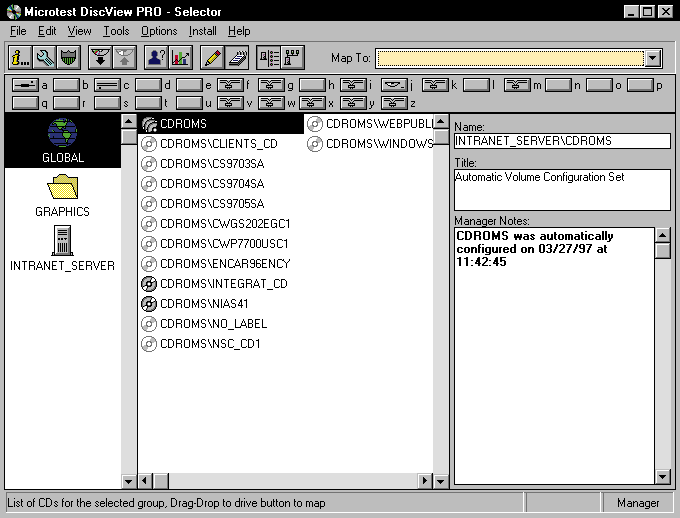
DiscView PRO Map, as the name implies, displays the physical layout ofnetworked CD-ROM drives: This map shows the servers that are running DiscPortExecutive for IntranetWare, the CD-ROM drives that are attached to theseservers, the SCSI ID of each networked CD-ROM drive, available networkedCD-ROM drives, and currently mounted CD-ROMs. (See Figure 2.)
Figure 2: DiscView PRO Map shows CD-ROMs attached to servers that are running DiscPort Executive for IntranetWare.
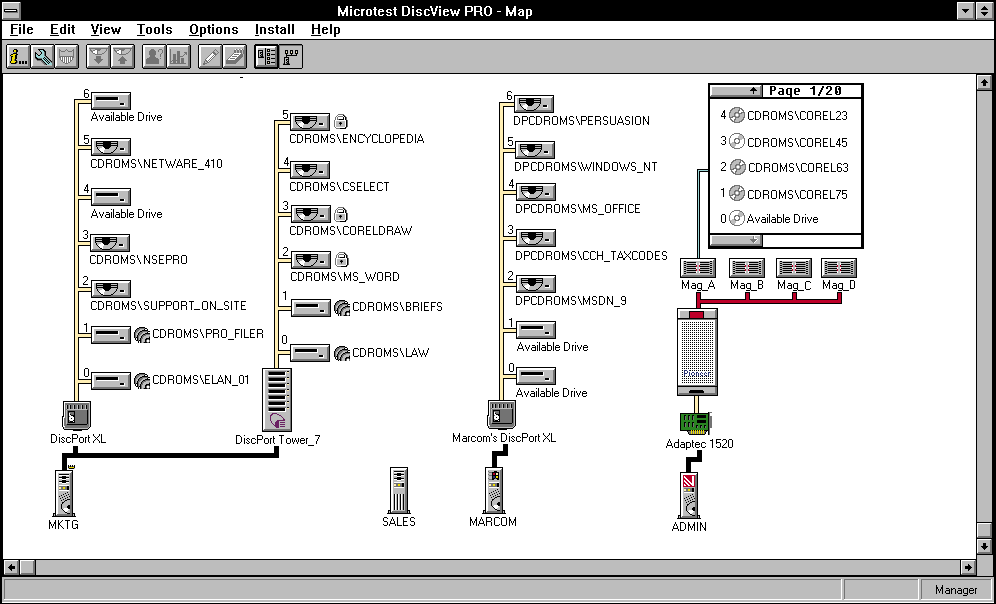
You can perform a variety of management tasks using either DiscView PROSelector or DiscView PRO Map. For example, you can view and change configurationinformation for the DiscPort Executive NLMs, the CDROMS volume, and individualCD-ROMs.
You can also rename CD-ROMs. The first time you mount and configure aCD-ROM, DiscView PRO uses the manufacturer's title on the CD-ROM to createa directory in the CDROMS volume. Because CD-ROM titles are sometimes meaningless,you may want to assign the directory a name that more clearly describesthe CD-ROM's contents.
In addition, you can enable and disable automatic locking for CD-ROMsand for networked CD-ROM drives attached to a CD-ROM device. (Of course,these CD-ROM drives must support automatic locking.) If you enable automaticlocking for a CD-ROM and then insert it into any CD-ROM drive attached toa server running DiscPort Executive for IntranetWare, the drive automaticallylocks. To eject the CD-ROM, you must first use DiscView PRO Selector orDiscView PRO Map to unlock this CD-ROM.
You can also enable and disable automatic mounting for CD-ROMs or forthe CDROMS volume. If you enable automatic mounting, a CD-ROM is availableto users as soon as the CD-ROM is inserted into a CD-ROM drive.
If you disable automatic mounting, you can use DiscView PRO to mountthe CD-ROM manually, or users can mount the CD-ROM manually. To mount aCD-ROM, a user selects the CD-ROM's icon in WebLaunch or the CD-ROM[shy ]basedapplication's shortcut (located in the Microtest CD-ROM Programs foldercreated by SmartLaunch Update).
Finally, you can view information about mounted CD-ROMs. For example,you can see which users have opened files on a particular CD-ROM, the numberof files these users have opened, and the network address of the users'workstations. DiscView PRO also records statistics about each CD-ROM, suchas the date and time the CD-ROM was initially configured, each time theCD-ROM was mounted, the duration of each mounting, and the number of kilobytesread from the CD-ROM each time it was mounted.
Both DiscView PRO Selector and DiscView PRO Map also offer unique features.
DiscView PRO Selector
The toolbar for DiscView PRO Selector includes a set of buttons for theworkstation's network drives. (See Figure 2). When you select a drive letter's button, a window appears, displaying thedrive letter's current mapping and a pull-down list of the drive letter'sfive previous mappings. You can use this window to remap the drive letterto any of the mappings in the list. You can also map a network drive toa CD-ROM by dragging the CD-ROM's icon to a drive letter.
With DiscView PRO Selector, you can create CD-ROM groups, which are foldersthat contain icons for corresponding CD-ROMs. For example, you can subdividethe CDROMS volume into smaller, easier-to-manage CD-ROM groups. The rightsyou have granted users to the CDROMS volume still apply to the CD-ROM groups.
In addition, users can create their own CD-ROM groups. However, onlythe user who created the group can view it.
You can also use DiscView PRO Selector to write manager's notes aboutCD-ROMs, CD-ROM groups, CD-ROM volumes, and servers that are running DiscPortExecutive for IntranetWare. All users can view these notes.
Users can even write personal notes about CD-ROMs, CD-ROM groups, CD-ROMvolumes, and servers. However, only the user who wrote the note can viewit.
DiscView PRO Map
With DiscView PRO Map, you can select a CD-ROM and view its format, suchas Hierarchical File System (HFS) or International Standardization Organization(ISO) 9660. You can also select any server that is running DiscPort Executivefor IntranetWare and configure this server to support a new CD-ROM device.
If you are a DiscView PRO manager, you can use DiscView PRO Map to modifyRAM settings for the DiscView Executive NLMs. These settings specify howmuch RAM the DiscView Executive NLMs should use on the server.
You can also use DiscView PRO Map to specify a maximum cache size thatthe DiscPort Executive NLMs can use. Increasing the maximum cache size canspeed up users' access to frequently requested CD-ROM files.
SMARTLAUNCH
SmartLaunch allows users to run applications from networked CD-ROMs thatyou have configured as SmartLaunch items. These items appear as icons inthe Microtest CD-ROM Programs folder.
When you configure a SmartLaunch item, you can assign this item a nameand add notes, such as tips about how to use the application the item represents.If several applications reside on the same CD-ROM, you can create a SmartLaunchitem for each application.
A SmartLaunch item describes the tasks that SmartLaunch should performbefore and after launching the application. You can configure the following:
How SmartLaunch maps a drive letter to a networked CD-ROM
Which executable file to launch
What changes to make to the application's .INI file
Whether users can launch the application using WebLaunch
For example, when a user selects a SmartLaunch item, SmartLaunch canmount the CD-ROM, map a drive letter to this CD-ROM, and launch the application'sexecutable file. Then when the user exits the application, SmartLaunch canautomatically unmap the drive letter and dismount the CD-ROM. If your company'snetwork or intranet has a specific drive letter that every workstation canassign to each CD-ROM, you don't need to configure SmartLaunch to automaticallymap and unmap drive letters.
Many CD-ROM[shy ]based applications install components, which usuallyinclude an .INI file, on a user's workstation. Because CD-ROMs are readonly, you cannot rewrite lines in the CD-ROMs' files. With SmartLaunch,you can change lines in an .INI file to accommodate a network or intranetenvironment.
For example, a CD-ROM[shy ]based application might assume that a useris running an application from a workstation's CD-ROM drive, such as driveD:. As a result, the application's .INI file might include references tothis drive letter. With SmartLaunch, you could change lines in the .INIfile to ensure that the application accessed the workstation's first availabledrive letter, rather than the drive letter referenced in the original .INIfile stored on the CD-ROM.
Finally, some CD-ROM[shy ]based applications need to access more thanone CD-ROM. With SmartLaunch's MultiMap feature, you can configure a SmartLaunchitem to launch an application from one CD-ROM, map drive letters to as manyas 12 other CD-ROMs, and unmap these drive letters when a user exits theapplication.
SMARTLAUNCH UPDATE
SmartLaunch Update creates or updates the Microtest CD-ROM Programs folder,which includes shortcuts for SmartLaunch items. By default, the installationprogram for the DiscView workstation components adds SmartLaunch Updateto each user's Windows Startup folder. When SmartLaunch Update runs, itadds any new SmartLaunch items to the Microtest CD-ROM Programs folder.If users want to run SmartLaunch Update manually instead of each time theirworkstation is booted, these users can remove the SmartLaunch Update shortcutfrom the Windows Startup folder.
Unfortunately, if a CD-ROM is not inserted into a CD-ROM drive, SmartLaunchUpdate does not remove this CD-ROM's shortcut from the Microtest CD-ROMPrograms folder. SmartLaunch Update removes the shortcut from this folderonly if you delete the corresponding SmartLaunch item.
To help users who are trying to access a CD-ROM that is not insertedin a CD-ROM drive, you can store your contact information with each SmartLaunchitem. Then if a user selects a SmartLaunch item and the corresponding CD-ROMis not inserted in a CD-ROM drive, the user can contact you.
CDBROWSER
With CDBrowser, users simply point their web browser to CDBrowser's CommonGateway Interface (CGI) program on your company's web server (for example,www.sitename.com/discport). This CGI program then generates an HTMLdocument that shows all of the CD-ROMs mounted on a network or intranetand includes hypertext links to the files and directories on these CD-ROMs.CDBrowser displays a rocket icon next to executable files; users can clickthe rocket to launch these files over a network or intranet.
When a user clicks a hypertext link to a directory, CDBrowser generatesa new HTML document for that directory, and as the user browses the subdirectories,CDBrowser generates a new HTML document for each subdirectory. When a userclicks a hypertext link to a file, CDBrowser enables the user to view thisfile (if the user's web browser supports the necessary file format) andto download files that cannot be viewed.
You can also configure CDBrowser to automatically load a file from aCD-ROM instead of loading the CD-ROM's root directory. This feature is especiallyconvenient if you want to publish an entire web site stored on one CD-ROM:Rather than having users browse the CD-ROM's directory, you can includehypertext links on the first HTML document to other HTML documents on theCD-ROM.
WEBLAUNCH
When you configure a SmartLaunch item for an application, SmartLaunchautomatically creates a WebLaunch item that can launch the application througha user's web browser. SmartLaunch also creates a WebLaunch home page (forexample, www.sitename.com/wlaunch.htm) that lists each WebLaunchitem. (See Figure 3). Every time you createa new SmartLaunch item, SmartLaunch updates the WebLaunch home page. Ifyou want to prevent users from launching a particular application throughtheir web browser, you can deselect that SmartLaunch item's Configure forWebLaunch option, which is selected by default.
Figure 3: WebLaunch's home page is an HTML version of SmartLaunch's home page.
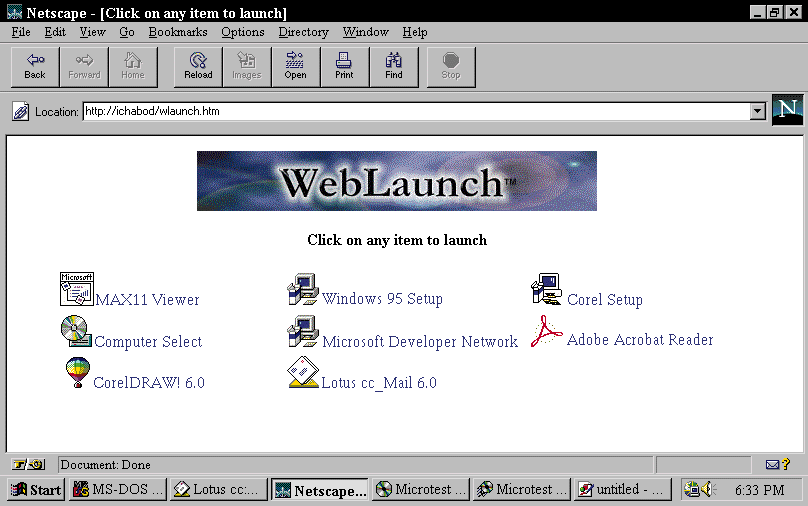
Like SmartLaunch Update, WebLaunch does not remove icons for CD-ROMsthat are not inserted in a CD-ROM drive. Instead, WebLaunch can report yourcontact information, and users can ask you to insert the CD-ROM.
THE INSTALLATION PROCESS
One of DiscPort Executive for IntranetWare's best features is its easyinstallation process, which includes four steps:
Installing a CD-ROM drive, the DiscPort Executive NLMs, and the DiscView NLMs
Configuring users' desktops (if you want users to use DiscView PRO, SmartLaunch, or SmartLaunch Update)
Configuring CDBrowser to work with your company's web server (if you want users to use CDBrowser)
Configuring WebLaunch to work with your company's web server (if you want users to use WebLaunch)
Hardware and Software Installation
To install DiscPort Executive for IntranetWare, you must log in to thenetwork as the ADMIN user. You then run the DiscPort Executive installationprogram from diskettes or from a CD-ROM.
This installation program prompts you to select the directory path tothe server on which you want to install the DiscPort Executive NLMs. Theinstallation program then creates a DISCVIEW directory on the SYS volume,copies the DiscPort Executive NLMs to this directory, and creates a MicrotestDiscView Programs folder in your workstation's Programs menu.
Next, the installation program detects whether DiscPort Executive forIntranetWare is being installed for the first time. If so, the DiscViewinstallation program runs: This installation program installs the DiscViewNLMs on the server you select, reminds you to ensure that the SCSI boardson this server's CD-ROM drives are configured properly, and prompts youto load the DiscPort Executive and DiscView NLMs by typing DISCPORT at theserver console.
After you load the DiscPort Executive and DiscView NLMs, DiscPort Executivefor IntranetWare automatically discovers the SCSI boards and SCSI CD-ROMdrives attached to the server, creates a map of available CD-ROM drives,and creates the CDROMS volume.
Configuring Users' Desktops
If you want users to use DiscView PRO, SmartLaunch, or SmartLaunch Update,you must run the SETUP.EXE file from each user's workstation. (This fileis located in the SYS:DISCVIEW directory.) The SETUP.EXE file allows youto install DiscView PRO, SmartLaunch, and SmartLaunch Update.
As mentioned earlier, you must install DiscView PRO and SmartLaunch onthe workstations of DiscView PRO managers. However, other users may findfeatures of DiscView PRO and SmartLaunch useful. For example, DiscView PROhas a drag-and-drop feature for mapping a network drive to a CD-ROM. Youcan give users access to these features without giving users access to managementcapabilities.
If users do not need the DiscView PRO or Smart Launch features, you caninstall only SmartLaunch Update. Because installing the workstation componentsof DiscView PRO, SmartLaunch, and SmartLaunch Update requires only a fewfiles and shortcuts to the applications on the server, the installationprocess takes only a minute. These components consume less than 50 KB ona user's hard drive.
Configuring CDBrowser
You need to configure CDBrowser to work with your company's web serveronly if you want users to access CD-ROMs through their web browser. Of course,the configuration process varies, depending on your company's web server.For example, you would complete the following steps for Novell Web Server2.5 or higher:
Add the following line to Novell Web Server's SRM.CFG file:
LoadableModule/DISCPORT sys:system/discport.cd/dpcgi.nlmThis line loads the Discport Executive CGI NLM when a user accesses theCDBrowser home page.
Add the following line to Novell Web Server's MIME.TYP file:
application/x-weblaunch sli
This line identifies the SmartLaunch file extension (.SLI) with WebLaunch.
Restart Novell Web Server.
Then when a user accesses the CDBrowser home page, CDBrowser dynamicallygenerates an HTML document that displays icons for mounted CD-ROMs.
Configuring WebLaunch
If you want users to launch CD-ROM[shy ]based applications through theirweb browser, you must configure WebLaunch to work with your company's webserver. To enable WebLaunch, you run SmartLaunch from any workstation, selectthe Setup option from the Options menu, and specify the directory path tothe SYS\WEB\DOCS directory (if your company is using Novell Web Server 2.5or higher). SmartLaunch then dynamically generates an HTML document withicons for all of the WebLaunch items. (See Figure 3). Finally, SmartLaunch stores this HTML document in the folder youspecify.
Every time you add, delete, or modify SmartLaunch items, SmartLaunchmakes these changes to the corresponding WebLaunch items and generates anew HTML document. The WebLaunch home page includes each WebLaunch itemthat is created, rather than including only available WebLaunch items.
The installation program for the DiscView workstation components addsthe WebLaunch executable file as a plug-in helper application for each user'sweb browser. If a web browser is installed on a user's workstation, thisinstallation automatically program adds the MIME type (application/x-weblaunch),file extension (.SLI), and directory path to the WebLaunch executable file(directory path to DISCVIEW\discsl.exe -W) to the web browser's Plug-inHelper window. If a web browser is not installed, you must install a webbrowser and either add these configurations manually or reinstall the DiscViewworkstation components.
You can direct users from your company's web site to CD-ROM[shy ]basedapplications by creating hypertext links to the CDBrowser and WebLaunchhome pages. If you need help creating these links, you can readDiscViewUser Guide, which is part of the DiscPort Executive for IntranetWaredocumentation.
CONCLUSION
I tested all of the features described in this article from a Windows95 workstation and a Windows 3.1 workstation on my company's intranet, andevery feature worked well. However, if SmartLaunch is running on your workstation,you have to exit SmartLaunch before launching CD-ROM[shy ]based applicationsthrough shortcuts in the Microtest CD-ROM Programs folder, CDBrowser, orWebLaunch.
I also tested CDBrowser over the Internet from a Windows 95 workstationand a Windows 3.1 workstation. I was able to view the directories of andopen files on all of the mounted CD-ROMs on my company's test server, andI was able to download the executable files I selected.
Advanced management tasks such as changing an application's .INI filecan be complicated, butDiscView User Guideand the online documentationfor DiscView PRO and SmartLaunch provide examples of how to perform thesetasks.
You can purchase DiscPort Executive for IntranetWare in licenses for25, 50, 100, 250, 500, or 1,000 concurrent users. For more information aboutDiscPort Executive, visit Microtest's web site (http://www.microtest.com).You can also call 1-800-LAN-WORK or 1-602-952-6400.
Chad Sexton works for Niche Associates, which specializes in technicalwriting.
* Originally published in Novell Connection Magazine
Disclaimer
The origin of this information may be internal or external to Novell. While Novell makes all reasonable efforts to verify this information, Novell does not make explicit or implied claims to its validity.