Vinca's StandbyServer: Stand by Your Network
Articles and Tips:
01 Jun 1997
If you are looking for a way to protect critical data on your networkbut cannot afford to purchase redundant hardware for each server, VincaCorp. offers a cost-effective, fault-tolerant software solution: StandbyServerMany-to-One (MTO) allows a NetWare 3.12, NetWare 4, or IntranetWare serverto provide fault tolerance for up to 20 other IntranetWare or NetWare servers.In addition, StandbyServer MTO includes SnapShotServer, a utility that youcan use to back up the data on these servers, regardless of whether filesare open or users are logged in to the servers during the backup process.
WHAT IS STANDBYSERVER MTO AND HOW DOES IT WORK?
StandbyServer MTO is a software product that provides complete data protectionand ensures that your network does not have a single point of failure. WithStandbyServer MTO, you can configure one server as astandby server,which then protects other servers that you have configured asprimaryservers. The standby server provides fault tolerance by mirroring thedata on the primary servers to its own hard drive. To perform this task,the computer acting as the standby server must have enough hard drive spaceto store the data on all of the primary servers you have configured.
Because StandbyServer MTO uses IPX to connect the standby server to itsprimary servers, you do not need to purchase any specialized hardware. Thestandby server monitors its primary servers by transmitting a signal, orheartbeat, which prompts these servers to respond to the standbyserver. If a primary server does not respond to six consecutive heartbeats,the standby server takes over, assuming the primary server's identity bymaking its mirrored data available to users who request this data. Thisfail-over process takes only about as long as a typical IntranetWare orNetWare server takes to boot up. If your users' workstations are runningclient software that supports persistent connections, these users may noteven notice that the fail-over process has occurred. (Both Novell's 32-bitclient software and Microsoft's Client Service for NetWare support persistentconnections.)
StandbyServer MTO offers an effective solution for companies that cantolerate a brief delay in accessing data while the standby server performsthe fail-over process. Of course, if your company needs nonstop access todata, you must use Novell's SFT III for IntranetWare. However, SFT III forIntranetWare is more expensive than StandbyServer MTO and requires an identical,redundant server for each server on your network. Servers in a SFT III forIntranetWare pair must be as closely matched as possible: Novell recommendsthat these servers have the same processor speed, amount of memory, andstorage capacity.
Unlike SFT III for IntranetWare, StandbyServer MTO does not require serversto have identical, redundant hardware. As mentioned earlier, the only hardwarerequirement is that the standby server must have a large enough hard driveto mirror the data on its primary servers.
StandbyServer MTO protects data using the standard mirroring functionsin IntranetWare and NetWare, which mirror data from one local hard driveto another local hard drive. Although the standby server's hard drive andthe primary server's hard drive are located in different servers, StandbyServerMTO allows the primary server to see the standby server's hard drive asa local hard drive. StandbyServer MTO then writes the data from the primaryserver to the standby server by redirecting this data through the networkinterface board.
The only restriction I discovered was the built-in volume restrictionin IntranetWare and NetWare that prevents you from mirroring only part ofa volume. Because of this restriction, you must mirror the entire volume.
With StandbyServer MTO, you can also use the standby server to provideother networking services, such as printing and faxing. In addition, youcan use the standby server to back up the mirrored data it holds. To performa backup, you can use the SnapShotServer utility, which runs on the standbyserver and provides users with uninterrupted access to data during the backupprocess. SnapShotServer takes a snapshot of the standby server, creatinga virtual image of the data that resides on this server at the moment thesnapshot is taken. You can mount this virtual image on the standby serverjust as you can mount any other IntranetWare or NetWare volume, and youcan copy the image to an external storage medium such as a backup tape.
TESTING
To test StandbyServer MTO, I used a computer with a Pentium 133 MHz processorand a 9 GB hard drive as the standby server, and I used a computer witha Pentium Pro 200 MHz processor and two 4 GB hard drives as the primaryserver. I installed IntranetWare on both servers, and I attached them toa private network using a 10 Mbit/s Ethernet connection.
You can use your corporate network to connect the standby server to itsprimary servers, or you can create a private network as I did. A privatenetwork offers the following benefits:
A private network prevents mirroring traffic from traveling across your corporate network. This benefit is particularly important when StandbyServer MTO performs the first mirroring process. Because this initial process can take approximately one hour per GB of hard drive space that the standby server must mirror, network services on your corporate network may be disrupted.
A private network prevents the standby server from taking over for a primary server that has not failed. A corporate network with many users is far more likely to experience delays than a private network, and these delays could prevent a functioning primary server from responding to the standby server's heartbeat. If the standby server did not receive a response because of a network delay, the standby server would begin the fail-over process even though the primary server had not actually failed.
INSTALLATION AND CONFIGURATION
Before you install StandbyServer MTO, you must install IntranetWare orNetWare on the standby server and on all of the primary servers you wantto protect. StandbyServer MTO includes a runtime version of NetWare 3.12and a two-user version of NetWare 4.11, either of which you can installon the standby server. Vinca recommends that you install the version whichmost closely matches the version you have installed on the primary servers.
After you have installed NetWare on the standby server and its primaryservers, you can install and configure StandbyServer MTO by completing severalsteps.
Boot the standby server and its primary servers, and make sure NetWare loads on these servers. To ensure that each primary server is visible to the standby server, enter the following command at the standby server console:
DISPLAY SERVERS
A list of servers appears. You can check this list to ensure that the standby server recognizes all of the primary servers you want to protect.
Load the VINSTALL utility on the standby server from StandbyServer MTO's installation floppy diskette. To load the VINSTALL utility, insert this diskette into the standby server's floppy diskette drive (drive A:, for example), and enter the following command at the standby server console:
LOAD A:VINSTALL.NLM
The VINSTALL utility's main menu appears. (See Figure 1.)
Figure 1: The VINSTALL utility's main menu
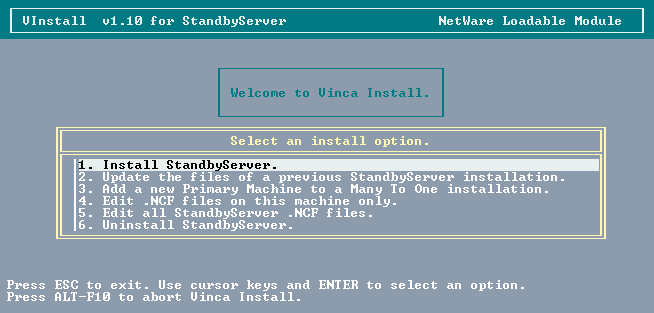
Select the Install StandbyServer option to install StandbyServer MTO on the standby server and on one primary server. A list of visible primary servers appears.
Select the primary server on which you want to install StandbyServer MTO, and press the Enter key. A login screen appears, prompting you to enter a username and password.
Enter a username and password that gives you all rights to the SYS:SYSTEM directory on the primary server you selected. The VINSTALL utility then loads the Vinca Communications Manager utility and the Vinca IPX drivers on the standby server.
Enter the following command at the primary server console:
V.NCF
This command establishes a connection between the standby server and the primary server, enabling these servers to communicate with each other. This connection also allows the standby server to access the primary server's DOS partition and SYS volumes.
The StandbyServer Options screen appears on the standby server console.
Configure the installation options by completing the appropriate fields on this screen. (See Figure 2.)
Figure 2: On the VINSTALL utility's StandbyServer Options screen, you can configure the installation options for StandbyServer MTO.
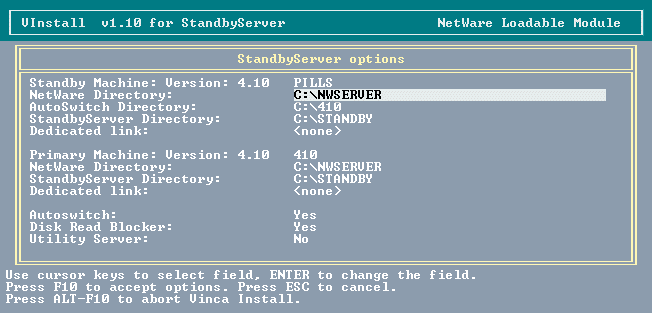
NetWare Directory Field. In this field, you must specify the directory from which NetWare will run on the primary server. During the installation process, the VINSTALL utility copies the necessary StandbyServer MTO files from the standby server's SYS volume to this directory. The VINSTALL utility also adds this directory to the search path of the primary server's .NCF files. The default setting for this field is the directory from which NetWare is currently running.
AutoSwitch Directory Field. In this field, you must specify the directory in which the primary server's .NCF files are stored. (If you add other primary servers later in the installation process, you must enter a unique directory name for each primary server.)
StandbyServer Directory Field. In this field, you must specify the directory in which you want to install the StandbyServer MTO files on the standby server. You can enter any directory name other than the one you entered in the AutoSwitch Directory field. The default setting for this field is C:\STANDBY.
Dedicated Link Field. In this field, you must specify the LAN driver that supports the network interface board running on your private network. If you are connecting the standby server to its primary servers over your corporate network, you must keep the default setting, which is None. However, if you are connecting these servers over a private network, you must highlight this field and press the Enter key.
A list of available LAN drivers appears, and you can select the appropriate LAN driver from this list. You must ensure that both the standby server and the primary server are using the same network number and frame type.
AutoSwitch Field. In this field, you must specify whether to enable or disable the AutoSwitch feature. If you keep the default setting, which is Yes, the standby server automatically takes over for the primary server if this server does not respond to the standby server's heartbeat. If you enter No, the standby server console displays a message if the primary server does not respond, but the standby server does not automatically take over for the primary server. To begin the fail-over process, you must manually take down and restart the standby server.
You may want to enter No in this field if you connected the standby server to its primary servers over your corporate network. As mentioned earlier, a corporate network with many users can experience delays, thus preventing the standby server from receiving the primary server's response to the heartbeat. If you entered No in this field, you could prevent the standby server from taking over for a functioning primary server. You could check the primary server to ensure that it had actually failed, and you could manually begin the fail-over process if necessary.
Disk Read Blocker Field. In this field, you must specify whether to enable or disable the Disk Read Blocker feature. If you keep the default setting, which is Yes, whichever hard drive on the network responds to a disk read request the fastest can perform this disk read. If you enter No, only a hard drive that is physically located in the primary server can perform disk reads.
By allowing any hard drive to respond to a disk read request, you can speed up users' access to data on the primary server's hard drive. However, you must ensure that you have sufficient bandwidth to support the disk read traffic this feature can generate. If you connected the standby server to its primary servers over your corporate network rather than over a private network, you should select No to prevent disk read traffic from bogging down your corporate network and possibly disrupting network services.
Utility Server Field. In this field, you must specify whether to enable or disable the Utility Server feature. If you enter Yes, the standby server functions as autility server, or a server that can mirror the data on the primary server and perform other networking services such as printing and faxing.
If you keep the default setting, which is No, the standby server functions as a dedicated mirroring server that provides only mirroring capabilities for the primary server. In this case, the standby server does not maintain any local volumes of its own and cannot perform other networking services.
After you have configured the installation options, press F10 to save your changes, and then press Y to confirm the settings. The VINSTALL utility then creates the necessary directories and copies the necessary files into these directories.
A message appears, asking if you want to edit the .NCF files for the standby server and the primary server. If you select Yes, you can view these files at the standby server console to ensure that they are correct, and you can edit the files if necessary.
After you have finished editing the .NCF files, select Exit, select the Install New .NCF Files option, and save the old .NCF files with the .OLD filename extension. The VINSTALL utility then saves the new .NCF files and renames the old .NCF files with the .OLD filename extension.
A message appears, asking if you want to install another primary server. If you select the Install Another Primary Machine option, the VINSTALL utility's main menu appears, and you must select the Add a New Primary Machine to a Many-to-One Installation option. You must then repeat steps 4 through 11 for each primary server you install.
If the standby server is running IntranetWare or NetWare 4.1 and you have configured this server as a dedicated mirroring server, you must remove Novell Directory Services (NDS) from the server. When you remove NDS, the Server object disappears from the NDS tree, thus preventing users from accessing the standby server and trying to perform other networking services such as printing and faxing.
To remove NDS from the standby server, enter the following command at the standby server console:
LOAD INSTALL
Select Directory Options, select the Remove Directory Services From This Server option, and follow the prompts that ask you to confirm whether you want to remove NDS from the standby server. When you are finished, press the Escape key to return to the VINSTALL utility's main menu.
If you have configured the standby server as a dedicated mirroring server, you might also want to remove the SYS volume from this server. You are not required to remove this volume from the standby server, but if you do not remove the volume, StandbyServer MTO displays a series of warning messages when itestablishes a mirror, or begins the mirroring process.
To remove the SYS volume, enter the following command at the standby server console:
LOAD INSTALL
Select Volume Options, select the SYS volume, and press the Delete key. Then follow the prompts that ask you to confirm whether you want to remove the SYS volume from the standby server. When you are finished, press the Escape key to return to the VINSTALL utility's main menu.
Shut down the standby server and all of the primary servers you have configured. Then boot the standby server and each primary server, and restart StandbyServer MTO on the standby server by entering the following command in the C:\STANDBY directory:
STANDBY
A separate screen appears for each primary server you have configured. If you see a green light at the bottom of the screen, IntranetWare or NetWare has been loaded on the primary server, as has Vinca's SBSH NLM, which allows the primary server to access the hard drive you will export from the standby server. (The process of exporting a standby server's hard drive is explained below.)
If you see a red light at the bottom of the screen, the primary server is not visible to the standby server. You must then check the primary server to find out why this server did not respond to the standby server's heartbeat. For example, the primary server may have failed, a network delay may have prevented this server from responding, or the server may have been disconnected from the network.
Next, you must export a hard drive from the standby server to the primary server so that StandbyServer MTO can mirror data. At the standby server console, access the StandbyServer MTO screen for the primary server to which you want to export a hard drive, and enter 1 to lock a hard drive on the standby server. By locking the hard drive, you ensure that only the primary server you selected can see this hard drive and that the primary server can access the hard drive just as it would access a local hard drive.
Select the hard drive you want to export. Repeat steps 17 and 18 for each primary server you have configured.
Establish a mirror on each primary server by creating a NetWare partition on the hard drive you have exported from the standby server. To create a NetWare partition on this hard drive, you must complete several steps.
Enter the following command at the primary server console:
LOAD INSTALL
Select Disk Options, and select the Modify Disk Partitions and Hot Fix option. The Available Disk Drives screen appears. (See Figure 3.) This screen lists all of the hard drives on both the standby server and the primary server that are accessible to NetWare.
Figure 3: On StandbyServer MTO's Available Disk Drives screen, you can view a list of available hard drives on both the standby server and the primary server.
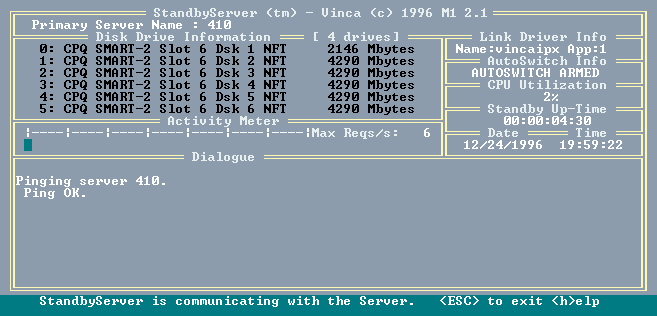
Select the hard drive on the standby server that will be part of the mirrored set. You can easily determine which hard drives have been exported from the standby server to the primary server because these hard drives have an ID number that begins with B.
Select the Create NetWare Disk Partition option, and enter the size of the NetWare partition that you want to create on the hard drive you have selected. You must ensure that the NetWare partition you create is the same size as the NetWare partition on the corresponding hard drive that resides on the primary server. After you have created a NetWare partition on the exported hard drive, press the Escape key to save this partition.
Repeat steps C and D for each hard drive on the standby server that will mirror data on the primary server.
Select the Mirror/Unmirror Disk Partitions option, and then select the NetWare partition on the primary server you want to mirror: Highlight the hard drive on which this partition resides, press the Enter key, and press the Insert key to insert this hard drive into the mirrored set. A list of devices appears. To select the hard drive on the standby server you want to mirror to, highlight this hard drive in the list, and press the Enter key.
Repeat steps A through F for each primary server you have configured.
After the installation process is completed, StandbyServer MTO beginsthe first mirroring process. As mentioned earlier, this initial processcan be time consuming. However, subsequent mirroring processes take lesstime because the standby server does not have to mirror all of the data;rather, this server mirrors only the data that has been modified since themirroring process was last performed.
When the mirroring process is complete, the message"All mirroredpartitions on this system are synchronized"appears on the standbyserver console.
WHEN DISASTER STRIKES
After I installed StandbyServer MTO, I tested the fail-over process byunplugging the Ethernet cable from the network interface board in the primaryserver. The standby server detected this failure within 30 seconds and immediatelybegan the fail-over process. The standby server took approximately two minutesto reboot and assume the identity of the primary server, including the primaryserver's internal IPX address.
Because my Windows 95 workstation was running Novell's IntranetWare Client2.12 for Windows 95, I noticed only a slight delay as the standby serverdetected the failure and took over for the primary server. Because Novell's32-bit client software and Microsoft's Client Service for NetWare supportpersistent connections, all of this client software can resume a workstation'snetwork connection as soon as the standby server becomes available.
The only problem I discovered with StandbyServer MTO is that the standbyserver can assume the identity of only one primary server at a time. Althoughthis restriction is logical, you may experience a problem if two primaryservers fail simultaneously. However, the standby server continues to mirrorall of the data on the other primary servers you have configured even whenthe standby server is acting as a failed primary server. (See Figure 4.)
Figure 4: If primary server 2 failed, the standby server would take over for this server and would continue to mirror the data on primary server 1 and primary server 3. However, if one these servers failed while the standby server was acting as primary server 2, the standby server could not take over for this additional failed server.
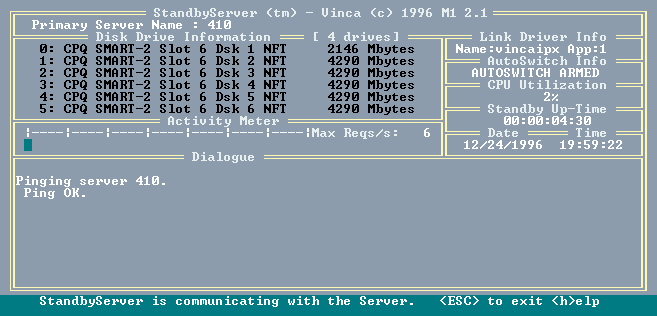
To change the standby server back into standby mode, I corrected theproblem that caused the failure by plugging the Ethernet cable into theprimary server's network interface board. I then shut down the standby serverand restarted StandbyServer MTO.
CONCLUSION
StandbyServer MTO is a cost-effective way to protect the critical dataon your network as long as your company can tolerate a brief interruptionin service. However, if you have a mission-critical network, you shouldpurchase a more comprehensive solution such as SFT III for IntranetWare.
Because Novell and Vinca recently formed a strategic partnership, youcan now purchase StandbyServer MTO from your local Novell authorized resellerat the suggested retail price of U.S. $6,999. In future versions of IntranetWare,Novell will add information about StandbyServer MTO to the IntranetWareinstallation program. If you decide to purchase StandbyServer MTO basedon this information, you can select an integrated installation option thatwill install both IntranetWare and StandbyServer MTO.
You can download a 30-day evaluation copy of StandbyServer MTO from http://www.vinca.com/forms/evaluation.html. For more information about StandbyServer MTO, call 1-888-808-4622 or 1-801-223-3100.You can also visit Vinca's World-Wide Web (WWW) site (http://www.vinca.com).
Matthew Jones is the president of NetFIRE Inc., which specializesin Internet services. You can reach Matthew via e-mail at matthew@netfire.com.
NetWare Connection, June 1997, pp.40-45
* Originally published in Novell Connection Magazine
Disclaimer
The origin of this information may be internal or external to Novell. While Novell makes all reasonable efforts to verify this information, Novell does not make explicit or implied claims to its validity.