NetWare 3.12: Finding--and Applying--the Latest Updates and Patches
Articles and Tips:
01 Apr 1997
If you manage a NetWare 3 network, you may worry about getting NetWare3 information and resources because Novell has shifted its focus to IntranetWareand NetWare 4. Don't despair, however: Novell has not abandoned NetWare3 users. Although Novell will not release future versions of NetWare 3,Novell continues to ship NetWare 3.12 and will continue to support NetWare3 users and address the remaining NetWare 3 problems.
This article explains where to find the latest updates and patches thatNovell has released for NetWare 3.12 and describes what these updates andpatches contain. This article also explains how to install the main operatingsystem patch for NetWare 3.12.
ONE-STOP SHOPPING FOR UPDATES AND PATCHES
The best place to get updates and patches for all Novell products isNovell Support Connection on Novell's World-Wide Web (WWW) site (http://support.novell.com). You can downloadall of the files that contain NetWare 3.12 updates and patches from thissite, and you can read the technical information document for each file.This document provides basic information about the file, such as the dateit was created and the Novell products it supports. The document also liststhe updates and patches the file contains and the problems these updatesand patches solve.
Novell Support Connection offers several ways in which you can find updatesand patches. If you know the name of the file you need, you can search forit using Novell Knowledge Base, a search engine that locates updates, patches,and technical information documents on Novell's WWW site. (For informationabout how to use Novell Knowledge Base, see "Getting Results With Novell Knowledge Base.") To access Novell KnowledgeBase, go to the Novell Support Connection home page, and click the Searchlink.
If you need to download the latest version of a particular set of updatesand patches but you don't know what the latest version is, you can viewthe Minimum OS, NLM, and File Updates list. (See Figure 1.) The files listed contain the most critical updates and patches forevery Novell product, including the NetWare 3.12 operating system and utilities.Because Novell Technical Services updates this list whenever a new fileis added, you can periodically check the list to ensure that you have thelatest updates and patches for your NetWare 3.12 server.
Figure 1: The Minimum OS, NLM, and File Updates list on Novell's WWW site contains links to the latest updates and patches for various Novell products.
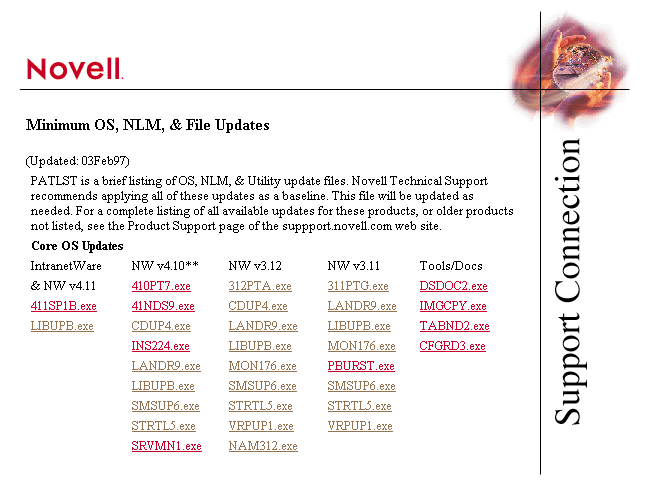
To access the Minimum OS, NLM, and File Updates list, go to the NovellSupport Connection home page, click the Search link, and then click theMinimum Patch List link, which appears in the Novell File Finder column.Because this list displays only filenames, you may not immediately knowwhich file contains the updates and patches you need. However, you can clicka filename to view the file's technical information document, which liststhe updates and patches the file contains and explains the problems theseupdates and patches solve.
Operating System Updates and Patches
As Figure 1 shows, the Minimum OS, NLM, andFile Updates list is organized into several sections, which are in turnorganized into columns. You can find all of the files that contain updatesand patches for the NetWare 3.12 operating system in the NW v3.12 columnof the Core OS Updates section. At the time this article was printed, thefollowing files were listed in this column:
312PTA.EXE. This file contains the latest operating system patches for NetWare 3.12. These patches have undergone extensive testing by Novell Technical Services.
CDUP4.EXE. This file contains the latest version of the CDROM NetWare Loadable Module (NLM) for both NetWare 3.12 and NetWare 4.
LANDR9.EXE. This file contains the latest Novell LAN drivers and support modules, which have been written to version 3.30 of the Open Data-link Interface (ODI) assembly specification. This file also contains a set of drivers and modules written to version 3.20 of the ODI assembly specification. (Although drivers written to version 3.20 may work with modules for version 3.30, drivers written to version 3.30 are not backward compatible with older modules.)
LIBUPB.EXE. Although most of the updates and patches contained in this file apply to IntranetWare and NetWare 4, this file also contains the latest version of the CLIB NLM. However, because this NLM has not been updated since the LIBUP6.EXE file, you do not need to download this file if you have applied the patches contained in the LIBUP6.EXE file. MON176.EXE. This file contains the latest version of the MONITOR NLM, which corrects the General Protection Processor Exception (GPPE) error that occurs when the MONITOR utility runs for an extended period of time on a NetWare 3.12 server.
SMSUP6.EXE. This file contains the latest version of the Novell utilities that use Novell's Storage Management Services (SMS), including the SBACKUP utility. These versions shipped with IntranetWare and NetWare 4.11 and are also compatible with NetWare 3.12.
STRTL5.EXE. This file contains the latest version of the STREAMS, Transport Library Interface (TLI), IPXS, and SPXS NLMs.
VRPUP1.EXE. This file contains the latest version of the VREPAIR NLM for NetWare 3.11 and 3.12, as well as the latest version for NetWare 4.0, 4.01, 4.02, and 4.1.
NAM312.EXE. This file contains the latest version of the name spaces for Macintosh (MAC.NAM), OS/2, and Windows 95 (both OS/2 and Windows 95 use OS2.NAM).
If you have a NetWare 3.12 server, Novell Technical Services recommendsthat you apply all of these updates and patches. In fact, if your networkis experiencing a problem and you call Novell Technical Services for help,the support technician will ask you whether you have applied every patchcontained in the 312PTA.EXE file. Because one or more of these patches maysolve your network problem, you should apply the patches before you callNovell Technical Services. (For information about the different ways youcan get technical support, see "Getting Technical Support From Novell.")
Some support technicians may recommend that you apply all of the latestupdates and patches for the version of NetWare you are using, whereas othersupport technicians may recommend that you apply only the updates and patchesyou need. I recommend that you apply at least the updates and patches containedin the 312PTA.EXE, LANDR9.EXE, LIBUPB.EXE, STRTL5.EXE, and VRPUP1.EXE files.These updates and patches are critical because they address core operatingsystem functions.
Utility Updates and Patches
The Minimum OS, NLM, and File Updates list also includes links to filesthat contain updates and patches for several NetWare 3.12 utilities. Mostof these files contain updates and patches that solve one or two specificproblems. You can find these files in the 3.1x Utils column of the NetWareUtility Updates section, which listed several files at the time this articlewas printed.
312DU1.EXE. This file contains the latest version of the SESSION utility and the FCONSOLE utility. These versions solve the problem of the utilities displaying an incomplete connection list when the connections are not in consecutive order.
FIL376.EXE. This file contains the latest version of the FILER utility, which solves the problem of peculiar numbers being displayed for volumes that are more than 2 GB in size.
LOG376.EXE. This file contains the latest version of the LOGIN utility, which solves a problem that occurs when you use an EXIT statement that contains more than 14 characters.
MAP312.EXE. This file contains the latest version of the MAP utility, which solves the problem of mapping an invalid search drive from private DOS boxes within Windows. The latest version also allows you to remap a NetWare drive.
PS3X02.EXE. This file contains the latest version of the PSERVER utility and the RPRINTER utility. These versions solve several problems, such as large print jobs remaining in a print queue after they have been printed.
PU3X01.EXE. This file contains the latest version of the CAPTURE, NPRINT, PCONSOLE, PRINTCON, PRINTDEF, and PSC utilities. These versions solve several problems, such as a problem that occurs when you change to and from the number 0 in the CAPTURE utility.
RCONSL.EXE. This file contains the latest version of the RCONSOLE utility, which can display more than 250 servers in a server list. The latest version can also request the server list from a particular server's bindery without using Service Advertising Protocol (SAP).
SYS376.EXE. This file contains the latest version of the SYSCON utility, which solves a variety of problems, such as a problem that occurs when you try to change the value of the account restriction's Days Between Forced Changes.
DOWNLOADING A FILE
After you determine which files you need, you can download these filesfrom Novell Support Connection. Whether you search for a particular fileusing Novell Knowledge Base or click a filename link in the Minimum OS,NLM, and File Updates list, the file's technical information document appears.If you need information about this file, you can read the document onlineor print it. You can download the file by clicking the filename link inthe technical information document.
When you click this link, a screen appears, containing links to severalFTP sites. You must select the site you want to use and click the link tothis site. Most WWW browsers, such as Netscape Navigator and Microsoft InternetExplorer, then display a dialog box that gives you the option of openingthe file or saving it. You must specify that you want to save the file andenter the directory in which you want to save it. (See Figure 2.)
Figure 2: To keep track of when you download files that contain updates and patches, you can save these files in a special folder with a date extension.
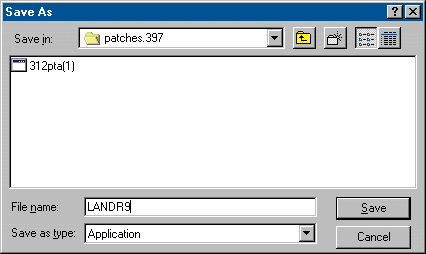
You should save the file to a directory that you can easily access. Infact, I recommend that you create a directory with a date extension, soyou can keep track of when you downloaded the files in this directory. Forexample, you could create an \UPDATES.497 directory, in which you couldsave any files containing updates and patches that you downloaded in April1997. Then next time you checked Novell's updates and patches, you wouldknow when you last downloaded files and what files you downloaded.
INSTALLING A FILE
As mentioned earlier, if you call Novell Technical Services to get helpfor a NetWare 3.12 problem, the support technician will not open a supportcall until you have applied every patch contained in the 312PTA.EXE file.(Depending on the problem you are experiencing, the support technician mayalso require you to apply other updates and patches.)
Because the patches contained in the 312PTA.EXE file are critical toa fully functioning NetWare 3.12 server, you should know how to installthese patches. After you download the 312PTA.EXE file from Novell SupportConnection, you can install the patches contained in this file in one ofthe following ways:
You can use the PATCH312 NLM, which sets up the installation process for you.
You can manually install the patches.
The Easy Way
Why perform the entire installation process yourself when you can makethe PATCH312 NLM do most of the work? To install the patches contained inthe 312PTA.EXE file using this NLM, complete the following steps:
Insert a diskette into the floppy disk-ette drive (drive A:, for example) of the workstation from which you downloaded the 312PTA.EXE file, and move to the directory that contains this file.
Enter the following command to decompress the patches contained in the 312PTA.EXE file onto your diskette:
312PTA A:
After the patches are copied to the diskette, insert it into the floppy diskette drive of your NetWare 3.12 server, and load the PATCH312 NLM. For example, if the server's floppy diskette drive were drive A:, you would enter the following command:
LOAD A:\PATCH312.NLM
After this NLM is loaded, select the Copy OS Patches to Server option. The Enter Patch Source Path window appears, listing A:\ as the default drive.
Either press the Enter key to accept this default setting, or enter the drive letter of the server's floppy diskette drive.
The PATCH312 NLM then automatically locates the directory on the serverfrom which the SERVER.EXE file executes (C:\SERVER.312, for example) andcreates the \PATCHES\312PTA subdirectory structure in this directory. Next,the PATCH312 NLM copies the patches from the floppy diskette to the 312PTAsubdirectory. The PATCH312 NLM also copies the LOADER.EXE, LSWAP.EXE, andLSWAP.NLM files from the floppy diskette to the 312PTA subdirectory. Thesefiles help load each patch from the 312PTA subdirectory.
The PATCH312 NLM then automatically loads the PM312 NLM and the PMLOADNLM. The PM312 NLM is the NetWare 3.12 patch manager, which is requiredto load the operating system patches on your server. The PMLOAD NLM scansthe 312PTA subdirectory and then loads all of the patches you copied intothis subdirectory.
Next, the PATCH312 NLM makes a backup copy of the STARTUP.NCF file andadds the following lines to the STARTUP.NCF file:
;*****PM312 is the NW v3.12 Patch Manager ***** LOAD C:\SERVER.312\PATCHES\312PTA\ PM312 PMLOAD C:\SERVER.312\PATCHES\312PTA ;*****PMLOAD loads all patches in the directory specified.*****
After these lines are added to the STARTUP.NCF file, you must restartthe server. When the server is booted, the PMLOAD NLM automatically loadsall of the patches.
If you use the PATCH312 NLM to install the patches contained in the 312PTA.EXEfile, the server does not display the original date and time stamp of thesepatches. Instead, the server displays a date and time stamp that reflectsthe date and time in which you copied the patches to the server. To viewthe original date and time stamp of these patches, as well as the versionnumber, you must enter the following command at the server console:
MODULES
The Difficult Way
You can also manually install the patches contained in the 312PTA.EXEfile. Although manually installing these patches does not offer any advantagesover using the PATCH312 NLM, some people prefer the manual installationmethod. To manually install the patches contained in the 312PTA.EXE file,complete the following steps:
Insert a diskette into the floppy diskette drive of the workstation from which you downloaded the file. Move to the directory in which you saved the file, and enter the following command:
312PTA A:
After the patches are copied to the diskette, insert it into the floppy diskette drive of your NetWare 3.12 server. Then move to the server directory from which the SERVER.EXE file executes (C:\SERVER.312, for example).
In this directory, create a subdirectory called \PATCHES by entering the following command:
MD C:\SERVER.312\PATCHES
Copy the patches from the diskette to the \PATCHES subdirectory. For example, if the server's floppy diskette drive were drive A:, you would enter the following commands:
XCOPY (or COPY) A:\NATIVE\START\*.* C:\SERVER.312\PATCHES XCOPY (or COPY) A:\NATIVE\LOADER\*.* C:\SERVER.312
Load the INSTALL NLM on the server by entering the following command:
LOAD INSTALL
After the INSTALL NLM is loaded, select System Options, and then select Edit STARTUP.NCF File.
Next, load the PM312 NLM and the PMLOAD NLM by adding the following lines to the STARTUP.NCF file:
LOAD C:\SERVER.312\PATCHES\PM312 PMLOAD C:\SERVER.312\PATCHES
Before you exit the INSTALL NLM, ensure that the STARTUP.NCF file does not include other lines that load the PM312 NLM or the PMLOAD NLM. Also, save the changes you made to the STARTUP.NCF file by pressing the Escape key and choosing Yes when you are asked whether you want to save these changes.
To make the changes take effect, unload NetWare 3.12 by entering the following command at the server console:
DOWN
To restart NetWare 3.12 and load the patches, move to the directory from which the SERVER.EXE file executes (C:\SERVER.312, for example), and enter the following command:
SERVER
You may see the following error messages as the patches load:
Invalid Startup Command when executing STARTUP.NCF! Invalid Startup Command: PMLOAD C:\SERVER.312\PATCHES
These error messages are displayed because of an anomaly with the wayin which the SERVER.EXE file parses the STARTUP.NCF file. Because Novellhas no plans to fix this anomaly, simply ignore the error messages.
Text Files
In addition to NetWare 3.12 patches, the 312PTA.EXE file contains thefollowing text files that include information about the 312PTA.EXE file:
INSTALL.TXT. This file briefly explains the two installation methods discussed in this article.
312PTA.TXT. This file contains the technical information document for the 312PTA.EXE file.
README.TXT. This file briefly explains what problems each patch in the 312PTA.EXE file solves.
CONCLUSION
Novell does not often release new updates and patches for NetWare 3.12.However, you should still check Novell Support Connection on a regular basisfor new updates and patches because applying the latest updates and patchesis important for a fully functioning NetWare 3.12 server.
You should also spend some time exploring Novell Knowledge Base for newtechnical information documents that may address network problems you areexperiencing. By learning how to effectively use these technical support resources, you can find what you need to keep your NetWare 3.12 networkrunning smoothly.
Edward A. Liebing is a senior research engineer for the Novell Research Application Notes program. He is also the author of Beyond the Basics:Maintaining and Optimizing NetWare 3 Servers. You can send Ed an e-mailmessage at eliebing@novell.com, or you can visit his WWW site (http://www.itsnet.com/~eal).
Getting Results With Novell Knowledge Base
You do not have to waste time applying multiple patches, trying to find the solution to a particular problem: Using Novell Knowledge Base, you can search Novell's archive of technical information documents to locate a document that addresses your problem. Novell Knowledge Base is a search engine on Novell Support Connection, the portion of Novell's World-Wide Web (WWW) site dedicated to technical support issues. To access Novell Knowledge Base, go to the Novell Support Connection home page at http://support.novell.com, and click the Search text link.
You can find one or more technical information documents that are related to a particular topic by entering search criteria in the Enter Word or Phrase field. For example, to find all of the technical information documents that apply to NetWare 3.12, you would type NetWare 3.12 in this field and then click the Find button. As shown in Figure 3, Novell Knowledge Base would return a list of technical information documents that matched your search criteria, and these documents would be ranked according to their relevance.
Figure 3: After you enter your search criteria, Novell Knowledge Base returns a list of technical information documents that are ranked according to relevance.
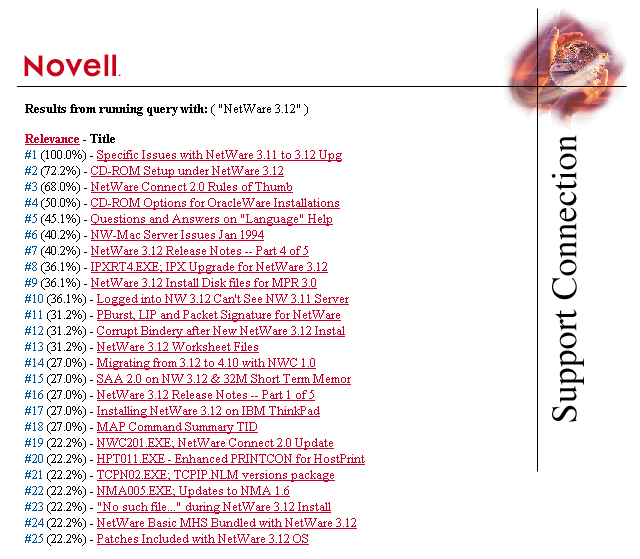
A FEW TIPS AND TRICKS
To ensure that you get the best results possible, use the tips and tricks listed below when entering search criteria:
If you enter a phrase, enclose the phrase in quotation marks, which tell Novell Knowledge Base to return a list of technical information documents that contain the entire phrase rather than one or more words in the phrase. For example, if you entered "NetWare 3.12," Novell Knowledge Base would return only documents that mentioned the phrase NetWare 3.12--not documents that mentioned the single words NetWare or 3.12.
You can use a boolean operator such as AND, OR, and NOT to narrow the scope of your search. (All boolean operators must be typed in uppercase letters.) For example, if you were looking for technical information documents about NetWare 3.12 printing problems, you could enter the following search criteria:
"NetWare 3.12" AND printing
Novell Knowledge Base would then return a list of technical information documents that contain both the phrase NetWare 3.12 and the word printing. However, if you did not want Novell Knowledge Base to return any documents about PostScript printing issues, you could further narrow your search by entering the following search criteria:
"NetWare 3.12" AND printing NOT postscript
You can include an asterisk (*) in your search criteria if you do not know how to spell a particular word or if you want to broaden the scope of your search to include several words that begin with the same letters. For example, if you were looking for technical information documents containing words that start with the letters print, you could enter the following search criteria:
print*
You can perform a natural language query, which allows you to enter search criteria in the form of a question or a phrase. For example, you could enter "How do I connect a printer to the network?" Novell Knowledge Base would return a list of technical information documents containing key words from this question.
OTHER RESOURCES
You can also take advantage of several other resources. Under the Novell Knowledge Base entry field, you can find four text links: Top 20 Tech Info Docs, Search Novell Labs Bulletins, Search Developer Support, and Locate a Service Partner. You can click these links to view the 20 technical information documents that have been accessed most frequently on Novell Support Connection, to search the Novell Labs database for Yes-certified third-party products and product bulletins, to visit the Novell Developer Support page, or to locate a Novell service partner in your area.
The right-hand side of the Novell Knowledge Base page contains Novell File Finder, another search engine that allows you to search for updates, patches, and other software by filename. Under the Enter Filename field, you can find four text links: Browse Files by Product, Minimum Patch List, Top 20 File Downloads, and New Files This Week. You can click these links to search for files by category or product; to access the Minimum OS, NLM, and File Updates list; to view the 20 files that have been downloaded most frequently from Novell Support Connection; or to see which files Novell has recently posted.
Getting Technical Support From Novell
If your NetWare 3.12 server is experiencing a problem, don't automatically pick up the telephone to call Novell Technical Services: Your first line of defense is to apply the latest NetWare 3.12 updates and patches, which you can download from Novell Support Connection on Novell's World-Wide Web (WWW) site (http://support.novell.com). Not only will these updates and patches probably solve your problem, but they are also absolutely free. If applying the latest NetWare 3.12 updates and patches does not solve your problem, however, you can take advantage of other technical support options before you call Novell Technical Services.
EXPLORING YOUR OPTIONS
In addition to providing updates and patches, Novell offers a couple of options for technical support. For example, you can contact your local Novell authorized reseller, who may be able to help you find a solution to your problem. To get a list of Novell authorized resellers in your area, you can call 1-800-NETWARE or 1-801-861-5588. You can also visit Novell Support Connection, select the Customer Options link, and then select the Locate a Service Partner link. You can search the Novell Service Partner list by expertise, location, and/or name. To find Novell authorized resellers in your area, enter the city and the state or province in which you live, choose your country from the Country pull-down menu, and click the Find button. A list appears, containing the name of local Novell authorized resellers who can help you.
You can also get free technical support by visiting NetWire, Novell's forum on CompuServe. Like Novell Support Connection, NetWire provides updates, patches, and technical information documents. However, NetWire also provides an area in which you can post a technical question, and this area is monitored by networking professionals who can usually answer your question within 24 hours. In addition to posting a technical question, you can search the NetWire database for similar questions posted by other users. You can then follow the conversation thread for each question to read the answers that NetWire's networking professionals have posted.
CALLING NOVELL TECHNICAL SERVICES
If you do not find the solution you need by using these technical support options, you should call Novell Technical Services to get help from an experienced support technician. The most convenient way to get technical support from Novell Technical Services is to buy a service contract for your company. To find out about the types of service contracts that are available, you can call 1-800-858-4000 or 1-801-861-4000.
If you want the convenience of prepaying for technical support but you don't want to spend the amount of money a service contract requires, you can prepay for service calls. Each service call costs U.S. $200, which covers the solution of one problem, or incident. For example, an incident might be that you could not print to any of the printers on your network.
Novell Technical Services leaves each incident open until the problem has been solved. After you have explained your particular problem, the support technician may ask you to try several solutions and then to call back by a certain date to report whether one of these solutions fixed the problem. If you do not call back by the date specified, the support technician may call you to see if the problem has been solved. If the problem has been solved or if the support technician cannot reach you, the incident is closed. You can call back within two weeks if the problem resurfaces.
If you prepay for a service call, the support technician assigns you a personal identification number (PIN). Then when you have a network problem, you call Novell Technical Services and give the support technician your PIN, which alerts the support technician that you have paid for the service call. You use this PIN each time you call back about the same open incident.
If you do not buy a service contract or prepay for a service call, you can open a service call by paying U.S. $200. After you pay for the service call, the support technician opens an account for you and assigns you a PIN that you use until the incident is closed.
To better serve customers, Novell has regional support centers. In the Americas, call 1-800-858-4000 or 1-801-861-4000, and in Japan, call +81-3-5481-1050. In other countries, you can find the telephone number for your regional support center and your native language at http://support.novell.com/c_option/telephone.htm.
* Originally published in Novell Connection Magazine
Disclaimer
The origin of this information may be internal or external to Novell. While Novell makes all reasonable efforts to verify this information, Novell does not make explicit or implied claims to its validity.