IntranetWare: Transforming Your IPX Network Into an Intranet
Articles and Tips:
01 Feb 1997
Editor's note: This article is the first in a series of articles thatexplain how you can build on your existing network infrastructure by usingNovell's IntranetWare to create an intranet and publish information electronically.(See the related article, "ChoosingIP Addresses for Your Network.")
Before you can begin publishing documents electronically and even beforeyou can install Novell Web Server (which is included with IntranetWare),you must implement some of the technologies used on the Internet. In particular,you must implement TCP/IP as a transport protocol on your IntranetWare network.After TCP/IP is running on your network, you can set up your intranet tosupport almost any service.
This article explains the requirements and options for configuring IntranetWareservers and workstations to use TCP/IP. This article then provides step-by-stepinstructions for configuring your workstations to access a TCP/IP-enabledIntranetWare server and explains how to install additional intranet serviceson this server. (If you want information about what an intranet is and whyan intranet is valuable, see "What Makes an Intranet Valuable?")
INTRANET CONFIGURATION OVERVIEW
To implement TCP/IP on your IntranetWare network, you must change theconfiguration of every server from which you want to provide intranet services.You must also change the configuration of every workstation from which youwant to access intranet services.
Fortunately, IntranetWare includes all of the tools you need to configureTCP/IP. To configure an intranet server, you must bind TCP/IP to at leastone network interface board in that server. The workstation configurationoptions you choose will determine the additional services you must installon your intranet server.
You have three options for configuring an IntranetWare workstation tocommunicate using TCP/IP:
You can configure the workstation to use both IPX and TCP/IP.
You can configure the workstation to use only IPX and to submit TCP/IP requests to Novell's IPX/IP Gateway.
You can configure the workstation to use only TCP/IP through NetWare/IP.
The next sections provide step-by-step instructions for binding TCP/IPto a server's network interface board and then explain the three workstationconfiguration options. These instructions explain how to enable TCP/IP ona single LAN segment; they do not describe how to route TCP/IP from oneLAN segment to another. (For information about configuring NetWare/IP androuting TCP/IP with IntranetWare, see your IntranetWare documentation. Youmay also want to refer toNovell's Guide to Integrating NetWare and TCP/IP,which is described in "An Indispensable Resource.")
BINDING TCP/IP TO A NETWORK INTERFACE BOARD
If you have configured an IntranetWare or NetWare server, the steps requiredto load and configure TCP/IP will be familiar: You load and configure TCP/IPin the same way you load and configure IPX, using the Internetworking Configuration(INETCFG) utility to complete the following tasks:
Configure the network interface board.
Configure TCP/IP.
Bind TCP/IP to the network interface board.
Configuring the Network Interface Board
When you configure a network interface board, you specify the driverIntranetWare must load and the settings it must use to communicate withthat board. If you are adding TCP/IP to a network on which you have alreadyconfigured IPX, you do not need to configure a new network interface board,and you should proceed directly to the next section,"Configuring TCP/IP."
If you are configuring a new server or if you are adding a new networkinterface board, use the INETCFG utility to configure the network interfaceboard. Complete the following steps:
Ensure that the network driver for your network interface board is in the server's SYS:SYSTEM directory. (Network driver files end with the extension .LAN.)
At the server console, load the INETCFG utility.
Select Boards from the Internetworking Configuration menu. The Configured Boards window appears.
Press the Insert key to open the Available Drivers window. Select the driver that corresponds to the server's network interface board, and press the Enter key. A configuration dialog box appears.
Name the network interface board (for example, NE2000_1), and configure the board's settings. For example, if you have an Ethernet board, you will probably need to specify a hardware interrupt and an I/O address.
After configuring the network interface board, press the Escape key to exit the dialog box. To add the board to the server configuration, choose Yes when asked if you want to save your changes.
Configuring TCP/IP
Before an IntranetWare server can use TCP/IP to communicate, you mustenable and configure the TCP/IP protocol stack. IntranetWare's TCP/IP protocolsare part of the TCPIP NetWare Loadable Module (NLM). When you enable TCP/IP,the INETCFG utility places the LOAD TCPIP command in the server's startupfiles. To enable and configure TCP/IP on a server, complete the followingsteps:
Select Protocols from the Internetworking Configuration menu. The Protocol Configuration win-dow appears.
Select TCP/IP from the Protocol Configuration menu. The TCP/IP Protocol Configuration dialog box appears.
To configure TCP/IP for one LAN segment, you should change the settings in the TCP/IP Protocol Configuration dialog box so that they match the settings shown in Figure 1 (Image unavailable). These settings enable TCP/IP on your server but disable TCP/IP routing to other LAN segments. (Networks with a single LAN segment do not need to route TCP/IP, and enabling routing options can waste server resources.)
After entering your TCP/IP configuration settings, press the Escape key.
To save the new configuration, choose Yes when you see the Update TCP/IP Configuration dialog box.
Binding TCP/IP to the Network Interface Board
By binding TCP/IP to the network interface board, you enable IntranetWareto communicate with the network interface board using TCP/IP. To bind TCP/IPto the network interface board, complete the following steps:
Select Bindings from the Internetworking Configuration menu. The Configured Protocol to Network Interface Bindings window appears.
To add a binding, press the Insert key. A list of protocols that are enabled on this server appears.
Select TCP/IP from the list of enabled protocols. A list of configured network interface boards appears.
Select the network interface board to which you want to bind TCP/IP, and press the Enter key. The Binding TCP/IP to a LAN Interface dialog box appears. (See Figure 2.)
Figure 2: This network would require three unique network numbers or a network number divided into subnetworks.
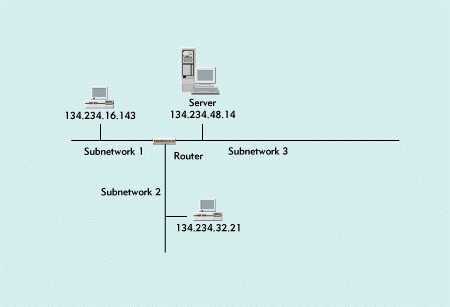
Enter the local IP address and the subnetwork mask that you will use for your network. (If you are not sure what IP address and subnetwork mask to use, see the related article, "Choosing IP Addresses for Your Network.")
After entering the binding configuration, press the Escape key.
Choose Yes when you see the Update TCP/IP Configuration dialog box.
To enable all of the settings, choose Reinitialize System from the Internetworking Configuration menu, or shut down and restart the server.
WORKSTATION CONFIGURATION OPTIONS
To enable intranet applications, such as World-Wide Web (WWW) browsers,to send TCP/IP application requests to an intranet server, you must configureyour workstations to run TCP/IP. As mentioned earlier, you can configurea workstation to run TCP/IP in the following ways:
To use both IPX and TCP/IP
To use only IPX and to send TCP/IP requests to Novell's IPX/IP Gateway
To use only TCP/IP (using NetWare/IP to send IntranetWare requests)
You can mix workstation configurations on your network. For example,you could configure one workstation to use both IPX and TCP/IP, and youcould configure another workstation to use TCP/IP through NetWare/IP.
You can also configure a Windows 3.x or Windows 95 workstation with boththe IPX and TCP/IP option and the IPX/IP Gateway option, but the workstationcannot use both configurations simultaneously. In this case, you use theGateway Switcher utility (which is installed with the IPX/IP Gateway portionof IntranetWare Client for DOS/Windows 3.x or for Windows 95) to specifyhow the workstation will communicate with the server at any given time:either directly through TCP/IP or through the IPX/IP Gateway. If you configurea workstation to use only TCP/IP through NetWare/IP, you cannot configureit with any other option.
The workstation configuration options you choose determine what additionalservices you must set up on your IntranetWare server. For example, if youwant a workstation to use only IPX, you must install NetWare MultiProtocolRouter (MPR) on your IntranetWare server and then enable Novell's IPX/IPGateway.
Unlike a workstation, an IntranetWare server can run all of the TCP/IPservices you install simultaneously. For example, you could install NetWareMPR, a Dynamic Host Configuration Protocol (DHCP) server, and NetWare/IPon the same server. You could also install these services on separate servers,as long as each server was configured to use TCP/IP.
Workstations Using Both IPX and TCP/IP
If you add TCP/IP to a workstation that has been configured to use IPX,the workstation can use both IPX and TCP/IP to communicate on the network.The workstation uses IPX for all file system and Novell Directory Services(NDS) requests, such as opening a file on a NetWare or IntranetWare server,and the workstation uses TCP/IP for all intranet services requests, suchas downloading a HyperText Markup Language (HTML) file from the IntranetWareserver.
You can configure all IntranetWare clients to use both IPX and TCP/IP.(This option is the standard configuration for IntranetWare clients andis the only configuration available for Macintosh clients.) The main advantageof this configuration is optimum performance since the workstation sendseach request via its native transport protocol: A file system or NDS requestis sent using IPX; an intranet request is sent using TCP/IP.
The main disadvantage of this configuration is that you must manage twoprotocols on the same workstation, including carefully managing the IP addressesused on your intranet. You must assign each workstation a unique IP addressand set the correct subnetwork mask. (For more information about IP addressing,see the related article, "Choosing IP Addresses for Your Network.")
To simplify management of workstation IP addresses, you can configureyour workstations to request an IP address from a DHCP server. IntranetWareincludes a DHCP server, which you can load on your IntranetWare server.
The DHCP server keeps a pool of available IP addresses and assigns themdynamically to workstations. When a user boots a workstation, the workstationrequests an IP address from the DHCP server. The workstation uses this IPaddress until the user shuts down the workstation. The DHCP server can thenreassign this IP address to another workstation. (If you want to set upa DHCP server, see "Setting Up a DHCP Server.")
Workstations Using IPX and Novell's IPX/IP Gateway
You can also configure Windows 3.x and Windows 95 workstations to useonly IPX and to send TCP/IP requests to Novell's IPX/IP Gateway using IPX.(This option is not available for Macintosh workstations.) If you choosethis configuration, you must complete the following:
Install the IPX/IP Gateway portion of IntranetWare Client for DOS/ Windows 3.x or for Windows 95 on the workstation.
Install NetWare MPR on the IntranetWare server.
Enable the IPX/IP Gateway portion of NetWare MPR. (See "Configuring Novell's IPX/IP Gateway.")
When configured to use Novell's IPX/IP Gateway, a workstation packagesa TCP/IP request as an IPX packet and sends it directly to the IPX/IP Gateway.The IPX/IP Gateway then reconfigures the request as a TCP/IP packet andsends the packet to the correct IP address. When the IPX/IP Gateway receivesa response to the workstation's request, the gateway packages the responsein an IPX packet and sends it back to the workstation.
Using Novell's IPX/IP Gateway is the easiest configuration to managesince you do not have to manually assign an IP address to each workstation.This configuration has some drawbacks, however: Because each workstation'srequest for intranet services must pass through the IPX/IP Gateway, thisgateway may become a bottleneck. In addition, if the IPX/IP Gateway is handlinga lot of traffic, overall server performance may be degraded.
You can relieve gateway bottlenecks and reduce server workload by installingmultiple IPX/IP Gateways (on multiple IntranetWare servers) and balancingworkstation TCP/IP requests across these gateways. You balance workstationTCP/IP requests by assigning each workstation a default IPX/IP Gateway,which will then handle most of the workstation's requests.
Workstations Using TCP/IP and NetWare/IP
The last option is to configure Windows 3.x and Windows 95 workstationsto communicate using only TCP/IP. When configured to use NetWare/IP, a workstationcommunicates file system, NDS, and intranet requests using TCP/IP.
If you choose this option, you must install the NetWare/IP portion ofIntranetWare Client for DOS/Windows 3.x or for Windows 95 on the workstation.Then you must install and configure NetWare/IP on an IntranetWare serverwith which the TCP/IP-only workstations can communicate.
Using NetWare/IP requires more configuration and management than theother workstation configuration options require. In addition to assigningan IP address to each workstation or configuring a DHCP server to administerIP addresses, you must install NetWare/IP on an intranet server. You mustimplement two basic parts of NetWare/IP: Domain SAP/RIP Service (DSS) andthe Domain Naming System (DNS). DSS and DNS enable a NetWare/IP workstationto find and use file system services and NDS without using IPX. (Due tospace limitations, this article does not include step-by-step instructionsfor configuring NetWare/IP on an IntranetWare server. If you want to configureNetWare/IP on your server, refer toNovell's Guide to Integrating NetWareand TCP/IP,which is described in "An Indispensable Resource.")
You may want to use NetWare/IP under the following circumstances:
You have more experience managing TCP/IP than you do managing IPX.
You want to connect your IntranetWare network directly to a TCP/IP-based network without having to configure a separate gateway.
You want IntranetWare clients to have access to file and print services on a UNIX-based network.
CONFIGURING WORKSTATIONS FOR INTRANET ACCESS
Once you decide how you want workstations to communicate on your IntranetWareintranet, you can configure your Windows 3.x, Windows 95, and Macintoshworkstations accordingly.
Configuring Windows 3.x Workstations
Windows 3.x does not natively support TCP/IP, but you can enable a Windows3.x workstation to run TCP/IP by installing IntranetWare Client for DOS/Windows 3.x. This client supports all of the workstation configuration optionsfor enabling TCP/IP. To configure a Windows 3.x workstation to access anIntranetWare intranet, complete the following steps:
At the Windows 3.x workstation, run the SETUP.EXE installation program for IntranetWare Client for DOS/ Windows 3.x. (SETUP.EXE is located in SYS:\PUBLIC\CLIENTS\WIN31 on your IntranetWare server.)
Complete the installation process as you would for a typical Windows 3.x client until you see the Additional Options dialog box.
Choose the workstation configuration options you want to use:
If you want to configure the workstation to use both IPX and TCP/IP, you should choose only the TCP/IP option. (Do not choose the NetWare/IP option.)
If you want to configure an IPX workstation to use Novell's IPX/IP Gateway, you should choose only the IPX/IP Gateway option.
If you want to configure the workstation to use only TCP/IP, you should select both the TCP/IP and NetWare/IP options.
After you make your selections, click the Next button.
If you selected the TCP/IP option in Step 3, the TCP/IP Configuration dialog box appears. If you want the workstation to get its IP address from a DHCP server, leave these fields blank. Otherwise, in the Client IP Address field, enter the IP address you want to assign this workstation. Then in the Subnetwork Mask field, enter the subnetwork mask for your network.
Click the Next button. Complete the installation process as you would for a typical Windows 3.x client.
If you want the workstation to acquire its IP address from a DHCP server, edit the NET.CFG file in the C:\ NOVELL\CLIENT32 directory by adding the IP_CONFIGURATION DHCP line to the Protocol TCP/IP section.
Reboot your workstation, and test your TCP/IP configuration. (See "Testing TCP/IP Connections.")
Configuring Windows 95 Workstations
Unlike Windows 3.x, Windows 95 has native TCP/IP support. To configureTCP/IP on a Windows 95 workstation, follow the manufacturer's instructionsfor configuring your network interface board, and then complete the followingsteps:
At the Windows 95 workstation, run the SETUP.EXE installation program for IntranetWare Client for Windows 95. (SETUP.EXE is located in SYS:\ PUBLIC\CLIENTS\WIN95 on your IntranetWare server.) Complete the installation as you would for a standard IPX workstation.
Choose Settings from the Start menu, and then choose Control Panel from the Settings pop-up menu.
Double-click the Network control panel. Depending on how you want to configure the workstation, complete Step 4, 5, or 5 and 6.
If you want to configure the workstation to use Novell's IPX/IP Gateway, complete the following steps:
Click the Add... button in the Network control panel. The Select Network Component Type dialog box appears.
Select Protocol, and click the Add... button. The Network Protocol dialog box appears.
Select Novell from the Manufacturers list. Then select Novell NetWare IPX/IP Gateway from the Network Protocols list, and click OK.
Skip to Step 11.
If you want to configure the workstation to use both IPX and TCP/IP or TCP/IP through NetWare/IP, complete the following steps:
Click the Add... button in the Network control panel. The Select Network Component Type dialog box appears.
Select Protocol, and click the Add... button. The Network Protocol dialog box appears.
Select Microsoft from the Manufacturers list. Then select TCP/IP from the Network Protocols list, and click OK.
If you are configuring an IPX and TCP/IP workstation, skip to step 7.
If you want to configure the workstation to use NetWare/IP, complete the following steps:
Click the Add... button in the Network control panel. The Select Network Component Type dialog box appears.
Select Protocol, and click the Add... button. The Network Protocol dialog box appears.
Select Novell from the Manufacturers list. Then select Novell NetWare/IP Protocol from the Network Protocols list, and click OK.
Select TCP/IP in the scroll box, and click the Properties button. The TCP/IP Properties dialog box appears.
Click the IP Address tab.
Select the Specify an IP Address button, and enter the IP address and subnetwork mask you want to assign this workstation. If you want the workstation to get its address from a DHCP server, select the Obtain an IP Address Automatically button.
Click OK to close the TCP/IP Configuration dialog box.
Click OK to close the Network control panel. A dialog box appears, prompting you to reboot the workstation.
Click Yes to reboot the workstation with the new TCP/IP configuration.
Configuring Windows NT Workstations
TCP/IP is the default protocol for Windows NT workstations. To integratea Windows NT workstation into an IntranetWare environment, simply completethe following steps:
At the Windows NT workstation, run the SETUP.EXE installation program for the IntranetWare Client for Windows NT. (You can download the client from Novell's WWW site at http://www.novell.com/intranetware/clientwinnt.html.) Complete the installation as you would for a standard IPX workstation.
Select the Network icon from the Control Panel. Five tabs appear across the top of the client window: Identification, Services, Protocols, Adapters, and Bindings.
Click the Services tab, and then click the Add button. A list of network services appears.
Choose the workstation configuration option you want to use:
If you want to configure the workstation to use only IP, click the Novell NetWare/IP Support (NWIP) option.
If you want the workstation to use both TCP/IP and IPX, click the Novell NetWare Client for Windows NT option. A screen appears, allowing you to customize your login.
You must then configure TCP/IP. Click the Protocols tab at the top ofyour client window. If you need to add TCP/IP, click the Add button, andthen choose TCP/IP Protocol. In the Network Protocols window, double-clickthe TCP/IP protocol, and enter the IP address, DNS, and gateway information.
Configuring Macintosh Workstations
Like Windows 95, the Macintosh System 7 operating system has native TCP/IPsupport. Early versions of System 7 supported TCP/IP through the MacTCPcontrol panel. You can still use this control panel in all System 7 versions,but Apple has written a more advanced networking system called Open Transport.For best results, you should use Open Transport and System 7.5.5 or later.
Only one configuration option is available for a Macintosh workstation:You can configure a Macintosh workstation to use both IPX and TCP/IP. AMacintosh workstation cannot use the IPX/IP Gateway or NetWare/IP.
To configure TCP/IP using Open Transport on a workstation running System7.5.5 or later, complete the following:
Run the Network Software Selector application located in the Apple Extras folder.
Select Use Open Transport Networking, and close the control panel by clicking the close button in the upper-left corner of the window.
Restart the Macintosh workstation.
Open the TCP/IP control panel.
From the Connect pop-up menu, select how the Macintosh workstation will communicate with the IntranetWare server. In most cases, you should select Ethernet.
From the Configure pop-up menu, select Manually or Using DHCP Server, depending on how you want to assign an IP address to the workstation.
If you selected Manually in Step 6, enter the IP address and subnetwork mask you want to assign this workstation.
Close the TCP/IP control panel by clicking the close button in the upper-left corner of the window.
When prompted to save the TCP/IP configuration, click Yes.
Reboot the workstation.
SETTING UP A DHCP SERVER
If you configured your workstations to use both IPX and TCP/IP or touse only TCP/IP, you can set up a DHCP server to automatically assign IPaddresses to these workstations. (Of course, if all of your workstationsuse IPX and send TCP/IP requests to Novell's IPX/IP Gateway, you do notneed to install a DHCP server.)
Installing DHCP Server Software
The IntranetWare DHCP server is on the NetWare 4.11 Operating System(NW411) CD-ROM that is included with IntranetWare. To install the DHCP server,complete the following steps:
At the IntranetWare server console, start the INSTALL utility by typing
LOAD INSTALL
Choose Product Options from the Installation Options menu.
Choose Install NetWare DHCP from the Other Installation Items/Products menu.
When prompted, confirm the location of the installation source files, or change the path to the correct location of these files. The default directory is NW411:\PRODUCTS\NW411\INSTALL\IBM\DOS\XXX\ENGLISH\. After the INSTALL utility copies necessary files, it launches the Product Installation utility, and the Installation Options menu appears.
Choose Install Product. The Install to Servers menu appears.
From the list of servers, choose the server on which you want to install the NetWare DHCP server software.
When prompted, choose Yes to start installing the NetWare DHCP server software.
When the installation utility reports the installation was successful, press the Enter key to clear the status message.
Press the Escape key, and choose Yes to exit the Product Installation utility.
Press the Escape key twice, and choose Yes to exit the INSTALL utility.
Configuring the DHCP Server
After you load the DHCP server software on your server, you must configurethe DHCP server with the IP addresses you want to dynamically assign toyour workstations. To configure the DHCP server, complete the followingsteps:
At the IntranetWare server console, start the DHCP Configuration utility by typing
LOAD DHCPCFG
Choose Subnetwork Profile from the Configuration Menu. (A Subnetwork profile defines the range of addresses you want to make available.)
Press the Insert key to create a new subnetwork profile.
Enter a name for the new subnetwork profile, and press the Enter key.
Enter the network address of your TCP/IP network. (For information about IP addressing, see the related article, "Choosing IP Addresses for Your Network")
In the Subnetwork Mask field, enter the subnetwork mask for your network.
Select the Frame Type field, and press the Enter key.
Press the Insert key to add a network frame type.
Select the network frame type for your network, and press the Enter key. For most Ethernet networks, you should select ETHERNET_II.
Press the Escape key to close the Frame Type window.
Select Automatic IP Address Assignment, and change the value to Yes. A new field, Assign All Subnet IP Addresses, appears.
If you want to dynamically assign all of the IP addresses available on the network specified in Step 5, enter Yes in the Assign All Subnet IP Addresses field. Otherwise, enter No in the Assign All Subnet IP Addresses field, and enter the range of IP addresses you want to assign by entering the start of the range in the Start Address field and the end of the range in the End Address field.
Press the Escape key, and choose Yes to save the subnetwork profile.
SETTING UP NOVELL'S IPX/IP GATEWAY
You must set up Novell's IPX/IP Gateway if you have configured any ofyour workstations to use only IPX and the IPX/IP Gateway. Novell's IPX/IPGateway is part of NetWare MPR, which you must install before you can configurethe IPX/IP Gateway.
Installing NetWare MPR
To install NetWare MPR on your IntranetWare server, you will need theNovell Internet Access Server 4 (NIAS4) CD-ROM and your IntranetWare licensediskette. To install NetWare MPR, complete the following steps:
Insert the NIAS4 CD-ROM in the server's CD-ROM drive, and enter the following command to mount the NIAS4 CD-ROM as an IntranetWare volume:
CD MOUNT NIAS4
At the server console, enter
UNLOAD LIC_APP
At the server console, enter
LOAD INSTALL
Select Product Options from the Installation Options menu.
Select Install a Product Not Listed from the Other Installation Actions menu.
Press the F3 key, and enter
NIAS4:\NIAS\INSTALL
A Product Installation window appears. This window contains a new Installation Options menu.
Select Install Product from the Installation Options menu.
From the Install to Servers menu, select the server on which you want to install NetWare MPR.
When prompted to start the installation, select Yes.
When asked if you want to install configuration files, select No.
When prompted for your license diskette, insert the license diskette into the server's floppy diskette drive, enter the correct path for this drive, and press the Enter key.
When the installation is finished, press the Enter key twice to clear the messages that appear.
Press the Escape key, and select Yes to exit the Product Installation utility.
Press the Escape key twice, and select Yes to exit the INSTALL utility.
Shut down and restart your IntranetWare server.
Configuring Novell's IPX/IP Gateway
To configure Novell's IPX/IP Gateway, you first enable the gateway andthen specify where the gateway should send the TCP/IP requests that it receives.To configure the IPX/IP Gateway on your IntranetWare server, complete thefollowing:
At the IntranetWare server console, enter the following command to load the Internetworking Configuration utility:
LOAD INETCFG
Select Protocols from the Internetworking Configuration menu.
Select TCP/IP from the Protocol Configuration menu. The TCP/IP Protocol Configuration dialog box appears.
Select the IPX/IP Gateway Configuration field, and press the Enter key.
Change the IPX/IP Gateway field to Enabled.
Press the Escape key twice to exit.
When prompted to log in to NDS, log in as the ADMIN user. The installation program creates an object in the NDS database that represents the IPX/IP Gateway.
Shut down and restart your IntranetWare server.
BUILDING ON YOUR FOUNDATION
By enabling TCP/IP on your network, you lay the foundation for your intranet.To this foundation, you can add any type of intranet service. For example,your network can support Novell Web Server. The next article in this serieswill explain how to configure Novell Web Server and how to begin publishingelectronic documents.
Terry L. Jeffress works for Niche Associates, an agency that specializesin technical writing and editing.
What Makes an Intranet Valuable?
The term intranet sprang up virtually overnight when companies discovered they could create a private network that was configured to use Internet technologies and standards. By using these publicly available technologies, a company can make useful information immediately available to all employees no matter where they are located at the lowest possible cost.
COST SAVINGS AND CONVENIENCE
The basic technologies used to implement an intranet were designed to be platform independent and publicly available. Technologies such as the World-Wide Web (WWW) were designed so that scientists using different workstation platforms could share information across the Internet without having to prepare a special document for each platform. As a result, anyone connected to an intranet can use a WWW browser to view WWW documents published on the intranet.
Although even a small company with only one office and a small network can benefit from an intranet, the value of an intranet increases with the number of employees, the size of the network, and the number of geographically separate sites. As a company grows, the cost of disseminating information to all of its employees using conventional means such as printed memoranda and newsletters increases. Other methods of sharing information, such as e-mail and file sharing, can also become more cumbersome and require more time to manage.
Publishing documents on an intranet is more cost effective and immediate than other communication methods. Every employee with a properly configured workstation and a WWW browser can read a company's documents as soon as they are properly formatted and copied to an intranet server. If a company were to make the documents available as files in a public directory or as e-mail messages, the documents would often have to be provided in multiple file formats to accommodate the various workstation platforms and applications used within the company.
With an intranet, a company can also change its documents as often as necessary at little extra expense. By contrast, if a company wanted to change or correct an e-mail message, the company would have to send a revised e-mail message to every user. Each user's mailbox would then contain two versions of the message.
Intranets provide another advantage over other communication methods: A company can configure its intranet documents to present real-time information such as current stock prices or news about a specific market. With immediate access to such up-to-date information, employees might be able to respond more quickly to the marketplace and to competitors, resulting in increased profits.
In addition, a company can get immediate feedback about the documents published on an intranet. For example, with paper-based documents or publicly available files stored on a server, a company cannot determine whether or not people are reading the documents. If documents are published on an intranet server, however, a company can track how many people read the documents and even which documents are used most frequently.
Companies are continually finding more ways to use intranets to decrease costs--especially since the specification for WWW documents has been extended to include graphics, audio clips, and movies. For example, many companies have installed applications that allow employees to access company databases directly from a WWW browser. These companies do not have to provide their employees with or pay for specialized database access programs since all information is available through the intranet. Products such as GroupWise Web Access even allow employees to read their e-mail messages and schedules directly from a WWW browser. The possibilities for decreasing long-term costs and increasing convenience are limited only by your imagination (and your short-term budget).
THE ADDED VALUE OF INTERNET CONNECTIVITY
A company can connect its intranet to the Internet with little extra effort. Remote users, such as traveling employees and customers, can then access the company's intranet documents over the Internet. The company can control access to its intranet documents, allowing the general public to view some documents and allowing only authorized users to view others. The company can also allow employees to connect to the Internet and access a vast pool of information that covers nearly every topic imaginable.
An Indispensable Resource
If you have questions about enabling TCP/IP on your IntranetWare network, you can find the answers in Novell's Guide to Integrating NetWare and TCP/IP by Drew Heywood. This comprehensive book describes the basic and advanced concepts of TCP/IP and explains every option for implementing TCP/IP on a NetWare network. Although this book focuses on NetWare 4, the information applies to IntranetWare as well.
In the first half of this book, Heywood describes the relationship between the seven layers in the Open Systems Interconnection (OSI) model and the four layers in TCP/IP. (The OSI model was developed by the International Standards Organization to explain how computer devices communicate.) Heywood dedicates a chapter to each TCP/IP layer and includes detailed discussions of IP addressing and subnetting, IP routing, the Transmission Control Protocol (TCP), the User Datagram Protocol (UDP), and the Domain Naming System (DNS).
In the second half of this book, Heywood describes how to implement TCP/IP on a network, providing detailed descriptions, examples, and step-by-step instructions. Heywood describes how to set up and manage TCP/IP on servers and workstations, LAN and WAN TCP/IP routing, NetWare/IP, and Novell's LAN WorkPlace.
You can order Novell's Guide to Integrating NetWare and TCP/IP from the NetWare Connection Bookstore. See the advertisement between pages 32 and 33 in this issue, or visit the NetWare Connection World-Wide Web (WWW) site at http://www.novell.com/bookstor.
Testing TCP/IP Connections
After you have enabled TCP/IP on your server and workstations, you should test your server and each workstation to ensure that they can communicate using TCP/IP. The easiest way to test a TCP/IP connection is to use a ping utility, which sends a ping request to the IP host you want to test. When the destination IP host receives the ping request, this host immediately readdresses the ping packet and returns it to the host that sent the ping request. When the ping utility receives a response from the destination IP host, the utility reports how long it took for the message to be delivered and returned.
The next sections explain the following:
How to send a ping from a server console
How to send a ping from a DOS-based host (that is not configured to use Novell's IPX/IP Gateway)
How to send a ping from a host that is configured to use Novell's IPX/IP Gateway
How to troubleshoot an unsuccessful ping
SENDING A PING FROM THE SERVER CONSOLE
IntranetWare includes the PING utility, which tests to see if a particular server can communicate with other IP hosts on your network. To test IP hosts on your network, complete the follow-ing steps:
Load the PING utility by entering the following command at your IntranetWare server console:
LOAD PING
Enter the IP address of the IP host you want to test. (For this test to work, the host must be on, configured to communicate with TCP/IP, and connected to the network.)
Press the Escape key to begin testing the configuration.
To test other hosts, press the Insert key, and repeat Steps 2 and 3.
If the IntranetWare server can communicate with the host, the value in the Received column will increase. In addition, statistics will appear in the High, Low, Last, and Average columns, detailing how long it took the host to respond to the ping messages.
SENDING A PING FROM A DOS-BASED HOST
For hosts that are not configured to use Novell's IPX/IP Gateway, you can use the DOS-based ping utility that is included with the IntranetWare Client for DOS/Windows 3.x. To test a host's ability to communicate with other IP hosts on your network, type the following command at the DOS prompt:
PING ip_address
Replace ip_address with the address of the destination IP host. If the DOS-based host can communicate with the IP host, a message similar to the following appears:
Packet: 1 Length: 33 Response: 54 ms 200.100.50.12 responded in 54 ms
SENDING A PING FROM AN IPX/IP GATEWAY CLIENT
If your IP hosts are configured to use Novell's IPX/IP Gateway, you can use the WinPing utility to test these hosts. The WinPing utility is installed on the Windows 3.x or Window 95 host when you install the IPX/IP Gateway portion of the IntranetWare Client for Windows 3.x or Windows 95. To test a host that has been configured to use an IPX/IP Gateway, complete the following steps:
Launch the WinPing utility. On a Windows 3.x host, the utility is located in the User Tools program group. On a Windows 95 host, select Start Menu, then Programs, then Novell, then IPXIP Gateway, and then WinPing.
In the Host field, enter the IP address of the host you want to ping. I recommend using the IP address of your IPX/IP Gateway server, since if you can ping the server, you know that the IPX/IP Gateway is working properly.
Click the Ping button.
If your workstation can communicate with the host you specified, a message similar to the following appears:
200.100.50.12 Responded
TROUBLESHOOTING UNSUCCESSFUL PINGS
If a host cannot ping another host, you should complete the following:
Ensure that the host you are trying to ping is turned on and has been configured to use TCP/IP.
Check the TCP/IP configuration of both hosts by trying to ping the destination host from a third host.
If both hosts are on the same LAN segment, ensure that you assigned both hosts an IP address that uses the same network number.
If the hosts are on different LAN segments, ensure that you have configured TCP/IP routing correctly.
* Originally published in Novell Connection Magazine
Disclaimer
The origin of this information may be internal or external to Novell. While Novell makes all reasonable efforts to verify this information, Novell does not make explicit or implied claims to its validity.