Using NDS iMonitor to Examine Your NDS Schema
Articles and Tips: article
Senior Editor
Novell AppNotes
01 May 2001
Web Blurb: Columnist Nancy McLain loks at how to use the Novell Directory Services iMonitor utility to examine your NDS schema.
In the last series, I've shown you how to read the Schema Reference document that you can download from http://developer.novell.com . But, if you're running NDS eDirectory 8.5, you can use a utility called NDS iMonitor to look at your particular schema to find out any information you may need to know.
You can run NDS iMonitor in two ways:
Typing in the URL of a server running NDS iMonitor, followed by /nds (for example: http://ServerName/nds.
Through the NetWare Management Portal NLM (PORTAL.NLM). From the Portal screen, you select NDS iMonitor from the NDS Management menu in the left column.
What Is iMonitor?
iMonitor is a utility that lets you look at the various servers, replicas and other objects in your tree. This tool helps you monitor and diagnose your directory tree. When NDS iMonitor comes up, it displays the Agent Summary page shown in Figure 1.
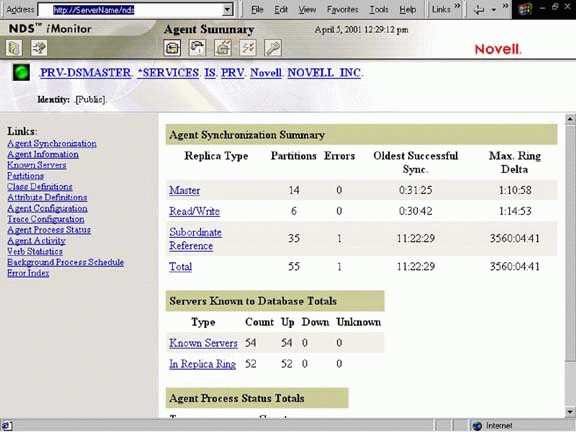
The NDS iMonitor Agent Summary Page
The name of the server that you're looking at is displayed in blue at the top of the page. In this case, we're looking at a server called PRV-DSMaster. The Agent Summary page shows general information about your tree, such as it's synchronization status from this server's point of view. You can use the hot links on the main page to examine information such as the partition synchronization status of your master and other replicas.
The icons along the top of the page are a tool bar and contain such utilities as Login, Agent Summary and Repair. The left column contains links you can use to go to different reports. On subsequent pages, the column also contains the filters you can use to view report pages. As you can see, iMonitor is an extremely powerful tool.
Using iMonitor to Look at Your Directory Schema
If you look under Links in the left column, you should see links for Class Definitions and Attribute Definitions. These are the links we'll use to look at your schema. Using these links you can see the schema that is loaded on your tree, with any extensions that have been made. And, you can find the information you need about your tree's schema on-line.
Examining Your Schema Class Definitions.
Clicking on the Class Definitions link brings up the Class Definitions page for the server shown on the top of the page. The Class Definitions page is shown in Figure 2.

The Class Definitions Page
In this case, we're looking at the server PRV-NDS2. Notice that on this page the left column is split into two scrollable boxes. The top box lists all of the class definitions in your schema. You can scroll down this column and select the class definition you'd like to examine. The bottom box lets you select a replica on which you want to examine the class definitions.
As this figure shows, iMonitor's class definition page displays the same general information as the schema reference document. It also shows you information specific to your particular schema, such as any changes or extensions you've made to the schema.
You can also scroll down the main page to see all of the class definitions. For example, to see the class definition for Tree Root, you can either click on Tree Root in the left column, or scroll down to Tree Root on the main page. Figures 3 and 4 show the Tree Root class definition.
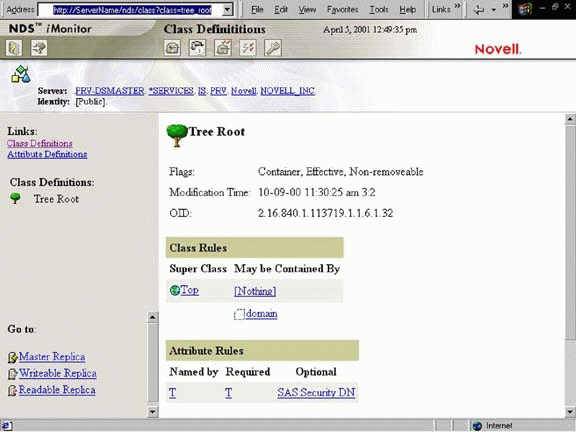
The top of the Tree Root Class Definition Page
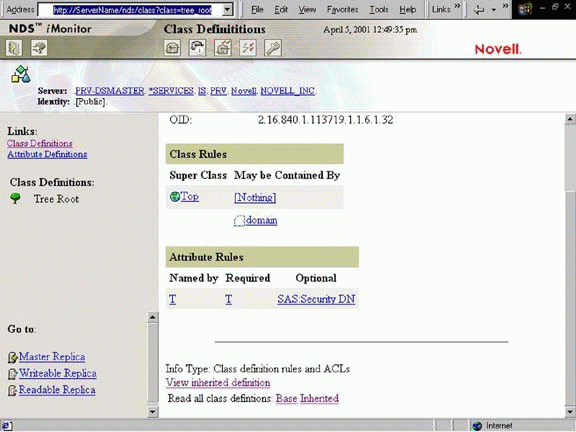
The bottom of the Tree Root Class Definition Page
As the Tree Root class definition page shows, you can see all the flags set for this definition. This page also displays the last time the object was modified. If the modification time isn't what you expect, it is usually because the object is still waiting to be synchronized. The OID listed on this page is the object identifier. OID is the X.500 term for the ASN.1 ID given in the schema reference document.
You can also see the class rules for the class. For example, the Tree Root definition page shows that its Super Class is Top and that a Tree Root object doesn't have to be contained by any other object, or it can be contained by the domain object. You can see the naming as well as the required and optional attributes that the Tree Root Class definition has.
At the bottom of this page, you can see View inherited definition, Base, and Inherited links. You can use these links to see the class's inheritance path. Clicking "View inherited definition" shows all of this class's inherited attributes. Clicking the "Inherited" link shows all of the class definitions in this class's inheritance path.
Examining Your Schema Attribute Definitions.
All of the attributes are hot-linked to their definitions in your schema. For example, if I wanted to find out more information about Tree Root's T attribute, I can click on the T attribute's hot link. Figure 5 shows the T attribute definition page. A shortcut you can use to see a specific attribute page is to type "?attr=<Attribute Name>". For example, the URL for the T attribute definition page would be: http://ServerName/nds/attribute?attr=T.
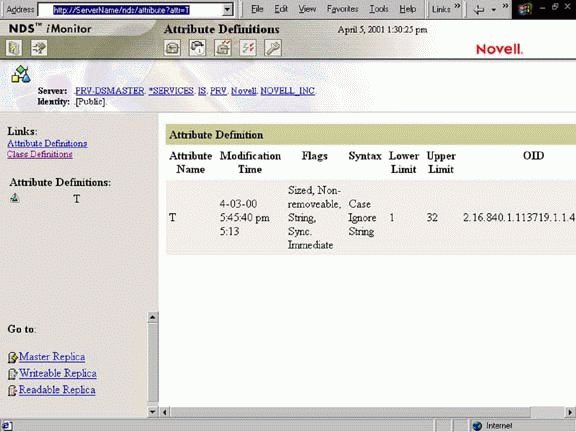
T Attribute Definition Page
As you can see in Figure 5, the Attribute Definitions page shows you the time the attribute was last modified, the attribute's flags, syntaxes, limits, and OID. The limit referred to on this definition page is a size limit. For example, the T attribute can be from 1 to 32 characters long.
You can also access an attribute definition page by clicking on Attribute Definitions in the left column. That will display a scrollable page that contains all of the attribute definitions in your schema in alphabetic order.
Conclusion
iMonitor is an extremely powerful diagnostic and information utility. One of its many uses is to help you examine the schema for your directory tree. iMonitor will give you not only the same basic schema information as the schema reference document, but it will show you any changes you've made for your particular installation.
The schema reference document comes in handy when you need more in-depth general information such as how to use certain objects and attributes. iMonitor lets you see and objects and attributes at work in your specific tree. Both of these tools are extremely useful when you're working with the NDS schema.
* Originally published in Novell AppNotes
Disclaimer
The origin of this information may be internal or external to Novell. While Novell makes all reasonable efforts to verify this information, Novell does not make explicit or implied claims to its validity.