iManager 1.5 Overview and Installation
Articles and Tips: article
Research Engineer
Novell AppNotes
jfischer@novell.com
01 Apr 2003
Last month, we discussed the ConsoleOne Reporting Services. This month, we will begin a discussion about iManager version 1.5.
Overview
iManager is a new utility with NetWare 6 and v1.5 is the latest iManager version. iManager offers several advantages to network administrators; version 1.5 adds more functionality over previous versions. iManager is used to manage, maintain, and monitor eDirectory. Its purpose is similar to ConsoleOne and NWAdmin utilities, but has its differences and benefits from those tools.
iManager is a browser-based tool which is integrated with the Apache web server. You access the tool by typing a URL into your web browser address bar. This allows you to administer your eDirectory tree from anywhere. You don't have to be inside the firewall of the company to administer the eDirectory tree as you previously had to with ConsoleOne and NWAdmin.
This also allows you to manage the eDirectory tree from a wired or non-wired network, such as a wireless network. This gives you the ability to manage the eDirectory from anywhere over any type of network. All you need is a connection to the Internet and you can manage the tree.
Role Based, Not Rights Based
Although the purpose of iManager and ConsoleOne is the same (to administer eDirectory), the administration is significantly different. Moving back to ConsoleOne for a second, you administrator the tree in ConsoleOne by the assigned and effective rights you have to a particular section of the tree.
For example, if you have Create rights to a container, then you can create objects within that container, such as users, other containers, and other objects. Having a keen understanding of eDirectory and file system rights and their pitfalls, as well as inheritance rights, is crucial to effectively administering an eDirectory tree in ConsoleOne.
Distributing administration tasks can also require careful planning as you budget the rights an administrator needs to perform a specified task, without giving that administrator an excess of rights. For example, if you want a particular user to administer passwords, but nothing else, you would need to carefully plan the rights that user needs to change and reset passwords for the specified context, without granting unnecessary rights.
Note: You can see previous Network Novice articles about ConsoleOne for more details on these topics at http://developer.novell.com/research/sections/netmanage/netnovice/archive/index.htm.
iManager changes the design of network administration from ConsoleOne. In iManager, you use an administer by role paradigm instead of an administer by rights paradigm as is the case with ConsoleOne.
What Is a Role?
A role is a representation of the administrative functions you want another user to perform in the tree. For example, you may have other administrators help with the management of the tree. You could assign to them specific roles that they can perform in eDirectory without having to calculate the necessary rights they would need to accomplish the tasks.
A commonly observed practice with many companies is to assign a set of administrative functions to members of the network administration team. One person may have rights to administer passwords; one person may have rights to create objects; another may have rights to administrator printing objects; and still another person may have rights to administrator Novell Licensing objects. Each time you need an administrative function performed, you must calculate the rights a user needs to perform that function.
For example, let's say that each person at the help desk in your company has the necessary rights to create objects in an Organizational Unit container. They can create User objects and assign values to user properties only in a specific container. Since you align your network administration with specific tasks, it can be more troublesome to calculate the required eDirectory rights for each administrator.
iManager allows you to administer your eDirectory tree based upon the roles you have defined for each of your network administration team without having to specify the required rights to perform an administrative tasks. Instead, you assign them to an eDirectory role.
There are many roles predefined in eDirectory. You can choose to assign a user to one of the predefined roles, or you can create a custom-defined role. Each role has a specific number of tasks associated with it. A member of a role can only perform the tasks associated with the role to which that person is assigned. In fact, iManager will not even allow a user to view other defined roles in the tree which that user is not a member of.
Tasks are specific to administrative functions in the eDirectory tree. An example of an eDirectory predefined role is the Rights Management role. A member of this role can modify trustee assignments, modify IRFs, view effective rights, and modify the assigned rights to files and directories. If a person is a member of this role and only this role, when he/she logs in to iManager, he/she will only have the ability to perform the tasks within this one role; other roles will not be visible.
Installation
You must download iManager v1.5 from Novell's web site and install separately from the eDirectory. First, you should download and install eDirectory 8.7. iManager v1.5 is intended for use with eDirectory 8.7. You can download a copy from http://download.novell.com. For information about installing eDirectory 8.7, see http://www.novell.com/documentation.
Upon completing the eDirectory 8.7 installation, download iManager v1.5 from http://download.novell.com. You will see files for NetWare, AIX, Solaris, Linux, and Windows NT/2000. Download the proper file for your platform. I will walk through the steps necessary to install iManager on NetWare 6, Windows 2000, and Linux.
NetWare Installation
Before you install iManager 1.5, you should install Support Pack 2 for NetWare 6. Your display settings should be set to at least 256 colors in order for the iManager installation to run. You need a user with Supervisor rights to the tree because the installation will extend the eDirectory schema. Apache and Tomcat should be installed as well. You will also need a Windows workstation with the Winzip utility to extract the files and Internet Explorer v5.5 or later.
To install iManager 1.5 on NetWare, perform the following steps:
You should download the file eDirWebApps10_nw_full.exe from http://download.novell.com .
Create a folder called web on your Windows workstation.
Extract the contents of the iManager zip file to this directory.
Copy this directory to volume SYS on the NetWare server.
At the server console, type
java -cp sys:\web\installs\nw\ eDirWebAppsInstall.jar install
Select English and click OK .
Click Next .
Click "I accept" on the license agreement and click Next .
Select Novell iManager and click Next .
Click Install .
Select English and click OK .
Click Next .
On the Detection Summary Screen, click Next .
Click Install .
Restart the server when the installation completes.
From your workstation, launch Internet Explorer and go to: https://server_ip_address:2200/eMFrame/iManager.html
Login with your admin user name and password.
Click OK to extend the schema and configure roles.
Windows 2000 Installation
Before you install iManager v1.5 on Windows 2000, make sure you have installed Service Pack 3 and that Internet Services such as IIS have been removed. The iManager will install Apache web server and Tomcat application server.
To install iManager 1.5 on Windows 2000, perform the following steps:
Download the file eDirWebApps10_win_full.exe.
Create a folder called web on your Windows workstation.
Extract the contents of the iManager zip file to this directory.
Copy this folder to the desktop of your Windows 2000 server if you have not already done so.
Execute the file \web\installs\eDirWebApps.exe by double clicking it.
Select English and click OK .
Click Next .
Accept the license agreement and click Next .
Select Novell iManager and click Next .
Click Install .
Select English and click OK .
Click Next .
On the Detection Summary screen, click Next .
Click Install .
Reboot the machine upon completion of the install.
After the machine has rebooted, on your windows workstation, open Internet Explorer and go to: http://server_ip_address/eMFrame/iManager.html
Login with your admin user name and password.
Click OK to run the configuration wizard and set up the roles.
Linux Installation
Before you install iManager 1.5 on an eDirectory 8.7 server on Linux, you should install a JVM v1.4, Apache 1.3.9 web server, and Tomcat 3.3.1 servlet container. You will need root rights to the web server to install iManager, as well as Supervisor rights to eDirectory.
To install iManager 1.5 on Linux, perform the following steps.
Download the file eDirWebApps10_Linux_full.tar.gz.
Create a folder called web and extract the contents of the file in this folder.
Open a console window and type:
sh ./iManagerInstall.bin
Select English and click OK .
Click Next .
Accept the license agreement and click Next .
Select Novell iManager and click Next .
Click Install .
Select English and click OK.
Click Next .
On the Detection Summary screen, click Next .
Click Install .
Reboot the machine after the install.
After the machine has rebooted, from your windows workstation, open Internet Explorer and go to: http://server_ip_address:2200/eMFrame/iManager.html
Login with your admin user name and password.
Click OK to run the configuration wizard and set up the roles.
Accessing iManager
Once the installation is complete and you have set up the roles for each of the servers, you can follow the same procedure to access and begin managing your eDirectory tree through iManager.
To access iManager from the Windows 2000 server, type http://server_ip_address/eMFrame/iManager.html in Internet Explorer. You will see the following login screen page.
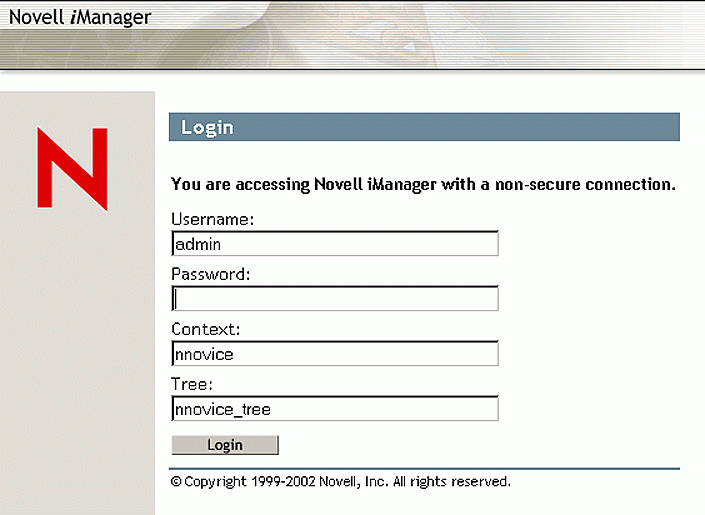
Login screen for iManager 1.5
After you log in with your admin username and password, you will see the home page of iManager with the predefined roles on the left side of the screen. These roles, as well as other features and capabilities of this utility, will be discussed in further detail in future articles about iManager.
Conclusion
This month we have talked about the differences between iManager and ConsoleOne, as well as the installation procedure for iManager 1.5 on NetWare 6, Linux, and Windows 2000. Next time, we'll begin discussing the predefined roles in iManager.
* Originally published in Novell AppNotes
Disclaimer
The origin of this information may be internal or external to Novell. While Novell makes all reasonable efforts to verify this information, Novell does not make explicit or implied claims to its validity.