ConsoleOne Command-Line Parameters
Articles and Tips: article
Senior Research Engineer
Novell AppNotes
01 Apr 2002
Novell ConsoleOne provides several command-line parameters to aid in debugging installation problems and to provide additional flexibility. If you install ConsoleOne on your Windows desktop, the easiest way to execute any of these command-line parameters is to follow these steps:
Right-click on the ConsoleOne icon on your Windows desktop.
Select Properties.
Select the Shortcut tab.
In the Target: window, you will see the path to the ConsoleOne executable. Following the ...ConsoleOne.exe path, add a space and then put in the command-line parameter that you would like to use (see Figure 1).
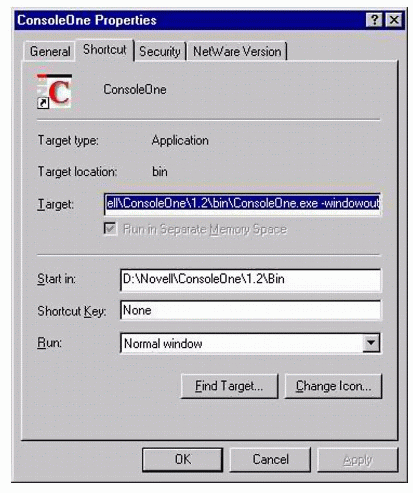
Setting up the ConsoleOne execution command-line
For example, if the path is D:\Novell\ConsoleOne\1.2\bin\ConsoleOne.exe, and you want to use the -windowout parameter, then add "-windowout" to the end of the path. The result should look like:
D:\Novell\ConsoleOne\1.2\bin\ConsoleOne.exe -windowout
After adding the command-line parameter, click on the OK button. The next time you execute the ConsoleOne icon from your desktop, the command-line parameter will also be executed.
The following are the available ConsoleOne command-line parameters, explanations, and uses.
-windowout
This command-line option traps all output to a window, including exceptions, system outs, and so forth.
The command-line option produces a window that is named "Output" and can be used to debug problems with ConsoleOne and/or snap-ins. The Output window will show several Java-based syntaxes, including exceptions, text sent to system out and other debug information.
The Output window (see Figure 2) has a Find button that allows you to search through long exception logs. You are also provided with buttons that let you save the log information to a file, clear the log information and print the log.
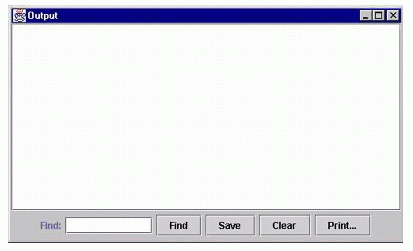
The ConsoleOne debug window that you see by using the -windowout parameter
-snapinpath <path>
Are you tired of putting all of your ConsoleOne snap-ins in the snapin directory? If you want total freedom to put your snap-ins where you like, then this command-line option is for you.
This switch adds those directories specified in <path> to the directories that are searched for snap-ins as ConsoleOne loads. These directories are treated just like the default snapin directory. For example, you might specify the <path> as:
-snapinpath C:\engineering\snapins
-libpath <path>
This command-line option allows you to add Java JAR files to ConsoleOne and/or to the snap-ins. The default <path> for ConsoleOne is the lib and resources directories directly under the D:\Novell\ConsoleOne path. For example, you might specify the <path> as:
-libpath mylibs; c:\test\lib
In this case, the mylibs directory will need to be created under the D:\Novell\ConsoleOne directory and the semicolon separates multiple directories--such as the c:\test\lib directory path.
-prefdir <directory name>
This command-line option is used to save user preferences within the directory that you name in the <directory name> argument. When the directory is not specified, the SHELL.PROPERTIES file is stored in the current working directory, which would be the D:\Novell\ConsoleOne directory.
If you specify the directory name as "user.home," the user.home environment variable (as defined in Java's system properties) will be used as the directory in which user preferences are stored. The user.home environment variable points to the user's home directory that was created through the installation of Java and ConsoleOne.
-systemout
This command-line option does not hide the output for exceptions, system outs, and so forth. Normally, ConsoleOne traps all output to the system console, including system outs. By using this command line option, output is not trapped to the system console. This command-line option works well with the -windowout option.
To use the -windowout and the -systemout options together, you would type the following:
D:\Novell\ConsoleOne\1.2\bin\ConsoleOne.exe -windowout -systemout
-debug
Use this command-line option to output debug and error statements in ConsoleOne. These statements can be useful to help track down developer debugging problems. The -debug command line option produces a sample window that is called NAG - The ConsoleOne Performance Inspector. This window is shown in Figure 3.
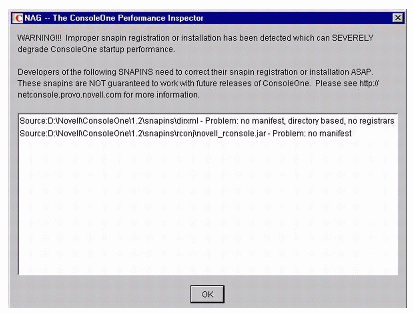
The ConsoleOne Performance Inspector window, lovingly called NAG
-fileout <filename>
This command-line option traps all output to the file you specify, including exceptions, system outs, and so forth. A possible use for this command-line option would be along with the -debug option:
D:\Novell\ConsoleOne\1.2\bin\ConsoleOne.exe -debug -fileout C:\temp.txt
In my case, running these two command-line options produced the output shown in Figure 4 which shows the first 38 lines out of 635 that were produced on my system using the above example. Enabling the -debug command-line option with the -fileout option will write all debug and error statements to the specified file. This file will contain much more detailed debugging information than what is shown in the NAG window.
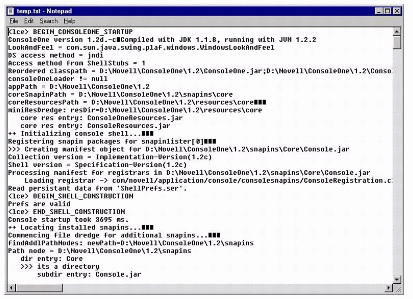
ConsoleOne Debug Output into the TEMP.TXT file
-forceSnapinLoad
This command-line option mandates that ConsoleOne will read snapin registration information by parsing the appropriate directories rather than reading registration information from the serialized file. This is a way to ensure you can load a snap-in that would otherwise not load for various reasons. This option is handy for debugging snap-ins.
Conclusion
For this column, we've covered the ConsoleOne command-line options. These options are almost always used for troubleshooting problems with ConsoleOne and for debugging snap-in problems. Next month, we'll look at more features that are available in the ConsoleOne utility.
* Originally published in Novell AppNotes
Disclaimer
The origin of this information may be internal or external to Novell. While Novell makes all reasonable efforts to verify this information, Novell does not make explicit or implied claims to its validity.