Console Help Commands in NetWare 5.1: Language, List Devices, List Storage Adapters, and List Storage Device Bindings
Articles and Tips: article
Editor
DeveloperNet University
mmckell@novell.com
01 Feb 2001
This section is one in a series that intends to describe each of the NetWare 5.1 console commands (both normal and hidden) in alphabetical order and to tell when, why, and how to use them properly. To see a list of the commands that you can perform at the server console, type HELP <Enter> at the server console prompt. To use the commands described here, simply type the command at the server console prompt followed by the <Enter> key.
Multi-Lingual NLMs
Globalization necessitates the provision of multiple languages in products or services. To avoid a similar demise as those in the famed city of Babel in the Bible, NetWare allows its modules to be loaded in any of 22 different languages, from Chinese to Swedish. You can set the language for subsequently loaded modules at the server console with the LANGUAGE command.
The LANGUAGE command gives the modules or NLMs access to directories containing message files in the specified language. This directory structure is under the SYS:SYSTEM directory as follows: sys:system\nls\language_number, such as SYS:SYSTEM\NLS\01. If these directories are not populated with the necessary message files to provide the language support desired, you can populate them by copying from the various NLS folders on the NetWare operating system install CD to the proper directory on your server.
Note: The LANGUAGE command does not change the language of the operating system nor of currently loaded modules, only those that are loaded after the command is executed.
LANGUAGE has several parameters you can use to display or execute different data or actions at the sever console, as shown in the following table.
|
Command
|
Function
|
|
LANGUAGE |
Displays the current language setting for modules. |
|
LANGUAGE language_name | number |
Changes a language by its name or number. |
|
LANGUAGE LIST |
Displays a list of language names and numbers. (Not all languages in the list will have the message files available in the sys:system\nls\ directory, and may not be supported.) |
|
LANGUAGE REN number new_name |
Renames a language specified by a language number. For example, to change the name of French to Francais, you would use this parameter. |
So, if you wanted to change the modules language setting to French, you could look up the language number or name using the LANGUAGE LIST command and then type LANGUAGE 6 or LANGUAGE FRENCH - FRANCE (see Figure 1 for an example of this).
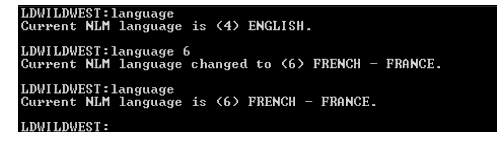
Changing the modules language setting from English to French
List Devices
If it has been a while since you've taken a survey of some of your server hardware, or you need to know which physical devices your server actually has, you can use the LIST DEVICES command. This command displays a list of the server's storage devices and initiates registration of new devices with the server's Media Manager database.
The LIST DEVICES command will find and display devices such as a disk drive, magneto-optical disc drive, CD-ROM, or any other physical device. When executed, the command does not simply read the Media Manager database, it actually forces a scan for devices, displays the return list of storage devices, and registers any new devices with the database.
When you are installing new storage devices, you can load drivers with a "no scan" parameter, and then run LIST DEVICES so that drivers will find their devices simultaneously. The command output is returned by the device drivers. The information for each device includes the device number and name, as well as additional information that varies by device and by manufacturer. Figure 2 shows an example device list.

Information displayed by the LIST DEVICES command
The hexadecimal integer at the beginning of the line is the device's Media Manager object ID. The bracketed numbers comprise the device name that identifies the storage device, as follows:
Vendor number. A unique number specific to the device vendor
Adapter number. The instance number of an adapter registered with Media Manager. In the example, A0 identifies the first instance of an adapter installed in the server.
Device number. The number of the disk or other device. For a SCSI disk, this is the SCSI ID, usually set by a jumper on the hard disk. For an IDE disk, this number represents the bus from the IDE controller. IDE numbers range from D0 through D3, representing the primary, secondary, tertiary, or quaternary bus.
Logical unit number (LUN). The LUN identifies individual devices when more than one device is attached to one bus. For example, one IDE bus can be attached to two disks, a master and a slave. LUN 0 represents the master and LUN 1 represents the slave. However, because disk manufacturers rarely use the logical unit number to identify hard disks, the LUN almost always appears as 0.
Version number. The driver's version or revision number appears at the end of the line.
The syntax for this command is simply LIST DEVICES.
List Storage Adapters
A sister command of LIST DEVICES, the LIST STORAGE ADAPTERS command lists all the storage adapters on your server and their associated devices. This command is used to display a list of registered storage adapters and the devices they drive, as they appear in the NetWare Media Manager database.
Figure 3 is an example of a listing of a server's storage adapters and its associated storage devices.
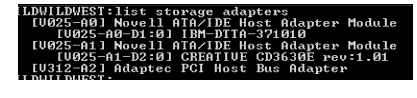
Information displayed by the LIST STORAGE ADAPTERS command
The information surrounded by brackets comprises the device name that identifies the storage device, as explained above with LIST DEVICES.
The syntax is LIST STORAGE ADAPTERS.
List Storage Device Bindings
Another relative of the LIST DEVICES command is the LIST STORAGE DEVICE BINDINGS command. This command displays a list of all Custom Device Modules (CDMs), the filters, and HAMs bound to a specified storage device. The device number is the first number displayed from the LIST DEVICES command.
The LIST STORAGE DEVICE BINDINGS command syntax requires you to specify a device by its Media Manager number. So, in Figure 2 where the results of the LIST DEVICES command are displayed, this first device listed with the hexadecimal integer 0x-0001, identifies this device as device 1. If you wanted to learn the device binding information for this storage device you would type the following at the server console and see information similar to Figure 4:
LIST STORAGE DEVICE BINDINGS 1
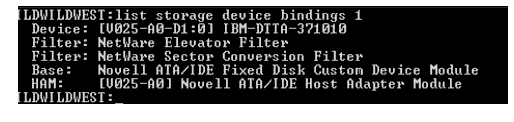
Device information displayed by the LIST STORAGE DEVICE BINDINGS command
The first line specifies the device, similar to what you see from the LIST DEVICES command. The next lines specify the CDMs associated with the device. Filters are CDMs that communicate with the storage device. The elevator filter controls messages to and from the storage device, including scatter-gather messages. The sector conversion filter converts sector sizes to standard 512 byte units. The Base is the essential CDM required to manage communication with the Host Adapter Module. Information about CDMs for changers (called Enhancers) might also be displayed. The last line identifies the Host Adapter Module for the adapter to which the device is connected.
|
Console Command
|
Function
|
Example
|
|
LANGUAGE |
Allows you to set the display language for NLMs at the server console. |
LANGUAGE FRENCH - FRANCE |
|
LIST DEVICES |
Allows you to list the storage devices on the server and to register new devices with the server's Media Manager database. |
LIST DEVICES |
|
LIST STORAGE ADAPTERS |
Allows you to display a list of registered storage adapters and the devices they drive. |
LIST STORAGE ADAPTERS |
|
LIST STORAGE DEVICE BINDINGS |
Allows you to list all Custom Device Modules (CDMs) bound to a particular device. |
LIST STORAGE DEVICE BINDINGS 1 |
* Originally published in Novell AppNotes
Disclaimer
The origin of this information may be internal or external to Novell. While Novell makes all reasonable efforts to verify this information, Novell does not make explicit or implied claims to its validity.