Console Help Commands in NetWare 5.1: Echo Off, Echo On, Enable TTS, Enable Login
Articles and Tips: article
Technical Editor
DeveloperNet University
mmckell@novell.com
18 Oct 2000
This section is one in a series that intends to describe each of the NetWare 5.1 console commands (both normal and hidden) in alphabetical order and to tell when, why, and how to properly use them. To use the commands described here, simply type the command at the server console prompt followed by the <Enter> key.
Echo Off and On
NetWare allows you to create NetWare configuration files (NCFs), which allow you to place commands into a script for a NetWare server, similar to DOS-style batch files (*.BAT files). The NetWare configuration files end with the .NCF extension and execute NetWare console commands that run on the server.
Common NCF files include the STARTUP.NCF and AUTOEXEC.NCF files that are loaded when SERVER.EXE is executed. You can create custom NCF files (located in SYS:SYSTEM directory by default) that you can run at any time from the server console. This is where the ECHO commands come in. They work like their DOS counterparts. ECHO OFF disables the displaying of the commands that are executed from NCF files. ECHO ON (the default) enables this display.
For example, suppose I wanted to create a server script file called SERVTEST.NCF that executes various commands to provide information about my server, such as VERSION, VOLUME, and MEMORY. My NCF file would look something like this:
REM THIS IS THE SERVER TEST FILE ECHO ON CLS VERSION VOLUME MEMORY PAUSE
Even though ECHO ON is the default setting, I placed this command at the top of my .NCF file just to make sure. When I run the SERVTEST.NCF file by typing SERVTEST <Enter> from the console, the console screen displays each command and its results, as illustrated in Figure 1.
Figure 1: With ECHO enabled, an executed NCF displays the commands that are exectued, along with their results
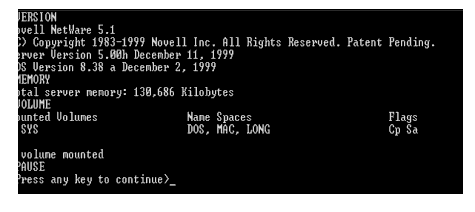
When I run the SERVTEST.NCF file from the console with ECHO OFF placed at the top of the .NCF file, the console screen displays only the results without the command, as illustrated in Figure 2.
Figure 2: With ECHO disabled, an executed NCF only displays the results of the commands that are executed
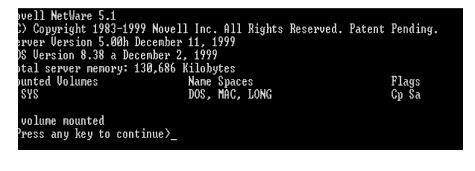
So, depending on how you want to display your executed NCFs, you can place the ECHO ON command to enable displaying the actual commands or ECHO OFF to disable displaying of commands. The choice is yours.
Enable Transaction Tracking System
NetWare includes a transaction-monitoring feature called the Transaction Tracking System (TTS). If you flag a file as transactional, TTS can prevent corruption of records in the file by providing the ability to back out of incomplete transactions (called a rollback), thereby keeping data secure. TTS ensures that transactions are either written completely or are wholly abandoned.
TTS can protect against many types of failures for any type of application that issues record-locking calls and stores information in records, including traditional databases, some electronic mail applications, and some workgroup appointment schedulers. Versions of NDS (v7 and earlier that are based on a record manager) use TTS to protect the NDS data structure from corruption. NetWare 5.1 servers that are installed with NDS v8 and above use a database manager and therefore do not use TTS.
The ENABLE TTS command manually enables NetWare's TTS, if the TTS has been automatically or manually disabled. By default, TTS is enabled.
Don't ever disable TTS intentionally. If you have NetWare servers running NDS v7 or earlier, this will prevent updates to the NDS replicas on those servers.
The syntax for this command is straightforward: ENABLE TTS. If you need to use this command to reenable TTS--because TTS was automatically disabled for some reason--you will want to do it right away so that the tracking is turned back on so as not to risk losing valuable NDS or application data to partial writes.
Enable Login
The ENABLE LOGIN command is the flip-side of the DISABLE LOGIN command that we covered a few issues back. ENABLE LOGIN is used to reenable the login function after using DISABLE LOGIN, allowing users to once again log in to the server. You don't need to use ENABLE LOGIN when you first start or restart your NetWare server. The login function is enabled during the startup process by default.
The syntax is simply ENABLE LOGIN.
|
Console Command
|
Function
|
Example
|
|
ECHO OFF |
Allows you to disable displaying of commands executed from NCF files. |
ECHO OFF |
|
ECHO ON |
Allows you to enable displaying of commands executed from NCF files. |
ECHO ON |
|
ENABLE TTS |
Allows you to manually enable TTS. |
ENABLE TTS |
|
ENABLE LOGIN |
Allows you to reenable the login function after using DISABLE LOGIN. |
ENABLE LOGIN |
* Originally published in Novell AppNotes
Disclaimer
The origin of this information may be internal or external to Novell. While Novell makes all reasonable efforts to verify this information, Novell does not make explicit or implied claims to its validity.