Console Help Commands in NetWare 5.1: #, ;, Abort remirror, Add name space, and Add program
Articles and Tips: article
Technical Editor
DeveloperNet University
mmckell@novell.com
01 Apr 2000
At those moments when you forget a console command or how to include one of its parameters, what do you do? Your first impulse is likely to shout "Help" (or something else that I probably can't write here) and since your server is deaf to your cries, hopefully, you have the rationale to type it. If you're using NetWare 5.1, you will see an increase in the size of the available help options. In NetWare 4.x, most of the help commands were viewable on one screen, with NetWare 5.1, it takes about three screens to view them all, and that's just the non-hidden ones.
This article is the first in a series that looks at each of the console help commands found in NetWare 5.1, including the hidden commands. Displaying or hiding the hidden console commands is one of the many settings found in the NetWare Portal Management tool; to learn how to change these settings and others, see the NetNote entitled "Beyond the Basics: Configuring the NetWare Management Portal Utility in NetWare 5.1" in the March 2000 issue of the Novell AppNotes.
To see a list of the console commands that are available to you at the NetWare 5.1 server, type HELP <Enter> at the console screen. You will see a screen similar to Figure 1.
Figure 1: Here's the first screenful of console commands that you see by typing HELP.
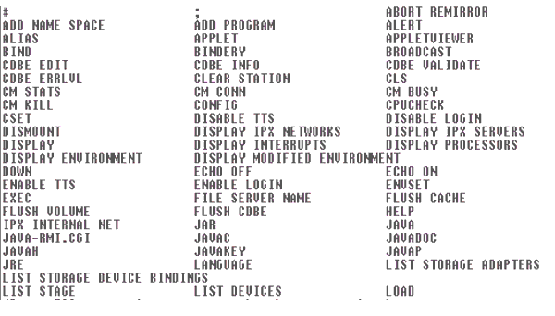
To see individual help for these console commands, type HELP followed by the name of the console command <Enter>, and you see something as follows:
HELP ABORT REMIRROR
ABORT REMIRROR partition_number
Stops the remirroring of the specified partition.
Example: abort remirror 3
To see the help screens for all of the console commands, type HELP ALL <Enter> at the server console, and you will see each console command's help screen displayed individually on the console and in alphabetical order. You can then press the ESCape key to terminate the procession, or press any other key to see the next command's help screen.
To ensure an organized and logical approach to this series, we will begin at the beginning in alphabetical order, with special characters appearing first.
Alternative REM
Within NetWare Configuration files (such as the AUTOEXEC.NCF, STARTUP.NCF, and others), there are two characters (as well as REM itself) that can be used to "REMark" out lines or commands. The pound sign "#" and the semi-colon ";" both act the same as the REM phrase for placing remarks within your configuration files or for telling NetWare to ignore these statements or commands when processing/running the commands that are found in .NCF files. For example:
#This NCF file will initialize the server
;Load rconag6
So, if you want to add some variety to your *.NCF files, decorate the comments and REMs with these characters.
Remirror Aborts
You're in the process of remirroring the drives on one of your NetWare servers when you receive numerous calls to the help desk about poor network performance. You decide it would be best to wait until after-hours to perform the remirroring, but can you stop a remirror once you've started? The answer is, yes. That's where the ABORT REMIRROR X command comes in, where X is the number of the partition on which you want remirroring aborted. This stops the remirroring of the specified partition, allowing you to free up network resources and save the remirroring until a more appropriate time.
Adding Name Space Support
One of the most often-used commands that won't be thoroughly covered until towards the end of our journey through the console commands is VOLUMES. The VOLUMES command is important to adding name space support because it tells you the name spaces your volumes currently support. Most likely, your volumes already support DOS and LONG name spaces, which are the default for the volume SYS and which should be loaded automatically upon creation of the volume. But to add support for, say, Macintosh name spaces so you can save Macintosh files to volume SYS, there are a couple of steps you need to complete.
First, make sure the desired name space module is loaded. For Macintosh, this is the MAC.NAM file. Second, at the console prompt, type "ADD NAME SPACE MAC TO VOLUME SYS" or whichever volume needs Mac name space support. Before the name space is added, you should receive a message such as the following:
Adding a new name space may require up to 9712K of available disk space. At the present time the volume has only 5075584K of available disk space. If while adding the name space the server runs out of disk space then you will be asked to either free up more disk space or dismount the volume.
This added disk space is necessary because it adds another property entry in connection to each file and directory name. The necessary space is variable, depending on the number of files and directories on the volume when the name space is added. The entry is added to all of the file and directory names that are found in the Directory Entry Table (DET), and extends the appropriate disk space needed to accommodate the added properties required by the file format of the added name space.
For example, the LONG.NAM support is loaded automatically and it extends the ability to store up to 53 characters for the names that you can create for Windows 95/98/NT/WIN2K files and folders. Otherwise, you can only have 8.3 character file and folder names--longer file and directory names are truncated. This also applies to OS/2 files. Macintosh files use a data fork and a resource fork, with the file's data information stored in the data fork and its desktop icon and other resources are stored in the resource fork. So adding name space support for the Macintosh allows Macintosh files to be stored intact.
Once the name space is added, you will again see the console prompt. You don't need to dismount and remount the volume, or reboot the server. Name space has been added on the fly. As a final step, you can verify that the name space has been added to your volume by typing VOLUMES to see the name spaces on your volumes.
Note: Do not add the "ADD NAME SPACE MAC TO VOLUME SYS" to your AUTOEXEC.NCF file, as it only needs to be designated once. When the volume mounts that has the MAC name space on it , the MAC.NAM will be loaded automatically. Ensure that the MAC.NAM file is located in the C:\NWSERVER directory on the server itself.
Adding Programs
Each time you start your NetWare 5x server, the Kernel loads specific programs in a specific order or stage. This is managed by the NWKCFG.NLM file which provides a load order template. The template consists of 32 stages. Stages 0 - 5 are defined as Kernel stages, with stages 7 through 31 defined as user stages. Each stage consists of a template entry for each program file or NLM that is loading, the order in which the file or NLM loads, and the location from which to load the file or NLM. To view which NLMs load at which stage, type
LIST STAGE X
at the console prompt.
To add a desired program, or NLM, to a certain loading stage template, use the ADD PROGRAM command with the following parameters:
ADD PROGRAM program name.ext TO STAGE n {FLAGS yh}
The flags that can be used with ADD PROGRAM are 0, 4, and 8.
0 - Loads from SYS:System or DOS Boot Directory
4 - Loads from anywhere in the search path
8 - Loads from the DOS Boot Directory only
For example, the command:
ADD PROGRAM httpstk.nlm TO STAGE 5 4
adds the httpstk.nlm to the stage 5 loading template for the NetWare Management Portal utility, loading it from the search path. This command is considered persistent, in that the NetWare file system writes the entry to the NetWare registry and becomes part of the Kernel stages.
To verify that your program has been added to the appropriate stage, type "LIST STAGE 5" to view the list of programs for that stage.
Summary
In summary, here's a list of the commands covered in this article.
|
Console Command
|
Function
|
Example
|
|
# |
Specifies this line as a comment (used in NCF files). |
#This NCF file will initialize the server |
|
; |
Specifies this line as a comment (used in NCF files). |
;This NCF file will unload and reload the LAN driver |
|
ABORT REMIRROR |
Stops the remirroring of the specified partition |
ABORT REMIRROR 3 |
|
ADD NAME SPACE |
Allows non-DOS files to be stored on a volume. The name space module must be loaded before this command can be used. |
ADD NAME SPACE mac to sys (Along with the LOAD MAC.NAM command also being added to the STARTUP.NCF file) |
|
ADD PROGRAM |
Adds a specified program to the desired stage loading template. |
ADD PROGRAM httpstk.nlm to stage 5 /ssl |
* Originally published in Novell AppNotes
Disclaimer
The origin of this information may be internal or external to Novell. While Novell makes all reasonable efforts to verify this information, Novell does not make explicit or implied claims to its validity.