A Look at the Error Handling SET Parameters from the NetWare Remote Management Utility
Articles and Tips: article
Senior Editor
Novell AppNotes
01 Jan 2002
It's a new year and new beginning, so let's get started. In the last Beyond the Basics column, we looked at the Disk SET parameters for both NetWare 5.1 and NetWare 6. So this month, we'll continue our foray into the SET parameters by taking a look at the Error Handling parameters and what they can do for you.
If you remember what this column is doing, we've been looking into the features and functionality of the NetWare Remote Manager utility, which was formerly known as the NetWare Management Portal utility. But its name and some of its functionality have been changed in NetWare 6, as was covered briefly in the October 2001 Beyond the Basics column.
The NetWare Remote Manager utility has been updated in the latest NetWare 5.1 Support Packs to include the functionality that you see in the utility as it comes with NetWare 6.0.
Accessing the NetWare Remote Manager Utility
As a refresher course on how to access the NetWare Remote Manager utility, below is a list of the steps required to do so:
-
At your workstation browser, type in the IP address, leading the IP address with http:// and following the address with the port number :8008, such as:
http://123.12.12.123:8008
This will bring up the NetWare Remote Manager utility (or the NetWare Management Portal utility, depending on which version of NetWare 5 you are running--with or without Service Packs installed). You will then need to click on the Login icon in the upper left-hand portion of the utility's screen to bring up the Login screen.
-
In some instances you may want to attach to the server in secure mode. To do this, use https:// followed by port :8009, such as:
https://123.12.12.123:8009
This action should either bring up security information or the Login icon. Once you reach the Login icon, type in the user's name that you wish to log in as (for this purposes, Admin), followed by the password. This will bring up the Remote Manager utility (in whatever version you have).
-
All of the features that you can perform through this utility are found in the left-hand window frame. Since we have been covering the SET parameters, click on the SET Parameters option under Manage Server. This bring up a list of all of the SET Parameter Categories screen on the right-hand frame. From there, select the Error Handling category to join us in our present discussion.
The NetWare 5.1 Error Handling SET parameters.
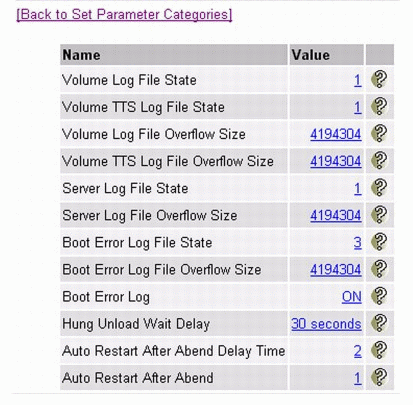
The Error Handling SET Parameters
NetWare 5.1 has four Error Handling SET parameters that aren't in NetWare 6, while NetWare 6 has one Error Handling parameter that isn't in NetWare 5.1. Between the two versions, there are 13 SET parameters to look at: 12 for NetWare 5.1 and nine for NetWare 6. Below is a table that displays all of the Error Handling SET parameters in both NetWare 5.1 and NetWare 6.
The information shown in the Table 1 shows the SET parameter name, followed by the parameter's default setting. Next you will see the range of values that each parameter can be set to, followed by which operating system the SET parameter can be used for. Then after the table, you will see a brief explanation of each SET parameter found in the Error Handling category.
The Error Handling SET parameters for both NetWare 5.1 and NetWare 6.
|
Command
|
Default
|
Range
|
OS
|
|
Volume Log File State |
1 |
0 to 2 |
NW 5.1 |
|
Volume TTS Log File State |
1 |
0 to 2 |
NW 5.1 |
|
Volume Log File Overflow Size |
4194304 |
65536 to 4294967295 Bytes |
NW 5.1 |
|
Volume TTS Log File Overflow Size |
4194304 |
65536 to 4294967295 Bytes |
NW 5.1 |
|
Server Log File State |
1 |
0 to 2 |
NW 5.1 & 6 |
|
Server Log File Overflow State |
4194304 |
65536 to 4294967295 Bytes |
NW 5.1 & 6 |
|
Boot Error Log File State |
3 |
0 to 3 |
NW 5.1 & 6 |
|
Boot Error Log File Overflow State |
4194304 |
65536 to 4294967295 Bytes |
NW 5.1 & 6 |
|
Boot Error Log |
ON |
ON/OFF |
NW 5.1 & 6 |
|
Hung Unload Wait Delay |
30 Seconds |
0 Seconds to 1 Min. 58 secs |
NW 5.1 & 6 |
|
Auto Restart Down Timeout |
180 Seconds |
0 to 600 Seconds |
NW 6 |
|
Auto Restart After Abend Delay Time |
2 Minutes |
2 to 60 Min. |
NW 5.1 & 6 |
|
Auto Restart After Abend |
1 for NW 5.1 0 for NW 6 |
0 to 3 |
NW 5.1 & 6 |
Volume Log File State.
This SET parameter displays the value of what to do with the VOL$LOG.ERR file when it reaches the size limit that you can set through the Volume Log File Overflow Size parameter. You have three values or options to choose from:
-
0 = Take no action
-
1 = Delete the log file (the default)
-
2 = Rename the log file
The default is 1, or delete the log file when it gets larger than its size limit. If you change this parameter to 0, the VOL$LOG.ERR file will continue to grow as errors are reported through FILESYS.NLM. If you change this parameter to 2, you will be able to rename the VOL$LOG.ERR file to something else and a new VOL$LOG.ERR file will take its place.
The VOL$LOG.ERR file is located at the root of volume SYS. The owner of this SET parameter is FILESYS.NLM. These settings can be changed at any time. Changes are saved to the NetWare Configuration Database Engine (CDBE) and will therefore be used the next time the server is rebooted.
Volume Log File Overflow Size.
This SET parameter shows the maximum size the VOL$LOG.ERR file can be before FILESYS.NLM begins to use one of the values set in the Volume Log File State parameter.
The default is 4194304 bytes large, or 4096KB or about 4MB in size. You can set the VOL$LOG.ERR file size to be from 65536 bytes to 4294967295 bytes, or about 4GB.
Note: In some versions of the NetWare Remote Management utility for NetWare 5.1, you might see a -1, which is shorthand for one byte less than 4294967295 bytes. So if you see a -1, it's the short-hand version of 4294967295.
The owner of this SET parameter is FILESYS.NLM. These settings can be changed at any time. Changes are saved to the NetWare Configuration Database Engine (CDBE) and will therefore be used the next time the server is rebooted.
Note: If you type SET at the server console prompt and select the Error Handling section, you will see that these parameters can be set placed in the STARTUP.NCF file. However, since these SET parameters are persistent, any changes you make will be put in place the next time the server comes up, so you don't have to put any of these parameter changes in the STARTUP.NCF file. This is true for all of the SET parameters in the Error Handling section.
Volume TTS Log File State.
The TTS Log File State is similar to the Volume Log File State, only this parameter displays the values of what to do with the TTS$LOG.ERR file when it reaches it the size limit that you set through the Volume TTS Log File Overflow Size parameter. You have three values to choose from:
-
0 = Take no action
-
1 = Delete the log file
-
2 = Rename the log file
The default is 1, or delete the log file when it gets larger than its size limit. If you change this parameter to 0, the TTS$LOG.ERR file will continue to grow as errors are reported through FILESYS.NLM. If you change this parameter to 2, you will be able to rename the TTS$LOG.ERR file to something else and a new TTS$LOG.ERR file will take its place.
The TTS$LOG.ERR file is located at the root of C: and can also be found at the root of volume SYS. The owner of this SET parameter is FILESYS.NLM. These settings can be changed at any time. Changes are saved to the NetWare Configuration Database Engine (CDBE) and will therefore be used the next time the server is rebooted.
Volume TTS Log File Overflow Size.
This SET parameter shows the maximum size the TTS$LOG.ERR file can be before FILESYS.NLM begins to use one of the values set in the Volume Log File State parameter.
The default is 4194304 bytes, which amounts to 4096KB or about 4MB in size. You can set the TTS$LOG.ERR file size to be from 65536 bytes to 4294967295 bytes, or about 4GB.
The owner of this SET parameter is FILESYS.NLM These settings can be changed at any time. Changes are saved to the NetWare Configuration Database Engine (CDBE) and will therefore be used the next time the server is rebooted.
The four SET parameters above belong exclusively to NetWare 5.1 and FILESYS.NLM. The rest of the SET parameters in the Error Handling category are "owned" or are a part of SERVER.NLM and apply to both NetWare 5.1 and NetWare 6.
Server Log File State.
The Server Log File State is also similar to the Volume Log File State and the Volume TTS Log File State, only this parameter displays the values of what to do with the SYS$LOG.ERR file when it reaches it the size limit that you set through the Server Log File Overflow Size parameter. And again you have three values to choose from:
-
0 = Take no action
-
1 = Delete the log file
-
2 = Rename the log file
The default is 1, or delete the log file when it gets larger than its size limit. If you change this parameter to 0, the SYS$LOG.ERR file will continue to grow as any messages that you see placed on the server console screen are placed in this file. If you change this parameter to 2, then once it reaches the overflow size, you will be prompted to rename the SYS$LOG.ERR file to something else and a new SYS$LOG.ERR file will take its place.
An abbreviated sample of the SYS$LOG.ERR file.
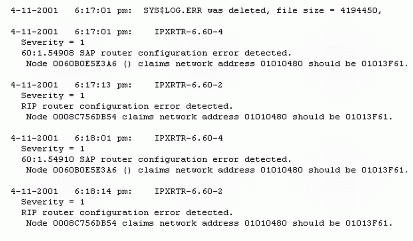
The SYS$LOG.ERR file is located in the SYS:SYSTEM directory. The owner of this SET parameter is SERVER.NLM. These settings can be changed at any time. Changes are saved to the NetWare Configuration Database Engine (CDBE) and will therefore be used the next time the server is rebooted.
Server Log File Overflow Size.
This SET parameter shows the maximum size the SYS$LOG.ERR file can be before SERVER.NLM begins to use one of the values set in the Server Log File State SET parameter. The default is 4194304 bytes, which amounts to 4096KB or about 4MB in size. You can set the SYS$LOG.ERR file size to be from 65536 bytes to 4294967295 bytes, or about 4GB.
The owner of this SET parameter is SERVER.NLM. These settings can be changed at any time. Changes are saved to the NetWare Configuration Database Engine (CDBE) and will therefore be used the next time the server is rebooted.
Boot Error Log.
We've just looked at three log files, each of which saves error messages from some aspect of the operating system if the server is not functioning properly. The boot error log parameters add a couple of dimensions that are not necessarily different, but can be considered useful.
The Boot Error Log SET parameter allows you to control the information placed in the BOOT$LOG.ERR file by giving you an ON/OFF switch up front. As the SERVER.NLM file begins loading the NetWare OS, it keeps track of each file that is loaded and whether that file loads successfully. It also keeps track of when loading files fail, which can be very useful when troubleshooting server problems as it initially comes up. The server OS also keeps track of all of the information that is sent to the server console screen.
This SET parameter determines if the error messages from the console will also be saved in the BOOT$LOG.ERR file. When set to ON (the default), then all error messages that go to the console will also be saved in the BOOT$LOG.ERR file. If this is set to OFF, only the error messages that are displayed during the boot procedure will be saved to this file. This may not be a bad way to go, as console screen information is saved in the SYS$LOG.ERR file already.
Boot Error Log File State.
The Boot Error Log File State is similar to the Volume Log File State, the Volume TTS Log File State, and the Server Log File State, but with an additional value setting. This SET parameter displays the values of what to do with the BOOT$LOG.ERR file when it reaches it the size limit that you set through the Boot Error Log File Overflow Size parameter. But you now have four values to choose from:
-
0 = Take no action
-
1 = Delete the log file
-
2 = Rename the log file
-
3 = Start a new file every time the server starts
The default is 3, or start a new file every time the SERVER.NLM loads. If you change this parameter to 0, the BOOT$LOG.ERR file will continue to grow each time SERVER.NLM loads. Value 1 will delete the log file when it gets larger than its size limit. If you change this parameter to 2, you will be able to rename the BOOT$LOG.ERR file to something else and a new BOOT$LOG.ERR file will take its place.
The BOOT$LOG.ERR file is located at the root of the server's local hard disk drive (C:) until the server volume SYS mounts, then it is transferred to the SYS volume. You can view this file through any text editor that can handle the size of the file (depending on the option the Boot Error parameters are set to).
The owner of this SET parameter is SERVER.NLM. These settings can be changed at any time. Changes are saved to the NetWare Configuration Database Engine (CDBE) and will therefore be used the next time the server is rebooted.
Boot Error Log File Overflow Size.
This SET parameter shows the maximum size the BOOT$LOG.ERR file can be before SERVER.NLM uses whatever value is set in the Boot Error Log File State SET parameter.
The default size for this file is also 4194304 bytes, which amounts to 4096KB or about 4MB in size. You can set the BOOT$LOG.ERR file size to be from 65536 bytes to 4294967295 bytes, or about 4GB.
The owner of this SET parameter is SERVER.NLM. These settings can be changed at any time. Changes are saved to the NetWare Configuration Database Engine (CDBE) and will therefore be used the next time the server is rebooted.
Hung Unload Wait Delay.
This particular SET parameter applies to NetWare Loadable Modules that are loaded in a protected memory space. If you are unloading an NLM from an address space using the command:
Unload Address Space = space_name module_name
and the module hangs, NetWare waits the time specified in this SET parameter (default is 30 seconds) and then displays an error message such as:
Module_name in Address_space did not unload yet. Killing the address space is the only way to remove the NLM. Should the address space be killed? Yes/No
At this point, if you answer Yes the Address space is killed through the Unload Kill Address_Space command and all NLMs loaded in that address space are toast. But if you answer No, the OS waits the time set in the Hung Unload Wait Delay SET parameter and then again shows this message. You may as well answer Yes the first time around.
So the Hung Unload Wait Delay parameter allows you to set the amount of time to wait for NLMs that are hung before prompting you to shut down the address space that the NLM was loaded in. You can set this parameter from 0 seconds to 1 minute 58.3 seconds.
According to documentation, sometimes the server cannot completely clean up an address space that has faulted if the NLM was not written to allow external cancellation. At this point, you will see an alert message at the server console stating this problem. You can then execute the PROTECTION command to list the address space in a clean-up failure state. Then you'll need to restart the server in order to recover any remaining resources from the address space.
The owner of this SET parameter is SERVER.NLM. These settings can be changed at any time. Changes are saved to the NetWare Configuration Database Engine (CDBE) and will therefore be used the next time the server is rebooted.
Auto Restart After Abend Delay Time.
This SET parameter has to do with the server's automatic restart feature. If the server goes down after an Abend (Abnormal End) sequence, by default the server waits two minutes and will then automatically restart, as long as the Auto Restart After Abend parameter is in effect.
You can set this parameter from 2 minutes up to 60 minutes. But no matter what you set this parameter to, the server OS will send a "Server is going down" message to all users who are attached to the server.
The owner of this SET parameter is SERVER.NLM. These settings can be changed at any time. Changes are saved to the NetWare Configuration Database Engine (CDBE) and will therefore be used the next time the server is rebooted.
Auto Restart After Abend.
The Auto Restart After Abend parameter allows you to specify how the server will respond to receiving Abend (Abnormal End) infractions from its services. There are four values or options which you can set:
-
0 = The server does not recover from the Abend. This is the default for NetWare 6, but not for NetWare 5.1.
-
1 = After an Abend, the server checks such things as the software that created the Abend, as well as for any Non-Maskable Interrupts (NMI) or other hardware exceptions to determine where the Abend occured. At this point it will attempt to recover from the problem by downing the server for the amount of time designated in the Auto Restart After Abend Delay Time parameter and then restarting the server.
If there are other exception Abends, this value will suspend the faulting server process and leave the server up. At this point, you will see an Abend error message at the server console and the server console prompt will have parenthesis with a number indicating how often the server has abended due to the fault it found. This is the default setting for NetWare 5.1 servers.
-
2 = For all software and hardware Abends, the server will attempt to recover from the problem by downing the server for the amount of time designated in the Auto Restart After Abend Delay Time parameter and then restarting the server.
-
3 = For all software and hardware Abends, the server performs an immediate restart.
It's important to note that when the server Abends, detailed information will be sent to the ABEND.LOG file that is located on the C: drive. But after the server shuts down, restarts and volume SYS mounts, this file is transferred to the SYS:SYSTEM directory.
Note: Abends indicate that the server is in an invalid state, and therefore recovery is not always possible. You disable this SET parameter when you set the Developer Option parameter to On. You must go to the Miscellaneous Parameters and set the Developer Option to OFF in order to have these SET parameters work.
The owner of this SET parameter is SERVER.NLM. These settings can be changed at any time. Changes are saved to the NetWare Configuration Database Engine (CDBE) and will therefore be used the next time the server is rebooted.
Auto Restart Down Timeout.
This is the additional NetWare 6 SET parameter. When the server tries to go down after an Aabend, it uses this timeout parameter just in case it has a problem going down in the first place. So through this parameter, you can tell the server how long it should wait in seconds before automatically restarting, depending on how you have the Auto Restart After Abend parameter set.
The supported values for this parameter are from 0 seconds to 600 seconds (10 minutes). The default setting is 180 seconds, or three minutes.
The owner of this SET parameter is SERVER.NLM. These settings can be changed at any time. Changes are saved to the NetWare Configuration Database Engine (CDBE) and will therefore be used the next time the server is rebooted.
Until Next Month
This finishes up the Error Handling category of the SET parameters for NetWare 5.1 and NetWare 6. Next month, we'll take a look at NetWare 5.1's File Caching SET parameters.
Disclaimer
The origin of this information may be internal or external to Novell. While Novell makes all reasonable efforts to verify this information, Novell does not make explicit or implied claims to its validity.