Novell eGuide: One-Click Connection to Directory-Based Information
Articles and Tips: article
Managing Editor
DeveloperNet University
kneff@novell.com
01 Jul 2000
This AppNote examines Novell eGuide, one of the first products to be offered as part of Novell's Net Services strategy. It provides an overview of the product's features and benefits, summarizes its installation and configuration, and addresses various product usage and development topics.
This article is adapted from the Novell eGuide White Paper and other documents available at http://www.novell.com/products/eguide.
- Introduction to Novell eGuide
- How Novell eGuide Works
- Setting Up Novell eGuide
- Using Novell eGuide
- Developing to Novell eGuide
- Conclusion
Introduction to Novell eGuide
In many respects, we live in a well-connected society. More and more people in business and academic environments have access to computer networks. The rapid growth of the Internet has opened the doors to a vast storehouse of information accessible via the World Wide Web. Data about people, places, and things abounds in various databases and online directories. Yet when we try to search more than one of these data sources for information about a particular person, the veneer of well-connectedness begins to tarnish. To search database X, you need a certain database application; to query directory Y, you need a different piece of client software. And once you find the contact information, you have to fire up a separate application to send e-mail or communicate in other ways.
As the marketplace moves increasingly towards e-business solutions, companies are looking for tools that will help them connect in more meaningful ways with their customers, partners, and vendors over the Web. One such tool is Novell eGuide, a Web-based application that simplifies the process of querying a variety of data sources and retrieving directory-based information. With eGuide, you can search multiple data sources at the same time, independent of platform or application. All you need is a standard Web browser. Once you find the information you're looking for, Novell eGuide will launch the type of communication tool that fits your current need--e-mail, instant messaging, or videoconferencing.
What Is Novell eGuide?
Novell eGuide is a Web browser-based service that gives users a powerful but simple way to make one-click connections with people, places, and things across networks. From a single location on the Net, you can search for information stored in any data source that supports the Lightweight Directory Access Protocol (LDAP) standard, including Novell's NDS eDirectory. When authorized, users can search across the Internet in customers' and suppliers' directories.
More Than Just an Address Book. Novell eGuide looks and works much like the address book found in most standard e-mail applications. However, eGuide offers additional capabilities that aren't found in traditional address books:
Since Novell eGuide is Web-based, it is platform- and application- independent. It can be accessed by any user with any standard Web browser. All you need is access rights to your Web server.
Novell eGuide allows you to search any number of address books, directories, or databases simultaneously. It isn't limited to just your company's personnel listings or NDS information. Any data source that supports the LDAP standard--whether Web directories like Netscape's, or partner/supplier personnel directories--can be searched through eGuide.
Once you find who you're looking for, eGuide allows you to launch communication applications like e-mail, instant messaging, and video- conferencing to quickly connect with customers, partners, and suppliers.
A New Communication Paradigm. Novell eGuide is designed around a user-centric communication paradigm. Instead of requiring you to first decide on an application, launch it, and then search for the person you need to communicate with, eGuide allows you to locate the person you need to contact first, and then launch the best application through which to reach that person.
Features and Benefits
Novell eGuide offers many innovative features that will be of benefit to users, administrators, and service providers. This section provides an overview of the major features and benefits of eGuide.
Open Protocol Architecture. Novell eGuide supports the LDAP standard out of the box. This gives users access to the thousands of public directories that exist on the Internet today, such as Four11 and Bigfoot. It also includes directories from other vendors, such as Netscape Directory Server, Banyan StreetTalk Directory, IBM SecureWay, and Microsoft Active Directory.
Note: Even though Active Directory is only partially compliant with LDAP, Novell eGuide is flexible enough to handle non-standard LDAP queries and can therefore search Active Directory. The same holds true for Microsoft Exchange.
Through eGuide's pluggable provider interface, administrators can "plug in" other data connectors as they become available. At present, Novell plans to supply data source connectors for PeopleSoft, SAP, Notes, and Oracle. Future eGuide versions will support access to a broader range of data sources, including SQL databases through Java Database Connectivity (JDBC); Open Database Connectivity (ODBC) databases such as Access, Paradox, dBase, Excel, and Btrieve; flat file databases; and other formats.
Powerful Searching. Novell eGuide makes it easy to search through directory-based information. To search for a person, the user simply types in a portion of the person's last name and clicks the Search button. More complex search criteria are available, such as searching by first name or company, and using qualifiers like Starts With, Ends With, or Contains. (More information on eGuide's searching capabilities is given in the "Using Novell eGuide" section later in this AppNote.)
With eGuide, information from multiple data sources can be concurrently retrieved and placed into a single view. The eGuide application indicates which data source a particular entry came from.
Novell eGuide searches typically include information about individuals: names, phone and fax numbers, e-mail addresses, and so on. But eGuide can also be customized to "pull" from any of the features of data sources. Thus what you can look up through eGuide is limited only by what's in the data source itself. For example, if you were looking for a particular book title, you could search for it on all the online booksellers' directories at once, instead of having to go to each individual Web site. As more LDAP-compatible sources emerge and mature, access to information through eGuide could offer endless possibilities.
Integration with Messaging Platforms. Novell eGuide is integrated with popular messaging platforms. The current release of eGuide supports the following applications:
Any POP or IMAP e-mail system (including Novell's GroupWise and NIMS)
Instant messaging (AOL's Instant Messenger and Novell's InstantMe)
Video conferencing (Microsoft's NetMeeting)
For example, a user can send an e-mail to another person by clicking on that person's e-mail address from within eGuide. If an AOL screen name exists for an eGuide entry, a user can send an AOL "instant message" to that person by simply clicking on the screen name.
Administrator- and User-Customizable. Novell eGuide can be customized by administrators as well as users. Administrators can create default profiles (data connectors and authentication information) that are available to all users. They can also customize eGuide for access to any type of information stored in a data source.
Users can create their own eGuide profiles containing their personal preferences. For example, they can create their own look by modifying colors and font selections, as well as add new data references to create their own "eGuide favorites" template.
Other Features. Other notable features of eGuide are listed below.
Completely Browser-Based. Written in Java, Novell eGuide is a 100% Web-based solution. It's compatible with any JDK 1.1-compliant browser, such as recent versions of Internet Explorer and Netscape Navigator/Communicator.
No Client Install. Novell eGuide is completely server-based. There is no client install whatsoever.
Cross-Platform. Both the client and server pieces of Novell eGuide run on all platforms that have a JDK 1.1-compliant virtual machine. Tested platforms include Windows 95/98, Windows NT, Solaris, Linux, and Mac OS.
Web Server Compatibility. Novell eGuide works with any Web server. Servlet support is not required.
Multi-Language Enabled. Novell eGuide includes a pluggable language architecture. Several languages are installed by default (including popular double-byte languages). Users may change the displayed language "on the fly" without having to leave the Web page. In addition to the Novell-supplied languages, administrators and end users can "plug in" a new language without having to reconfigure the server or client.
Easy Installation. You can install and configure eGuide in 15 minutes or less. If you already have a functioning Web server and a JVM available, Novell eGuide installs in 5 minutes or less.
Value Propositions for Business
With Novell eGuide and NDS eDirectory, your organization can implement a complete out-of- the-box address book solution. By leveraging the user information stored in NDS, there is no need to enter address book information into a separate application or database. Novell eGuide can save administrators time and resources by allowing users to make simple changes to directory or database information. Users can authenticate to any directory they have rights to and change any directory/ database information an administrator gives them rights to change. That list could include phone numbers, e-mail addresses, job title, interests, home pages, and so on.
While eGuide is an extremely valuable tool for improving communications within an enterprise, it can also dramatically improve business-to-business communication with partners, customers or suppliers. Once NDS eDirectory has been implemented on both ends of a trusted business relationship, those partners can then make portions of their corporate directory available to one another--and available to be searched via eGuide. In this way, businesses can have secure access to critical data from trusted partners, suppliers, and so on.
The business benefits of eGuide are many:
Even if used purely for looking up contact information, eGuide saves users the time they'd normally waste accessing a variety of search engines. Since each eGuide search is dynamically generated, you know you're getting the most up-to-date information available every time.
With eGuide, employees have a uniquely valuable resource for offering increasingly detailed "one on one" service and interaction with these customers. The same concept holds true with partners, OEMs, and supply vendors: eGuide offers quick and easy access to a wide variety of data sources from a single browser-based interface.
An even greater business value of eGuide will come as more detailed accessible data sources emerge. For instance, a specific directory could easily be set up with information detailing the personal buying preferences of customers: past purchases, amounts spent, trends and tastes specified by the customer, contact names and numbers, birthdays and special occasions, and so on. This information would then be accessible through eGuide.
The target audience for eGuide is any community that wants to foster better communications. This includes organizations that want to develop a dynamic "white pages" application to replace printed phone books for internal use. Organizations, including service providers, can use eGuide to facilitate access to select directory information within companies and between companies, their customers, and their suppliers.
Novell eGuide focuses not just on looking up people, places, and things, but also on acting upon that information. In that regard, there are no other tools quite like it in the marketplace.
How Novell eGuide Works
Figure 1 illustrates the Novell eGuide architecture and the relationship between the various components. The steps shown in the figure are explained below.
Figure 1: Components in the Novell eGuide architecture.
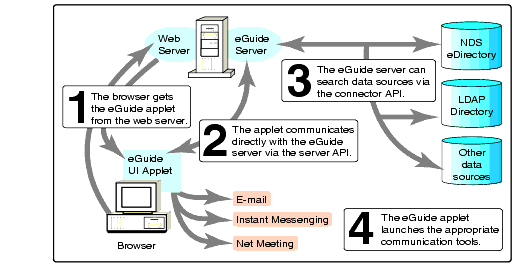
The user's browser contacts the Web server, which returns a Web page containing the Novell eGuide User Interface (UI) applet.
From now on, the applet communicates directly with the Novell eGuide server engine via the server API.
When the user sends a query, the Novell eGuide server engine contacts the LDAP data source(s). The same query is sent concurrently to all the LDAP data sources that the user chooses to search. Replies from the LDAP data sources are returned to the Novell eGuide engine, which sends the query results directly to the applet.
Once the user selects a person to communicate with, the eGuide UI applet launches the appropriate communication tool (e-mail, instant messaging, or videoconferencing).
There are several features to note here. First, the applet bypasses the Web server and communicates directly with the eGuide server engine to improve performance. As a result, Novell eGuide can search information far faster than typical Web applications. It can also bring up and run the communication applications faster than they would run over the Web alone.
Second, the entire user interface for eGuide is controlled by the UI applet. Developers can create their own UI applets to customize the look and feel of eGuide. They can also control access to the eGuide server via the server API.
Third, the LDAP connector included in the first release of eGuide enables eGuide to search any LDAP-compatible data source. Other connectors will be available in future releases. In addition, developers can easily create their own connectors via the eGuide Connector API. (For further information, see "Developing to Novell eGuide" later in this AppNote.)
Setting Up Novell eGuide
Installing and configuring Novell eGuide is quick and easy. This section provides a summary of the process. For detailed information, see the Novell eGuide Administrator Guide or the online help that comes with eGuide.
Requirements
All you need to install and use Novell eGuide is a server (such as NetWare, Windows NT, Solaris, or Linux) with the following installed:
Web server with Java support
Java 1.1.4 (or later) virtual machine
LDAP server
The Web server and LDAP server must already be installed and fully operational in order for Novell eGuide to function properly. Although these components are usually all installed on the same server that you will install Novell eGuide server on, the LDAP server does not have to be on the same server. However, it must be installed somewhere that is accessible from the Novell eGuide server.
You can download Java virtual machines from Sun's Java Technology site at http://www.javasoft.comor from the Microsoft Web site at http://www.microsoft.com.
Note that NDS eDirectory is not required to run eGuide. However, several significant benefits come from using eGuide with NDS eDirectory as opposed to another LDAP-compliant directory:
NDS eDirectory is a highly scalable and high performing directory service.
NDS eDirectory gives you the ability to control LDAP access at a granular (NDS Access Control List) level.
Over 70 million users already authenticate to NDS, so preferences storage and self service are already enabled.
Installing Novell eGuide
If you have not already done so, download eGuide from the Novell Software Downloads site at http://www.novell.com/download. The latest version of eGuide at the time this article was written was eGuide 1.01, dated 04/14/2000. Versions are available for running the installation program either on Windows or UNIX/Linux.
Make sure the Web server and LDAP server are up and fully functional before proceeding. Also, be sure to read the README file for the latest instructions and caveats regarding the installation and use of this product.
Follow these steps to install the eGuide software:
If you are installing eGuide on a NetWare server, go to a workstation and map a drive to the root of the SYS volume.
Extract the eGuide files that you downloaded and then run the installation executable file.
Follow the instructions on the screen to complete the installation.
The eGuide server files will be copied to a directory named SERVER beneath the Primary Destination Directory (see Figure 2). This directory is the location where the Novell eGuide HTML documents will be installed. It will become the root of the eGuide Web page, so this directory must be accessible to your Web server. If you specify a directory that doesn't exist, you will be prompted to create the directory.
Figure 2: During the eGuide installation, you specify the primary destination directory.
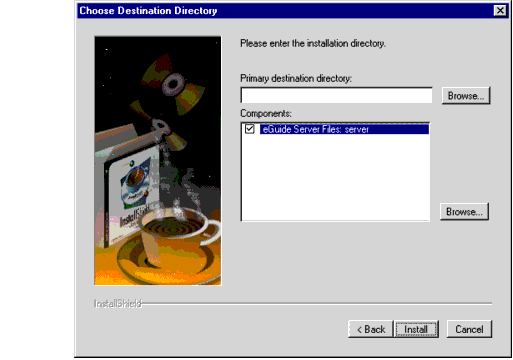
The default LDAP server to be searched will be the server that the eGuide server was installed on. You can specify a different LDAP server by editing the ABSERVER.PROP file, as explained later in this AppNote.
Starting the eGuide Server
Once you have finished installing the eGuide server, start the eGuide server by following the instructions below for the platform you are using.
For NetWare, type "EGUIDE "Enter"" at the server console prompt. (An EGUIDE.NCF file is placed in SYS:SYSTEM during installation.)
Note: A new NLDAP.NLM is located in the HTMLDOCS/SERVER/NWLDAPUPDATE directory. It is highly recommended that you update your NetWare servers with this version unless you have already installed a newer version from Novell's support site.
For Solaris/UNIX, go to the console prompt and change to the HTMLDOCS/SERVER directory. Type the following commands:
chmod +x eguide.sh <Enter<
./eguide.sh <Enter<
The eguide.sh file is placed in the SERVER directory during installation.
For Windows, bring up a DOS box and change to the HTMLDOCS/ SERVER directory. Then type "eguide "Enter"". (An EGUIDE.BAT file is placed in the SERVER directory during installation.)
Configuring the Novell eGuide Server
Once Novell eGuide is installed, you can configure it to access selected LDAP data sources. If desired, you can also customize the attributes that users see in eGuide search results.
You configure eGuide by editing a collection of property (.prop) files in a text editor. (Note that some of the property files have variables in their names relating to language.)
ABSERVER.PROP. With the settings defined in this file, you can set up additional LDAP directories that can be accessed by your users through eGuide. You can also enable authentication to allow users' preferences to be stored in the directory so the preferences will be used each time the user logs in. In addition, you can block certain functions from being available in eGuide, control the size of photos that users can add to their personal profiles, and set various other server-related preferences.
ABFILTER.PROP. This file contains a list of the attributes that will be filtered by eGuide. In other words, any attributes listed in this file will not be displayed by eGuide.
ATTRMAP-RESOURCES-language.PROP. This file lets you assign more user-friendly names to attributes so that users can understand attributes such as DN, CN, and IMID whose names are not readily decipherable by humans.
ATTRMAP.PROP. Attribute names are not always consistent across LDAP servers. For instance, one server may call the Last Name a surName, another calls it Name, while a third calls it LASTNAME. Novell eGuide uses standard attribute keys to provide consistency across directories. You can modify the ATTRMAP.PROP file to map attributes to the standard eGuide names, based on the IP address of a directory server.
LDAPSEARCHKEY-language.PROP. This file defines the search keys that the eGuide server will use to convert user queries into search keys the server will understand.
Client Configuration Options
Novell eGuide has several configuration options that can be set from the client workstation. Two eGuide settings are saved as a cookie on the user's workstation:
Theme Selection. If the user selects a different eGuide theme, that theme will become the new default theme the next time the user runs eGuide.
Directory State. If the user adds his or her own directory entries via the Settings dialog box, all of that information is stored except for the password. The user will need to retype the password every time he or she reloads eGuide.
Note: If the user logs in to eGuide, all of this information will be stored in the directory, including the password. The user will never need to type it in again.
Users can upload photos by logging in and clicking the Edit Personal Information button in the Details view. Novell eGuide comes with a built-in photo editor that supports GIF, JPEG, and Windows BMP image formats. Users can also add, edit, remove, and swap photos through eGuide.
Other user-configurable options include the Name Display Order and the Object Class Selector. The Name Display Order determines whether you want last names or first names to appear first in the directory listings. The Object Class Selector lets you specify which object classes are to be searched. This allows you to look for virtually any conceivable type of directory object such as printers, volumes, and so on.
For more information about configuring Novell eGuide, refer to the help files available online from the Novell eGuide product Web site at http://www.novell.com/products/eguide.
Using Novell eGuide
This section outlines some of the tasks users can perform with Novell eGuide. If you want, you can access the eGuide online demo at Novell's DemoCity Web site (http://democity.novell.com) and try some of these tasks yourself.
When users enter the Novell eGuide URL in a Web browser, a simple "address book" style interface appears, as shown in Figure 3.
Figure 3: The eGuide main window resembles an address book.
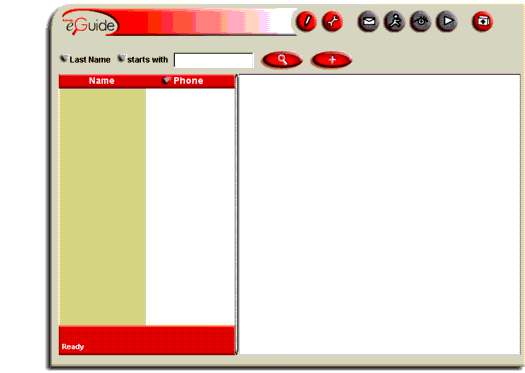
The buttons along the top of the screen provide access to the main functions in eGuide: Login/Logout, Settings, Mail To, Instant Message, Net Meeting, Export Attributes, and Help. The search field is where you enter the text for your query. Immediately to the right of that are two buttons: Start a Search and Display Second Search Row. The use of these buttons is explained in the examples below.
Searching with Novell eGuide
To look someone up, type a portion of the person's last name in the search field and click the Search button (the one with the magnifying glass). By default, anyone whose last name starts with the text you entered will be found. The search will take place across all of the LDAP data sources that have been set up for users to access, whether within an organization or on the Internet.
If you want to include additional information in the search, click the "+" button to display the second search row. You can then set up your search however you want. For instance, you can search for people by Last Name and First Name, Company, Title, or Description. You can also include qualifiers like Starts With, Ends With, Contains, Equals, and so on. Click on any of the down arrow buttons to see the selection qualifier options.
Figure 4 shows the results of a search on the DemoCity sample directory. The directories you search will likely contain more information. For example, if photos exist in the directory, they are displayed in the eGuide detail frame.
Figure 4: Results from a search for last names starting with "no" and first names starting with "s".
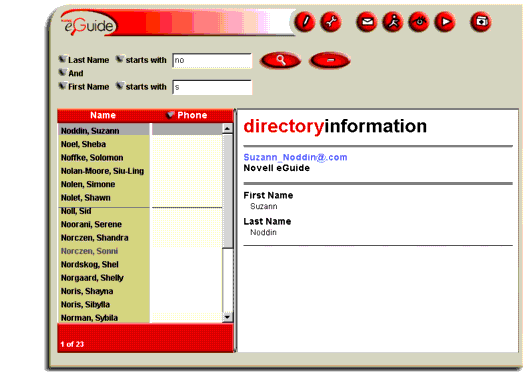
Launching the Communication Tools
Once you have found the person you were searching for, you simply click on the appropriate information to begin communicating with that person. Novell eGuide ships with integration to e-mail, instant messaging, and videoconferencing.
Note: For e-mail, Novell eGuide uses the default mail client on the user's Web browser. You must have AOL/Netscape's Instant Messenger or Novell's InstantMe already installed in order to use the instant messaging feature of eGuide. Likewise, you need to have Microsoft's NetMeeting installed to use the videoconferencing feature. If you do not have these programs installed when you click on the corresponding button in eGuide, it brings up a window from which you can download and install the needed software.
You will also be prompted if you need to install the Novell eGuide Protocol Handler plug-in, which is required for these communication tasks.
E-mail. To send e-mail to a person you have found in eGuide, either click on the person's e-mail address or click the Mail To button after completing your search.
Instant Messaging. To send an instant message to a person you have found in eGuide, either click on the person's AOL screen name (if one is displayed in the details frame) or click on the Instant Message button at the top of the screen. You can then carry on a real-time online conversation in a chat room".
Videoconferencing. To participate in a real-time collaboration and the NetMeeting button. This launches Microsoft's NetMeeting program, a Windows-based client that includes a Web phone, white board, chat room, file transfer, program sharing, remote desktop sharing, advanced calling, security, and an Internet directory.
Exporting User Information
You can use the Export Attributes button to export user information to an HTML screen, from which you can copy and paste the information into a spreadsheet, word processor, or other application for uses such as merging files for mailing, phone directories, and so on.
Note: Export Attributes works only if you are using a Netscape browser. If you are using Internet Explorer, you will be asked if you want to add the entry to your address book.
Novell eGuide Settings
The Settings button (the one with the wrench) allows users to customize eGuide and tailor the presentation of search data.
The Directories Tab. When you first click on the Settings button, you will see a screen with the Directories tab selected. This screen lists the directories that you currently have access to. Directories marked with a check are the ones eGuide searches through to find users matching the criteria you specify. From this screen you can add new directories, and edit or remove existing ones.
For example, if you know of an LDAP-accessible directory on the Internet and you want to have eGuide search it, click on the New button. A window similar to the one shown in Figure 5 is displayed. Here you can enter information about a new directory to search.
Figure 5: Users can add new directories to search from the Directories page under Settings.
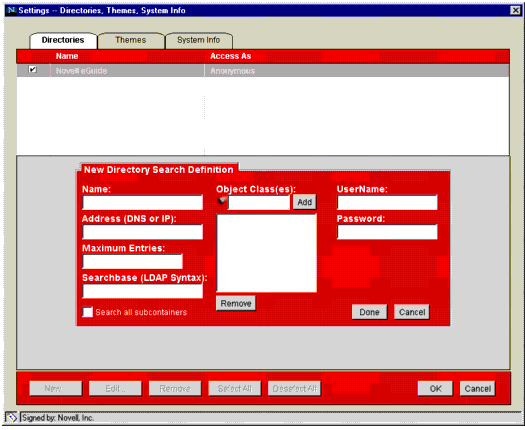
Click OK to save the new information. Your next search will include the directory you just entered.
Note: Any changes users make here (adding, removing, or modifying directories) will remain intact only if the user is logged in through eGuide, and the system administrator has configured the directory to allow eGuide preferences to be saved to users' accounts.
The Themes Tab. To change the look of the eGuide user interface, you can click on the Settings button and select the Themes tab. You will see a screen similar to the one shown in Figure 6.
Figure 6: Users can change the look of the eGuide interface from the Themes page under Settings.
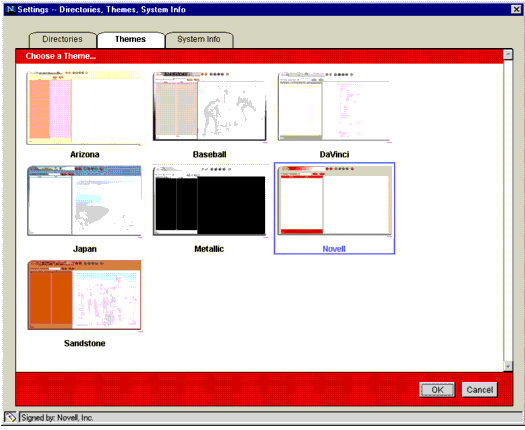
Just click on a theme to select the look you want. Click OK for the new theme to take effect. Users can also create their own themes with Novell eGuide.
The System Info Tab. When you click on the Settings button and select the System Info tab, you will be able to see a variety of information about your local (client) machine and the machine on which the eGuide server is running. An example is shown in Figure 7.
Figure 7: Users can view information about the eGuide client and server from the System Info page under Settings.
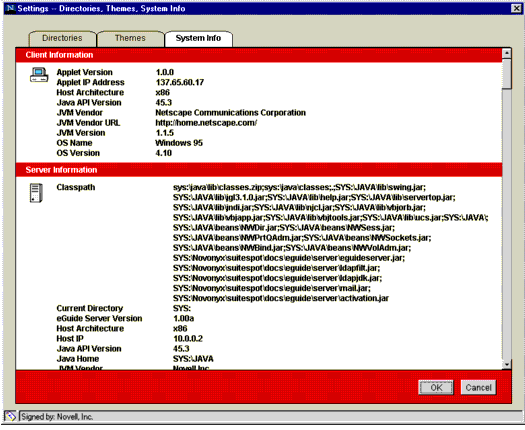
Logging In to eGuide
To update your own user information, you must log in to eGuide. Clicking on the Login/Logout button (the one with the pencil) displays the login window shown in Figure 8.
Figure 8: Users can log in to eGuide to update their own directory information.
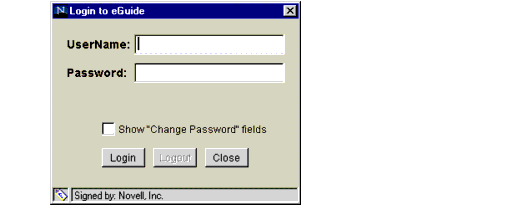
Enter the required username and password, then click on Login. You will see a "Me" entry in eGuide. To change your information on the eGuide LDAP server, click on the Edit button in the "Me" detail page. Add, delete, or change your information and click Update.
Developing to Novell eGuide
Third-party developers can add value to Novell eGuide in a number of ways.
They can create service provider interfaces to other data sources through the Novell eGuide Connector API. These connectors will allow Novell eGuide to search any data source (databases, flat files, ERP data, proprietary directories, and so on).
They can use JavaSript to automate some behavior of the eGuide applet, or to create their own front end. This is done using the JavaScript APIs that ship with eGuide.
They can integrate applications so that eGuide can automatically launch the application with the proper user name already filled in. (One of the key components of the next release of eGuide will be open developer APIs.)
For more information, refer to the Novell eGuide Administrator Guide.
Conclusion
Novell eGuide is just one key piece of Novell's overall Net Services strategy. This strategy includes a range of directory-enabled solutions that together let customers take full advantage of all aspects of the e-business network (both inside and outside the company firewall): intranets, extranets, and the Internet, all centrally controlled and organized through NDS eDirectory.
Business demands effective communication. A connected business is a successful business. But finding the right person at the right time is not always easy. E-business growth ensures this challenge will only grow, as increasing contact between your partners, suppliers, and customers becomes critical to your success. Novell's eGuide helps solve this problem by helping you find and communicate with the right person at the right time.
Availability and Pricing
Novell eGuide is available free of charge for the first 90 days after the product's release. It can be downloaded from http://www.novell.com/download. After that, you can purchase eGuide from our Web site at http://shop.novell.com. The cost for Novell eGuide server is US$1295 per server. All licensed NDS or NDS eDirectory users are automatically licensed to use eGuide.
The next release of eGuide is expected to be available in the summer of 2000. It will include a developer environment (SDK) and integration with additional applications.
* Originally published in Novell AppNotes
Disclaimer
The origin of this information may be internal or external to Novell. While Novell makes all reasonable efforts to verify this information, Novell does not make explicit or implied claims to its validity.