Rolling Out NetWare 5.1 with the NetWare Deployment Manager
Articles and Tips: article
Software Engineering Manager
Novell Inc.
MICHELLE BEAL
Software Engineer
Novell Inc.
01 Jan 2000
Thanks to Robert Bryner, Matt Holt, Lynn Scott, and Eric Short, the Novell engineers who worked on this project.
Find out about the new toolkit included with NetWare 5.1 that is designed to help customers deploy this NetWare release successfully.
- Introduction
- Overview of NetWare Deployment Manager v1.0
- Network Preparation
- Installation/Upgrade Options
- Post-Installation Tasks
- Summary
Introduction
NetWare 5.1 introduces a toolkit designed to help customers deploy the new NetWare release into their network. This toolkit is called the NetWare Deployment Manager. It is a companion to the NetWare Deployment Web site (http://www.novell.com/deployment), which serves as a guide to network operating system deployment.
These two tools enable system administrators to plan, deploy, and fine tune their NetWare networks with NetWare 5.1. They do this by providing step-by-step guides integrated with useful utilities to assist with installation and upgrade of NetWare products and services.
This AppNote presents an overview of the NetWare Deployment Manager and describes how it helps with the three phases of deployment:
Network preparation
Installation/upgrade options
Post-installation tasks
For more information about NetWare 5.1, visit the product Web site at:
http://www.novell.com/products/netware5
Overview of NetWare Deployment Manager v1.0
The NetWare Deployment Manager is a client utility that runs on a Windows computer connected to a NetWare network. The options in NetWare Deployment Manager version 1.0 are organized into three main categories:
Network Preparation guides you through the process of preparing your existing NetWare network for an upgrade to (or addition of) the new NetWare release.
Installation/Upgrade provides information on new server installation and on utilities to upgrade to the new operating system.
Post-Installation Tasks offers utilities to install the products and services bundled with NetWare 5.1 and help in managing NetWare services, such as Netscape Enterprise Web Server and NetWare Management Portal.
In fact, any standalone product whose installation was developed with the Novell Installation Services SDK v1.3 can be plugged in to the NetWare Deployment Manager (see for more information).
Launching the Deployment Manager
To launch the NetWare Deployment Manager, place the NetWare 5.1 Operating System CD-ROM into a computer with MS Windows 95, 98, or NT loaded, and then run NWDEPLOY.EXE. (If the computer is configured for Autorun, the Deployment Manager will automatically run). The initial Deployment Manager screen is shown in Figure 1.
Figure 1: The NetWare Deployment Manager's main screen lists the steps involved in deploying NetWare.
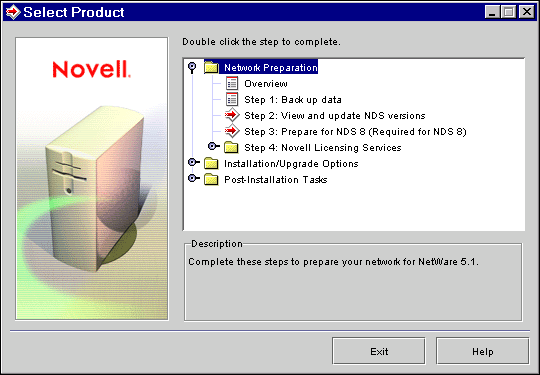
The remaining sections in this AppNote will walk you through the three main tasks presented within the NetWare Deployment Manager.
Network Preparation
Several steps should be taken prior to installing NetWare 5 into an existing NetWare network. These steps are described within the NetWare Deployment Manager itself.
Back up data. You should make a backup copy of all data existing on the server that is to be upgraded to a newer revision an operating system. In addition, you should back up the NDS information of the server. Moreover, when introducing a major version of NetWare into an existing tree (such as installing a NetWare 5 server into a NetWare 4.11 tree), you should make a backup of the NDS information on the server that holds the Master replica of the [Root] partition.
View and update NDS versions. When installing NetWare 5 into an existing NetWare 4.10, 4.11, or 4.2 tree (whether you are introducing a new server into the tree or upgrading an existing NetWare 4.x server to NetWare 5), the existing NDS version on each server in the tree must be at a minimum revision level in order for synchronization to function properly with the NetWare 5 server. For NetWare 4.10, the NDS version is 5.17 or above. For NetWare 4.11, the NDS version minimum is 6.00.
Note: Although all servers within the tree should be updated to these minimum NDS versions, it is absolutely necessary for the server(s) holding replicas of the [Root] partition and all servers in the NDS path between the NetWare 5 server and [Root] to be updated.
To view the NDS versions on the servers in your NetWare 4 tree, you must select a tree and then select a context in which the NetWare Deployment Manager is to search for servers (see Figure 2).
Figure 2: During the NDS Update portion of the utility, you can specify which context to search for servers.
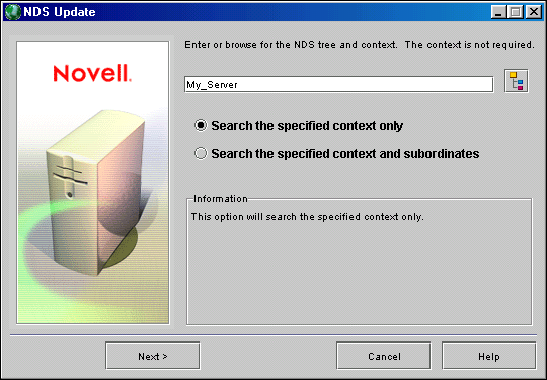
The search may take several seconds or several minutes, depending on the size of your tree and the extent of your search. You can select "Search the specified context and subordinates" to narrow the scope of the search. Once the search is completed, a table is displayed listing the server name, NetWare version, and NDS version of each server found (see Figure 3).
Figure 3: The utility displays a list of the servers it finds, along with their NetWare and NDS versions.
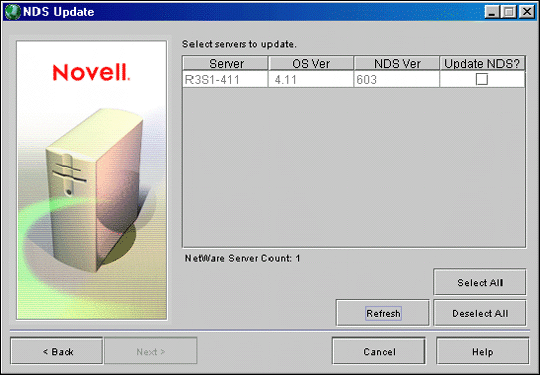
Note: In older versions of NetWare (especially 4.10), you may be required to authenticate to the tree at this point.
You now have the opportunity to instruct the NetWare Deployment Manager to update each server with a newer version of NDS (NDS v5.17 for NetWare 4.10 and NDS v6.00 for NetWare 4.11). You do this by clicking in the checkbox under the Update NDS column on the screen.
When the NetWare Deployment Manager updates NDS on a server, it connects to the server, copies the appropriate NDS files to the server, and then restarts NDS (if you have designated that NDS be restarted).
Note: After these updates have been made, NDS will need time to synchronize the changes. If you run this step again, the changes may not be reflected. Also, be aware that non-patched NetWare 4.10 servers will not synchronize.
Prepare for NDS 8 (if necessary). An existing NDS tree must have an update applied to the schema before you insert a server with NDS 8 into the tree. This low-impact schema update makes alterations to the base schema that are necessary for the Internet services of LDAP in NDS 8. It is essential that this step be taken prior to installing a NetWare 5.1 server with NDS 8 into an existing tree.
You should always make sure the NDS tree is healthy before proceeding with this step. (For more information, refer to the AppNotes entitled "Maintaining a Healthy NDS Tree." Part 1 is in the August 1997 issue and Part 2 is in the October 1997 issue of Novell AppNotes.)
Upon selecting this option, you are asked to select a server that contains a Read/Write replica of the [Root] partition of the tree (see Figure 4).
Figure 4: For NDS 8, NetWare Deployment Manager prompts you to select a server with a replica of the [Root] partition of the tree.
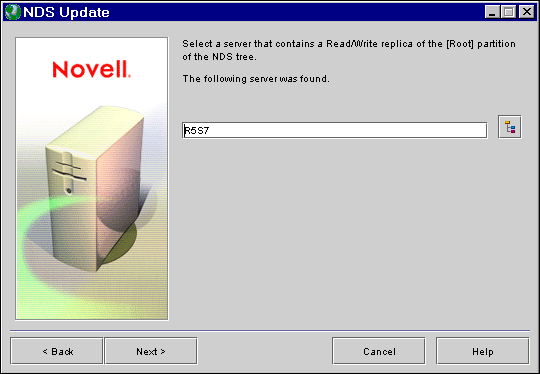
The NetWare Deployment Manager establishes a connection to the selected server and launches an NLM on it. This NLM (NDSEM4.NLM for NetWare 4 or NDSEM5.NLM for NetWare 5) checks if the schema needs to be updated and makes the update if necessary. It is very unlikely that this essential update will make any noticeable impact to the existing tree.
Note: If you already have an NDS 8 tree, use the NetWare 5.1 version of DSREPAIR on the [Root] server to update the schema.
Install Novell Licensing Services. The licensing mechanism in NetWare 5.1 is based on Novell Licensing Services (NLS). NLS gives the system administrator greater flexibility in managing licensing use across the network. It is recommended that NLS be set up on an existing network prior to installing NetWare 5.
With this option, you can install NLS into an existing NDS tree, into a particular partition of the tree, or you can specify a server on which to install NLS.
Installation/Upgrade Options
The Installation/Upgrade Options portion of the Deployment Manager includes helpful hints on installing a new server and performing an in-place (same-server) upgrade.
Novell Upgrade Wizard
When you want to upgrade the computer hardware at the same time that you are moving to a newer version of NetWare, you can use the Novell Upgrade Wizard to move system configuration and data files from the old computer to the new one.
Novell Upgrade Wizard v3.1 is shipped with NetWare 5.1. It will upgrade from a major NetWare version to another major NetWare version, such as NetWare 3.x to NetWare 5.x. It will also upgrade to NDS 8 during the migration. For example, you can migrate from NetWare 4.11 using NDS v5.99a to NetWare 5.1 using NDS 8.
The Novell Upgrade Wizard is a Windows-based client utility that connects to both the old server and the new server. The new server that is being migrated to must first have NetWare 5.1 installed on it prior to running the Novell Upgrade Wizard. (See the online documentation and the August 1999 AppNote entitled " Using Novell Upgrade Wizard 3.0" for more information on preparing for a migration.)
The Novell Upgrade Wizard can be installed from the NetWare 5.1 CD in the /PRODUCTS/UPGRDWZD folder. It can be installed and launched on any Windows 95/98 or NT workstation.
NetWare 5 Accelerated Upgrade
The NetWare 5 Accelerated Upgrade was developed to assist customers in rapid deployment of NetWare 5 onto a large number of existing servers. It will upgrade servers running NetWare 4.10, 4.11, 4.2, and 5.0. Customers may benefit from its speed, remote operation, low overhead, and customizability. However, there are some limitations. In particular, the additional products and services bundled into NetWare 5.1 cannot be installed during an upgrade with the NetWare 5 Accelerated Upgrade. Moreover, there is additional preparation work that must be done in order to use the this upgrade utility. The April 1999 AppNote entitled " Upgrading an Enterprise Using the NetWare 5 Accelerated Upgrade" discusses these benefits, limitations, and the setup required.
The NetWare 5 Accelerated Upgrade utility (ACCUPG.EXE) is found on the NetWare 5.1 CD. The NetWare 5.1 version has added a graphical interface. When you run the utility, you will be asked for the server that holds the NetWare 5.1 Installation CD source files (see Figure 5). You will also be prompted for the name of the server to be upgraded. The rapid deployment nature of this utility will also require a username and password in order to make a connection between the two servers.
Figure 5: To run the Accelerated Upgrade utility, you must have a copy of the NetWare 5.1 Installation CD files on a NetWare volume.
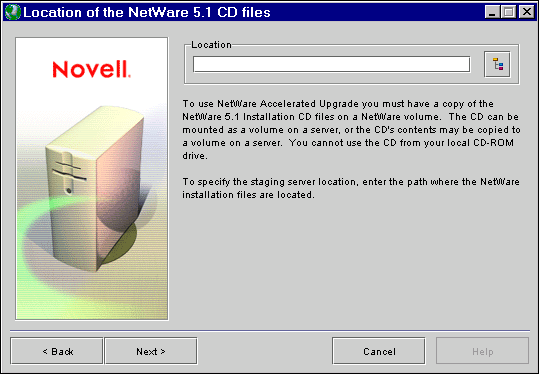
Once the connections are made, the Accelerated Upgrade will copy some files to the target server (the server to be upgraded) and retrieve information about its configuration. A table of what it finds will be displayed, along with the NetWare 5.1 upgrade requirements (see Figure 6).
Figure 6: The utility compares the actual server properties to the required ones to help you see where possible deficiencies are.
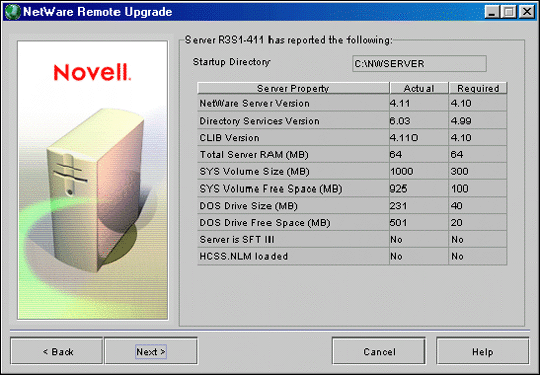
If an actual server property is lower than what is required, it will be displayed in red. The NetWare 5 Accelerated Upgrade will not allow you to continue the upgrade if a necessary server property is below the requirement; for example, if the Total Server RAM is below 64MB, the upgrade will not continue.
Once the requirements have been verified, the Accelerated Upgrade utility will provide the upgrade options shown in Figure 7.
Figure 7: Novell recommends that all of the upgrade options be selected.
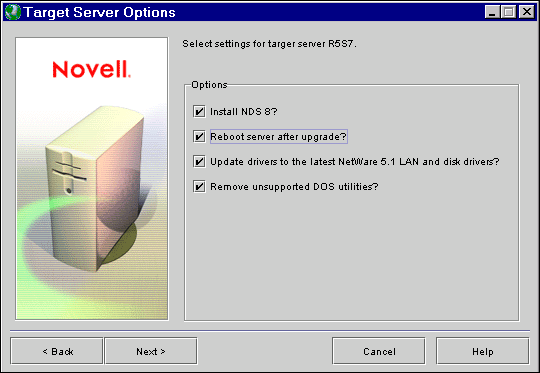
Novell recommends that all of these upgrade options be selected. The options and their effects are described below:
Install NDS 8. If this option is deselected, NDS v7 will be installed.
Reboot server after upgrade. If you do not choose this option, the NetWare 5 Accelerated Upgrade will end after copying files and you must manually reboot the server.
Update drivers to the latest NetWare 5.1 LAN and disk driver. This option will detect the hardware in your server and translate driver information from the previous version of NetWare. If you do not choose this option, you'll need to specify the hardware explicitly by following the steps outlined in Appendix A of the NetWare 5 Accelerated Upgrade documentation.
Remove unsupported DOS utilities. This option will delete legacy DOS- based text utilities (such as NETADMIN, PCONSOLE, and so on).
After selecting these options, the NetWare 5 Accelerated Upgrade will begin copying files to the target server (see Figure 8). In addition, the utility creates log files that may be useful in troubleshooting. They are found in C:\ACCUPG.LOG and SYS:\SYSTEM\RUPGRD.LOG.
Figure 8: The Deployment Manager keeps log files for troubleshooting purposes.
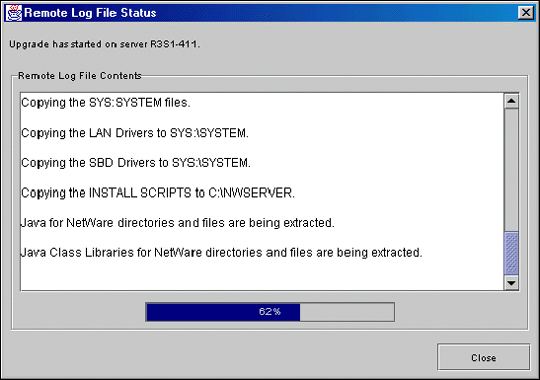
Once the file copy is complete, the target server will reboot and the second phase of the upgrade will be performed. If the NetWare 5 Accelerated Upgrade finds newer NetWare 5.1 drivers for the server's hardware, the target server will be rebooted a second time to complete the upgrade process.
After using the NetWare 5 Accelerated Upgrade, you may want to install additional products and services, as discussed in the next section, to complete your upgrade to NetWare 5.1.
Post-Installation Tasks
The third section of the NetWare Deployment Manager provides information and utilities to ensure that your deployment of NetWare 5.1 is complete. For example, it contains information on installing the new Novell Client software (which is required by new security services such as Novell Certificate Server 2.0) and using DSREPAIR.NLM to ensure that your NDS tree is properly synchronized. The utility also gives you the opportunity to install additional networking products and services if you did not select them during the NetWare 5.1 installation or in-place upgrade (see Figure 9).
Figure 9: During the Post-Installation portion of the utility, you can install other components and services that are bundled with NetWare 5.1.

Inasmuch as many of the additional products and services of NetWare 5.1 require IP, the NetWare Deployment Manager will prompt you for the server and determine if the IP protocol has been bound. If not, it will allow you to bind IP and configure Domain Name Services (DNS) just as you would in the main NetWare 5.1 installation.
Summary
The NetWare Deployment Manager is designed to make it easier to install and upgrade to NetWare 5.1. It combines online help information with various tools to make the NetWare deployment process smoother and to prevent potential problems from happening.
* Originally published in Novell AppNotes
Disclaimer
The origin of this information may be internal or external to Novell. While Novell makes all reasonable efforts to verify this information, Novell does not make explicit or implied claims to its validity.