Tools and Resources for Supporting GroupWise
Articles and Tips: article
01 Oct 1999
Find out what administrative tools and utilities are available to maintain your GroupWise system. This AppNote also points you to a wealth of informational resources for better understanding GroupWise.
Introduction
GroupWise uses databases for both administrative information (the directory store) and for its messages (the data store). These are shared databases and run the risk of getting damaged. To prevent this damage from resulting in disaster, there are a number of tools and utilities that can be used to help prevent serious problems from arising or to fix a problem when it does arise.
These tools and resources have been classed into two main heading in this document:
Administrative tools
Utilities
This AppNote is adapted from Chapter 6 of the preview version of LogicSource for GroupWise 5.5. LogicSource for GroupWise 5.5 is a comprehensive knowledge resource that provides in-depth explanations of GroupWise concepts, processes, and operations, along with descriptions of error codes and other support-related information. For more information on LogicSource products, visit:
http://support.novell.com/logicsource/
Administrative Tools
Administrative tools are provided with product installation. These tools, which can correct most errors and problems when they are generated, are divided into two categories: directory store tools and data store tools.
The "system maintenance" tools are responsible for maintaining the directory store. System maintenance tools are found only in NWAdmin, located at Tools | GroupWise Utilities | System Maintenance menu. Several options are available, but the availability of each option depends on which domain is current and which object is selected.
The data store tools, which are responsible for maintaining messaging items within a given post office, are available in two versions: one designed to run from the POA and the other designed to run from a workstation.
The Mailbox/Library Maintenance tools and the standalone GWCheck tools are essentially the same. The settings for the Mailbox/Library Maintenance tools are selected from NWAdmin and sent to the POA to run. The GWCheck tools are run from an executable and use the settings from the interface of the executable.
Utilities
GroupWise has several utilities that you can use to troubleshoot and fix problems. These utilities assist with both administrative issues and client issues. The following utilities are discussed in this section:
GroupWise Diagnostics
GroupWise System Analyzer
GWBackup and DBCopy
Novell Registry Editor 1.2
GroupWise Diagnostics
GroupWise Diagnostics provides added features to assist you in troubleshooting GroupWise issues. This utility must be set up manually before it can be used.
GroupWise Diagnostics Setup. Before you can use the GroupWise Diagnostic features, the registry must be edited and a string value key must be added. The following steps identify the process for setting up the GroupWise Diagnostic option:
Start REGEDIT.EXE.
Navigate to HKEY_CURRENT_USER | Software | Novell | GroupWiseAdmin | GroupWise Snapin.
Select File | Edit | New | String Value.
Enter "GWSupport" as the name.
Enter "1" as the string value.
Start NWAdmin. When the registry entry has been added, the GroupWise Diagnostic option will appear in the Tools menu. This option and its sub-menu options are shown in Figure 1.
Figure 1: GroupWise Diagnostics options in NWAdmin.
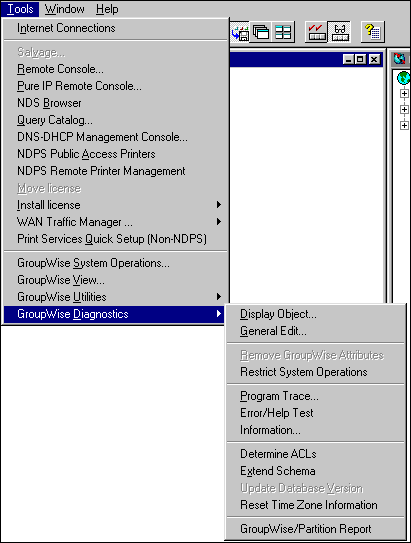
The functions of the diagnostic features can be placed in three categories:
Viewing features
Actions
Troubleshooting options
Note: These categories divide and categorize the available features based on a logical division. However, in this document they are not presented in the order they actually appear on the menu.
Viewing Features. These options are called viewing features because they provide a non-editable view of GroupWise information. This information is read from either the GroupWise domain database (current connection) or from NDS. This group (or class) has four options:
Display Object. This option can be used to display NDS information about the selected object. This option can be used for both GroupWise objects and non-GroupWise objects.
When selected, this function queries NDS for the information specific to the highlighted object and returns the information in a window. The information is specific to all attributes (as available based on NDS rights) of that object (see Figure 2).
Figure 2: GroupWise Diagnostics "Display Object" information.

General Edit. The General Edit function allows you to see exactly what is stored in the GroupWise domain database (WPDOMAIN.DB). This is useful when you suspect a discrepancy between NDS and GroupWise. The General Edit display is shown in Figure 3.
Figure 3: GroupWise Diagnostics "General Edit" display.

The Record Type selected from the pull-down menu determines what kinds of record are being displayed. When a record is found and highlighted, you can select the Info button to display the field values of that record. Most of the time the expected value is displayed (the value that is seen when editing the record from NWAdmin). Occasionally, however, corrupted or unexpected values appear.
This tool is only for viewing information. It does not allow you to change a value in any way. The database might be damaged if you entered a bad or incorrect value. This option can help you identify where the problem exists. Often the problem can be corrected with the right sequence of rebuilds.
Error Help/Test. This is a developer option that works only with other developer tools, which are not available outside GroupWise development.
Information. This option provides the same statistical information that can be obtained by highlighting the System, Domain, Gateway or Post Office from the GroupWise view, right clicking, and selecting Information (see Figure 4).
Figure 4: GroupWise Diagnostics information display.

Actions. The Actions option originally allowed a single action to be performed: Remove GroupWise Attributes. To reduce support costs, Novell added other actions to the later releases of the utility. The actions are described below.
Remove GroupWise Attributes. This option is only available when a user is selected from the NDS Browser. It is designed to strip all GroupWise attributes from the User object without affecting the GroupWise mailbox.
The most common use for this option is when the wrong NDS user has been grafted to a GroupWise Mailbox. If the user is deleted, the GroupWise Mailbox could be deleted as well. This option only removes the NDS attributes specific to GroupWise from the NDS User object. It does not affect GroupWise databases.
Restrict System Operations. When changes are made to any of the GroupWise system operations (such as Time Zone or Internet Addressing), those changes are replicated throughout the entire system. GroupWise administrators want to prevent access to these system-wide operations. When you select this option, NDS access to all accounts that do not have administrative rights to the primary domain will be restricted. A message will appear warning of this and prompting whether or not to continue.
Extend Schema. This option allows you to extend the NDS schema. You must have rights to the Root Replica to extend the schema. You must also provide a schema definition file detailing the class and attributes to be extended.
Update Database Version. This option is available only when a domain object is highlighted in the NDS browser. This option changes the version number on the domain record to 5.5.
Reset Time Zone Information. This option is available only when an object in the NDS browser is selected. This option resets all Time Zone information to the shipping defaults. Novell does not recommend using this option in a live GroupWise system. Changing Time Zone information in a live system, for example, could result in appointments being moved to incorrect times.
Troubleshooting Options. The troubleshooting options help you figure out a problem and better understand the product. Each option is valuable for any NDS object, not just GroupWise objects.
Program Trace. This option allows you to trace the events of the GroupWise Administrator. It is very useful when running into problems that generate both NDS and GroupWise errors. Based on which options have been selected, the log file captures all the administrative information coming to and going from the workstation (see Figure 5).
Figure 5: GroupWise Diagnostics "Program Trace" option.

The Detail Level options are important to the amount of information that will be logged. The three options marked in the screen shown in Figure 5 provide the highest level of logging without requiring a developer-level knowledge of GroupWise to interpret the data. The log files record the calls to both NDS and GroupWise; they also record what is returned, including errors.
Determine ACLs. This option allows you to test NDS rights based on a Target object and a Principle object (see Figure 6). As administrator, this option allows you to test other objects' rights to a specific target object. This allows you to verify that the rights are correct after you have created groups for NDS rights assignments.
Figure 6: GroupWise Diagnostic "Determine ACLs" option.

The Determine ACLs option can test rights to and from any object in the tree. The object does not have to be a GroupWise-related object. The Attribute tab lists all available attributes, along with some groupings such as [GroupWise Attributes].
GroupWise Partition Report. This option generates a report that lists each GroupWise object found in the NDS tree. This report also includes the NDS partition information. This report is useful when you need a general overview of how GroupWise is deployed. The report can also be a tool for troubleshooting NDS-related errors received when using GroupWise. A sample report is shown in Figure 7.
Figure 7: GroupWise objects in the NDS Partition display.

GroupWise System Analyzer
Many items in a GroupWise system need to be maintained. As system administrator, you must know how your system is configured, know about any new updates or patches from Novell, and know how to apply the changes.
With the GroupWise System Analyzer, you can analyze your GroupWise system and generate a file containing all the information that was evaluated. The analyzer also identifies and records potential problems. You can also browse your system configuration within the application to see if any problems stand out. If needed, you can receive help troubleshooting by sending the output file to a Novell Technical Services engineer.
GWBackup and DBCopy
These two utilities allow you to maintain database integrity while backing up GroupWise databases. GWBACKUP.EXE is used to back up a post office's data store, while DBCOPY.EXE is used to back up individual database files.
GWBACKUP.EXE backs up all post office database files, attachment files, and DMS documents that reside at the post office, with the following exceptions:
Message files and their attachments that are pending delivery.
QuickFinder temporary files.
DMS blob files not stored at the post office.
DBCOPY.EXE can be used to back up individual database files, such as user or message database files, that were skipped when GWBACKUP.EXE was run. Using DBCOPY.EXE for backing up database files is not recommended as standard procedure, as this can lead to database inconsistency.
Novell Registry Editor 1.2
Novell Registry Editor (NRE) was designed to help GroupWise 5.x users with any issues they might have with GroupWise 5.x. Users can run this product under Windows 95 or Windows NT. This tool has many features that are useful for GroupWise, as well as for general registry-editing needs. These features include a Search and Replace capability that makes it easier to locate and change information in the Windows registry, special GroupWise 5.x options that allow quick access to important GroupWise information stored in the Windows registry, and a Remove option that quickly removes all GroupWise 5.x-related keys from the registry.
Conclusion
This AppNote has summarized the tools and resources that are available to help you maintain and troubleshoot GroupWise systems. In addition to these, numerous other resources are available for learning more about GroupWise. These include:
GroupWise product Web site (http://www.novell.com/products/groupwise/)
GroupWise Cool Solutions (see "From the Web" in this month's NetNotes)
Online administration guides on GroupWise installation, migration, post office and domain setup, Internet addressing, connectivity, security, and more (http://www.novell.com/products/groupwise/administration/gwadmin.html)
Advanced Technical Training offers mini-courses, workshops, conferences, videos, and CBTs (http://support.novell.com/additional/advtt/)
Novell Press has several titles on GroupWise for users and administrators (http://education.novell.com/books/)
* Originally published in Novell AppNotes
Disclaimer
The origin of this information may be internal or external to Novell. While Novell makes all reasonable efforts to verify this information, Novell does not make explicit or implied claims to its validity.