Getting the Most from the Novell Support Connection Web Site
Articles and Tips: article
Program Manager
Novell Customer Services
01 Jul 1999
Novell's technical support site on the World Wide Web provides numerous options for customers to obtain help with their networks. This AppNote sorts through and identifies those options that will get you back up and running as quickly as possible.
Introduction
Of the millions of sites available on the World Wide Web, those set up as support sites are perhaps the most frequently visited. As a Novell customer or potential customer, Novell's support site—the Novell Support Connection—should be high on your bookmark list. This site is a gold mine for those looking for information on Novell products, for those who have purchased Novell products and are looking at what to do next, for those who want to keep current on the products and technology, as well as for those who are seeking information and support for their current installations.
With the Support Connection Web site, Novell makes it easy to receive instant access to the information you need, 24 hours a day, 7 days a week. By using this site, you can circumvent traditional and costly direct telephone support and save time, too. There is no better way to avoid future problems than using the Novell Support Connection site to keep up to date with the latest technical information.
This AppNote provides a quick guide to the Novell Support Connection Web site (http://support.novell.com), with emphasis on:
Accessing the Novell Support Connection or its mirror sites
Finding the information you need as quickly as possible
Learning about other support options available from Novell
Like most Web sites, the Support Connection site is a dynamic tool. Due to continual improvments, the exact screens you see when you visit the site may vary to some degree from those shown in this AppNote. But even when changes are made, this information will continue to be of benefit since it discusses specific features and links on the page which will likely remain available even after design changes.
This AppNote assumes you have access to the Internet and have a basic understanding of Web browsers and their use.
Getting Started
Before getting into the operations of the Novell Support Connection Web site, it might be interesting to provide a little background on the roots of the site and how it evolved. Novell's online support effort originally began on "The Source," a text-based online system that was popular in the mid 1980s. In 1988, a single forum (the NOVELL forum) was opened on CompuServe. It was dubbed NetWire and was staffed by a single Novell employee. A second forum (the NOVUSER forum) was opened in 1989 and was staffed by five System Operators (SysOps). By 1991, Novell's electronic offerings had expanded to include file download areas, user contributed files, individual product forums, and associated vendor forums.
NetWire was first offered as a Web site on the Internet in 1994. In the summer of 1996, the NetWire service was expanded and named the "Novell Support Connection". Since that time, various support offerings and products have been combined under the Novell Support Connection umbrella.
Even though Web site statistics are generally ambiguous, they can be interesting. For example, to give you some idea of how heavily the Novell Support Connection Web site is used, here are some statistics for the month of February 1999:
|
•••HTTP Hits: |
72,285,906 |
|
•••Unique Users: |
371,095 |
|
•••TIDs Accessed: |
3,195,803 |
|
•••Files Downloaded: |
367,566 |
|
•••Searches Completed: |
2,694,452 |
Accessing the Support Connection Web Site
To access the main Support Connection Web site, point your browser to http://support.novell.comor one of the mirror sites listed below.
|
•••Novell Support Connection, Europe |
|
|
•••Novell Support Connection, South Africa |
|
|
•••Novell Support Connection, Australia |
|
|
•••Novell Support Connection, Japan |
These sites contain the same information as the main site, and you can quickly access the information you need by visiting the site nearest your location. (This is also good information to have in case you experience difficulty reaching a particular site and need an alternative.)
The Support Connection Home Page
The Support Connection home page is shown in Figure 1. To enhance your benefit from this AppNote, start up your Web browser and follow along as we explore various links from this home page.
Figure 1: The Novell Support Connection home page contains links to all kinds of support information.
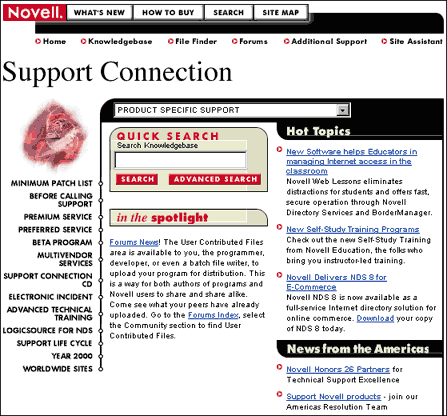
In March 1999, this home page was redesigned to be more user friendly and to make more information quickly available to users. The home page is divided into three sections:
Header. The header is at the top of the page and contains links to the main areas of the site. This header is consistent throughout the various pages of the Support Connection site, allowing quick access to main pages and services from any location on the site. We will discuss the use of these links throughout this AppNote.
Menu. The menu consists of links along the left side of the page. This menu is only available on the home page and contains links to important support pages which will be discussed later in this AppNote.
Body. The body is the center portion of the page. This is where you will find the latest hot topics, as well as other new and important information. It also contains Quick Search tools to help you to quickly find the information you are looking for.
Where to Begin
The body area of the Novell Support Connection Web site is constantly changing to bring you current information you may need in support of your installation. This is a good place to watch to make sure you are up to date with the latest important information and new support offerings available.
To highlight items that may be of interest to Support Connection visitors, the main page includes an "In the Spotlight" area. The information displayed here changes often as new features and tools become available on the site.
While you are on the main page, you may want to peruse the Hot Topics selections to see what is new and exciting at Novell. These selections can include information about new software releases, training programs, and press announcements.
The News section below the Hot Topics is area-specific and will vary depending on which mirror site you are connected to. This is to keep you updated on what's happening and, more importantly, what support options are available in your region of the world.
If you just don't know where to begin, the Site Assistant link is a good place to start. If you click on this link, which is found in the header, you will see the Site Assistant page which contains a list of frequently asked questions, along with audio clips that may help you find what you are looking for.
Since the Novell Support Connection Web site is continually being changed and improved, the remainder of this AppNote will discuss the functionality of the various links instead of dwelling on navigational details. Be sure to visit the Support Connection site often and watch for additional enhancements in the upcoming months.
Getting Immediate Help
Most people who come to a support site have a specific issue to research or a specific problem to solve. The links discussed in this section will give you immediate access to technical information when you are in need of specific help or knowledge. They include:
The Knowledgebase
The File Finder
The Forums
The Minimum Patch List
The "Before You Call" link
The Year 2000 link
The Electronic Incident link
The Knowledgebase
Basic access to Novell's Knowledgebase is from the Knowledgebase link in the header on the main page. The Knowledgebase is a convenient way to search Novell TIDs (Technical Information Documents) and product manuals. Many of the TIDs contain links to downloadable files, patches, and drivers.
Figure 2 shows the page you will see when you click on the Knowledgebase link.
Figure 2: The Knowledgebase page guides you through four steps to finding the information you seek.
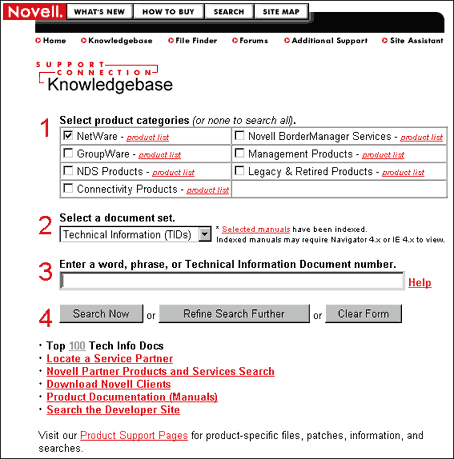
Knowing how to use the Knowledgebase is important to quickly find the information you are looking for. Narrowing your search criteria before actually performing the search will not only increase your search speed but will also provide a better chance of finding what you need on the first search.
As indicated on the screen, the first step is to select the product or products you are looking for information on. If you are unsure which category your product falls under, use the "Product List" links to quickly view products included in a category.
Next, you can select a document set to limit your search to TIDs, manuals, or both.
The third step is to enter a word or phrase that you want to search for. Tips on the various types of searching methods are given below.
Once you have entered your search string, you can either start the search, refine your search further, or clear the Knowledgebase form.
While you are here, you might want to take the time to click on the "Help" link. The online help explains each entry in detail and can greatly assist you in narrowing down your search.
You can perform several types of searches: phrase searches, boolean searches, natural language searches, or wildcard searches.
Phrase Searching. Phrase searching is used to ensure that you are searching for an exact series of words, with no other words in between. To perform a phrase search, enclose several terms in quotation marks. For example, entering the query "cordless telephone" will find only documents that contain the phrase "cordless telephone". Documents that contain the words "cordless" and "telephone" separately will not be returned.
Boolean Searching. The Boolean operators AND, OR, and NOT are useful in narrowing or expanding a search. Boolean operators must be entered in uppercase letters; otherwise, they will be treated as regular words as in a Natural Language query.
The AND operator is useful in restricting a search when a particular pair of words is known to be in the desired documents. For instance, when searching for documents containing information on the weather in Boston, a query such as weather AND Boston finds only those documents containing both the words "weather" and "Boston".
The OR operator is used to join two different phrases of a Boolean search together. A query such as hurricane OR tornado finds all documents containing either the word "hurricane" or the word "tornado" (or both). An alternative syntax for this query is hurricane tornado(entered without quotation marks).
The NOT operator is used to reject documents that contain certain words. The query basketball NOT college finds all documents that contain the word "basketball" but do not contain the word "college".
Natural Language Searching. A Natural Language query allows you to type a question in regular language, just as if you were speaking to another person. In the case of a Natural Language query, the search engine uses a complex search algorithm to determine which documents best fulfill your search requirements. For example, entering the query "How do I attach a printer to my computer?" returns documents about printers and computers, but places documents which discuss attaching printers to computers at the top of the results list.
To perform a Natural Language query, simply type a phrase or question in the input box and click on the Search Now button.
Wildcard Searching. Wildcard searching is performed by ending a character string with an asterisk (*). This is interpreted as a search on words matching the base characters before the asterisk, and ignoring any trailing characters. For example, a query containing the phrase "geo*" will retrieve documents containing the words geographer, geography, geologist, geometry, or geometrical.
Note: Typing an asterisk by itself in an input box will return all documents. This is not recommended, due to the vast number of documents contained on the Support Connection Web site.
Searching from Product Pages. An alternative method to help narrow your searches is to search directly from a product page. At the bottom of the main Knowledgebase page is a link to the product support pages. You can also get there directly by entering the following URL in your browser:
http://support.novell.com/products
This page provides a much more detailed product list than the one on the Knowledgebase page, with the additional benefit that searches performed from the product pages are confined to that particular product. Product support pages also contain links which enable you to see newly released files specific to that product, top issues concerning that product, patches specific to that product, and a method to subscribe to proactive update notifications.
The File Finder
The File Finder is accessed via the "File Finder" link in the header. This is the quickest and easiest method of finding any file on Novell's FTP site using a browser.
Figure 3 shows the main File Finder page you see when you click on this link.
Figure 3: The File Finder helps you locate sofware, patches, and drivers by filename.
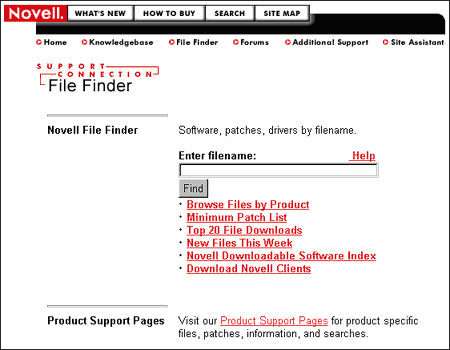
From this page, finding a file is as easy as entering the desired filename in the box and clicking on the Find button.
If you don't know the exact file name but know what it starts with, you can use an asterisk (*) as a wildcard character after the first few characters of the file name. Keep in mind that when Novell updates a file, only the last few characters of the file are changed to reflect the update. By using the asterisk after the initial characters of the file, you will always be able to find the latest version of the file. For example, if you are looking for an update to IWSP6.EXE, you could type "IWS*" into the File Finder to locate the latest version.
The file finder will also find files within files. For example, if you are looking for a copy of PSERVER.NLM, you can enter "PSER*" and click Find to list all available files on the FTP site containing a copy of PSERVER.NLM. If you don't know any letters in the filename, use the Knowledgebase to search on keywords.
The Forums
The Support Connection discussion forums, or newsgroups, are accessed from the "Forums" link in the header. The forums are a place to discuss issues and share knowledge with other professionals. They are staffed by volunteers who do their best to help with any issue you may have.
Figure 4 shows the page you will see when you go to the Forums area. From here, you can select your preferred interface: the Web interface or the NNPT interface.
Figure 4: The Novell Support Connection Forums are the place to discuss issues with other professionals.
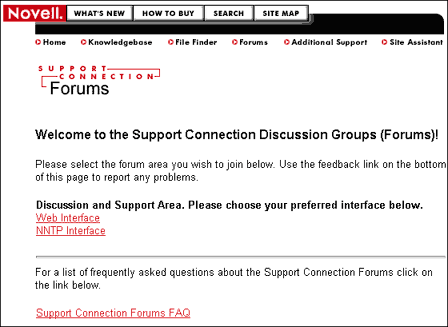
If you post a question in the forums, be sure to include as much information in your first post as you possibly can about your configuration, error messages, and so on. This will help avoid the time delay of someone having to ask you for that information in their reply. Also, make sure you use the correct support forum for your product and issue. If you post in the wrong forum, you will be asked to re-post your question in the correct area, causing additional delays.
An in-depth explanation of the forums can be found in the AppNote entitled "The Novell Support Connection Forums on the Internet: 1999 Update" in the March 1999 issue of Novell AppNotes.
The Minimum Patch List
If you are experiencing problems with your Novell product, one of the first things you should do is check for updates or fixes in the Minimum Patch List. This list is sorted by product and indicates the minimum updates you should have as a baseline for your installation. Patching your Novell product installation often will resolve issues and problems without you having to make an expensive service call.
You can access the Minimum Patch List via the link on the Support Connection home page menu, or you can go there directly by entering the following URL in your browser:
http://support.novell.com/misc/patlst.htm
Figure 5 shows the page you will see when you click on this link.
Figure 5: Use the Minumum Patch List to keep your Novell sofware current.
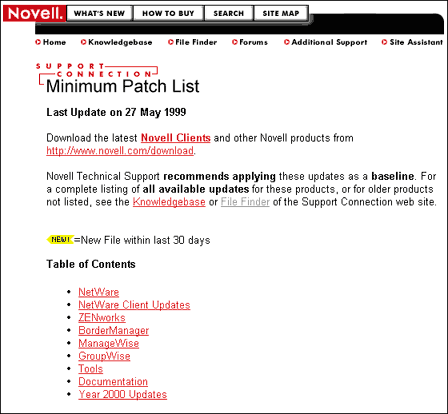
To help you keep current on your software updates and patches, look for the yellow NEW! tag next to a filename. This icon indicates that file is new to the patch list within the previous 30 days. The latest updates are also summarized at the top of the Minimum Patch List page.
Before Calling Support
When troubleshooting, it is helpful to have suggestions on what possible causes to look for, what documentation to read, what utilities to use, and so on. The Before Calling Support link on the main page menu is specifically designed to help you to check the most common support issues for your Novell product before you place a support call.
As shown in Figure 6, this information is listed by product to assist you in the resolution of your technical issue. There are currently checklists for BorderManager, the NetWare operating system, Novell Directory Services (for both NetWare 4.x and 5.x), ManageWise, Clients, and Oracle 8. Other links may be added as new products are introduced and as support issues change.
Figure 6: Before you call Novell for technical support, run through these checklists.
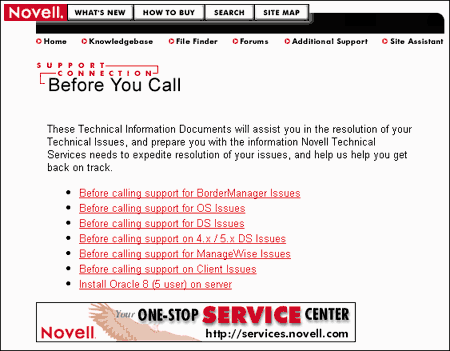
In many cases, these links will also help you gather the information Novell Technical Services or a service partner will need in case you need outside assistance with your issue.
The Year 2000 Link
The Year 2000 link takes you to the Novell Year 2000 page where you can check the product status for Y2K readiness to help you proactively avoid problems as computer clocks roll over to the new year. Everyone running a Novell product should check this page and apply any recommended updates listed for that product.
Figure 7 shows the main Year 2000 support page, which has its own menu links to guide you to the information and tools you need.
Figure 7: The Year 2000 page contains everything you need to assess the Y2K status of Novell products.
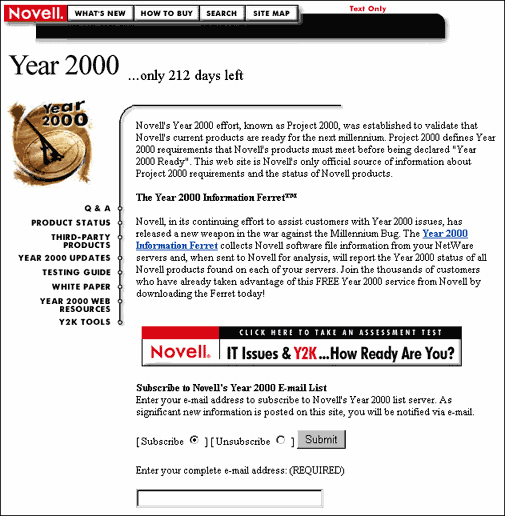
The Year 2000 Information Ferret collects Novell software file information from your NetWare servers. You can then send the data to Novell for analysis, and you will receive a report the Year 2000 status of Novell products found on each server. This service is provided free of charge.
From this page you can also subscribe to Novell's Year 2000 e-mail list server, which will notify you whenever significant new information is posted on the Novell Year 2000 site.
Opening an Electronic Incident
Electronic incidents are available to certain Novell customers who may open and add to incidents via the Web. Figure 8 shows the page you will see if you click on the Electronic Incident link from the main page menu.
Figure 8: The electronic incident page allows qualified customers to open and check the status of incidents on the Web.
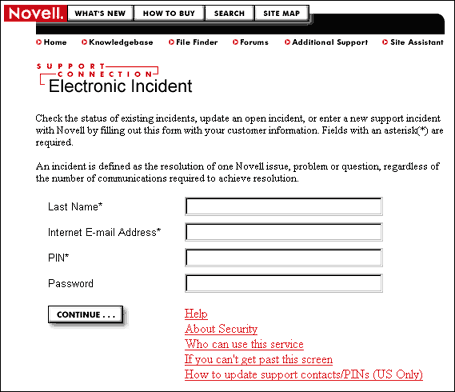
Though only certain customers may open an incident in this manner, anyone who has an open incident with Novell can check the status of their incident using the Electronic Incident link as long as they know their PIN and password (if a password has been set.)
Other Support Options
Knowing where to go for help or knowledge is an important aspect of supporting any installation. The links described in this section will help you to plan for the time when you need support help by teaching you about the tools and services available to help support your Novell product.
Premium or Preferred Service
If you have a Premium or Preferred service contract with Novell, these pages are full of links, tools, and information to help you resolve problems and keep informed. If you don't have a Premium or Preferred contract, there is information available here on how to become a Premium or Preferred customer.
Beta Program
The Beta Program site is divided into two sections: Authorized Beta and Public Beta. If you are an authorized beta site, you will have access to information about the product or products you are beta testing. Public beta is open to anyone who wants to participate. Both public and private beta pages generally contains a problem reporter, quick start or FAQ information, downloads and updates, and possibly discussion forums.
Multivendor Services
This link is for those customers who want one-stop shopping by having one organization support all your software and hardware resources (including those from Novell). Novell Global Service Partners (GSPs) are selected for their ability to provide high-quality support and a full range of support services for organizations using Novell products in a multivendor environment. This link will give you more information on how to take advantage of the GSP Program.
Support Connection CD
More than just a technical information CD-ROM, the Novell Support Connection CD contains all the latest files, patches, drivers and technical information you need to keep your network running smoothly. With its wide range of information, the Novell Support Connection CD is an integral part of delivering a total support experience. This link explains the benefits of the Novell Support Connection CD and provides information on how to obtain a subscription.
Advanced Technical Training
Information systems professionals know that the efficient operation of their systems results in significant savings of both time and money. Novell's Advanced Technical Training is designed to give customers the professional knowledge they need to ensure that their systems are running at peak efficiency. On this page you can find when these training sessions will be held in a city near you.
LogicSource
LogicSource is a CD packed with detailed information on a designated subject. As of this writing, the LogicSource for NDS is available. This CD is designed to help you manage and support NDS environments. It includes descriptions of common error codes to help you learn why they occur and how to avoid them. It also contains detailed instructions for setting up directory trees and countless other NDS procedures. LogicSource for NDS is an essential resource for anyone who manages or supports NDS-enabled networks. This link provides more detailed information on how to obtain the LogicSource CD.
Support Life Cycle
To assist in the management of support needs and future software upgrades, the Novell Support Life Cycle defines the duration and levels of support customers can expect to receive as products move through their life cycle. This link explains the four cycles of Novell product support (Shipping, Maintenance, Mature, and Discontinued) and has two valuable sources of information:
The Support Life Cycle Product Forecast identifies those products that are in their Maintenance or Mature phase.
The Discontinued Product List identifies the products which are in the Discontinued phase.
Additional Support
The Additional Support link, which can be accessed from the link in the header, is perhaps the best place to see just what is available to you in way of support for Novell products. This link lists all support options available from Novell, including services, programs, publications, and education. It also can assist you in finding a Novell Service Partner in your area.
Summary
This AppNote has provided a guide to the most noteworthy areas of the Novell Support Connection Web site. For technical support, product questions, files or patches, or additional support, the Novell Support Connection Web site is a great starting place.
* Originally published in Novell AppNotes
Disclaimer
The origin of this information may be internal or external to Novell. While Novell makes all reasonable efforts to verify this information, Novell does not make explicit or implied claims to its validity.