Integrating ManageWise Alarms with E-mail, Mobile Phone, Pager, and Fax Systems
Articles and Tips: article
Managing Director, Connectotel, Ltd.
London, U.K.
01 May 1999
Now you don't have to worry that your network problems will go undetected. ManageWise can contact you in a variety of ways when the alarm bell rings.
Introduction
Novell ManageWise includes the powerful facility of being able to call an external program when an alarm message is received at the ManageWise Console. This feature allows the ManageWise administrator to decide precisely how ManageWise should react to the alarms which are generated and to direct those alarms to the most appropriate destination.
This AppNote will describe the concepts of using external programs, show the software and configuration steps necessary for using external programs, and demonstrate examples including the following:
Running the Novell SEND command to send a NetWare Broadcast message to one or more users
Generating a sound
Sending a GroupWise e-mail message
Sending an SMTP e-mail message
Sending a cc:Mail e-mail message
Sending a Short Message Service (SMS) text message to a GSM/PCS mobile phone
Sending a pager message
Sending a fax
Since this AppNote was written in the U.K., it retains the British spelling used by the author.
Concepts
Before integrating ManageWise with other systems, it is helpful to understand some basic concepts.
Alarm Disposition
The Alarm Disposition setting for an alarm dictates the behaviour of the ManageWise Console when an alarm message is received. To view or edit the alarm disposition for any alarm use the option Fault/Alarm Disposition from the menu of the ManageWise Console.
Figure 1: The ManagerWise Alarm Dispositions Table allows the user to change or edit alarms.
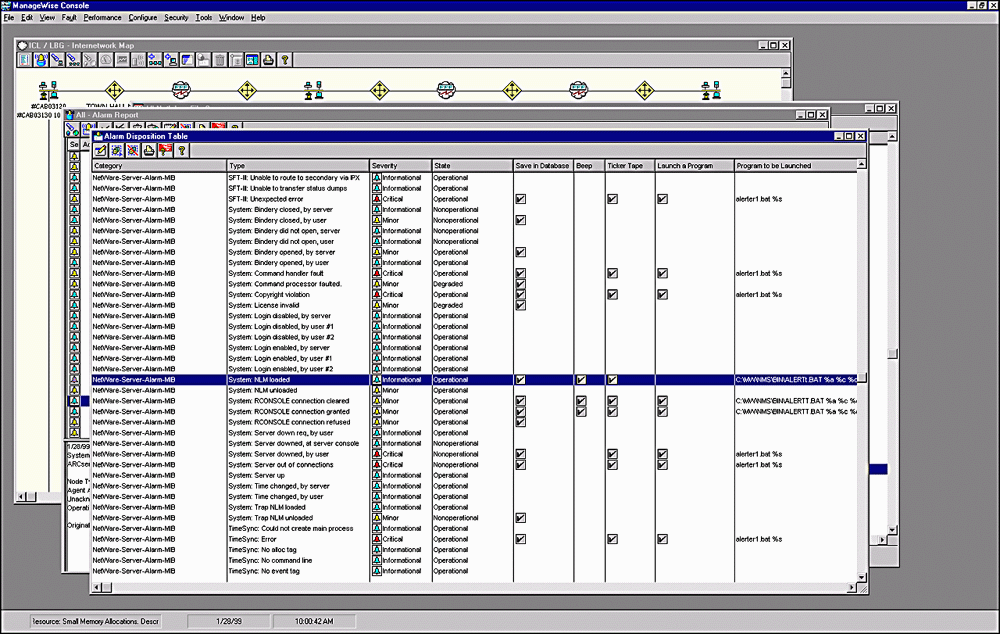
By default, ManageWise provides alerts for approximately 650 alarms.Whilst it may be necessary to make changes to some individual alarms, in most cases the administrator will deal with the alarms "in bulk". To edit multiple alarms, highlight the alarms and then click on the Yellow Pencil icon in the Alarm Disposition window.
For example, to make changes to all Critical alarms, do the following:
Choose Fault | Alarm Disposition from the ManageWise Console menu.
Double click on the Severity column heading to sort in order of alarm severity.
Highlight all Critical alarms.
Click the Yellow Pencil icon to display the Edit Alarm Disposition dialogue (see Figure 2).
Figure 2: The Edit Alarm Disposition dialogue box will allow changes to a specific alarm.
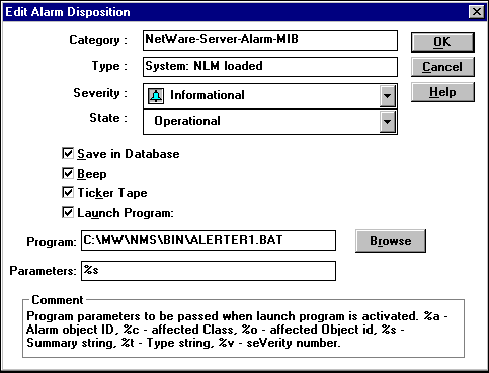
Of the options listed above, it is the Launch Program tickbox, together with the Program and Parameters item, which will be used to execute the programs described in this AppNote.
Although only one program may be launched per alarm, any number of programs may be executed in sequence from a single batch file. This allows the administrator to perform complex processing of incoming alarm messages if required, using simple DOS batch command language in conjunction with any command line-driven program.
Launch Program
The name of the program to be run should be entered in the "Program" entry box shown in Figure 2. If the program does not exist in the C:\MW\NMS\BIN directory, then the full path to the program should be provided. The program may be a COM (executable) file, EXE (executable) file, or BAT (batch) file and must be in DOS 8.3 name format. The examples shown in this AppNote will use DOS batch files.
Parameters
The parameter choice allows the administrator to determine which elements of information will be passed to the external program. Possible parameters are listed in the following table.
|
Parameter
|
Description
|
Example
|
|
%a |
Alarm ID - the unique numeric ID in the ManageWise database for the alarm which has occurred. |
558 |
|
%c |
Affected class - the type of object which has been affected by the alarm. |
3 |
|
%o |
Affected object number - the unique numeric ID in the ManageWise database for the object which has been affected by the alarm. |
393 |
|
%t |
Alarm type string - Description of the alarm from the Alarm Disposition. |
System: NLM Loaded |
|
%v |
Severity number:0 - Unknown1 - Critical2 - Major3 - Minor4 - Informational |
2 |
|
%s |
Summary string - the full text of the error message as it appears in the ticker-tape window, usually including the affected node. If the affected node is not included this can be found from the %o parameter |
NetWare Text EditorNLM loaded on serverCONNECTOTEL-14 |
In most cases the "%s" parameter will be used to pass a summary string to the external program. This string contains a full description of the error including the nature of the error and the affected node.
Integrating Additional Alarms
As stated above, ManageWise 2.6 includes around 650 alarms integrated with the product when installed. To integrate additional alarms for third party hardware and software products, it is necessary to obtain the SNMP MIB (Management Information Base) files for the products to be managed.
Some example locations for third-party MIB files are shown in the following table.
|
Company and Product
|
MIB
|
Location
|
|
3Com Hubs |
FMS.MIB |
http://developer.novell.com/support/sample/areas/manwises.htm |
|
APC UPS |
POWERNET.MIB |
|
|
Cheyenne Arcserve 6.1 |
ASMIB.MIB |
Arcserve CD:\NW\ARCSERVE.610\ X86.ENG\ALERTMRG\MIBS |
|
Compaq Insight Manager |
CPQHOST.MIB |
After Compaq Insight Manager Installation:C:\Program Files\Compaq Networking\MIBS |
|
Compaq Insight Manager |
CPQSINFO.MIB |
After Compaq Insght Manager Installation:C:\Program Files\Compaq Networking\MIBS |
Links to additional MIBs may be found at http://www.connectotel.com/mwise and at http://www.gecko.de/l4.html.
To make use of the alarms (also called SNMP "traps") in MIB files such as these, the MIB file should be copied to the C:\MW\NMS\SNMPMIBS\CURRENT directory, then the Tools | SNMP MIB Compiler option should be chosen on the ManageWise Console menu. Using the Compile option will integrate the alarm traps into the binary file SNMPMIBS.BIN (see Figure 3).
Figure 3: The SNMP MIB Compiler integrates the alarm traps into a binary file.
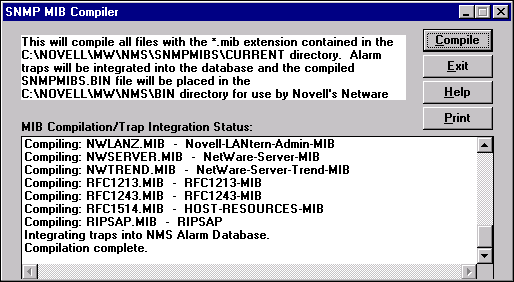
Samples of External Programs for Forwarding ManageWise Alarms
The external program can perform one or more of the following functions for each of the alarms in the Alarm Disposition table. Examples are shown to:
Run the Novell SEND command to send a NetWare Broadcast message to one or more users
Generate a sound
Send a GroupWise e-mail message
Send an SMTP Internet e-mail message
Send a cc:Mail e-mail message
Send a Short Message Service (SMS) text message to a GSM/PCS mobile phone
Send a pager message
Send a fax
Sending a NetWare Broadcast Message
Software. This is one of the simplest examples of calling an external program and it is the one which should be tried first to become familiar with the concepts involved. Sending a NetWare Broadcast message requires no additional software. All that is required is a mapping to the SYS:PUBLIC directory on the server where the NetWare SEND.EXE utility can be found.
To demonstrate the use of this external program (as well as the other examples in this AppNote), it is recommended that you use an alarm which is easily simulated, such as the "System: NLM Loaded" alarm (see Figure 4).
Figure 4: Use the "System: NLM Loaded" alarm disposition for testing.

Sample Batch File. ALERTSND.BAT is shown here as an example:
@echo OFF rem rem ALERTSND.BAT rem by Marcus Williamsom rem SEND "%1 %2 %3 %4 %5 %6 %7 %8 %9" username
The SEND command line will cause the summary message for the ManageWise alert to be sent to a user (or users) via the NetWare SEND command, when an NLM is loaded on the server console.
If the message is not being sent, check that you have specified the correct context for the "username" and that the user's "Default Server" has been correctly set in NWAdmin.
Note how the parameters are passed as %1, %2, %3 through %9. This is because DOS batch files split any parameter strings separated by spaces into separate parameters. Thus each word in the message becomes one parameter when passed to the receiving program or batch file.
Generating a Sound
Software. To generate sounds from the ManageWise Console, the MS-supplied MPLAYER (for Windows 95/Windows 98) or MPLAY32 (for Windows NT Workstation) programs can be used. The ManageWise Console will require a correctly-configured sound card and speakers if this option is to be used.
Two undocumented parameters for MPLAYER are used in conjunction with this program, these being /PLAY and /CLOSE. Using these parameters, the MPLAYER program will load the requested wave file, play the sound, then close:
MPLAYER filename.wav /PLAY /CLOSE
It's now up to the administrator to choose a suitable sound for the alarms generated at the console. Sounds from the bridge of Star Trek are popular choices here. (Note that this example does not make use of the %s parameter.)
Sample Batch File. ALERTWAV.BAT is shown here as an example:
@echo off rem rem ALERTWAV.BAT rem by Marcus Williamson rem MPLAYER /PLAY /CLOSE C:\NOVELL\CLIENT32\PHASERS.WAV rem
For Windows NT, the following sample batch file should be used:
@echo off rem rem ALERTWAV.BAT rem by Marcus Williamson rem MPLAY32 /PLAY /CLOSE C:\WINNT\PHASERS.WAV rem
The effect of both of these batch files is to invoke the Windows Media Player program (MPLAYER or MPLAY32), load the Windows Wave file PHASERS.WAV, then close the Media Player.
Sending GroupWise E-mail
Software. Sending GroupWise e-mail requires a correctly configured GroupWise API Gateway running on the GroupWise e-mail system. The API Gateway is supplied on the GroupWise 5.x installation CD. A batch file is used to build a message in the correct format to be placed in the API Gateway directory.
Sample Batch File. ALERTGW.BAT is shown here as an example:
@echo off rem rem ALERTGW.BAT rem by Marcus Williamson rem rem Create GroupWise mail header rem echo WPC-API= 1.2; > ALTERGW.TMP echo Header-Char= T50; >> ALERTGW.TMP echo Msg-Type= MAIL; >> ALERTGW.TMP echo From-Text= ManageWise; >> ALERTGW.TMP echo To= USERNAME; >> ALERTGW.TMP echo To-Text= Firstname Lastname; >> ALERTGW.TMP rem rem Copy summary string into message header rem echo Subject= %1 %2 %3 %4 %5 %6 %7 %8 %9; >> ALERTGW.TMP echo -END- >> ALERTGW.TMP rem rem Map drive to GroupWise API directory on destination server rem MAP H:=destserver/destvolume:destpath rem rem Copy newly-created file to destination server rem COPY ALERTGW.TMP H: rem
Sending SMTP E-mail
Software. Sending SMTP can be accomplished using one of several Sendmail type programs available on the Internet. The program used in this example, Sendmail for Windows, is obtainable from:
http://www.demobuilder.com/sendmail.htm
This program relies on being passed a file containing an e-mail message in the following format:
Subject: This is the subject From: John Doe <jdoe@sprynet.com>< To: John Doe <jdoe@srynet.com>< <== A BLANK LINE HERE Line 1 This is the body of the message Line 2 etc
The configuration of Sendmail for Windows is controlled by the file SENDMAIL.INI, which should be located in the same directory as the SENDMAIL.EXE program. A sample SENDMAIL.INI file is shown here:
[OPTIONS] ;Mail server's host name MAILSERVER=mail.connectotel.com ;Default value for senders email address FROM=managewise@connectotel.com ;Mail server's IP port PORT=25 ;Registration key REGKEY=none ;Timeout interval value when sending mail in seconds TIMEOUT=180 ;Default value for reply-to address REPLYTO=
It is important that correct values for MAILSERVER and FROM be specified in the configuration file before attempting to use Sendmail for Windows.
Sample Batch File. ALTSMTP.BAT is shown here as an example:
rem ALTSMTP.BAT rem by Marcus Williamson rem echo Subject: Novell ManageWise Alert (Critical) > ALTSMTP.TMP echo From: managewise@connectotel.com >> ALTSMTP.TMP echo To: username@connectotel.com >> ALTSMTP.TMP echo. >> ALTSMTP.TMP echo Novell ManageWise Alert (Critical) : >> ALTSMTP.TMP echo. >> ALTSMTP.TMP rem rem Write summary string rem if not %1x==x echo %1 %2 %3 %4 %5 %6 %7 %8 %9 >> ALTSMTP.TMP rem rem Handle the next 9 parameters on the command line rem shift shift shift shift shift shift shift shift shift rem rem Write the second part of the summary string rem if not %1x==x echo %1 %2 %3 %4 %5 %6 %7 %8 %9 >> ALTSMTP.TMP rem rem Invoke sendmail rem c:\inetpub\scripts\sendmail -t -messagefile=altsmtp.tmp rem
Sending cc:Mail E-mail
Software. The cc:Mail program has a utility known as IMPORT, usually located in the CCADMIN directory, which allows importing of text files as messages into the cc:Mail system. IMPORT is invoked from a batch file as follows:
IMPORT/Nusername/Ppassword/Dpath_to_ccdata/@import.msg/BATCH
Parameters used on the command line of IMPORT are described here:
|
Parameter
|
Description
|
|
/N |
name of cc:Mail admin user |
|
/P |
Password of cc:Mail admin user |
|
/D |
path to cc:Mail CCDATA directory |
|
/@ |
Filename containing prepared message to be sent |
|
/BATCH |
Run in batch mode without prompting |
Sample Batch File. ALERTCC.BAT is shown here as an example:
@echo off rem rem ALERTCC.BAT rem by Marcus Williamson and Steve Manley rem rem Q: is mapped to the volume where ccMail resides rem Q: CD \CCMAIL8\CCADMIN echo Message: > import.msg echo From: Novell ManageWise Console >> import.msg echo To: Marcus Williamson >> import.msg echo CC: Novell ManageWise Console >> import.msg echo Priority: Urgent >> import.msg echo Subject: Critical Alert from ManageWise >> import.msg echo Contents: >> import.msg echo %1 %2 %3 %4 %5 %6 %7 %8 %9 >> import.msg shift shift shift shift shift shift shift shift shift echo %1 %2 %3 %4 %5 %6 %7 %8 %9 >> import.msg Q:IMPORT /Nmarcus /Psecret /DQ:\CCDATA /@import.msg /BATCH rem
Sending an SMS Message
Software. SMSAlert is a command line driven application which allows sending of a short message via dial-up modem to any Short Message Service (SMS) capable GSM/PCS mobile phone. SMSAlert is available from http://www.connectotel.com/ctsms.html.
SMSAlert may be called directly from an icon or command line, or via any other application program, as follows:
SMSALERT provider_name "message" destination_number
|
Parameter
|
Description
|
|
provider_name |
GSM/PCS provider for dial-up service |
|
"message" |
Message text to be sent |
|
destination_number |
GSM/PCS Mobile telephone number of recipient |
For example, the following command will send the specified message to the UK Vodafone GSM subscriber on the number shown:
SMSALERT Vodafone "Database server is down" 44468123456
The definition for each of the providers used by SMSAlert is determined by the files SMSALERT.INI located in the same directory as the smsalert.exe program. Entries can be added for any provider worldwide. Here is a sample entry from the SMSALERT.INI file:
*******Vodafone (UK) SERVICE PROVIDER=Vodafone CENTER NUMBER=0385499999 TONE=YES SET=2400,E,7,1 COM=COM1: TAP=NO SCRIPT=vodafone.scp PASSWORD=NONE
Sample Batch File. ALERTSMS.BAT is shown here as an example:
@echo off rem rem ALERTSMS.BAT rem by Marcus Williamson rem rem Invoke SMSAlert program rem SMSALERT Vodafone "%1 %2 %3 %4 %5 %6 %7 %8 %9" 44468123456 rem
Sending a Pager Message
Software. SMSAlert, described above, can also be used to send a message to an alphanumeric (text) pager. This entry from the SMSALERT.INI file describes the configuration for a UK-based pager provider, PageOne Communications, whose dial-up service uses the Telocator Alphanumeric Protocol (TAP).
SERVICE PROVIDER=PageOne CENTER NUMBER=0640900199 TONE=YES SET=2400,E,7,1 COM=COM1: TAP=YES SCRIPT=NONE PASSWORD=NONE
Sample Batch File. ALTPAGER.BAT is shown here as an example:
@echo off rem rem ALTPAGER.BAT rem by Marcus Williamson rem rem Invoke SMSAlert program rem SMSALERT PageOne "%1 %2 %3 %4 %5 %6 %7 %8 %9" 0123456789 rem
Sending a Fax Using a Fax Gateway
Software. There are a number of ways in which ManageWise can send a fax, including the use of fax gateway products such as Cheyenne FaxServe and Tobit FaxWare. ManageWise can interface with both of these fax server products, using the GroupWise e-mail or SMTP e-mail methods described above or using a queue-based protocol. The example below, for Tobit FaxWare, shows a batch file which creates a text file, which is then submitted to the fax print queue using the NPRINT command.
Sample Batch File. ALERTTOB.BAT is shown here as an example:
@echo off rem set FAXNUMBER=441711234567 rem rem ALERTTOB.BAT rem by Anders Gustafsson rem echo Subject: ManageWise Alert (via Fax) > ALERTTOB.TMP echo From: managewise@connectotel.com >> ALERTTOB.TMP echo @@NUMBER %FAXNUMBER% >> ALERTTOB.TMP echo. >> ALERTTOB.TMP echo Novell ManageWise Alert (via Fax) : >> ALERTTOB.TMP echo. >> ALERTTOB.TMP IF NOT %1x==x echo %1 %2 %3 %4 %5 %6 %7 %8 %9 >> ALERTTOB.TMP shift shift shift shift shift shift shift shift shift IF NOT %1x==x echo %1 %2 %3 %4 %5 %6 %7 %8 %9 >> ALERTTOB.TMP nprint ALERTTOB.TMP q=.faxqueue.o.ou nb
Sending a Fax Using the Internet
Software. For organisations which have Internet e-mail connections, one of the simplest way to send a fax is to use an Internet-based fax service such as that provided by The Phone Company (TPC). TPC maintains a network of fax servers which you may use to send a fax to many locations around the world. More information about this service can be found at http://www.tpc.int.
To use the service, it is necessary to send an e-mail message in the following format:
remote-printer.Name/Company@Faxnumber.iddd.tpc.int
In this e-mail address, the parameters used are:
|
Parameter
|
Description
|
|
Name |
Name of fax recipient |
|
Company |
Company name of fax recipient |
|
Fax number |
Fax number of recipient in International format |
The phrases "remote-printer" and "iddd.tpc.int", shown in the example address, are always required.
Sample Batch File. This example uses the Sendmail for Windows program already described above to send an e-mail message to the TPC fax server:
@echo off
rem
set FAXNUMBER=441711234567
rem
rem ALERTFAX.BAT
rem by Marcus Williamson
rem
echo Subject: ManageWise Alert (via Fax) > ALERTFAX.TMP
echo From: managewise@connectotel.com >> ALERTFAX.TMP
echo To: remote-printer.Marcus_Williamson/Connectotel@%FAXNUMBER%
.iddd.tpc.int >> ALERTFAX.TMP
echo. >> ALERTFAX.TMP
echo Novell ManageWise Alert (via Fax) : >> ALERTFAX.TMP
echo. >> ALERTFAX.TMP
IF NOT %1x==x echo %1 %2 %3 %4 %5 %6 %7 %8 %9 >> ALERTFAX.TMP
shift
shift
shift
shift
shift
shift
shift
shift
shift
IF NOT %1x==x echo %1 %2 %3 %4 %5 %6 %7 %8 %9 >> ALERTFAX.TMP
c:\inetpub\scripts\sendmail -t -messagefile=ALERTFAX.tmp
rem
Other Third-Party Programs
In addition to the examples already shown, a variety of third-party options are available for handling ManageWise alarms. For further information about these, see the ManageWise Third-Party Solutions page at:
http://www.novell.com/products/managewise/partners/
Conclusion
As has been shown by this article, Novell ManageWise offers many possibilities for the handling of alarm messages received at the ManageWise Console. It is hoped that you've been given some ideas which will be of use in your configuration and administration of ManageWise. Further development using these ideas is left to your own imagination and ingenuity.
* Originally published in Novell AppNotes
Disclaimer
The origin of this information may be internal or external to Novell. While Novell makes all reasonable efforts to verify this information, Novell does not make explicit or implied claims to its validity.