Using the Novell Application Launcher (NAL) Utility with Client 32 for Windows 95
Articles and Tips: article
Product Manager
Distributed Networks Business Unit
KEN NEFF
Technical Publications Architect
Novell Developer Information
01 Nov 1996
Describes how to use NAL to simplify the management and delivery of applications for Windows95 users.
- Introduction
- Novell Application Launcher Overview
- Installing Workstation-based Software with NAL
- NAL Example
- Future Enhancements
Introduction
One of Novell's ongoing goals is to make networking easier, both for administrators and for users. A fundamental technology for accomplishing this goal is Novell Directory Services (NDS). NDS simplifies network use by providing a single, global, logical view of all network resources. With NDS, users can access network resources with a single login, regardless of where the users and resources are located. In addition, NDS offers a single point of control for administrators with the graphical NetWare Administrator (NWADMIN) utility.
NetWare Client 32 is another key technology for reducing the level of complexity associated with the network. As part of Client 32, Novell has developed the Novell Application Launcher (NAL), formerly known as the NetWare Application Manager (NAM). NAL works with NDS to simplify management of network applications by allowing administrators to centrally control users' Windows desktops. NAL lets administrators use their own workstations to install new network applications or upgrade existing applications, and to have these applications dynamically appear on users' Windows desktops.
This AppNote:
Discusses the benefits of using the Novell Application Launcher
Provides an overview of installing workstation-based software with NAL
Gives a step-by-step example of setting up an application to be delivered by NAL
Describes some of the options NAL provides to customize the application delivery
Novell Application Launcher Overview
Generally, to make a new application available to users on a network, administrators have two choices: install it as a standalone application on each user's local hard drive, or install it as a shared application on the network. The first option is the most time intensive, as it requires the administrator to install, upgrade and support the application at each user's computer. The second option, though it saves time, still presents a number of problems:
The administrator is required to visit each user's workstation to create the necessary Windows icon. Any upgrades or other changes to the application may require additional visits.
If a user is not logged in to the network when the applications Windows icon is double-clicked, an error message is received stating that the path is invalid. This may confuse the user and require support from the administrator.
The user may delete the icon, then need the administrators help to restore it.
The Novell Application Launcher solves these problems, thus eliminating time-consuming effort and significantly reducing installation costs of new network applications.
Benefits of Using NAL
The following sections describe the benefits of using NAL to deliver network-based applications for users.
Simplifies Application Administration. Using NWADMIN, NAL gives administrators the ability to create NDS objects that represent applications. These objects contain information about where the applications are physically located and which users are authorized to use those applications. Administrators no longer have to visit each user's workstation to create a Windows icon for each application on the network. They simply use NAL and NDS to centrally administer and deploy network applications from the convenience of their own workstation. Access to files and directories is handled through NDS file system security, ensuring that network security is maintained.
Allows Dynamic Updates. NAL allows administrators to assign network applications by user, group, container, or any combination of the three. Network applications are delivered to users' Windows desktops dynamically, and any changes made are refreshed automatically.
Eliminates the Need for Login Scripts. Because the NDS application objects store pointers to the actual location of network applications, users no longer need to have drive mappings established through login scripts. Each NDS application object can also store subroutines (similar to login scripts) that can map additional drives and capture printers as users launch applications. Then as a user exits an application, drive mappings and printer ports are returned to their original configuration.
Frees Up Licensed Server Connections. Users often need access to an application installed on a server other than their default server. Without NAL, the administrator is required to map drives in login scripts for the users to easily access that application. Each user that has a drive mapped to the server that contains the application uses a licensed connection whether he or she is using the application or not. The Novell Application Launcher solves this problem by mapping the drives only when needed and then releasing the mapping (and hence, the connection) when the user exits the application. This reduces the number of user licences required on that server to only those that concurrently access the application.
Reduces Login Time. NAL also reduces the amount of time it takes to log in to the network. When a user logs in, much of the time required to complete the login is generated by drive mappings and printer port captures in the system and user login scripts. This information is now stored in each NDS application object and is executed when the application is launched, instead of at login time.
Simplifies User Access to Applications. To access applications, users run a component of NAL called the NetWare Application Launcher (NAL) which is normally stored in a common directory on the network, such as SYS:PUBLIC. NAL can be run from a login script if the NetWare GUI login utility is being used, or it can be placed in the Windows Startup or other program group.
NAL presents users with an NDS-delivered set of network applications that the administrator has assigned to them. When users are not logged in to the network, no network applications are displayed. In addition, users cannot delete the application icons or change any of the path information.
To launch an application, a user simply double-clicks on the appropriate icon in the group. The NetWare Application Launcher does the rest, taking care of drive mappings and paths automatically. The administrator can also specify that some network applications are to be launched automatically when the user runs the NetWare Application Launcher or when the user logs in.
When using the NetWare Application Launcher, standard Windows program items that represent network applications are no longer required and can be deleted from Windows desktops.
Provides Location Independence for Applications. Because the NDS-delivered network applications are associated with a user's network login ID, they "follow" the user around the network. Regardless of the login location, the user always sees the same set of network applications. This ensures that people who work from multiple locations or physical workstations always see a consistent set of network applications.
Enables Configurable Support Information. For each NDS delivered network application, the administrator can include a support number and E-mail address to use if help is required. This information is displayed in the properties of each application icon on the users' desktop. The help information can be tailored so each user is directed to the support group for his or her location.
In addition, if an application in unavailable for some reason, the administrator can easily modify the NDS object that represents the application so when the user selects it, they are informed that the application is not available.
Installing Workstation-based Software with NAL
Not only does the Novell Application Launcher simplify the administration of network applications, it can also help the administrator distribute software to workstations across the network. NAL can be used to:
Install standalone workstation applications from the network
Install the workstation portion of network applications
Upgrade existing workstation based applications
Upgrade NetWare Client software
Upgrade Windows 3.x to Windows 95
This can all be accomplished from a central location without requiring the administrator to visit each individual workstation.
Third-Party Application Support
|
NDS Directory Assistance Through the DeveloperNet program, Novell assists third-party software developers in their goal to support NDS and NDS services such as NAL. This program provides training and support for independent software vendors (ISVs) to assist them in developing applications that leverage the copapbilities of NDS. Call 1-800-RED-WORD (733-9673) or 801-429-5281 for information. |
The Novell Application Launcher includes a software develop-ment library called NWAPP. When developing NetWare 4-aware applications, independent software vendors (ISVs) can use this library to create application objects in NDS that represent their application. Creating NDS application objects automatically at the time an application is installed on a NetWare 4 network eliminates the need for the installer to create the NDS application object manually.
The Novell Application Launcher also gives ISVs the opportunity to build their own application launcher that leverages NDS application objects. Some ISVs may even opt to include application launching capabilities into their own desktop metaphor products, such as the Novell PerfectOffice DAD Bar, Sidekick, TabWorks, Norton Desktop, and so on.
By leveraging the auto-launching feature of the Novell Application Launcher, critical service providers such as desktop virus scanners can allow administrators to strictly enforce usage policies.
Using the Novell Application Launcher
Though the exact procedures for using NAL to install workstation-based software will vary from application to application, the general procedure is as follows:
Install the Novell Application Launcher on the network.
If you have followed the installation procedure described in the AppNote entitled "Installing NetWare Client 32 for Windows 95" in this issue, you will find the Novell Application Launcher files in the \ADMIN\NAM subdirectory. You may want to copy the contents of this directory and its subdirectories into SYS:PUBLIC for easier access. These files can also be found in the \NAM directory on the "Admin - 2" diskette.
Copy the application program files or create an image of the application's installation disks on a network file server.
Applications can be stored on NetWare 3.x servers, but you need at leastone NetWare 4 server to have access to NDS and the NWADMIN utility, which are required to use the Novell Application Launcher.
Create an NDS application object pointing to the application or its image.(This is done through the NWADMIN utility.)
Associate the application object with a user, group, or container.
Ensure that the user, group, or container has the necessary file system rights to access the installation files.
Users will then be presented with the new application icon in their NetWare Application Launcher (NAL) program group. When a user double-clicks on the icon, the installation or setup routine is automatically launched.
The help files included with the Novell Application Launcher provide complete, detailed instructions for using it to install many applications, including PerfectOffice, Microsoft Office, Lotus Notes, Novell's Client 32 and Windows 95, and others.
|
Note: When working with NWADMIN and NAL to create NDS applicationobjects, especially on a large network, allow sufficient time for NDSto complete the updates. Changes may take time to appear after youmake them, depending on the number of replicas that must beupdated. |
NAL Example
This section provides step-by-step instructions for an example exercise that will familiarize you with the capability and options NAL provides. For this example, we will set up the NetWare Diagnostics (NWD) utility to be delivered by NAL.
By completing this exercise, you will learn how to do the following:
Create application objects in NDS.
Assign users to the applications.
See how NAL creates the icons on the user's desktop when loaded.
Test the different options NAL provides.
At Windows startup, log in to NetWare as Admin or a user with Admin equivalence. You need to have the Write right at the root of the tree.
If you have not already done so, copy the Novell Application Launcher files from the C32W95\ADMIN\NAM subdirectory into the SYS:PUBLIC directory. One way to do this is from the MS-DOS prompt in Windows95. After changing to the NAM subdirectory, type the following command:
XCOPY *.* Z: /S <Enter<
In this example, drive Z is mapped to SYS:PUBLIC. The /S parameter is needed to copy all of the .MSG, .DLL, and .HLP files from the NAM\NLS\ENGLISH subdirectory into the SYS:PUBLIC\NLS\ENGLISH directory.
Using a text editor such as the Windows 95 Notepad, edit the NWADMIN.INI file in your workstation's C:\WINDOWS directory. (Ifthe NWADMIN.INI file does not exist, launch Windows and then launch NWAdmin. The NWADMIN.INI file will be created if one does not exist.)
Add the following line under the indicated heading:
[Snapin Object DLLs]Snapin1=z:\public\appsnap.dll
or
Snapin1=\\nrd\sys\public\appsnap.dll
The second version uses the UNC (Universal Naming Convention) to designate the server\volume\directory\file path.
The next time NWADMIN is run from this workstation, the NDS schema will be updated to include the new application objects associated with NAL. (You will need to add the above lines to the NWADMIN.INI file of all workstations on which you will work with the NAL objects in NWADMIN. )
Note: A common problem here is that users inadvertently put the appsnap.dll line under the [Snapin View DLLs] heading.If you do this, the following error message will be returned:
APPSNAP.DLL, version: 4.00.1, does not correspond with the version the NetWare Administrator requires (version: 4.10.2).Install the correct version before restarting the NetWare Administrator.
From the Windows 95 desktop, launch NWADMIN. You will be prompted as follows to update the NDS schema for the Application object snap-in: "The NDS Schema does not have the latest changes for the application classes. Do you want to update it?" Answer Yes.
In NWADMIN, create a test Organizational Unit (OU) under the Organization object in your NDS tree. Give this OU a name that will differentiate it from other OUs (such as your name). In this example,"TestOU" will represent your container object.
In NWADMIN, create a test user in your OU. Name the user Update. Make the user Admin equivalent (for convenience purposes). The following screen shows the Test OU and the user Update created under the Organization "novell" in our test NDS tree.
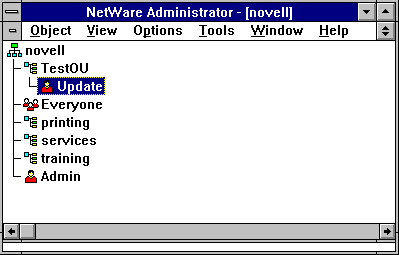
You are now ready to create the Application object in your test OU. In NWADMIN, right-click on Test OU to bring up the menu of actions you can perform. The following window will be displayed:
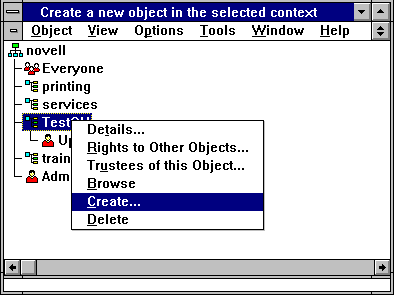
Select "Create" to create a new object, and then select the type of Application object you want to create. There are separate Application objects for DOS, Windows 3.x, Windows 95, and Windows NT applications.
Application Object Types Once you create Application objects in NAL, only those types of applications that can run on a given workstation platform will be dipslayed. For example, user who log in on Windows 95 workstations will see DOS, Windows 3.x, and Windows 95 applications. User who log in on Windows3.1 workstations will only see DOS and Windows3.x applications. They will not see Windows95 or Windows NT applicationsbecause those do not run under Windows 3.x.
For this example, choose a Windows 95 application:
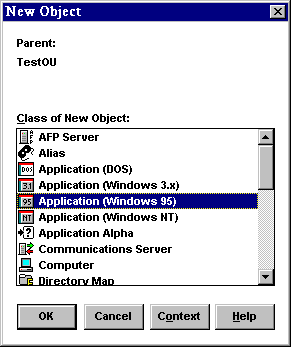
Click on OK to continue.
For this example, we are using NWD2.EXE, the NetWare Windows 95 Diagnostic tool that ships with Client 32. NWD2.EXE and its related files are located in the C32W95\ADMIN\ DIAGTOOL directory. If you have not already done so, copy these files to the SYS:PUBLIC directory using the command:
XCOPY *.* Z: /s <Enter<
where drive Z is mapped to the SYS:PUBLIC directory. The /S parameter is needed to copy the .HLP file from the DIAGTOOL\NLS\ENGLISH directory to the SYS:PUBLIC\ NLS\ENGLISH directory.
Enter the application name and path as displayed in the "Create Application" window:
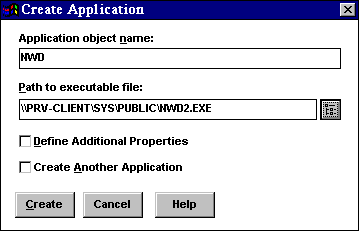
You can use the browse button to find the executable file of your choice. The path to the application will be entered using Universal Naming Convention.
Click on the Create button to create the Application object. The NWD object will now appear in the NWAdmin list as shown:
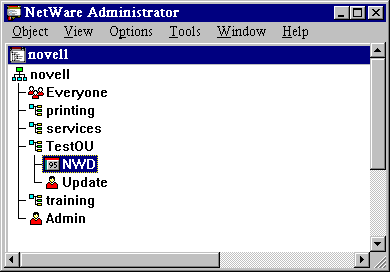
The next step is to assign users to the application. In NWADMIN, highlight the Update user and right-click to bring up the actions menu. Select the Details option to see the Details window. In the bottom right-hand corner of the window, you will see two new selections: Applications and Launcher Configuration. Click on Applications. Then click on the Add button under Launched by user. Find the application you created (NWD) and double-click on it. The Applications page will then looklike this:
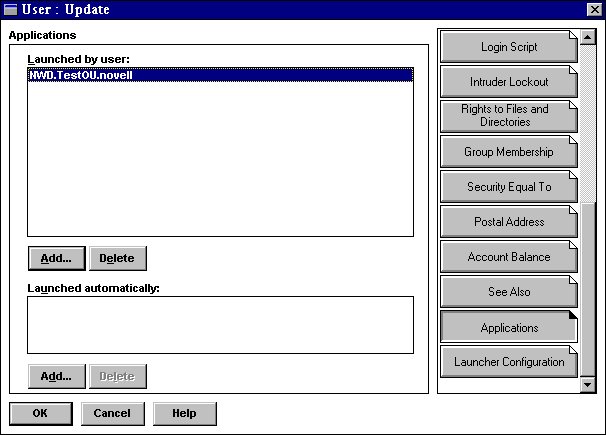
Place NAL.EXE in the startup folder. In this example, NAL.EXE (and its related files) should have already been copied to the SYS:PUBLIC directory. Using the Windows 95 Explorer or file cabinet, add an entry in the Startup folder as shown:
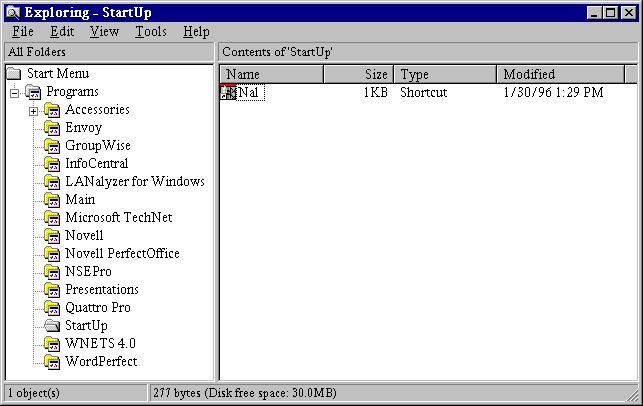
Restart Windows 95. Now use the GUI Login utility to log in as the Update user you created. (Be sure you are in the proper NDS contextand have given proper rights and a drive mapping to SYS:PUBLIC to userUpdate.)
You will see NAL display a bitmap image as it queries NDS and creates the icons. After Windows 95 has initialized, you will see the following:
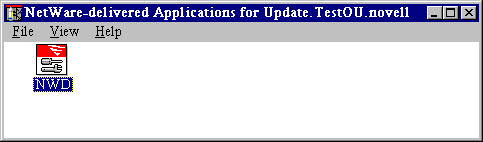
You can now launch the NetWare Diagnostic utility by double-clicking on the icon.
Exploring the NAL Options
Now let's look at some of the options NAL provides.
Drives/Ports. The following steps illustrate how to assign drive mappings and printer port captures for a particular application with NAL. By default, NAL cleans up all resources it configures when the application is shut down.
In NWADMIN, double-click on the NAL Application object you just created. On the Drives/Ports page, insert a drive mapping and capture a printer port, as shown below (substitute a print queue that exists in your network). You can enter the information manually or by using the browse buttons.
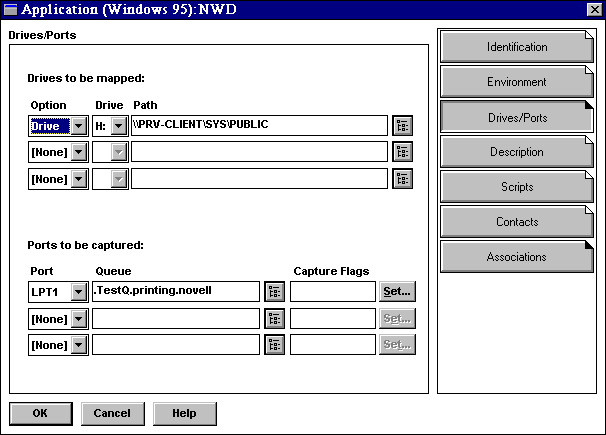
Click OK to save the settings, then minimize NWADMIN.
In the Windows 95 desktop, double-click on the NetWare Diagnostics icon. NWD2.EXE will initialize.
Go to a DOS prompt and execute the MAP command to verify that drive H has been mapped. Then execute CAPTURE /SH to verify that the port has been captured.
Close the NWD2 application from the Windows 95 desktop. Then from a DOS prompt, execute MAP and CAPTURE /SH again. The mapping and capture will have been deleted.
Environment. On the Environment page, you can set command line parameters and a working directory for the application. You can also have the application run minimized and clean up network resources when it closes, asdescribed above.
The Environment page for the NWD Application is shown below:
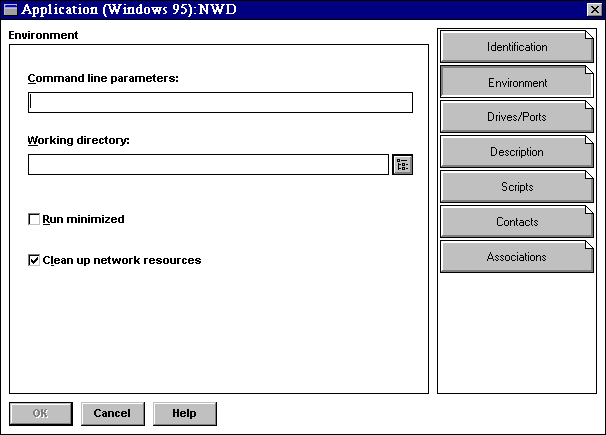
Description. On the Description page, you can type in a short description of the application, as shown in the sample screen below. You will see later where users can see this description.
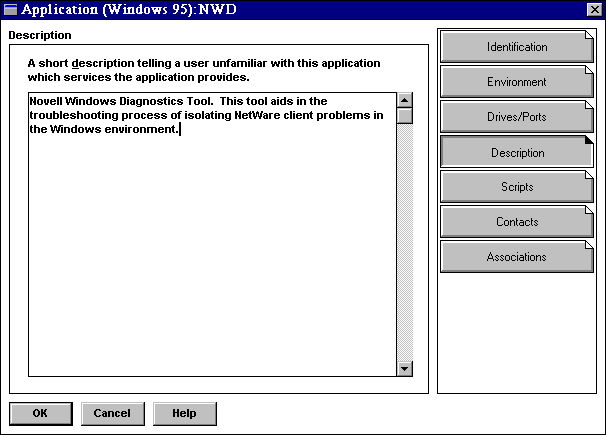
Scripts. On the Scripts page, you can create scripts (using the same syntaxas login scripts) that are run before the application is launched and after the application is shut down. An example of this page is shown below:
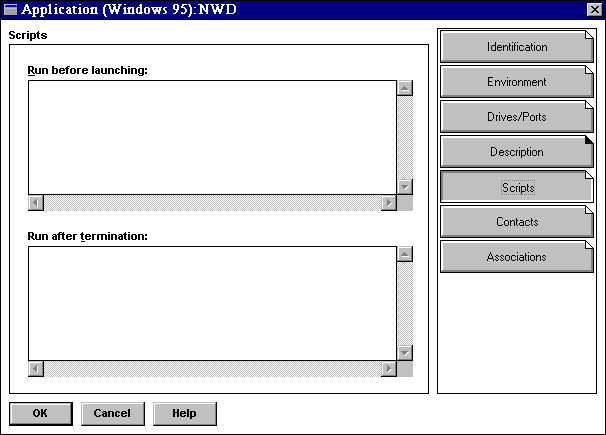
(WIndows 95):NWD.">
Contacts. Users can send E-mail to the contacts listed here if they have questions or problems with this application. You will see later where users can see the contact list.
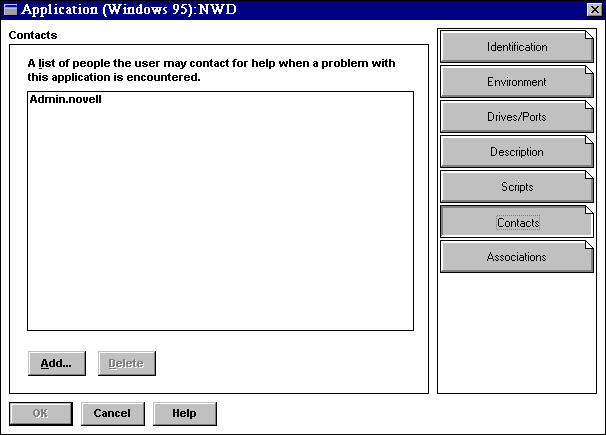
To see how a user would send E-mail to the contacts, complete this exercise:
Right-click on the NetWare Diagnostics icon in the group NAL created on your Windows 95 desktop. Select the "Properties" option from the resulting menu. Notice that the short description you entered in NWAdmin is displayed under the Description tab:
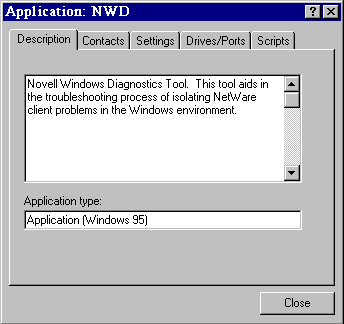
Click on Contacts. A list of users that have been defined as contacts for the application is displayed:
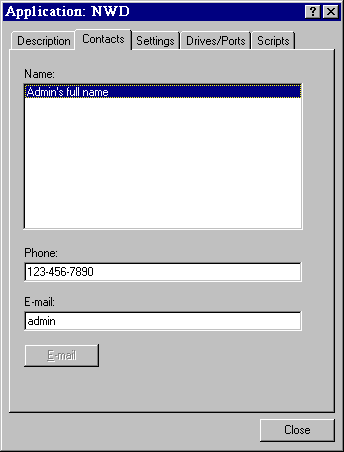
In Windows 95, if you have installed an application that is 32-bit MAPI enabled, the E-mail button will be active. Once an E-mail address is typed in the entry box, the user can click on the E-mail button to pop-up a dialog box in which he or she can type in a description of the problem or question. This message is then automatically sent to the user highlighted in the Contacts list.
Click on Close to exit this window.
Click on the Settings tab. The details of the application are displayed (these fields can be viewed but not edited):
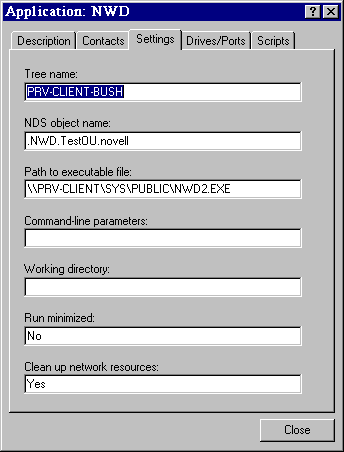
Click on Close to exit this window.
Click on the Drives/Ports tab. You will see the drives and LPT captures you defined to be configured when the application is executed, as shown in the following example:
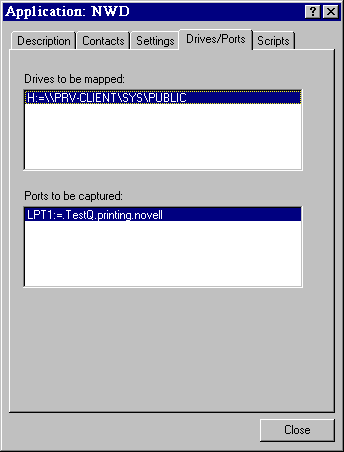
Click on Close to exit this window.
Close the Application properties sheet and return to NWADMIN.
Associations. The final button under the NWD Application object is Associations. Click on it to view all NDS objects that are associated with the application.
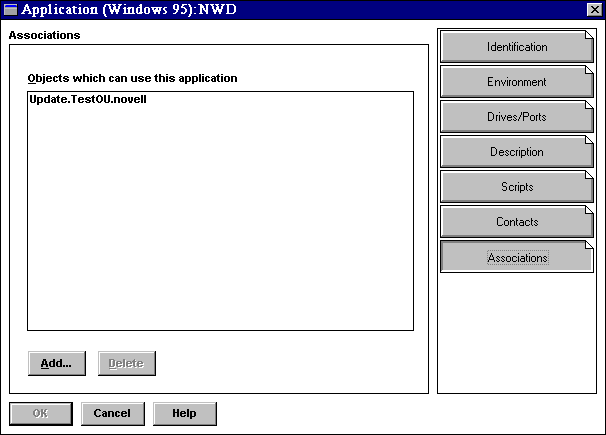
Click Cancel to exit this window.
Launcher Configuration Options. This exercise illustrates the use of various launcher options that you can set on a per-user basis.
In NWADMIN, right-click on the Update user you created and select Details from the menu. Click on the Launcher Configuration button to view the Launcher Configuration settings page. You can modify the default settings according to your needs.
To see how some of these settings work, change the defaults as follows:
By default the user will use the parent container's settings. Click on "Use current settings" to have the user use your modified settings instead of the parent container's settings.
Uncheck the "Exit the launcher" box if it is checked. With this setting, the user will not be able to close the group created by NAL.
The "Enable timed refresh" setting determines how often the workstation will send a packet to the server to query NDS for new application objects. For purposes of experimentation, set the refresh time to 15 seconds as shown. (It is not recommended that you set this value as low as 15 on a production network.)
For more information about the other settings, click Help.
When you are finished, the Launcher Configuration screen should look like the example shown below:
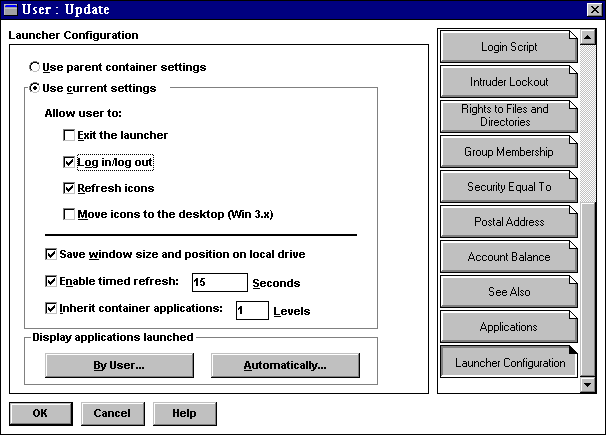
Click OK to save the changes.
In Windows 95, close the group NAL.EXE created. (You have to close NAL and start it again for the changes you just made in NWADMIN to take effect because they are read when NAL.EXE initializes).
Restart NAL by entering Start | Run | Z:\PUBLIC\NAL.EXE. Try to close the NetWare-delivered Applications group--the group should not close because you unchecked the "Exit the launcher" box above.
In NWADMIN, create another Application object in the TestOU container you created. For this exercise, this object can be for the NWADMIN utility:
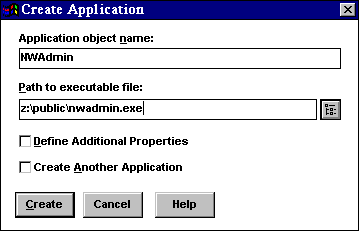
Make the Update user you created a user of the new application (NWADMIN.EXE). You can set this up in NWADMIN under the Applications tab for the user, or under the Associations tab for the Application object.
In Windows 95, make the NetWare-delivered Applications program group the active group. The new icon for NWADMIN should appear in the program group within the time specified in the "Enable timed refresh" setting (15 seconds with our experimental value). The exact time the icon takes to show up will vary according to the size of the NDS tree you are in and how long it takes for updates to be synchronized across all replicas of your partition. In small NDS trees, this can be a short time; in larger trees, it can take longer.
If the icon does not appear after a reasonable amount of time, click on View | Refresh. The NetWare-delivered Applications group should appear as follows:
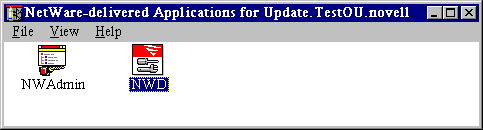
Launching Applications Automatically. The final exercise shows how to set up an application to be launched automatically when users start Windows 95. (This is synonymous with placing the application in the Windows Startup folder.)
In NWADMIN, right-click on the Update user and select Details. Click on the Applications button. Remove the NWD application from the Launched by user section and add it under Launched automatically, as shown below:
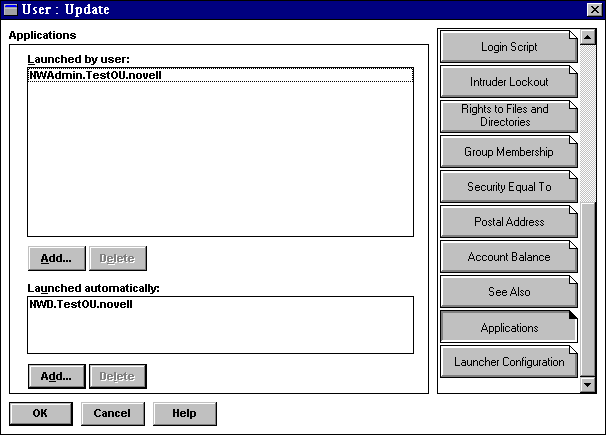
Shut down Windows 95 and start it back up again. This time when NAL executes, NWD2 should automatically be launched. Only the icon for NWADMIN will appear in the NetWare-delivered Applications group, as shown below:

Future Enhancements
Novell views the Novell Application Launcher as a crucial NetWare service. It is included with Novell's NetWare Client 32 for Windows 95 and for DOS and Windows 3.x. It will be included in all future releases of NetWare. Future releases of NAL will include features such as software metering, application fault tolerance, and application load balancing. These enhancements promise to make it even easier to manage networks and network applications.
* Originally published in Novell AppNotes
Disclaimer
The origin of this information may be internal or external to Novell. While Novell makes all reasonable efforts to verify this information, Novell does not make explicit or implied claims to its validity.