Using TRACK and Other Console Utilities in a Mixed NetWare Environment
Articles and Tips: article
Senior Editor
Novell Systems Research
01 Oct 1995
You can glean some good information from NetWare's TRACK utility and other server console commands. For example, TRACK, DISPLAY SERVERS, and DISPLAY NETWORKS let you observe service advertising and routing activity from a particular NetWare server or router's point of view. This information is useful when determining where network services are located, and also when troubleshooting network communication and routing problems. This Application Note looks at the TRACK information generated on a single-segment network with a mix of NetWare 3 and 4 servers and various services. It then discusses RESET ROUTERS, DISPLAY SERVERS, and DISPLAY NETWORKS and shows how these utilities can be used in conjunction with TRACK to troubleshoot problems and assess the health of the network.
RELATED APPNOTES Sep 90 "TRACK [ON|OFF] Console Command, Syntax and Applications" Sep 90 "NetWare Communications Processes"
- Introduction
- A Brief Review of RIP and SAP
- Back on TRACK
- Interpreting Some TRACK ON Entries
- Workstation Connection Problems
- Server Connection Problems
- Summary
Introduction
NetWare 3 and 4 both include an internal router that allows a server to act as the link between two or more segments so that stations and servers on those different segments can communicate with one another. The internal router can actually route IPX, IP, and AppleTalk information. The focus of this AppNote will be the IPX router and, more specifically, the utilities on the server that allow you to track Routing Information Protocol (RIP) and Service Advertising Protocol (SAP) activity.
The utilities to be discussed include TRACK, RESET ROUTER, DISPLAY SERVERS, and DISPLAY NETWORKS. This AppNote begins with a review of RIP and SAP. It then describes the TRACK utility and examines a sample screen shot from a LAN containing three servers and some other services on a single-segment network. The AppNote describes the different parts of a TRACK line entry and explains how the entries interelate, pointing out various types of RIP and SAP entries. It then looks at TRACK entries from one segment on a very large network and briefly explains the entry information.
The AppNote then discusses RESET ROUTERS, DISPLAY SERVERS, and DISPLAY NETWORKS and how these utilities can be used in conjunction with TRACK to troubleshoot problems and judge the health of the network. The AppNote finishes up with some examples of using these utilities to troubleshoot server and workstation connection problems.
The information provided in this AppNote will be helpful to anybody who troubleshoots connectivity problems on a network. The information gleaned from these utilities can be very useful when servers are not routing correctly or when the services that the servers offer suddenly become unavailable.
A Brief Review of RIP and SAP
Since the TRACK utility displays both RIP and SAP information, knowing how RIP and SAP work can help you better understand what you see through TRACK and other utilities.
Most networks (including NetWare and other types) have one or more interconnected segments with stations (workstations and servers) scattered around those segments. To work properly, the network should provide several basic things.
First, there must be some way for servers to advertise themselves and the services they provide. Basically, they must be able to indicate what services they provide (file server, print server, database server, and so on), the name of those services(FS1, FS2, and so on), and the network address where those services reside on the network (segment, station, and so on). This information should be available to all workstations that need access to those servers, no matter what segment they are on. This is the role that SAP fulfills.
Second, the network must provide a way of keeping track of which segments exist on the network and how those segments can be reached. This is important because as a workstation on one segment needs to communicate with a server on another segment, the workstation must know where to send its requests so that they get forwarded to the server. This is the role that RIP fulfills.
Before we get into some of the specifics of SAP and RIP, there are some important points to consider. First, the IPX router within NetWare servers is developed to an IPX Router Specification. This specification is available to third-party router manufacturers. Any third-party router that provides IPX routing must support SAP and RIP as described in the IPX Router Specification. Therefore, these routers will act just like a NetWare router. (although they may not provide the same utilities, such as TRACK.)
While native IPX is a very fast protocol, there are scalability issues with SAP and RIP. With NetWare 4 and the MultiProtocol Router (MPR) 3.0, Novell has released a new protocol called NetWare Link Services Protocol (NLSP) that replaces SAP and RIP. (NLSP is not discussed in this AppNote.)
SAP Information
A NetWare server is a group of services to which clients make requests. Novell developed the Service Advertising Protocol to enable servers to advertise their services, name, and address on an internetwork. Servers broadcast SAP packets once every minute (default) to maintain and update the Server Information table (a separate table from the router table that NetWare's routing service uses).
SAP is used for the following:
Routers periodically update other routers with the services that they know about.
Routers request information about services that other routers know about and routers respond to those requests.
Clients can request information about all ofthe servers or the nearest server that provides a particular service.
As a default, a SAP packet can hold information about up to seven servers. A router can send multiple SAP packets if it is sending information about more than seven servers. NetWare 4 and MPR 3.0 allow the maximum number of SAP entries per packet to be adjusted in INETCFG.NLM under the Bindings menu option. With these two products, the number of entries is limited only by the maximum packet size of the network. Ethernet can support up to 23 SAP entries, while Token Ring can support 64. (Make sure your routers and NetWare servers can accomodate any changes you make through the INETCFG.NLM utility.)
RIP Information
Novell adopted the IPX Routing Information Protocol from the Xerox Network Specification. NetWare uses RIP to propagate IPX routing information across an internetwork. Each router communicates all known routes to all of its "peer" routers; these other routers may be on its local network segment, or they may be on other network segments. Each router stores the information it receives in a Routing Information table. This information is updated periodically and as servers/routers come up and go down on the internetwork.
|
Note: Novell's RIP is slightly different from Xerox's XNS version of RIP in that a NetWare RIP packet includes a Time Delay field to designate how long it takes for a packet to reach its destination. The value in the Time Delay field is given in ticks (a tick is roughly 1/18th of a second). |
RIP packets can exchange the following information:
Responses to any routing requests that originate from workstations or from other routers containing route information.
Periodic broadcasts (once a minute) of router table information to all other routers.
Broadcast of any changes the router receives in its routing table information to other routers.
IPX clients also use RIP to find the fastest route to designated networks or services. This is a request for routing information from all local routers. As we'll see later in this AppNote, this request displays as a "Route Request" query in the TRACK utility.
Each RIP packet can contain route information on up to 50 network addresses. In large networks with more than 50 network addresses, additional RIP packets are sent as needed.
Back on TRACK
The TRACK utility is available with NetWare 3, NetWare 4, and MPR 3.0. Through the TRACK utility, you can watch how RIP/SAP information is routed through native NetWare servers and multiprotocol routers. You can also see how NetWare information moves through third-party bridges, routers, and brouters (unless this information is filtered out).
On all versions of NetWare, typing TRACK ON <Enter< at the console prompt turns on the server's tracking routing information; typing TRACK OFF <Enter<turns it off. TRACK ON opens a new screen on the server console; you can switch to other applications' screens as needed using <Alt-Esc<. The TRACK information scrolls by rather quickly. You can pause the display by pressing any key, and resume when you press another key.
The NetWare 3 version of TRACK is different than the NetWare 4 and MPR 3.0 versions (referred to as the "NetWare 4 TRACK" from now on.) The NetWare 3 version has one single tracking screen for both RIP and SAP. It also tracks RIP and SAP traffic in and out of the internal network, as well as the servers network cards. The NetWare 4 version has two tracking screens - one for RIP and one for SAP. NetWare 4 TRACK does not show RIP and SAP traffic in and out of the internal network of the server.
Sample Small Network
Figure 1 is a diagram of a small network that has two NetWare 3.12 servers (LNA2 and LNA312), one NetWare 4.1 server (OFFICE), a print server (OFFICEPS), and a CD-ROM volume that is connected directly to the network cable using DiscPort from Microtest. We'll use this as our sample small network.
Figure 1: This small network was used to generate the sample TRACK screens. alt="This small network was used to generate the sample TRACK screens."

Figure 2 is a portion of the display seen at the server console after typing the TRACK ON command.
Figure 2: Sample TRACK screen for a small network.
OUT [00000ABE:FFFFFFFFFFFF] 6:50:28pm 2EDE6E0E 1/2
IN [00000ABE:00001A0041F1] 6:50:29pm LNA312 1 BSR4.00-6.10_ 2
LNA312 2
IN [00000ABE:00001A0041F1] 6:50:38pm LNA312 2
OUT [2EDE6E0E:FFFFFFFFFFFF] 6:50:38pm LNA312 3
IN [00000ABE:00001A0041F1] 6:50:39pm LNA 1 LNA 1;
OFFICEPS 1 OFFICE 1 OFFICE 1
IN [2EDE6E0E:000000000001] 6:50:44pm BSR4.00-6.10_ 1
IN [00000ABE:0080C7BC170A] 6:50:54pm Route Request
OUT [2EDE6E0E:FFFFFFFFFFFF] 6:50:57pm BABE0312 2/3 00000ABE 1/2
0000BABE 2/3
OUT [2EDE6E0E:FFFFFFFFFFFF] 6:50:57pm LNA 2 OFFICE 2
LNA 2 OFFICEPS 2 OFFICE 2 LNA2 1; #013;
BSR4.00-6.10_ 2
IN [2EDE6E0E:000000000001] 6:50:57pm LNA2 1
OUT [2EDE6E0E:FFFFFFFFFFFF] 6:50:57pm LNA2 1 LNA2 2
LNA312 2 BSR4.00-6.10_ 3 LNA312 3
IN [00000ABE:0080C7BC170A] 6:53:43pm Send All Server Info
OUT [00000ABE:0080C7BC170A] 6:53:43pm LNA2 2
OUT [00000ABE:FFFFFFFFFFFF] 6:53:43pm 2EDE6E0E 1/2
Following is a general description of the various portions of a TRACK line entry.
IN / OUT. The first word in a TRACK entry designates the direction of the information. Information received by the router displays IN, and information sent by the router displays OUT. In the first line of the sample screen above, the direction of the information is OUT.
Network Address. The next piece of information is the network and node address, enclosed by square brackets and separated by a colon. In the first entry above, the network/node address is [00000ABE:FFFFFFFFFFFF].
The network address portion identifies a particular cabling segment. On NetWare servers and routers, the network address is specified when you bind the protocol to the network interface board. All internal and external routers on the same network segment share the same network address. The network address is the NET'portion of the BIND command that you use when you load a network board driver and bind a protocol to the board and driver. These commands are generally placed in the AUTOEXEC.NCF file and look similar to the following:
LOAD NE2000 PORT'300 INT'3 FRAME'ETHERNET_802.2 BIND IPX TO NE2000 NET'00000ABE
The network address for the example network segment is 00000ABE. If TRACK displays a network address that is different from 00000ABE, this may indicate the presence of another (logical or physical) network segment. It may also be the internal IPX network number that is assigned to the server when you install NetWare. NetWare uses the IPX internal network number as a means to communicate directly to the services that the server offers.
Figure 3 illustrates the difference between external network addresses and the IPX internal network number assigned to a server.
Figure 3: The IPX internal network number identifies the file services within a server; external network addresses identify cabling segments. alt="The IPX internal network number identifies the file services within a server; external network addresses identify cabling segments."

The network address and the IPX internal network number used by the servers on the example LAN are:
|
External local network address (Ethernet segment): |
00000ABE |
|
LNA2's internal IPX network number: |
2EDE6E0E |
|
LNA312's internal IPX network number: |
BABE0312 |
|
OFFICE's internal IPX network number: |
0000BABE |
If your network has only one logical/physical network address (as does our example LAN), you will see two addresses in the network address slot when you run TRACK on a NetWare 3 server: the network address of the connect segment (such as 00000ABE) and the IPX internal network number (such as BABE0312). The IPX internal network number you'll see is the one assigned to the server on which you are running the TRACK utility.
For example, if you run TRACK on server LNA312 you'll see 00000ABE and BABE0312 as the two network addresses to which packets are being routed. On a NetWare 4 server, such as OFFICE, you'll only see the network address 00000ABE.
We'll cover the intricacies of multiple network segments in a future AppNote on this subject.
Node Address. The Node Address appears after the colon that follows the network address. A node address is usually a twelve-digit hexadecimal number that identifies the network interface board. No two boards on the same network segment can have the same node address without causing network conflicts. (Board manufacturers preassign unique node addresses to help ensure that this doesn't happen.)
A server with two network boards will have two node addresses, one for each network board. Depending on the network setup, NetWare's routing service will broadcast information through both addresses and will receive information from all network boards on the network. This can include workstations from time to time.
The node addresses for the network boards in the example LAN's servers are:
|
LNA2 |
00001B02DB19 |
|
LNA312 |
00001A0041F1 |
|
OFFICE |
00001B350AF1 |
When an outbound transmission is a "broadcast" to all nodes on the network segment, the transmission uses a node address of FFFFFFFFFFFF.
Typing CONFIG <Enter< on server OFFICE's console displays two node addresses. Because OFFICE is a NetWare 4 server, NetWare physically displays a "virtual node address" of 000000000001 for the IPX internal network number. (NetWare 3 also uses 000000000001 as the IPX internal network number, but does not display the number in TRACK.) Since there is no physical network board associated with IPX internal network numbers, NetWare automatically assigns the address of 1 to it. In NetWare 3, you only see this node address when NetWare's routing services are routing information IN to the IPX internal network.
Time. The next item is the time when the server sent or received the transmission. The time is displayed in hour:minutes:seconds format, with an am or pm designation at the end.
Network Number or Service Name. The next item can be an eight-digit hexadecimal network address or network number that is used to designate a logical or physical network (as with 2EDE6E0E in the example screen in Figure 2). If the number is a network address, it indicates a RIP broadcast of information to other routers.
This entry can also be the name of servers and/or services that use SAP to broadcast their presence on the network. These server or service names can be no more than 12 characters long. An example of a service name from Figure 2 is BSR4.00-6.10, which identifies the DiscPort CD-ROM volume.
Hops / Ticks. The Hops and Ticks portion of a TRACK entry is shown to the right of the network address or service name. These two numbers display information NetWare uses to determine how far away networks and services are from the server displaying the TRACK information. The two values are separated by a slash (/); for example, 1/2 indicates 1 hop and 2 ticks.
The Hops number indicates how many routers away this server sees itself as being from that service or network address. This gives you an idea of how many routers a packet must pass through to arrive at the service or network address.
Hops are also used as a means to discard network packets that get lost. Once a packet crosses 16 hops and still can't find the service or network displayed in the network number/name portion of the TRACK entry, it is discarded. When you see a hops count reach 16, that network number won't be displayed the next time the RIP or SAP information is sent. Since packets can't be passed beyond 16 routers in a RIP/SAP NetWare environment, you should never design your network to have packets traverse more than 16 routers.
|
Note: NLSP allows you to set the maximum hop count up to 127. However, a well-designed network shouldn't have more than 10 hops. |
The Ticks portion is the number after the slash in a TRACK entry. The ticks value is a bit trickier to define. It indicates how many ticks it will take the packet to reach the network or server/service. There are 18 ticks per second, so a tick value of 2 (as in the 1/2 example above) indicates it will take about 1/9 of a second for the packet to reach the network name.
There is at least one tick per hop. A tick value above 1 shows how long it will take to send a packet to the network name from the server that is running TRACK. The tick value can range from 1 to 999. A high number of ticks can connote routing between different LAN protocols (such as Arcnet, Ethernet, or Token-Ring). It can also indicate routing over large networks or WANs.
|
Note: The numbers of hops and ticks aren't very high on this small example LAN. These numbers are larger in the WAN example shown later under "Looking at a Large Network Example." This is because WAN links are generally slower than LAN links and tick counts are therefore higher. |
On the workstation side, the NetWare Shell and the DOS Requester use the router's tick information to find the fastest route (smallest number of hops and ticks) to the specified server or resource. If there are two different routes with the same tick count, the workstation will use the first route given to it by the local router. Once a path to the server is in place, the workstation uses that route for all of its requests.
Interpreting Some TRACK ON Entries
This section looks at some of the specific TRACK entries from the example screen in Figure 2, highlighting the difference between RIP and SAP packets. We'll then look at a large network example.
RIP Packets
In the TRACK utility, RIP and SAP packets differ only in the type of information that they present. RIP packets show information about network addresses that the router within the server running TRACK ON knows about. RIP packets show the network addresses and the IPX internal network numbers, as well as how many hops and ticks those networks are away, as in the example below:
OUT [2EDE6E0E:FFFFFFFFFFFF] 6:50:57pm BABE0312 2/3 00000ABE 1/2
0000BABE 2/3
In this packet, server LNA2's routing service is broadcasting a RIP packet to LNA2's IPX internal network address (2EDE6E0E) containing all the network addresses it knows about. These include the other IPX internal addressesCBABE0312and 0000BABE - and the network address 00000ABE. RIP entries can contain from 1 to 50 routing entries per packet. Additional packets can be used when needed in large networks.
When an IPX client wants to find the fastest route to a designated network or service, it requests routing information from all local routers. In the TRACK display, this type of request looks similar to the following:
IN [00000ABE:0080C7BC170A] 6:50:54pm Route Request
SAP Packets
SAP packets show the names of the services that are present on the network and how many hops the services are from the server/ router running TRACK. For example:
OUT [2EDE6E0E:FFFFFFFFFFFF] 6:50:57pm LNA 2 OFFICE 2;
LNA312 2 OFFICEPS 2 OFFICE 2
LNA2 1 BSR4.00-6.10_ 2
In this entry, server LNA2 is broadcasting a SAP packet to its own IPX internal network (2EDE6E0E) containing all of the network services it knows about. These include its own services and the other servers (OFFICE and LNA312), as well as the print server OFFICEPS, the DiscPort volume BSR4.00-6.10_, and the NetWare 4.1 Directory Services tree name, LNA. (You can determine the difference between NDS tree names and other services in the TRACK utility by the underlines that extend NDS tree names.) SAP entries can contain information about up to seven services per packet.
Other Entries
Now let's look at some of the entries toward the bottom of the small LAN example screen:
IN [2EDE6E0E:000000000001] 6:50:57pm LNA2 1
OUT [2EDE6E0E:FFFFFFFFFFFF] 6:50:57pm LNA2 1 LNA2 2
LNA312 2 BSR4.00-6.10_ 3 LNA312 3
IN [00000ABE:0080C7BC170A] 6:53:43pm Send All Server Info
OUT [00000ABE:0080C7BC170A] 6:53:43pm LNA2 2
OUT [00000ABE:FFFFFFFFFFFF] 6:53:43pm 2EDE6E0E 1/2
The first line is a SAP packet received (IN) from LNA2's IPX internal network number (2EDE6E0E) at 6:50:57 p.m. It indicates that server LNA2 is one hop away from the server's routing service.
The second line is a SAP broadcast (FFFFFFFFFFFF) sent (OUT) to LNA2's IPX internal network number (2EDE6E0E) at 6:50:57 p.m. The SAP broadcast shows that LNA2's router sees itself (LNA2) as being one hop away and another server sees LNA2 as being two hops away. It also shows that the other NetWare 3.12 server (LNA312) is both two and three hops away, and that the DiscPort volume (BSR4.00-6.10_) is three hops away.
The third line is a SAP packet received (IN) from a workstation (0080C7BC170A) on the network segment (00000ABE). This is a request to have the server send the information that is found in the Server Information table (Send All Server Info). A workstation usually doesn't make this request unless the user is running RCONSOLE and wants to establish a remote console connection with one of the servers on the network.
The fourth line is in response to the Send All Server Info query. It shows a SAP packet going out to the workstation on the network segment ABE. The SAP packet tells the workstation that server LNA2 is two hops away.
The fifth line is a RIP broadcast (FFFFFFFFFFFF) sent (OUT) to the network segment (00000ABE). This packet indicates that LNA2's IPX internal network number (2EDE6E0E) is one hop and two ticks away.
Looking at a Large Network Example
The TRACK utility information gets harder to use as the number of routers and services offered increases. Figure 4 is a screen shot taken via RCONSOLE on server NRD_FIN in a large network with hundreds of servers. Server NRD_FIN's IPX internal network number is 2CBD73A4 and the network segment that NRD_FIN resides on is 01030007.
Figure 4: TRACK screen example for a large network.
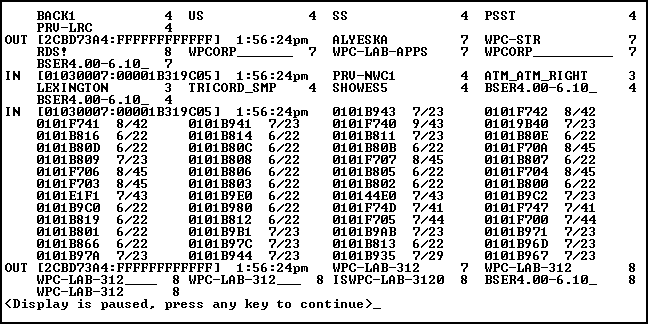
The first full entry in Figure 4 shows a SAP broadcast out to NRD_FIN's IPX internal network number (2CBD73A4) about seven of the services available on the network. One of these services is the Directory Services tree WPCORP; another is a DiscPort volume (BSER4.00-6.10_).
The second entry shows a SAP packet being received on network segment 01030007on node address 00001B319C05. This one is also about seven of the services that are available on the network.
The third entry shows a RIP packet being received on network segment 01030007on node address 00001B319C05. The RIP packet is full (contains 50 entries) and has some fairly long hops and ticks attached to the router entries, with the largest being nine hops and 43 ticks away from server NRD_FIN. (There were screens upon screens of RIP packet information.)
The fourth entry shows a SAP broadcast out again to NRD_FIN's IPX internal network number (2CBD73A4) about seven services available on the network.
Workstation Connection Problems
You can use the TRACK utility to see if a workstation is broadcasting properly to the network and if the servers can respond to its connection requests. When a workstation initially broadcasts for network services as it tries to log in, the NetWare Shell/DOS Requester broadcasts a "Get Nearest Server" SAP request.
Each server responding to the SAP request sends back a SAP reply to the workstation with its server name. (in the following example, that server is named OFFICE.)
IN [00000ABE:00001B096A61] 9:30:44 am Get Nearest Server OUT [00000ABE:00001B096A61] 9:30:44 am Give Nearest Server OFFICE IN [00000ABE:00001B096A61] 9:30:44 am Route Request IN [00000ABE:00001B096A61] 9:30:44 am Route Request
You see two "Route Request" entries in the TRACK screen if you are using a Preferred Server connection sequence. The first one is for the initial connection to the server that replies first to the Get Nearest Server request. The second one occurs after the work-station finds the target server and is establishing a connection to it.
This example shows a successful workstation/server connection. If you don't see any of the above information appear on the server's TRACK screen, the workstation can't send a proper "Get Nearest Server" request. This could indicate trouble with any of the following:
Workstation network board (faulty or improperly configured)
Network board driver (faulty or improperly configured)
Bad hub or concentrator
Bad connection to the hub/concentrator
Cable system
Cable termination
If the "Get Nearest Server" request appears on the TRACK screen, the workstation is configured properly and can talk to the network and the file server can receive the request. However, the server can't respond to the request. Such a problem indicates a faulty or improperly configured network board or driver in the server, or the server may be extremely busy.
Server Connection Problems
If workstations are trying to log in to the server but instead receive "Server Unknown" messages, first ensure the server is up and running and volume SYS is mounted. If it is, run TRACK ON on the server and watch the RIP and SAP traffic. Check to see if the server has outbound traffic.
Next see if the inbound traffic is coming from the outside routers. If inbound traffic is coming only from the IPX internal network address, the server's connection is faulty and it can't receive information from the network. Check the network cable and server connection.
Downed Servers
When you bring down a server with the DOWN console command, the server's status of hops is immediately incremented to 16. The entry below results from server LNA312 being downed:
OUT [2EDE6E0E:FFFFFFFFFFFF] 6:50:57pm LNA312 16 LNA312 16 LNA2 1 BSR4.00-6.10_ 2 LNA2 2
In this instance, server LNA2 received the information and updated its routing tables. The next time LNA2 sends out a routing update, server LNA312 won't be included in the list.
RCONSOLE
When you run RCONSOLE from a workstation and establish a remote console session with a server, you will see a Route Request on the TRACK ON screen:
IN [00000ABE:0080C7BC170A] 6:50:45pm Route Request
On the servers, the Route Request shows up as being requested by the workstation that is running RCONSOLE. Also note that this entry only shows up on the servers that are on the same segment as the workstation, since Route Requests are only broadcast locally and not passed throughout the network. In this case, the TRACK entry shows that node address 0080C7BC170A on network address ABE is issuing a Route Request. In a NetWare 3 environment, you can see the workstation node addresses of logged-in users by typing USERLIST /A <Enter<. In NetWare 4, type NLIST USER /A /B <Enter<.
When you exit RCONSOLE, the workstation initiates a Send All Server Info request:
IN [00000ABE:0080C7BC170A] 6:53:43pm Send All Server Info
Servers route information for about three minutes if other servers are not changing. At this point, you will see "Send All Server Info" or "Route Request" packets to the server can update its routing tables of any changes to the network.
RESET ROUTERS
You can implement an immediate routing table flush and rebuild by typing RESET ROUTER <Enter< at the console prompt. You would want do this if you are have just pulled a server off the network and you want to now reconnect the server back to the network but don't want to route the older routing information. You would also do this if several servers or bridges go down on a segment and you want the servers' routing tables immediately rebuilt.
DISPLAY NETWORKS
You can use the DISPLAY NETWORKS console command to display all the assigned network addresses along with the number of hops/ticks for each address. You use this command to ensure the server's routing table is communicating with the network and can see other network addresses.
When you type DISPLAY NETWORKS <Enter< at the console prompt, you will see a list similar to the following:
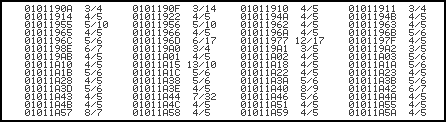
In this listing, all network addresses are in numeric order and increment from left to right across the screen. When a full screen is displayed, you will see 92 different network addresses. You then press any key to see the next screenful of network addresses. On large networks the listing can be extensive. For example, on one server at Novell, the server's router tables knew of 2,991 other network addresses. Servers on other network segments can show a different list of network addresses.
The list of network addresses does not include internal network addresses, but only external network addresses. If you do not see any other network addresses (other than the server's own), here are some possible places to look for problems:
Incompatible frame type (such as server running Ethernet 802.3 on an 802.2 network)
Poorly configured network board driver
Faulty network board driver
Faulty network interface board
Bad network connection
Faulty cabling
Another problem may be that the network address does not match the accepted MIS naming scheme and the network address is thus filtered out when communicating with other servers on that network segment. Another possibility is that MIS is using the RIP/SAP filtering utility (IPXCON.NLM) to filter out network addresses. (We'll discuss the ramifications of RIP/SAP filtering in a future Application Note.)
DISPLAY SERVERS
You can use the DISPLAY SERVERS console command to display all the servers and services that are presently being advertised through SAP on the network, along with the number of hops to each server/service. You use this command to ensure that a server can see the other services on the network.
When you type DISPLAY SERVERS <Enter< at the console prompt, you will see a list similar to the following:

In this listing, all network services are in numeric then alphabetic order, and the increments are displayed from left to right. When a full screen is displayed, you will see 92 different network services, which include file servers, NetWare Directory Services, print services, storage management services (SMS), volume services (such as DiscPort), as well as services for SQL servers. You then press any key to see the next screenful of network services. In large networks, the listing can be extensive. For example, on one network server at Novell, the server's SAP tables knew of 2,561 other services using SAP. Servers on other network segments can show a different list of services.
If you do not see a list of SAP services (other than the server's own), look for problems in the same areas discussed under the "DISPLAY NETWORKS" subheading. Another problem may be that SAPs are being filtered out through the RIP/SAP filtering utility (IPXCON.NLM). (We'll discuss the ramifications of filtering SAP information in a future Application Note.)
Summary
As networks have grown over the years, it's become a little harder to see what you are looking for when using the TRACK utility and other server console commands. These utilities show you all the RIP and SAP information that your network generates, which you can use to help troubleshoot server and routing problems. You can also use this information to ensure that workstations can communi-cate with servers, and that servers can communicate with each other.
Future AppNotes in this series will look at using these utilities in a multi-segmented network and illustrate how the "split-horizon" algorithm works. They will also look at other console utilities that are available with the IPX router software.
* Originally published in Novell AppNotes
Disclaimer
The origin of this information may be internal or external to Novell. While Novell makes all reasonable efforts to verify this information, Novell does not make explicit or implied claims to its validity.