Integrating the NetWare Client for DOS/MS Windows (VLMs) with Windows 95
Articles and Tips: article
Product Support Engineer
Novell Technical Services
01 Oct 1995
This AppNote provides step-by-step instructions for integrating the NetWare Client for DOS/MS Windows (VLMs) with Windows 95. This article assumes that you are running the VLMs version 1.20 that ship with NetWare 4.1. This integration solution is temporary. When Novell releases its 32-bit client for Windows 95, the 32-bit client will become the recommended client for Windows 95.
RELATED APPNOTES Sep 95 "An Introduction to Novell's NetWare Client32 for Windows 95" Apr 95 "Integrating the NetWare DOS Requester (VLMs) with Windows for Workgroups"
Introduction
This document contains the instructions to integrate the NetWare Client for DOS\MS Windows (VLMs) version 1.2x with Windows 95. This solution is temporary. When Novell releases its 32-bit client for Windows 95, the 32-bit client will be the recommended client for Windows 95.
This document provides step-by-step instructions to integrate the VLMs with Windows 95. It is assumed that you are running the VLMs version 1.20 or later. The version 1.20 VLMs are the VLMs that ship with NetWare 4.10. If you do not have this version, they can be downloaded from CompuServe. The updated VLMs are in VLMUP3.EXE in the NovFiles Forum. The entire client kit can be downloaded from NovFiles. There are six files that make up the client kit. The files are named VLMKTx.EXE (the x ranges from 1 to 6). This client kit already has the updates from VLMUP3.EXEapplied.
Installation Overview
Here is a brief overview of the installation/configuration process for installing the VLMs on a new Windows 95 machine, and for upgrading an existing Windows machine on which the VLMs were already installed. Detailed instructions are provided on the following pages.
Installing the VLMs on a New Windows 95 Workstation
This is an overview of the steps necessary to install the VLMs on a new Windows 95 workstation. (Follow all steps in the detailed instructions section, beginning with step 1.)
Remove all network components from Network Control Panel in Windows 95.
Reboot the machine in MS DOS mode.
Install NetWare Client for DOS/MS Windows.
Reboot the machine and add the Novell NetWare (Workstation Shell 4.0 and above [VLM]) client in the NetworkControl Panel in Windows 95.
Configuring Windows 95 to Run with the VLMs after Upgrading
This is an overview of the steps necessary to configure Windows 95 to run with the VLMs after upgrading an existing Windows workstation that was configured for the VLMs. (Follow all steps in the detailed instructions section, beginning with step 8).
Perform the upgrade to Windows 95 with the VLM client loaded.
After completing the Windows 95 upgrade, open the Network Control Panel. If the client listed is Novell NetWare (Workstation Shell 4.0 and above [VLM]), you are finished.
If the above client is not installed, remove all network components and select Novell NetWare (Workstation Shell 4.0 and above [VLM]).
Installation and Configuration Steps
Complete the following detailed instructions to install and configure the NetWare Client for DOS/MS Windows.
Launch Windows 95 and open "My Computer." You will see the following screen.
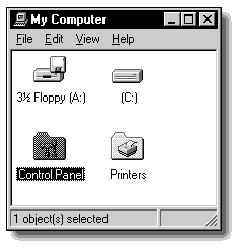
Open "Control Panel." The following screen is displayed.
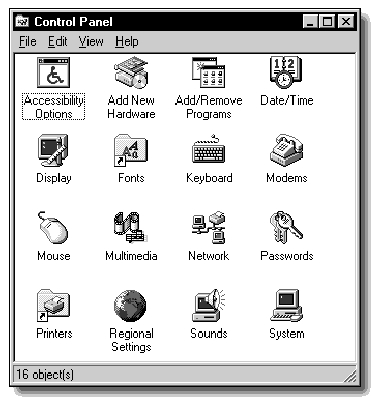
Open the "Network" icon and the following screen is displayed.
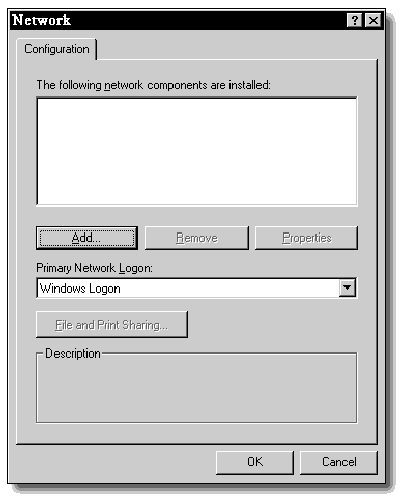
If there are no network components listed in the Network Configuration property sheet, skip to step 5. If any network components are listed, you need to remove them. This is accomplished by highlighting a component and clicking "Remove."
Windows 95 will make the required modifications and display the following dialog:
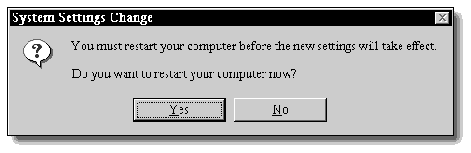
Select "No."
The workstation now must be rebooted in MS-DOS mode so the VLM client install program can be run.
To do this, first click on "Start." The following screen will be displayed.
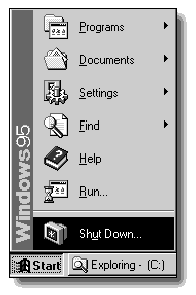
Click on "Shut Down." You will see the following screen.
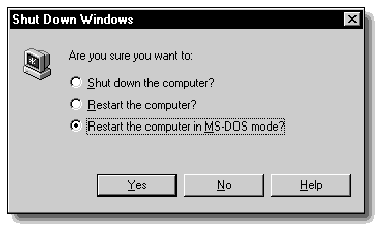
Click "Restart the computer in MS-DOS mode?" and click "Yes."
Insert the NetWare Client for DOS/MS Windows diskette 1. At the DOS prompt , change to drive A: and type INSTALL <Enter<. Enter the required information in the NetWare Client Installation screen.
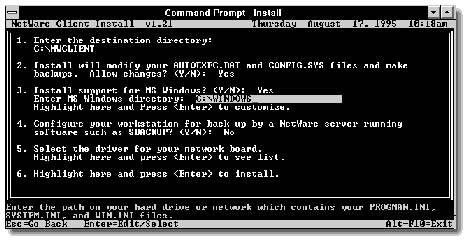
For details on running the client installation program, see "Support Issues for the NetWare DOS Requester (VLM) 1.2" in the March 1995 Novell Application Notes.
When the NetWare Client for DOS/MS Windows installation is complete, reboot the machine. The following series of error messages may be displayed when Windows 95 loads.
Cannot find a device file that may be needed to run Windows or a Windows application. The Windows registry or system.ini file refers to this device file, but the device file no longer exists. If you deleted this file on purpose try uninstalling the associated application using its uninstall or setup program. If you still want to use the application associated with this device file try reinstalling that application to replace the missing file. C:\windows\system\vmm32\vnetbios.vxd Press a key to continue..
If these errors occur, press any key to continue. Once Windows 95 is configured to run with the VLMs, these errors will no longer occur.
While Windows 95 is initializing, you may get also see messages that Windows has found new hardware and is installing the software for it. When Windows 95 has finished installing the software, you will be asked if you want to restart the computer. Answer "No."
Once Windows 95 has loaded, open "My Computer," then "Control Panel," and then "Network" once again. The Network Control Panel should not have any network components installed, as shown in the sample screen below.
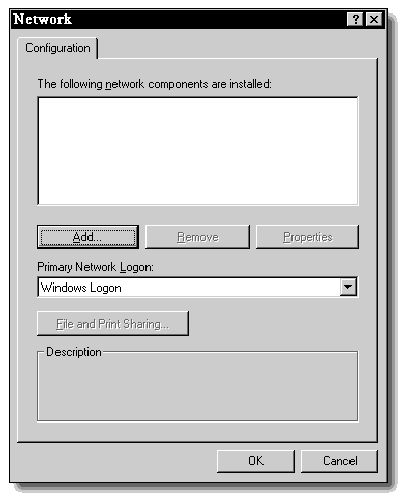
If the "Client for NetWare networks" is installed, it must be removed. In addition you will need to manually copy the NETWARE.DRV driver file from the NetWare client diskettes. Windows 95 installs its own version of NETWARE.DRV which is not compatible with the VLMs.
Look at the NETWARE.DRV file in the C:\WINDOWS\SYSTEM directory. The NETWARE.DRV that Windows 95 installs is very small (1000-2000 bytes). The Novell NETWARE.DRV is much larger (165,000 bytes). If the Windows 95 NETWARE.DRV is installed, you must replace it with the Novell NETWARE.DRV.
To get NETWARE.DRV from the VLM client diskettes, you will need to run the NWUNPACK.EXE utility to unpack the file. The syntax is:
nwunpack netware.dr_ c:\windows\system
NETWARE.DR_ and NWUNPACK.EXE are on the NetWare client for DOS/MS Windows diskette 3.
From the Network screen, click on "Add." The following screen will be displayed.
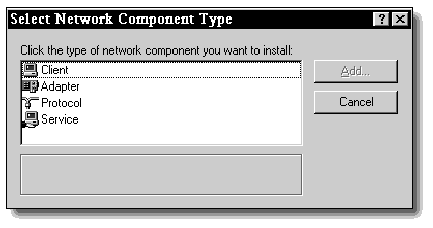
Click on "Client." The following menu will be displayed.

Click on "Novell." You will see two options listed under Network Clients.
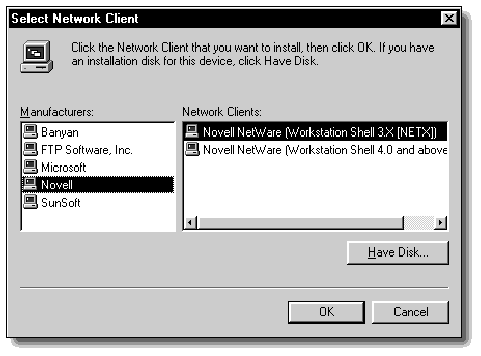
Click on "Novell NetWare (Workstation Shell 4.0 and above [VLM])," then click "OK." The following screen will be displayed.
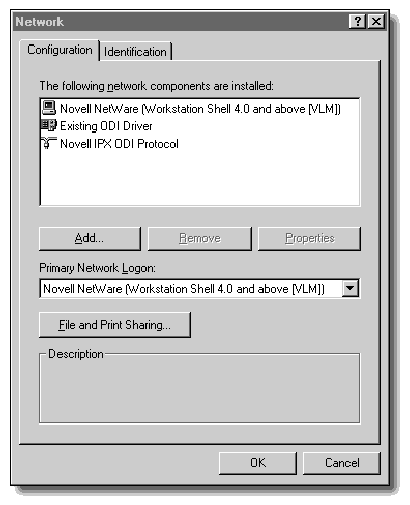
Click on the "Identification" tab. You must type in names for your computer and the workgroup it will appear in. You must also type in a short description of your computer.
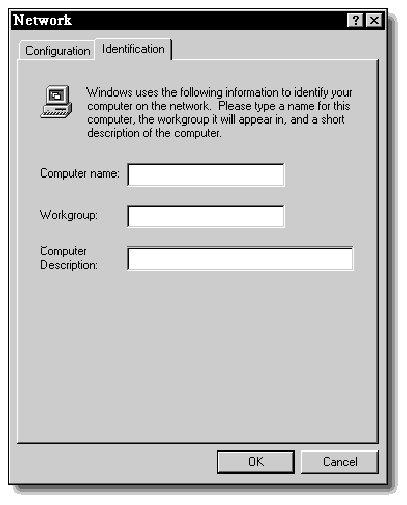
Click "OK." As Windows 95 is being configured to run with the VLMs, you will see a screen similar to the following:
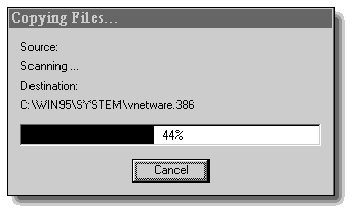
While Windows 95 is being configured you may see dialog boxes asking for you to insert a disk. If you see a screen such as this, click "OK."
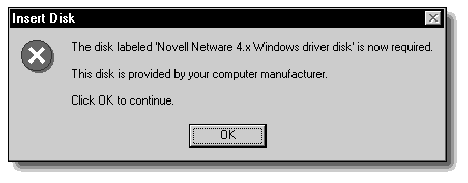
These files were installed when you installed the NetWare client for DOS/MS Windows. If the dialog states "The file 'filename' on Novell Netware 4.x Windows driver disk could not be found.", enter the path C:\WINDOWS\SYSTEM in the "Copy files from:" box and click "OK."
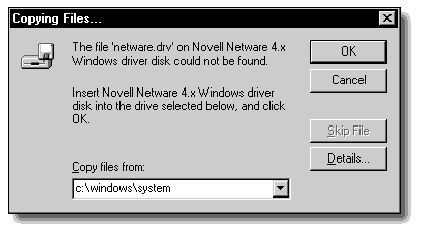
If the dialog states "The file 'filename' on Novell Netware DOS driver disk could not be found." enter the path C:\NWCLIENT in the "Copy files from:" box and click "OK."
The following dialog will be displayed when the configuration process is complete:
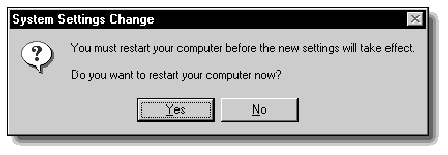
Click "NO." There is one more step that needs to be performed.
Open a DOS box, and modify the STARTNET.BAT or AUTOEXEC.BAT file in C:\NWCLIENTto include the following commands:
F: login servername\username
The servername and username are optional. When you reboot the workstation, you will be prompted to login while Windows 95 is initializing.
In some cases, Windows 95 will insert lines in the AUTO-EXEC.BAT file to load the Novell ODI drivers, even though the client is already being loaded from another batch file such as STARTNET.BAT. Check your AUTOEXEC.BAT and verify that the ODI drivers are not being loaded twice.
Reboot the machine. To do this, first click on "Start." The following screen will be displayed.
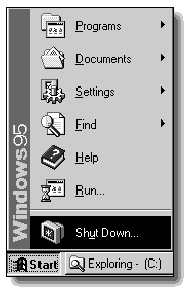
Click on "Shut Down." You will see the following screen.
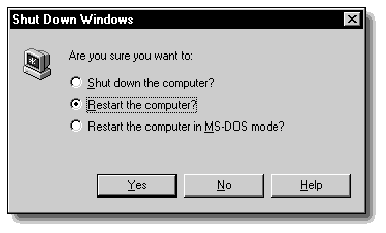
Click "Restart the computer?" and click "Yes."
The machine will reboot. You will be prompted to login from a DOS/text screen while Windows 95 is initializing.
|
Frequently Asked Questions Q. When will Novell's 32-bit client solution for Windows 95 be released? A. Novell's 32-bit client solution for Windows 95 will be called NetWare Client32for Windows 95. It will be released 60 to 90 days after Windows95 ships. Q. How do I login to a NetWareserver from a Windows 95 workstation? A. When using the VLMs, if you wanta login script to be executed you must login from a DOS prompt. To do this, execute LOGIN.EXE from the AUTOEXEC.BAT or WINSTART.BAT file after the VLMs have loaded. The NetWare Client32 for Windows95 will ship with a graphical login that will enable users to log in from the Windows GUI interface. Q. Are Network Neighborhood and Windows Explorer functional with the VLMs? A. Yes. You can use Network Neighborhoodand Windows Explorer to navigate through bindery servers. There is no NDS support within Network Neighborhood or Windows Explorer. The NetWare Client32for Windows 95 will be fully integrated with Network Neighborhood and Windows Explorer. NWUSERwill provide you with a GUI interface into NDS servers. Q. Can I use NWUSER on a Windows 95 workstation? A. Yes. You can use the NWUSER utility to map drives, capture ports, and so on. However, the permanent connection features do not work with Windows 95. You should use login scripts to establish your workstation's default network environment (drive mappings and captures). Q. How do I capture from Windows 95? A. You can execute CAPTURE.EXE froma login script or in a DOS box. NWUSER can also be used to capture a port. The Add Printer Wizard can be used to attach to bindery-based print queues orNDS queues in the bindery context. Q. Can I use long names on the NetWare server from a Windows 95 workstation? A. Windows 95 allows you to uselong names, but the VLMs do not. The Client32 will allow you to usethe long name capability of Windows 95. The OS2.NAM name space module must be loaded atthe server. |
* Originally published in Novell AppNotes
Disclaimer
The origin of this information may be internal or external to Novell. While Novell makes all reasonable efforts to verify this information, Novell does not make explicit or implied claims to its validity.