NOVELL: Updating Open Enterprise Server
Updated 26 Jul 2005
Updating Open Enterprise Server During Installation
OES cannot access the oes patch channel during installation. Key patches useful for installation can be installed during OES installation. After configuring network interfaces during installation, YaST presents a prompt to test the connection to the internet and update the system, as shown in Figure 6.
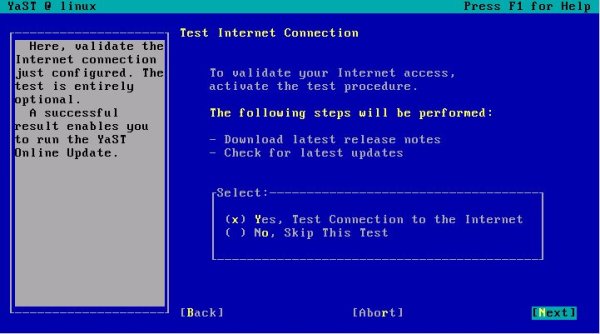
To update OES with the key patches during installation, do the following:
Select Yes, Test Connection to the Internet, and then select Next.
YaST attempts to download the latest release notes and checks for available updates. If the test is successful, select Next. Otherwise, select Back twice and troubleshoot the network configuration.
When YaST asks whether or not to run the online update, select Yes, Run Online Update Now and then select OK, as shown in Figure 7.
Figure 7: When Updates Are Available, YaST Asks Whether or Not to Run YOU During Installation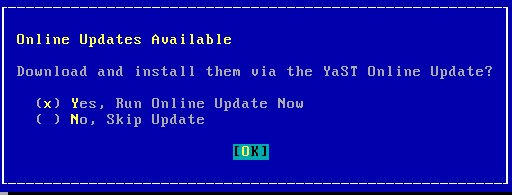
YaST Online Update loads and shows the configuration screen. The installation location should show http://update.novell.com/YOU. Select Next.
The list of available patches is displayed. By default, all patches are selected for installation. To deselect a patch, highlight it and hit enter.
Complete patch selection by selecting OK.
Patches are downloaded and installed. The progress is displayed. When the process is complete, select Finish.
YaST runs the SUSEconfig process to complete the update.
Updating An Installed Open Enterprise Server
After OES is installed, activate the system against the Novell update server and subscribe to the oes patch channel. Patches can then be installed.
Note: Use rug to update OES until Novell fixes inconsistency issues with the Red Carpet interface. Most of the known issues with activating and subscribing to the oes channel are addressed in the TID Patching Open Enterprise Server with rug/Red Carpet FAQ, which is listed in Additional Resources.
To activate the system, complete the following:
Open a terminal and su to root.
Ensure the Novell update server is available by entering rug sl. The output should display https://update.novell.com/data in the service list, as shown in Figure 8.
Figure 8: Output of rug sl Showing the Novell Update Server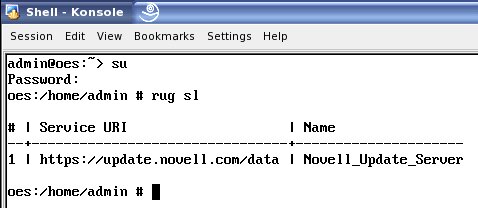
If the Novell update server is listed, move to the next step, otherwise add the update server by entering rug sa https://update.novell.com/data.
Note the number listed in the service list for the Novell update server. Using the index number, activate the system by entering rug act -s index_number activation_code email_address. For example, if the Novell update server were listed first, the activation code 12345, and the user's email address joe@email.com, the command would be rug act -s 1 12345 joe@email.com.
If activation is successful, rug will show Figure 9.

To subscribe to the oes patch channel, complete the following:
To list the available channels, enter rug ch. If the system passes verification, the oes channel is listed in the output. If the oes channel doesn't appear in the output, see the Updating OES Frequently Asked Questions TID listed in Additional Resources.
To subscribe to the oes channel, enter rug sub oes.
To work with patches in rug, use the following commands:
rug pl: List the patches in the subscribed channel(s)
rug pi patchname: Show information about the listed patch
rug pin patchname: Install the listed patch
rug pin --entire-channel oes: Install all the patches in the oes channel
Additional Resources
Patching Open Enterprise Server with rug/Red Carpet FAQ---http://support.novell.com/cgi-bin/search/searchtid.cgi?/10097537.htm
Novell OES Documentation, "Updating Your OES Linux Server"---http://www.novell.com/documentation/oes/index.html?page=/documentation/oes/install_linux/data/bxlu3xc.html#bxlu3xc