Registering Open Enterprise Server
Updated 26 Jul 2005
Access to the oes channel on the Novell update server is protected and requires a valid activation code. After registering OES, you will receive an activation code. Activation codes can be obtained for either evaluation and testing or production, as follows:
Evaluation and testing
Production
Obtaining an Evaluation Activation Code
OES can be evaluated for 30 days and access to the oes patch channel is included. To obtain an evaluation activation code for OES, do the following:
Login to the Product Registration and Access page using your Novell Account credentials. A Novell Account can be created by selecting the create new account link on the login page.
The evaluation activation code is listed on product registration page, as shown in Figure 1.
Figure 1: Product Registration Page Showing the Evaluation Activation Code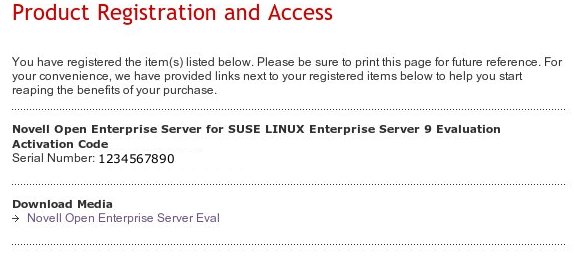
Record the activation code for later use. Also notice the Download Media section and link, which directs the browser to the page for downloading OES ISO images.
Evaluation codes can only be used for 30 days. After 30 days, a permanent code should be purchased for continued access to the Novell update server.
Obtaining an Activation Code from the Novell Subscriber Portal
Subscribers to Novell's technical subscriptions can obtain an activation code for OES for testing and evaluation purposes by visiting the Subscriber Portal.
The following technical subscriptions can access the activation code:
Novell Tech Select Service
Novell Professional Resource Suite
Novell Software Evaluation and Development Library
DeveloperNet Professional
For information on purchasing Novell Support technical subscriptions, see http://support.novell.com/subscriptions/subscription_info/features3.html.
For information on Novell Developernet, see http://developer.novell.com/devnet/.
To obtain an activation code from the Subscriber Portal, complete the following:
Browse to the Subscriber Portal at http://support.novell.com/subscriptions/portal/spc.
Log in to the Subscriber Portal.
On the Subscriber portal home page, select the link for your subscribed product in the Access Subscription Benefits section, as shown in Figure 2.
Figure 2: Novell Subscriber Portal Showing Link to Subscription Benefits Page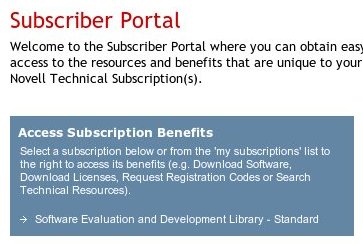
The subscription details are displayed. Under Subscription Benefits, select Request Linux Registration Codes.
The page for requesting Linux registration codes is displayed as shown in Figure 3.
Figure 3: Subscriber Portal Linux Registration Code Request Page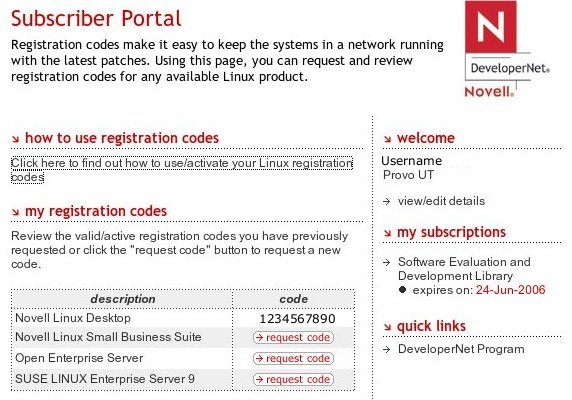
To obtain a code for OES, select the request code button next to Open Enterprise Server.
The activation code will replace the request code link. Write down the activation code for future reference. The activation code will always display in the table after it is requested.
Obtaining an Activation Code with Volume License Purchases
Customers who purchase OES through the Novell Volume Licensing program receive an activation code to update from the Novell update server. The process of obtaining the purchased activation code is as follows:
After OES has been purchased, Novell sends an email to the customer's main contact containing instructions for registering the product.
To register OES, select the link for OES under the Products Ordered section in the email, as shown in Figure 4.
Figure 4: OES Product Registration Listing and URL. Part of the URL Has Been Removed for Security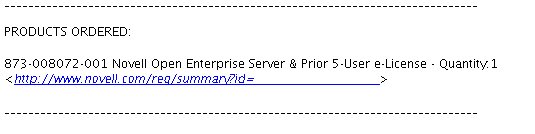
The URL launches the Novell Account login screen. Log in using the Novell Account credentials of the user who will be the main administrator of licenses for your organization. To create a Novell Account, select the create new account link.
The Product Registration and Access page is displayed, as shown in Figure 5.
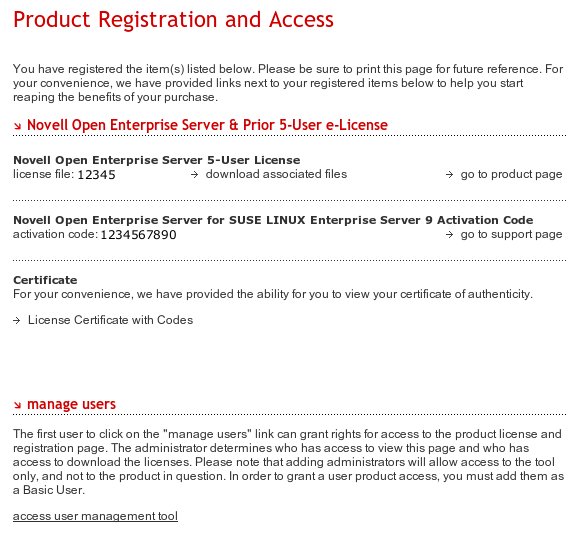
The product registration page for OES contains four important elements:
eDirectory license: Select the download associated files link to download a zip file containing the eDirectory license.
Activation Code: Write down the activation code in a secure location.
Certificate: Clicking License Certificate with Codes will open the license details page. Print this page for your records.
Manage Users: Use this section to manage the users that can access the registration tool in your organization.
OES is now registered.