Updating Novell Linux Small Business Server
Updated 26 Jul 2005
After NLSBS is installed, activate the system against the Novell update server and subscribe to the NLSBS update channels. Updates can then be installed. To update the server, complete the following:
Starting Red Carpet and rcd
Using the menu item for Red Carpet in Novell > System > Configuration is advisable only if logged in as root. Launching Red Carpet as a normal user disables many Red Carpet menu options.
To start Red Carpet do the following:
Select Novell > Run Command....
In the Run Command window, enter kdesu red-carpet and then select OK.
Authenticate as root by entering the root password.
When asked whether Red Carpet should connect to a local or remote rcd daemon, as shown in Figure 9, select Connect to this system and then select OK.
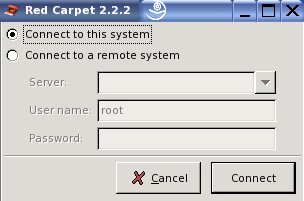
If rcd is not running, Red Carpet will ask to start it. Select Yes to start rcd.
Red Carpet appears, as shown in Figure 10.
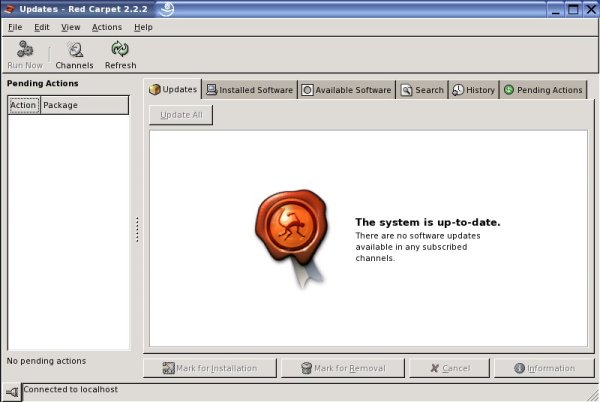
Activating the Novell Update System
Before trying to activate the Novell update service, make sure the service is known to rcd. In Red Carpet, do the following:
Note: If your system uses a proxy, select Edit > Preferences and provide proxy information before continuing.
Select Edit > Services.... The Services window appears as in Figure 11.
Figure 11: The Edit Services Window Showing the Novell Update Server.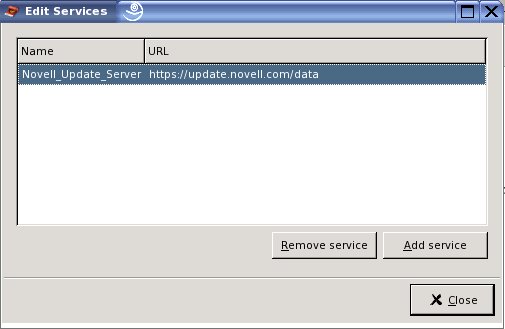
If the entry for Novell_Update_Server is not present, select Add Service. Otherwise, skip to step 3.
In the Add Service window, enter https://update.novell.com/data and then select OK.
Select Close to exit the Edit Services window.
With the Novell update service present, activate the service by doing the following:
Select File > Activate.
Select Novell_Update_Server from the Service drop-down list.
Enter the email address of a valid user for the activation code.
Enter the activation code. The code is case sensitive.
Select Activate.
The final step is to confirm subscription to the Linux Small Business update channels. Complete the following:
From the Red Carpet toolbar, select Channels.
Make sure the nlsbs9 and sles9 channels are checked as shown in Figure 12. Evaluation codes will only have the sles9 channel.
Figure 12: Red Carpet Channel Subscriptions Dialog Showing NLSBS Channels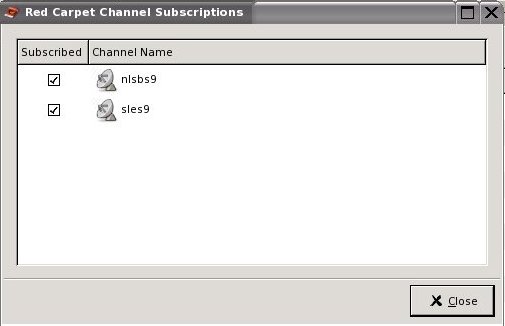
Installing Updates
Installing updates with Red Carpet is required on a continual basis as updates are added to the update channels. To install updates, complete the following:
Start Red Carpet as root and select the Updates tab. Available updates are listed.
To mark an update for installation, select the update and then select Mark for Installation. To mark all updates for installation select Update All.
If individually marking updates for installation, select Run Now. Otherwise, continue with the next step.
After selecting Run Now or Update All, the Dependency Resolution screen displays the updates that will be installed, as shown in Figure 13. Select Continue to install the updates.
Figure 13: Dependency Resolution Screen Showing the Update That Will Be Installed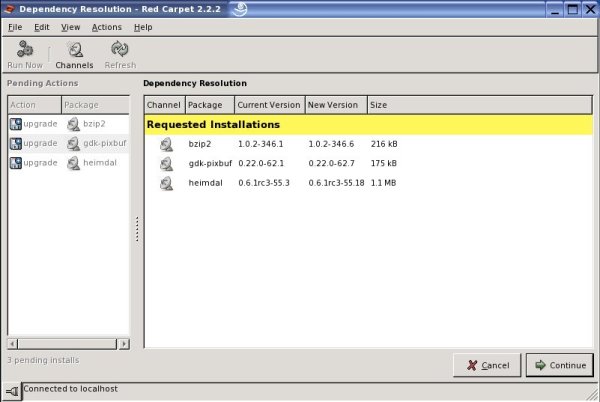
The updates are installed and the status is updated.
When installation is complete, select OK.
Additional Resources
Novell Linux Small Business Documentation "Set Up Red Carpet Automatic Updates"---http://www.novell.com/documentation/nlsbs9/nlsbs9/data/bv90j1j.html