Easy archives in GroupWise
Articles and Tips: tip
01 Dec 2003
You and your users are getting more e-mails every day and it's getting harder to efficiently organize and manage them. You can simply delete many of these messages, but you need to keep some of them indefinitely. GroupWise can automatically archive or delete items based on their type and age, which works well if your users want to archive or delete everything of a certain type after it's so many days old. However, most of your users receive items that aren't that important, at least not important enough to keep them indefinitely. Therefore, you may want to give them a way to easily drag and drop items into the archive--allowing them to determine which items are important enough to keep.
Users want to easily archive important items so they can keep them indefinitely.
This need is satisfied using one of the most powerful features in GroupWise--Rules. Part 1 explains how to create a folder that your rule can monitor and part 2 explains how to create the rule to automate the archiving. Once the folder and rule are created, just drag and drop important items into the new folder and GroupWise will automatically archive them.
Part 1
From the menu bar click File and choose New and then Folder.
Choose Personal Folder and click Next.
Type in a name for your folder (e.g., Send to Archive).
Position the folder where you want it in the folder list and enter a description if you want. Click Next and then click Finish.
Part 2
From the menu bar click Tools and choose Rules and then click the New... button.
Name your rule (e.g., Send to Archive).
Change When event is to Close Folder. (See Customizations for other triggers.)
Change the Select folder box to list your new folder by clicking the folder icon on the right and selecting the new folder from the list.
The If conditions are section should display Act on all items by default.
Under the Then actions are section click on Add Action and choose Archive from the dropdown list. (See Figure 1.)
Click Save and then Close.
In Part 2, Step 3 you may choose a different trigger. This option determines when the items are actually archived.
Figure 1
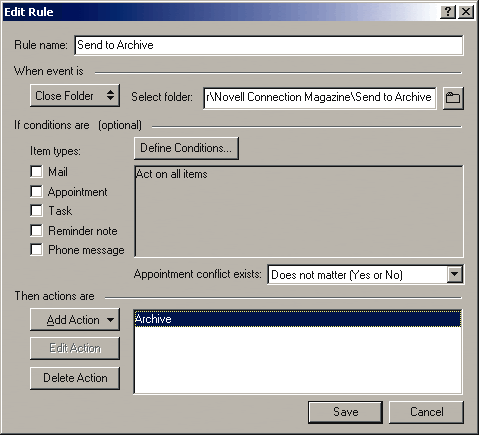
moves the items to the archive when you navigate away from the folder to another folder. This lets you verify that the items in the folder should be archived. If there is anything in the folder that you don't want archived, just drag and drop it to a different location before you navigate away from the folder.
moves the items to the archive as soon as you select the folder.
You may find it useful to create a personal folder named "Archive" with subfolders with unique names, e.g., "[Project Name]" for each project you are working on. Then, create a rule for each subfolder choosing the appropriate subfolder in Part 2, Step 4 for each rule. By doing this, when you open your archives all of your items will already be organized according to your folder structure.
* Originally published in Novell Connection Magazine
Disclaimer
The origin of this information may be internal or external to Novell. While Novell makes all reasonable efforts to verify this information, Novell does not make explicit or implied claims to its validity.